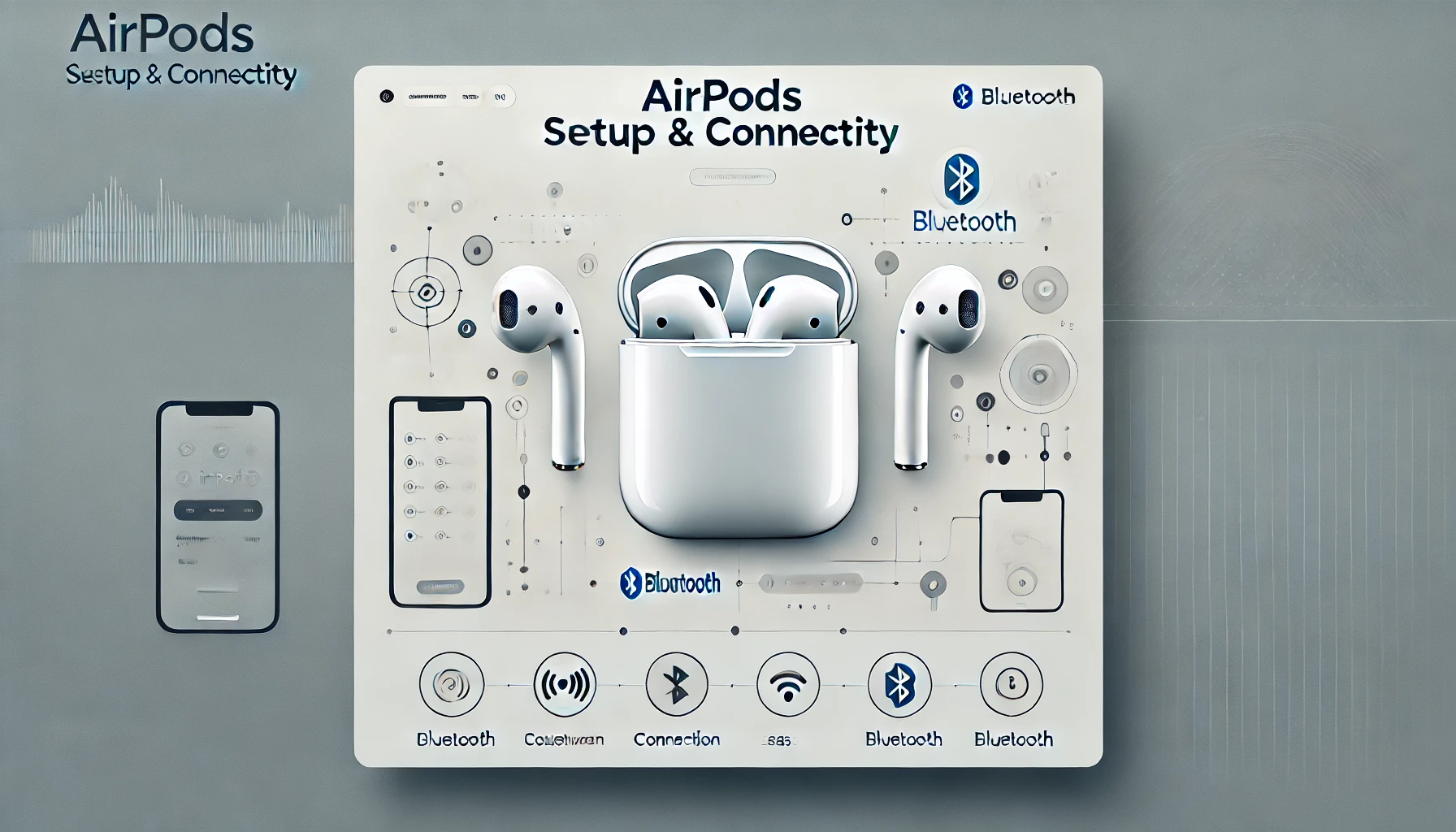Getting your AirPods connected to different devices can feel a little tricky at first, but I’ve got you covered. I remember when I first tried connecting mine to various gadgets. It wasn’t as simple as I thought. But once I figured it out, it made life so much easier.
I started using my AirPods with everything—from my Apple TV to my MacBook—and it made watching movies or working on projects way more enjoyable. Now, I’m here to share the easy steps I’ve learned for connecting AirPods to all your favorite devices. Let’s make this process smooth and simple!
Read more: Apple AirPods Guide
Table of Contents
Helping with AirPods Setup and Connectivity
When John struggled with setting up his AirPods, he couldn’t get the connection to work properly. Frustrated, he reached out for assistance. With a few simple steps, I guided him through the process, showing him how to pair his AirPods to his phone and ensuring the Bluetooth settings were correct.
Soon, the AirPods were working seamlessly. John was grateful for the help, relieved to enjoy his favorite music without any issues.
How I Connect My AirPods to Apple TV
It’s great to enjoy movies and music with great audio quality on Apple TV. I’ve done it plenty of times, and it’s always a game-changer.
Steps:
- Open the AirPods case and keep it close to your Apple TV
- Navigate to Apple TV settings and select “Bluetooth”
- Choose your AirPods from the available devices
- Confirm the connection
- Enjoy your entertainment with wireless audio
Read more: How To Connect AirPods To Apple TV?
How I Connect My AirPods to My MacBook
Switching between work and relaxation is so much easier with my AirPods on MacBook. I use mine every day for both tasks.
Steps:
- Open the AirPods case and bring it near your MacBook
- Click on the Bluetooth icon in the menu bar
- Select your AirPods under “Devices”
- Wait for the connection to establish
- Now you’re ready for great audio experience!
Read more: How I Connected My AirPods to My MacBook Easily
How I Connect My AirPods to My Laptop
Whether working or watching a movie, AirPods make laptop audio much better. I love using them to cut out distractions.
Steps:
- Open the AirPods case and ensure Bluetooth is enabled on your laptop
- Go to Bluetooth settings and scan for available devices
- Select your AirPods from the list
- Confirm the connection
- Enjoy wireless audio on your laptop
Read more: How I Easily Connected My AirPods to My Laptop in Minutes
How I Pair My AirPods Max
When I want premium sound, I use my AirPods Max. The experience is next level.
Steps:
- Press and hold the noise control button and the Digital Crown until the status light flashes white
- Open Bluetooth settings on your device
- Select “AirPods Max” from the available devices list
- Confirm connection and enjoy the rich sound
Read more: How I Pair My AirPods Max to Any Device in Minutes
Can I Connect My AirPods to PS5?
Gaming with superior sound is essential, but unfortunately, AirPods cannot be directly paired with a PS5 via Bluetooth due to compatibility issues. The PS5 doesn’t natively support Apple’s Bluetooth pairing protocol, meaning you can’t simply connect your AirPods to it like you would with other devices.
Quick Answer:
AirPods cannot connect directly to PS5 via Bluetooth because of compatibility limitations.
Alternative Solution:
Don’t worry, though! You can still enjoy your AirPods while gaming by using a Bluetooth adapter. These adapters plug into the PS5’s USB port and allow you to pair any Bluetooth audio device, including AirPods. Once the adapter is set up, your AirPods will connect just like they would to any other Bluetooth device.
Although it’s an extra step, this solution ensures you can experience high-quality sound while gaming on your PS5 with your AirPods.
Read more: How I Connected My AirPods to PS5 & Made Gaming Easier
How I Connect My AirPods to iPhone
Connecting AirPods to my iPhone is super simple. It’s always seamless.
Steps:
- Open your AirPods case near the iPhone
- Follow the on-screen prompt to connect
- Once connected, audio from calls, music, and apps will play through your AirPods.
Ready to Connect Your AirPods?
Connecting your AirPods to devices like your Apple TV, MacBook, iPhone, and even laptops is incredibly simple. Whether you’re watching a movie, listening to music, or working, the process takes just a few quick steps.
Now that you know how easy it is, it’s time to try it yourself. Enhance your audio experience with seamless wireless sound across all your devices.