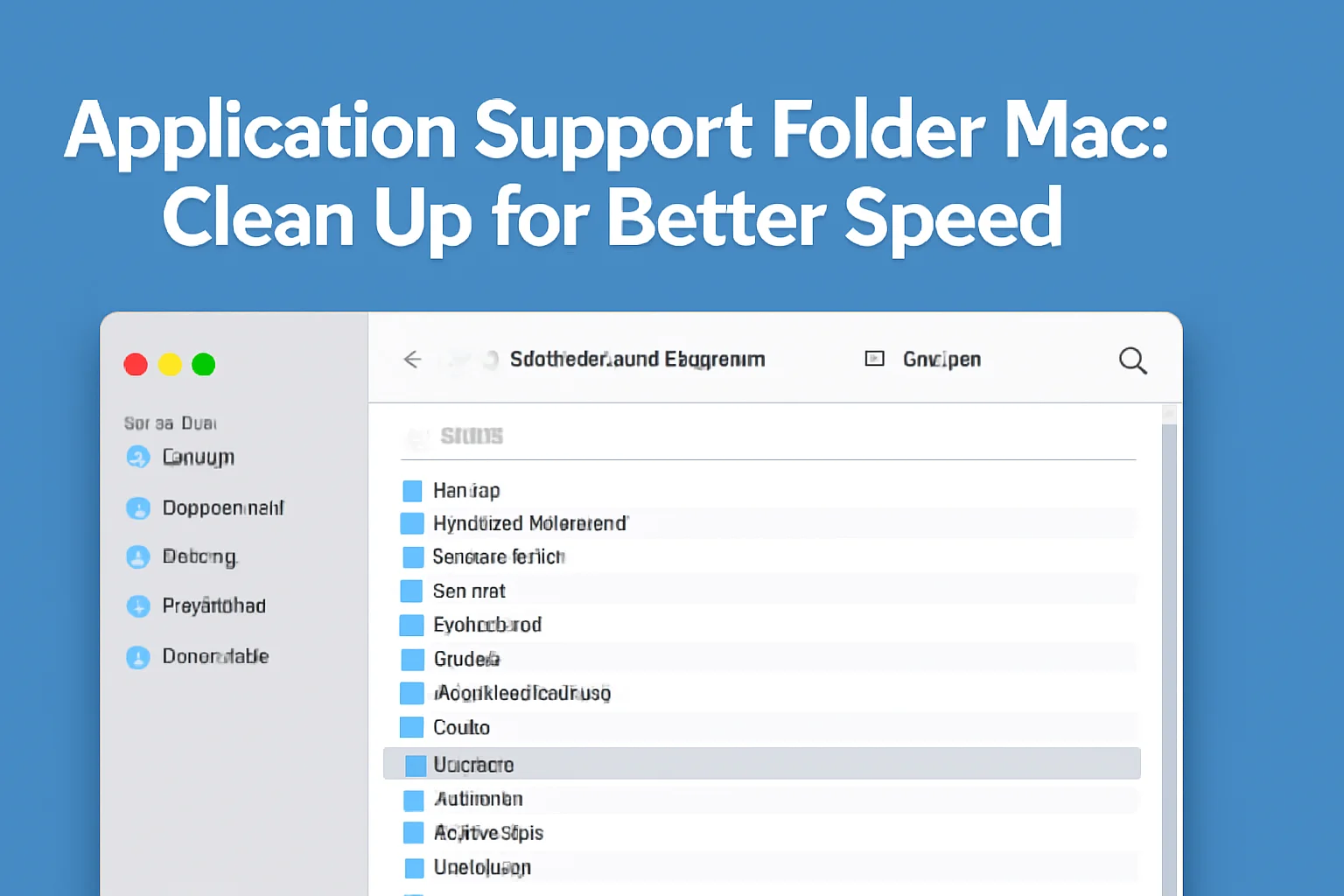When I first noticed my Mac slowing down, I realized that something was off. After checking the system, I found that the Application Support folder had grown way too large. It was filled with files I didn’t need, and it was taking up valuable space.
Like many of you, I didn’t know exactly what this folder was or how it affected my computer. Over time, I learned how to manage it and keep my system running smoothly.
If you’re experiencing the same thing, this guide will help you understand and fix issues related to the Application Support folder on your Mac.
Table of Contents
How I Helped John with His Application Support Folder on Mac
John, a freelance graphic designer, was struggling with his Mac’s performance as the Application Support folder grew massive with files from design software. After following the steps to clean up unnecessary files, he noticed a significant improvement in speed.
His workflow became smoother, and he was able to store all his necessary files without compromising system performance. John’s story is a perfect example of how managing this folder can enhance productivity.
What is the Application Support Folder Mac?
The Application Support folder is key to your Mac’s smooth operation. It stores all the essential files that apps need to run. This folder helps keep everything organized and functional.
Location and role of the folder:
- It’s found in the “Library” section on your Mac.
- It holds configuration files, support files, and data for apps.
How it stores important files for applications:
- Stores cache, preferences, and other files necessary for apps to work properly.
- Helps apps run smoothly by providing them with the data they need.
Where to Find the Application Support Folder on Mac
I often get asked where exactly to find the Application Support folder. It’s easy once you know the right path.
Path to the Application Support folder:
- Open Finder → Go to “Go” → Press “Go to Folder” → Type “~/Library/Application Support”
- This will lead you directly to the folder.
Explanation of hidden folders:
- The “Library” folder is hidden by default to keep it safe from accidental changes.
- To access it, follow the steps above to make it visible.
The Dangers of a Huge Application Support Folder on Mac
If the Application Support folder gets too large, it can cause a few problems. I’ve seen this firsthand, and it’s not pretty.
How large files accumulate over time:
- Apps often leave behind files that aren’t needed anymore.
- These files can accumulate and take up more space than you realize.
Impact on system performance:
- A large folder can slow down your Mac.
- You may notice apps taking longer to load or your Mac running slower overall.
How to identify a bloated folder:
- You can easily check the folder’s size by using Finder. Just right-click and select “Get Info.”
User tip: Checking folder size through Finder:
- Open Finder → Navigate to Application Support → Right-click and select “Get Info”
- This will show you how much space the folder is taking up.
Why Your Application Support Folder Might Be Missing or Stuck
I’ve faced the issue where the Application Support folder seemed to disappear or freeze. Here’s what you can do to fix it.
Common causes for the folder disappearing or being inaccessible:
- It may have been hidden or misplaced due to system updates or issues.
- Sometimes, apps might move or rename files, leading to confusion.
Solutions for recovering a missing folder:
- Restart your Mac: This can often resolve small glitches or errors.
- Reset NVRAM or PRAM: This can help reset system settings that affect visibility.
- Check for hidden folders: Sometimes folders are hidden by default. Use the steps above to make sure it’s accessible.
Addressing issues of a folder that seems stuck:
- If the folder isn’t opening, check your system’s permissions. You may need to adjust them.
- Restarting or clearing temporary files often helps.
How to Delete the Application Support Folder Safely
Sometimes, deleting unnecessary files in the Application Support folder can free up space and improve performance. Here’s how I did it safely.
Why you might want to delete specific files in the folder:
- Over time, files in this folder can accumulate without being useful.
- Deleting unneeded files helps free up space and speed up your Mac.
Step-by-step process to delete safely:
- Go to Finder → Library → Application Support: Navigate to the folder.
- Identify files you no longer need: Look for old app files, caches, or preferences.
- Delete unwanted files: Move them to the trash.
Precautions before deletion:
- Backup important files: Before deleting, ensure you don’t remove anything critical.
- Avoid deleting system-related files: These files are crucial for your Mac’s operations and should not be touched.
Dealing with Minecraft’s Application Support Folder on Mac
Minecraft is one of the most popular games on Mac, but its files can quickly take up a lot of space in the Application Support folder. Over time, the folder can grow large as Minecraft saves new worlds, profiles, and settings.
Why Minecraft’s Application Support folder can grow large:
- The game stores world data, mods, and texture packs.
- Over time, these files add up and can use significant storage.
How to navigate “/Library/Application Support/Minecraft”:
- Open Finder → Go to “Go” → Press “Go to Folder” → Type “~/Library/Application Support/Minecraft”
- This will lead you directly to the Minecraft folder.
Ways to clean up Minecraft files and reduce the folder size:
- Clearing cache: Delete temporary files that Minecraft no longer uses.
- Removing old profiles or worlds: Delete saved worlds or profiles you no longer need.
Managing Application Support Folder on Windows (Including Apple Application Support)
If you’re using Windows, managing the Application Support folder can be tricky. However, once you know where to look, it’s easy to clean up.
Apple Application Support on Windows:
- Apple uses a similar folder structure on Windows for its applications.
Differences between Mac and Windows folder structures:
- On Mac, the folder is located in the Library. On Windows, it’s part of the “AppData” folder.
Path for Application Support on Windows:
- C:\Users[Your Name]\AppData\Roaming is the path where the folder resides.
How to manage the folder on Windows 10:
- Open the folder and delete unnecessary files that apps no longer need.
- Use built-in Windows tools to check the size and remove unwanted data.