Are your Blink cameras not working as they should? You’re not alone. Blink cameras are meant to keep your home safe, but when they stop working, it can be frustrating.
In this guide, we’ll explore common issues that can cause your Blink cameras to malfunction. Whether it’s connectivity problems, recording issues, or any other glitches, we’ll help you troubleshoot and find solutions to get your Blink cameras back on track.
Don’t worry; with a few simple steps, you can regain peace of mind with a reliable home security system. Let’s dive into solving your Blink camera problems.
Table of Contents
Reasons Why My Blink Camera Not Working
If you’ve been wondering why your Blink camera is not working as expected, various underlying reasons could be causing the issue.
These cameras are designed to enhance your home security, so addressing any problems promptly is essential.
In this guide, we’ll explore the most common reasons why your Blink camera might malfunction and provide solutions to help you get it back up and running reliably.
1. Connectivity Problems:
Blink cameras rely on WiFi connections to function. If your camera is not working, it could be due to poor WiFi signal strength or a connection disruption. We’ll show you how to troubleshoot and improve connectivity.
2. Power Issues:
Cameras may only work if they receive adequate power. We’ll delve into potential power-related problems and how to resolve them, such as low battery levels or faulty power sources.
3. Firmware Updates:
Outdated firmware can lead to camera malfunctions. We’ll explain how to check for firmware updates and guide you through the update process to ensure your Blink camera operates smoothly.
4. Camera Placement and Obstructions:
Improper camera placement or obstructions in the camera’s field of view can affect its functionality. We’ll provide tips on ideal camera placement and removing obstacles that may hinder its performance.
5. Software Glitches:
Software issues within the Blink app or camera can disrupt normal operation. Learn how to identify and resolve software glitches that may be causing your camera to malfunction.
6. Battery Drainage:
Blink cameras use batteries, and excessive battery drainage can cause your camera to stop working. Discover ways to optimize battery life and prevent your camera from going offline due to power issues.
By addressing these potential issues, you can ensure your Blink camera functions reliably and continues to keep your home secure.
How to Fix Blink Camera Not Working Red Light?
Seeing a red light on your Blink camera can be concerning, indicating a problem with its functionality. However, you can take steps to resolve this issue and get your camera back in working order. Here’s how to fix a Blink camera showing a red light:
Steps to Fix Blink Camera Not Working Red Light:
- Check camera power: Ensure the camera has a stable power source, whether batteries or a power adapter.
- Assess WiFi connection: Verify that your camera is connected to a stable WiFi network with a strong signal.
- Reboot the camera: Try restarting it to refresh its settings and connectivity.
- Examine camera placement: Ensure no obstructions or physical issues affect the camera’s view.
- Check for firmware updates: Update the camera’s firmware through the Blink app if necessary.
- Contact Blink support: If the issue persists, contact Blink customer support for further assistance.
How to Fix Blink Camera Live View Not Working?
Having trouble with your Blink camera’s Live View feature not working can be frustrating, especially when you want to monitor your property in real time. Fortunately, you can take steps to troubleshoot and resolve this issue. Here’s how to fix Blink camera Live View not working:
Steps to Fix Blink Camera Live View Not Working:
- Check WiFi connection: Ensure your camera is connected to a stable WiFi network with a strong signal to enable Live View.
- Restart the camera: Try restarting your Blink camera to refresh its settings and potentially resolve any connectivity issues.
- Review camera placement: Ensure the camera is placed within its recommended WiFi range and no obstructions hinder the signal.
- Update the Blink app: Make sure you have the latest version of the Blink app installed on your mobile device, as outdated apps can sometimes cause Live View problems.
- Check for firmware updates: Keep your Blink camera’s firmware updated through the app to address potential compatibility issues.
How to Fix Blink Camera Not Working After Battery Change?
If your Blink camera has stopped working after a battery change, it can be frustrating, but you can take steps to resolve the issue. Here’s how to fix a Blink camera that’s not working after a battery change:
Steps to Fix Blink Camera Not Working After Battery Change:
- Double-check battery orientation: Ensure the batteries are correctly inserted with the correct polarity (positive and negative ends) as indicated in the camera.
- Replace with fresh batteries: Sometimes, older or depleted batteries may not provide enough power. Try using brand-new, high-quality batteries.
- Clean battery contacts: Clean the battery contacts inside the camera to ensure a good electrical connection.
- Perform a camera reset: Some Blink camera models may require a reset after a battery change to sync with the new power source.
- Update the camera firmware: Ensure your Blink camera has the latest firmware installed, as updates may improve compatibility with new batteries.
How to Fix Blink Camera Not Connecting to WiFi?
A Blink camera not connecting to WiFi can disrupt your home security. Ensuring a stable connection is essential for the camera to function correctly. Here’s how to fix a Blink camera that’s not connecting to WiFi:
Steps to Fix Blink Camera Not Connecting to WiFi:
- Check WiFi signal: Ensure your camera is within range of your WiFi router and the signal is strong enough for a stable connection.
- Restart the camera: Try restarting the Blink camera to refresh its settings and reconnect it to the WiFi network.
- Reconfigure WiFi settings: In the Blink app, go to camera settings and update the WiFi network information to match your current network.
- Check WiFi password: Ensure you’re entering the correct WiFi password, as an incorrect one will prevent the camera from connecting.
- Reboot the router: Sometimes, router issues can cause connectivity problems. Reboot your WiFi router and try connecting the camera again.
- Update the camera firmware: Ensure your Blink camera has the latest firmware installed, as updates may improve WiFi connectivity.
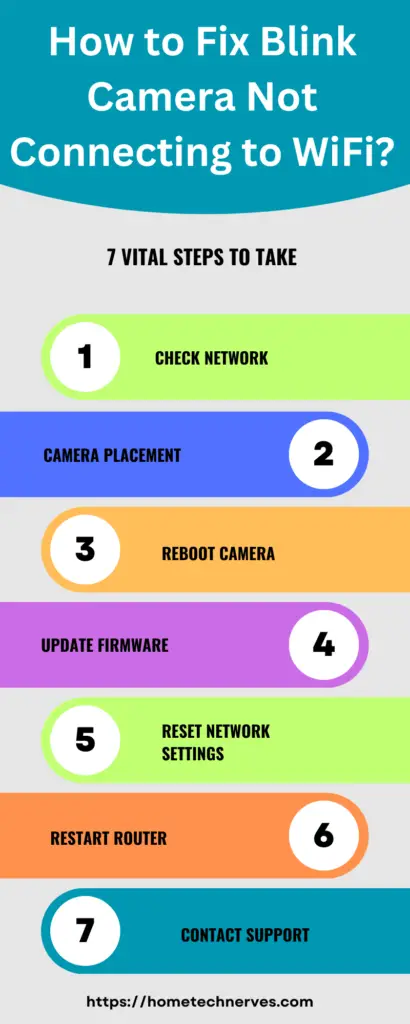
How to Fix Blink Camera Not Showing Clips?
It can be frustrating when your Blink camera fails to display recorded clips, as these clips are crucial for reviewing security events. Let’s explore how to address the issue and get your Blink camera to show clips again:
Steps to Fix Why My Blink Camera Is Not Showing Clips:
- Check camera status: Ensure that your Blink camera is online and active, as clips won’t appear if the camera is offline.
- Review clip settings: Verify that your camera’s clip settings, such as motion detection sensitivity and clip length, are configured correctly in the Blink app.
- Check storage capacity: Inspect the camera’s storage capacity, as full storage can prevent new clips from being recorded. Delete old clips if necessary.
- Update the Blink app: Ensure you have the latest version of the Blink app installed on your mobile device, as outdated apps may cause clip display issues.
- Check for firmware updates: Keep your Blink camera’s firmware updated through the app to address potential clip-related problems.
How to Fix Blink Mini Camera Not Powering On?
Discovering that your Blink Mini camera isn’t powering on can be concerning, but there are steps you can take to troubleshoot and resolve this issue. Here’s how to fix a Blink Mini camera that won’t power on:
Steps to Fix Blink Mini Camera Not Powering On:
- Check the power source: Ensure the camera is properly connected to a working power outlet and the USB cable and adapter function correctly.
- Inspect the cable: Examine the USB cable for any damage or fraying, as a faulty cable can prevent power delivery to the camera.
- Reset the camera: Try performing a camera reset by holding down the reset button for at least 20 seconds to see if it powers on afterwards.
- Test with a different power source: Plug the camera into another known working power outlet or use a different USB adapter and cable to eliminate potential power source issues.
How to Fix Blink Camera Will Not Connect to the Sync Module?
When your Blink camera refuses to connect to the Sync Module, it can be a frustrating roadblock in your home security setup. But worry not; there are steps you can take to address this issue. Here’s how to fix a Blink camera that won’t connect to the Sync Module:
Steps to Fix Blink Camera Not Connecting to Sync Module:
- Check camera proximity: Ensure that your Blink camera is within the recommended range of the Sync Module, as being too far can result in connection issues.
- Reboot the Sync Module: Try unplugging and reconnecting its power source to refresh its connection with the camera.
- Verify WiFi settings: Ensure the camera and the Sync Module are connected to the same WiFi network with matching network credentials.
- Reset the camera: Perform a reset by holding the reset button for at least 20 seconds, then attempt to re-pair it with the Sync Module.
- Update firmware: Ensure the camera and Sync Module have the latest updates, as outdated software can lead to connectivity problems.
How to Fix One Blink Camera Not Working?
If you have a Blink camera that’s not working, it’s essential to address the issue promptly to maintain your home security. Let’s explore how to troubleshoot and fix a single Blink camera that’s experiencing problems:
Steps to Fix One Blink Camera Not Working:
- Check camera power: Ensure the camera has a stable power source, whether batteries or a power adapter, and verify that the batteries are correctly inserted.
- Assess WiFi connection: Verify that the camera is connected to a stable WiFi network with a strong signal to enable proper communication.
- Review camera placement: Ensure the camera is positioned correctly within its recommended WiFi range and no obstructions or physical issues affect its functionality.
- Update firmware: Check for and apply any available firmware updates for the camera through the Blink app, as these updates may address performance issues.
Frequently Asked Questions
Why is my Blink camera not working after installation?
Ensure the camera is within the recommended range of the sync module. Check Wi-Fi connectivity, power source, and camera firmware. Restart the camera and sync module if needed, and ensure they’re both updated.
How to troubleshoot a Blink camera not detecting motion?
Adjust motion sensitivity in the app settings. Ensure the camera lens is clean and unobstructed. Check the camera placement for optimal coverage. If the issue persists, consider updating the camera firmware or contact Blink support for assistance.
Why is my Blink camera not connecting to Wi-Fi?
Confirm your Wi-Fi network is operational. If issues persist, try moving the camera closer to the router during setup. Restart the camera and sync module, ensuring they’re using the correct Wi-Fi credentials. Update firmware if needed.
What should I do if my Blink camera is offline?
Check the camera’s power source and Wi-Fi connection. Ensure the sync module has a stable connection. Restart both the camera and sync module. If issues persist, consider reconfiguring the Wi-Fi settings in the app or contact Blink support for further assistance.
Wrap Up
Dealing with a Blink camera that’s not working can be a source of frustration and concern, especially regarding home security.
However, following the appropriate troubleshooting steps and seeking assistance when needed can often resolve the issues and restore your camera’s functionality.
Whether addressing connectivity problems, power issues, firmware updates, or other potential factors, a systematic approach can help ensure your Blink camera operates reliably, providing the peace of mind and security you rely on for your home.
Remember, Blink’s customer support is there to assist you when more complex issues arise, so don’t hesitate to reach out for further guidance.
References:
Blink Support. One Camera isn’t Responding. https://support.blinkforhome.com/en_US/issues-with-your-camera/one-camera-isnt-responding


