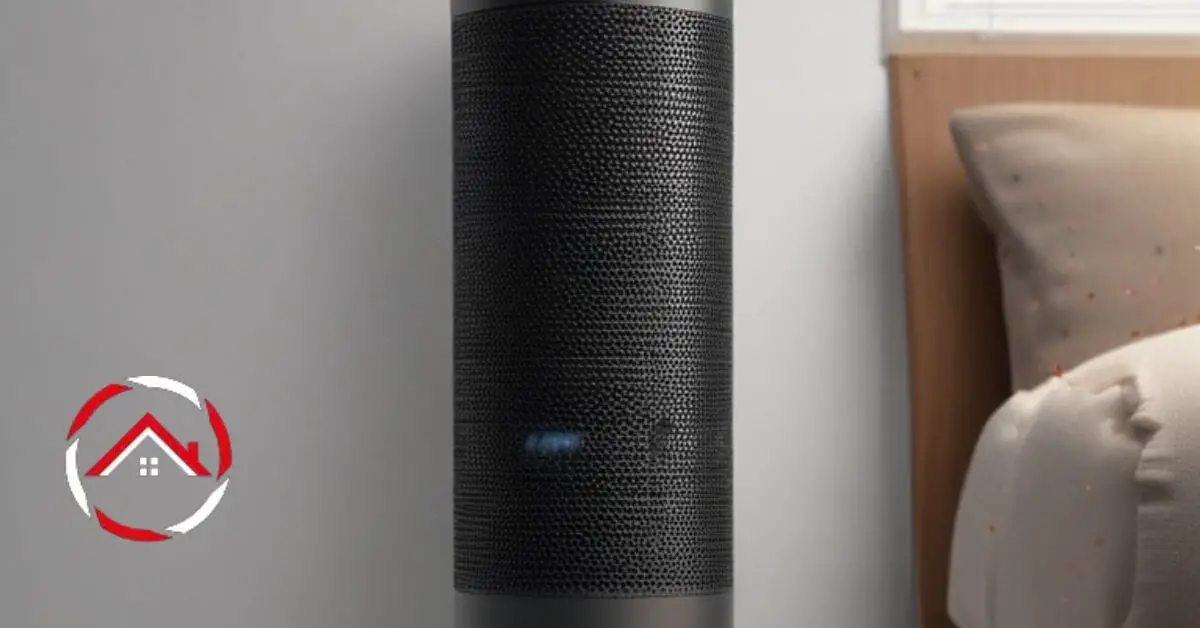I know Blink and Alexa, having worked extensively with these devices. Regarding home security, whether Alexa can arm Blink is crucial. As an expert in smart home technology, integrating Alexa with Blink offers a seamless security solution.
This innovative synergy allows users to effortlessly control their Blink security systems through simple voice commands, bolstering convenience and enhancing overall home protection.
Understanding the compatibility and capabilities of these devices is paramount for anyone seeking to fortify their home security effortlessly. So, in this article, we will explore “Can Alexa arm Blink?” to make your home security better.
Table of Contents
Ways to Arm Blink Camera When Leaving Home
Securing your home while you’re away is essential, and the Blink camera offers a reliable solution for peace of mind. Here are five simple ways to arm your Blink camera effortlessly when leaving your home.
Using the Blink App:
With the Blink app installed on your smartphone, arming your Blink camera becomes a seamless task. Open the app, select the desired camera, and enable the ‘Arming’ mode for enhanced security.
Voice Command via Alexa or Google Assistant:
Leveraging the power of voice commands, you can instruct Alexa or Google Assistant to arm your Blink camera before you leave. This hands-free approach ensures your home remains under vigilant surveillance with minimal effort.
Setting Up Scheduled Arming:
Take advantage of the scheduling feature within the Blink app to automate the arming process. By setting specific times for your camera to arm itself, you can ensure your home stays protected even when you’re not there to activate it manually.
Utilizing Geofencing Technology:
Enable geofencing on your Blink camera to automatically arm the system when your smartphone leaves a pre-defined perimeter around your home. This intelligent feature guarantees that your home remains secure without any manual intervention.
Integrating with Home Security Systems:
Integrate your Blink camera with existing home security systems or smart home hubs to create a comprehensive security network. This integration allows you to arm your Blink camera simultaneously with other security measures, reinforcing the safety of your home while you’re away.
How Can Alexa Arm Blink?
If you’ve integrated Blink cameras into your home security system, leveraging Alexa’s voice control can streamline the arming process. By linking your Blink devices with Alexa, you can effortlessly manage your security setup with a simple voice command. Here’s how you can get started:
Steps:
- Open the Alexa app and select the ‘Skills & Games’ section.
- Search for the ‘Blink SmartHome’ skill and enable it.
- Follow the prompts to link your Blink account with Alexa for seamless control.
How to Disarm Blink with Alexa Routine?
Streamlining your home security routine is crucial for a hassle-free experience, and leveraging Alexa to disarm your Blink camera adds an extra layer of convenience. Here are five simple steps to disarm your Blink camera effortlessly using the Alexa routine.
Open the Alexa App:
Launch the Alexa app on your smartphone to access the routines section, where you can create a customized routine for disarming your Blink camera with a simple voice command.
Select ‘Add Action’ in Routine Settings:
Navigate to the routine settings and choose the ‘Add Action’ option to specify the action of disarming your Blink camera. This step allows you to integrate the disarming function within your Alexa routine seamlessly.
Choose the Blink Camera Device:
Within the routine settings, select your Blink camera device from the list of compatible devices that can be disarmed. This ensures the routine targets the intended camera for a smooth and precise disarming process.
Set Voice Command for Disarming:
Configure a specific voice command, such as “Alexa, disarm home security,” to ensure clear and straightforward instructions for Alexa to deactivate your Blink camera. This intuitive command simplifies the process for seamless disarming.
Test the Routine:
After setting up the routine, perform a test run to ensure that the Alexa routine effectively disarms your Blink camera as intended. This step guarantees that the integration between Alexa and Blink functions correctly and provides peace of mind when managing your home security system.
Features of Blink’s Arm Stay vs Arm Away
Understanding the distinctions between Blink’s “Arm Stay” and “Arm Away” modes is essential for customizing your home security settings effectively. Here’s a breakdown of the key features that differentiate these two modes:
Features of Blink’s “Arm Stay” Mode:
- Interior Protection: Arm Stay mode activates the indoor sensors while allowing you to move freely within the house, ensuring the security of your home’s interior.
- Partial System Activation: This mode enables specific sensors, such as those on doors and windows, to remain active, providing a safeguard while inside without triggering full alarm responses.
- Pet-Friendly Settings: Designed to accommodate pets, the Arm Stay mode can be configured to prevent false alarms triggered by the movement of pets within the home.
- Disables Exterior Sensors: By deactivating external sensors, such as those monitoring the perimeter, Arm Stay mode prevents false alarms caused by outdoor activities while maintaining internal security.
- Quick Deactivation: In an emergency, the Arm Stay mode allows for rapid deactivation without compromising the security of your home’s interior.
Features of Blink’s “Arm Away” Mode:
- Full Home Protection: Arm Away mode activates all sensors, providing comprehensive security coverage for both the interior and exterior of your home when you’re away.
- External Perimeter Monitoring: This mode ensures that all external sensors, including those monitoring doors, windows, and outdoor areas, are active to detect potential security breaches.
- Alert Notifications: With Arm Away mode, you receive real-time alerts on your smartphone or other connected devices, allowing you to stay informed about any detected activity while you’re away from home.
- Increased Sensitivity: The heightened sensitivity of the sensors in Arm Away mode ensures that any suspicious movement or disturbances in and around your property are promptly identified and reported.
- Extended Surveillance: This mode provides continuous surveillance even in your absence, offering peace of mind and a robust security system that safeguards your home from potential threats.
How Can I Connect My Blink Doorbell to My Alexa?
Connecting your Blink Doorbell to Alexa enhances the functionality and accessibility of your home security system. Here are the simple steps to seamlessly integrate your Blink Doorbell with Alexa:
- Step 1: Power Up the Blink Doorbell: Ensure your Blink Doorbell is properly installed and powered up, ready for the setup process.
- Step 2: Open the Alexa App: Launch the Alexa app on your smartphone or tablet, and navigate to the devices section to begin the integration process.
- Step 3: Discover Devices: Use the Alexa app to discover new devices, allowing Alexa to scan and identify your Blink Doorbell for the subsequent pairing process.
- Step 4: Enable the Blink Skill: Enable the Blink skill within the Alexa app to establish the connection between your Blink Doorbell and Alexa, enabling seamless communication and control between the two devices.
- Step 5: Complete the Setup: Follow the on-screen prompts within the Alexa app to complete the setup process, ensuring your Blink Doorbell is successfully linked and ready to utilize Alexa’s voice commands and features.
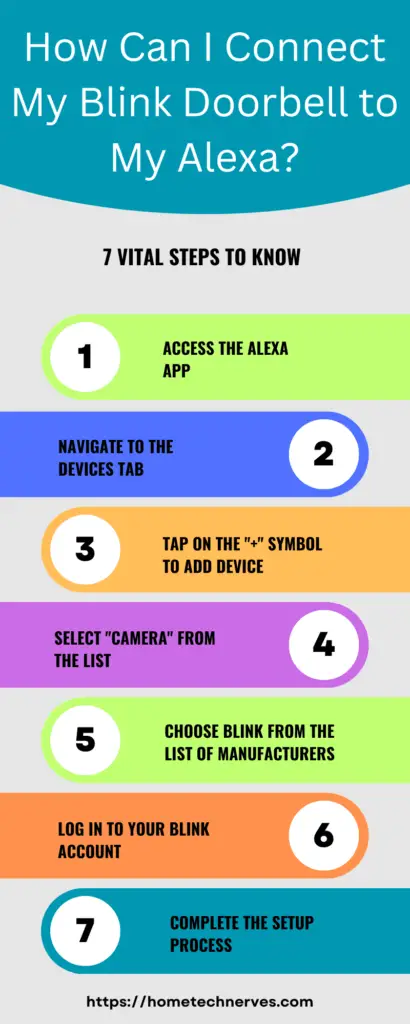
How to Fix Alexa Can’t Find the Blink Camera?
Encountering issues with Alexa’s connectivity to your Blink camera can be frustrating, but there are simple solutions to this issue. Here’s a step-by-step guide to fix the problem of Alexa being unable to find your Blink camera:
- Check Wi-Fi Connectivity: Ensure that both your Alexa device and Blink camera are connected to the same Wi-Fi network, as a mismatch can hinder their ability to communicate.
- Verify Device Compatibility: Confirm that your Blink camera is compatible with Alexa, and check for any specific compatibility requirements or updates needed for seamless integration.
- Reset Devices: Try resetting your Alexa device and Blink camera, as this can often resolve connectivity issues by refreshing their connection and settings.
- Reinstall the Alexa Skill: Uninstall and reinstall the Blink skill in the Alexa app to ensure the device integration is established correctly and any potential software glitches are resolved.
- Contact Customer Support: If the issue persists, reach out to customer support for both Blink and Alexa to receive further assistance in troubleshooting and resolving the connectivity problem.
15 Blink Alexa Commands
Controlling your Blink security system with Alexa commands offers a seamless and hands-free experience. Here are 15 essential Alexa commands that can help you manage your Blink devices effortlessly:
- “Alexa, show me [Blink camera name].”
- “Alexa, arm [Blink camera name].”
- “Alexa, disarm [Blink camera name].”
- “Alexa, is my [Blink camera name] armed?”
- “Alexa, turn on the Blink system.”
- “Alexa, turn off Blink system.”
- “Alexa set Blink to home mode.”
- “Alexa set Blink to away mode.”
- “Alexa, enable Blink motion alerts.”
- “Alexa, disable Blink motion alerts.”
- “Alexa, check the battery status of my Blink camera.”
- “Alexa, record a video with [Blink camera name].”
- “Alexa, take a snapshot with [Blink camera name].”
- “Alexa, play the last video from [Blink camera name].”
- “Alexa, delete the last video from [Blink camera name].”
Features of Blink SmartHome Skill
The Blink SmartHome skill is designed to enhance the functionality and integration of Blink devices with various smart home systems. Here are some key features of the Blink SmartHome skill:
- Seamless Integration: The Blink SmartHome skill enables effortless integration of Blink security systems with popular smart home platforms, streamlining the overall home automation experience.
- Voice Control Capabilities: With the Blink SmartHome skill, users can leverage voice commands to control their Blink devices, allowing for hands-free management and enhanced convenience.
- Customized Automation: This skill empowers users to create personalized automation routines, schedules, and triggers, enabling them to tailor their home security settings according to their preferences and needs.
- Real-time Alerts and Notifications: Users can receive instant notifications and alerts on their connected devices through the Blink SmartHome skill, ensuring they stay informed about any detected activity in and around their home.
- Multi-device Management: The Blink SmartHome skill facilitates the management of multiple Blink devices simultaneously, providing users with comprehensive control over their entire home security network from a single, centralized platform.
How Do I Control Alexa With Voice?
Controlling Alexa through voice commands opens up a world of hands-free convenience and accessibility. Here are five simple steps to effectively manage and control Alexa using your voice:
- Wake Word Activation: Begin by saying the wake word, “Alexa,” to prompt the device to start listening for your command.
- Clear Pronunciation: Speak clearly and enunciate your words to ensure that Alexa accurately understands your commands, minimizing the likelihood of misinterpretation.
- Command Formulation: Structure your commands simply and concisely, using specific keywords or phrases that Alexa is programmed to recognize and act upon.
- Wait for Response: After issuing a command, wait for Alexa to confirm or execute the request, as the device may require a few moments to process and respond to your voice prompt.
- Familiarize with Skills and Commands: Explore and familiarize yourself with the various skills and commands supported by Alexa, allowing you to leverage the full range of functionalities and features the device offers for a more personalized and efficient user experience.
Conclusion
The integration between Alexa and Blink provides a reliable and user-friendly solution for enhancing home security.
With the ability to effortlessly arm Blink cameras using simple voice commands, homeowners can enjoy peace of mind and convenience, knowing their properties are under vigilant surveillance even when they’re away.
This seamless synergy between two innovative technologies underscores the potential of smart home automation in bolstering overall safety and protection.
As technology advances, the collaboration between Alexa and Blink exemplifies the transformative power of interconnected devices in creating a secure and efficient living environment.
Frequently Asked Questions:
Can Alexa arm Blink cameras?
Yes, you can use Alexa to arm and disarm your Blink cameras by integrating the Blink skill with your Alexa device. Just enable the skill, link your accounts, and you’ll be able to control your Blink system using voice commands.
How do I connect Alexa to Blink?
To connect Alexa to your Blink system, first, ensure your Blink cameras are set up and connected to your Blink account. Then, enable the Blink Smart Home skill in the Alexa app, log in to your Blink account, and follow the prompts to complete the setup process.
Can Alexa arm and disarm Blink Sync Module?
Yes, through Alexa integration, you can arm and disarm your Blink Sync Module along with your cameras. By enabling the Blink skill and linking your accounts, you’ll have voice control over your entire Blink system, including the Sync Module, using Alexa-enabled devices.
What commands can I use with Alexa to control Blink?
With Alexa, you can use commands like “Alexa, arm my Blink system,” “Alexa, disarm my Blink cameras,” or “Alexa, show me the [camera name] from Blink” to control various aspects of your Blink security system through voice commands, providing convenient home security management.
References:
Blink Support. Arming and Disarming with Alexa. https://support.blinkforhome.com/en_US/blink-alexa/arming-and-disarming-with-alexa