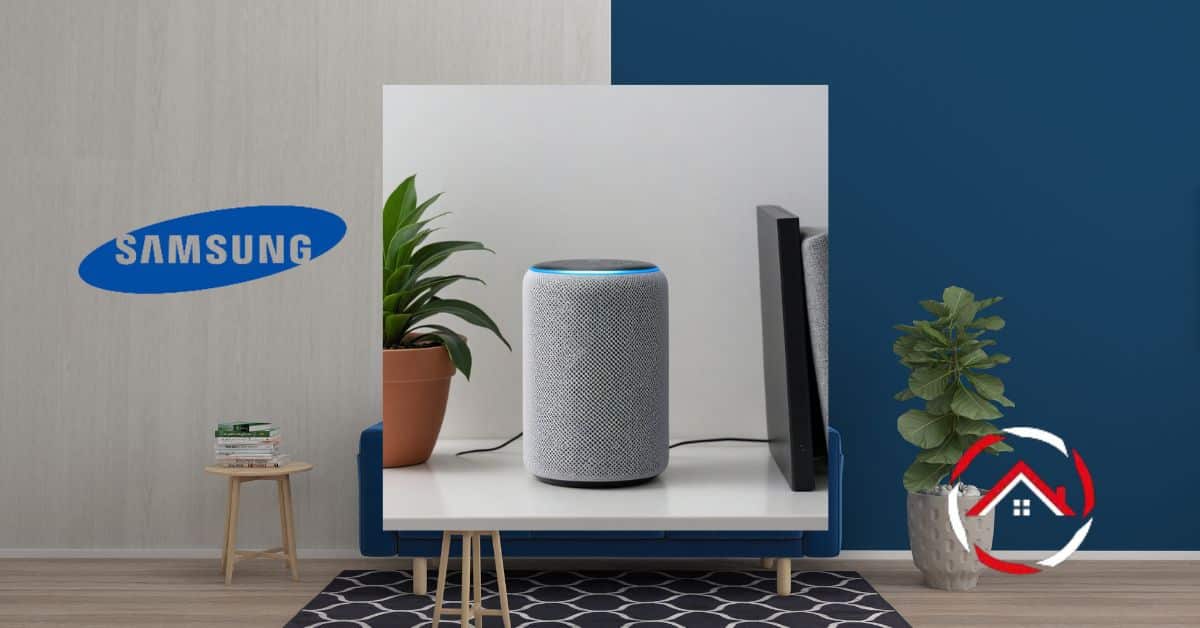Alexa can turn on your Samsung TV! Dive into seamless voice control and bid goodbye to the traditional remote control hassles.
With a simple command, your Amazon Echo device, powered by the intelligent Alexa assistant, can switch on your Samsung TV.
In this article, I will explore the query “Can Alexa turn on my Samsung TV?” Let’s unravel the process step by step, transforming your viewing experience into a hands-free and effortlessly enjoyable one.
Read more: My Ultimate Guide to Samsung TV Settings
Table of Contents
Why Can’t you Find the Alexa App on Samsung TV?
Using Alexa to control your Samsung TV enhances the viewing experience, making it more convenient and hands-free.
However, the Alexa app may only be readily available on some Samsung Smart TVs, which can sometimes confuse.
Here are five reasons why you might not be able to find the Alexa app on your Samsung TV:
1. Unsupported Samsung TV Model
Your Samsung TV model may not support the Alexa app. Newer models, especially those from 2019 onwards, have built-in compatibility with Alexa.
- Not all models of Samsung TVs come with Alexa functionality.
- Even some Smart TVs may lack this feature.
- The model and manufacturing date of your TV can influence its Alexa compatibility.
2. Geographic Restrictions
Certain apps, including Alexa, may not be available in all geographic locations due to licensing agreements or other regional restrictions.
- Alexa may not be accessed in your region.
- Some apps are geo-restricted, meaning they can be blocked in certain countries.
- A VPN service might be needed to avoid these restrictions.
3. Software Update Needed
Your Samsung TV might need a software update to access newer apps, including Alexa.
- Outdated software can prevent your TV from supporting new features.
- Regularly updating your TV’s software ensures optimal functionality.
- Check Samsung’s official website for updated instructions.
4. Alexa App Not Installed
The Alexa app may not be installed on your Samsung TV, which would require manual installation.
- The Alexa app only comes pre-installed on some Samsung TVs.
- You may require to download it from the app marketplace on your TV.
- Make sure that you have a stable and reliable internet connection for the downloading process.
5. Incorrect Setup of Alexa
Even if the Alexa app is available on your Samsung TV, incorrect setup procedures could prevent the app from working properly.
- Verify that you’ve followed all the necessary setup steps correctly.
- Incorrect settings can prevent Alexa from connecting with your Samsung TV.
- Take help from the user manual or online guides for proper setup instructions.
Read more: My Samsung TV Guide
With a few easy steps, you can easily set up Alexa and start utilizing voice commands to control your Samsung TV. Try it today and enjoy smarter home tech!
How Can Alexa Turn on My Samsung TV?
To have Alexa turn on your Samsung TV, you’ll need to ensure your TV is compatible with Alexa and set up properly:
-
Compatibility: Ensure your Samsung TV is a model that supports Alexa integration. Most modern Samsung Smart TVs have this capability.
-
Connect Smart TV to Wi-Fi: Ensure your Samsung TV is connected to the same Wi-Fi network as your Alexa device.
-
Alexa Setup: If you haven’t already, set up your Alexa device (Echo, Dot, etc.) through the Alexa app on your smartphone.
-
Samsung SmartThings Skill: Install the “Samsung SmartThings” skill from the Alexa Skills Store and link it to your Samsung account.
-
Discover Devices: Use the Alexa app to discover your TV. It should appear as a device that can be controlled.
-
Voice Command: Now, you can simply say, “Alexa, turn on my TV,” and if everything is set up correctly, Alexa will send the command to your Samsung TV through SmartThings, turning it on.
Make sure both your Alexa and TV are updated with the latest firmware for the best compatibility.
Benefits of Linking Alexa to Your Smart TV
You can enjoy several benefits when you link Alexa to your smart TV. Here are some of the major advantages of establishing this connection:
- Voice commands: Alexa enables you to control your TV utilizing voice commands, so you don’t have to use the remote for essential functions such as changing channels or setting the volume.
- Content search and discovery: Alexa can quickly search for content across various streaming services, making finding the shows or movies you’re looking for easier.
- Personalized viewing experience: With Alexa’s help, you can easily tailor your TV viewing experience to your preferences and interests with features such as customized recommendations and auto-playlists.
These are just some reasons why connecting Alexa to your smart TV can be beneficial. Enjoy voice-controlled convenience and a more immersive viewing experience with Alexa!
How to Fix Alexa Not Working on Samsung TV?
If your Alexa is not working on your Samsung TV, don’t worry. It’s a common issue that can typically be resolved by following a few troubleshooting steps. Here’s a simple guide to help you get your Alexa up and running:
- Step 1: Ensure your Samsung TV supports Alexa.
- Step 2: Check that your TV’s software is up to date.
- Step 3: Be vigilant that the Alexa app is correctly installed on your TV.
- Step 4: Be careful that your Alexa device and Samsung TV must be on the same Wi-Fi network.
- Step 5: Ensure you’ve followed the setup instructions for Alexa.
- Step 6: Restart your Samsung TV and Alexa device, as sometimes a simple reboot can resolve connectivity issues.
- Step 7: If the problem stays unresolved, contact Samsung customer support for further assistance.
The steps mentioned above should allow you to successfully use Alexa with your Samsung TV. With Alexa, you can enjoy a more personalized and convenient viewing experience!
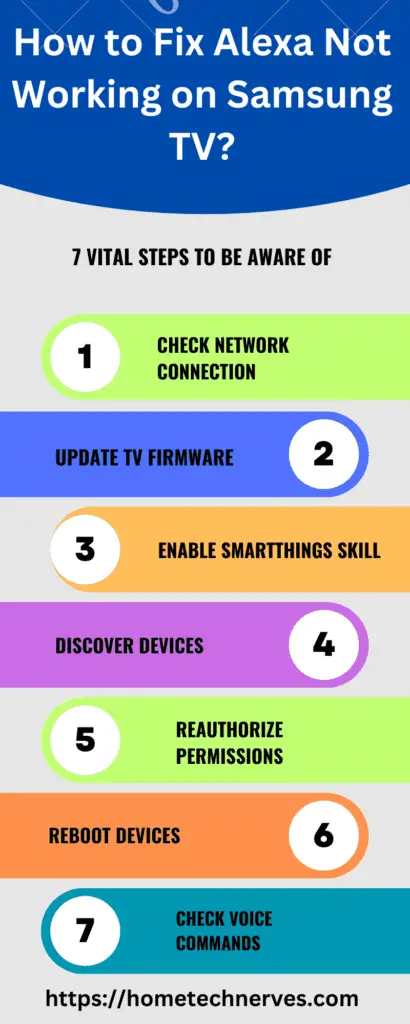
How to Connect Alexa to Smart TV?
Connecting Alexa to your smart TV can significantly enhance your viewing experience, making it more interactive and convenient.
The setup process is relatively straightforward whether you’re using a Samsung, LG, or any other smart TV brand. Follow these steps to do it:
- Step 1: Check cautiously that your smart TV is compatible with Alexa.
- Step 2: Install the Amazon Alexa app on your smart TV.
- Step 3: Then, open the Alexa app on your smart TV.
- Step 4: Now it’s time to sign in to your Amazon account and fill in the credentials.
- Step 5: Move to the settings menu in the Alexa app and select ‘TV & Video.’
- Step 6: Click ‘Link your Alexa device’ and follow the on-screen instructions.
- Step 7: Once completed, confirm the setup by saying a command, such as “Alexa, turn on the TV.”
With these simple steps, you can connect Alexa to your smart TV and enjoy voice-controlled viewing.
How to Complete Samsung tu7000 Alexa Setup?
Integrating Alexa with your Samsung tu7000 can take your viewing experience to a new level of convenience and personalization.
Following a simple setup process, you can enable Alexa’s voice command features for your Samsung tu7000 Smart TV.
- Verify Compatibility: Ensure your Samsung tu7000 model is Alexa-compatible. You can find this information in your TV’s user manual or by checking Samsung’s official website.
- Install the Alexa App: In case you haven’t already installed Alexa app on your TV, download and install it on your Samsung tu7000 Smart TV from the app store.
- Sign In to your Amazon Account: Sign into your Amazon account after opening Alexa app on your Samsung TV. If you don’t have an Amazon account yet, you must set up one.
- Link your Alexa Device: Go to the settings menu in the Alexa app and select ‘TV & Video.’ Click on ‘Link your Alexa device’ and follow the on-screen instructions to complete the process.
- Test the Setup: To confirm the setup, issue a command to Alexa like, “Alexa, turn on the TV.” If Alexa responds appropriately, you have successfully set up Alexa on your Samsung tu7000 TV. Enjoy a voice-controlled, personalized viewing experience!
How to Connect Alexa to Samsung TV Remote?
Having Alexa integrated with your Samsung TV remote can give you added control over your viewing experience.
You can issue voice commands for functions such as changing channels, searching content, adjusting volume, and more. Here’s a simple guide on how to connect Alexa to your Samsung TV remote:
- Step 1: Check carefully your Samsung TV is compatible with Alexa.
- Step 2: Sign in with your Amazon account after opening the Alexa app.
- Step 3: Move to the Settings menu, select ‘TV & Video,’ and then choose ‘Link your Alexa device.’
- Step 4: To complete the setup procedure, follow the nstructions on the screen.
- Step 5: Once the setup is done, connect your Samsung TV remote to Alexa.
- Step 6: To verify the configuration, issue a command like “Alexa, change channel to ABC.”
Following these steps, you can easily connect Alexa to your Samsung TV remote, giving you more control over your viewing experience. Enjoy voice commands for added convenience!
How to Turn off Alexa on Samsung TV?
Controlling your Samsung TV with Alexa is a great comfort, but there might be times when you want to turn off this feature.
Whether you’re worried about privacy or want to switch off the voice control, here’s a few simple steps on how to turn off Alexa on your Samsung TV:
- Step 1: Open the ‘Settings’ menu on your Samsung TV.
- Step 2: Navigate to ‘General.’
- Step 3: Select the ‘Voice’ settings.
- Step 4: Here, you will find the ‘Voice Assistant’ option; select it.
- Step 5: Toggle the switch to ‘Off’ for ‘Amazon Alexa.’
Following these above steps, you can easily disable Alexa on your Samsung TV. It ensures that your viewing experience perfectly suits your preferences.
Wrap Up
Indeed, Alexa can turn on your Samsung TV, allowing a hands-free, satisfactory, and easy way to interact with your device.
Once you get successful connecting your Alexa device to your Samsung TV utilizing the steps described above, you can command Alexa to turn on the TV by simply saying, “Alexa, turn on the TV.”
This integration brings a smooth, voice-controlled experience that enhances interaction with your Samsung Smart TV.
Can Alexa turn on my Samsung TV?
Yes, Alexa can turn on your Samsung TV. To do this, connect your TV to the same Wi-Fi network as your Alexa device and enable the Samsung SmartThings skill in the Alexa app. Then, use the command “Alexa, turn on [TV name]”.
How do I connect my Samsung TV to Alexa?
To connect your Samsung TV to Alexa, download the SmartThings app and the Alexa app on your smartphone. Link your TV to the SmartThings app, enable the Samsung SmartThings skill in the Alexa app, and log in with your Samsung account. This allows you to control the TV via Alexa.
What Samsung TVs are compatible with Alexa?
Most Samsung Smart TVs from 2020 onwards come with Alexa built-in. Older models from 2018 and 2019 can also work with Alexa but require an external Alexa device like an Echo or the Alexa smartphone app.
What commands can Alexa perform on a Samsung TV?
Alexa can perform various commands on a Samsung TV, including turning the TV on or off, changing channels, adjusting volume, and controlling playback (e.g., pausing, rewinding, fast-forwarding). Alexa can also switch inputs and interact with other smart home devices linked to your TV.
References:
Samsung. Use Alexa with your Samsung TV or Smart Monitor. https://www.samsung.com/us/support/answer/ANS00087622/