Indeed, in today’s tech-driven world, controlling Sky Q with Alexa is not just possible but also incredibly simple and convenient!
This fantastic integration allows you to command your Sky Q box using nothing but your voice, creating a seamless and hands-free viewing experience.
In this article, we will explore the query “Can you control Sky Q with Alexa?’ Stay tuned as we delve into how you can harness this cutting-edge alliance between Alexa and Sky Q.
Table of Contents
How Can You Control Sky Q with Alexa?
You can control your Sky Q box with Alexa using voice commands and the Sky Q skill. Here’s how to set it up:
-
Ensure Compatibility: Make sure your Sky Q box and Alexa device are connected to the same Wi-Fi network and that your Sky Q box is compatible with voice control. This feature should be available on most Sky Q boxes.
-
Alexa Setup: If you haven’t already, set up your Alexa device (Echo, Dot, etc.) through the Alexa app on your smartphone.
-
Sky Q Skill: Open the Alexa app and search for the “Sky Q” skill. Enable the skill and link it to your Sky ID.
-
Discover Devices: In the Alexa app, go to “Devices” and select “Discover.” Alexa will find and list your Sky Q box as a controllable device.
-
Voice Commands: You can now use voice commands such as “Alexa, change the channel to [channel name or number]” or “Alexa, pause Sky” to control your Sky Q box.
Can You Get Alexa on Sky?
Yes, you can now control your Sky box with Alexa. With a Sky Q subscription, you can use Alexa to control your Sky Q box and even record shows hands-free!
You’ll need an Amazon Echo device and the Sky Q Hub. Once both are connected, you’re ready to get started. To activate Alexa on Sky Q, open the Alexa app and search for ‘Sky.’ Follow the prompts to link your accounts, and you’ll be ready.
Can Alexa Control Sky Glass?
Yes, Alexa can also control Sky Glass! You must set up a compatible device, such as Amazon Fire TV Stick 4K or an Echo Dot. Then you can easily use your voice to control the channels and programs you watch on the Sky Q box.
You can adjust volume, pause, skip forward or back, and even record programs without lifting a finger. No more searching for the remote; say, ‘Alexa, start recording this show,’ and it will be done automatically.
You can also get voice updates on what’s coming up on Sky Q, so you’ll never miss your favorite shows again. Try saying, “Alexa, ask Sky Q what’s on tonight” to get a rundown of all available shows and films.
Now you can sit back and enjoy your TV with the help of Alexa. Sky Q has always been challenging to control!
How to Connect Alexa to Sky Q?
Setting up Alexa to control your Sky Q box is a simple process allowing you to access your favorite shows and channels using voice commands. Let’s walk through it step by step.
- First, ensure your Amazon Echo device and Sky Q box are connected to the same Wi-Fi network.
- Open the Alexa app and go to the ‘Skills & Games section.
- Search for ‘Sky Q’ and click on ‘Enable Skill.’
- You will be prompted to link your Sky Q account with Alexa. Follow the instructions to complete this step.
- Once your accounts are linked, you can use voice commands with Alexa to control your Sky Q box!
- Try saying, “Alexa, tune to BBC One,” your box will immediately start playing the channel.
Now you can genuinely enjoy a hands-free experience with Sky Q! With Alexa’s help, finding and watching your favorite shows has never been more accessible. Enjoy!
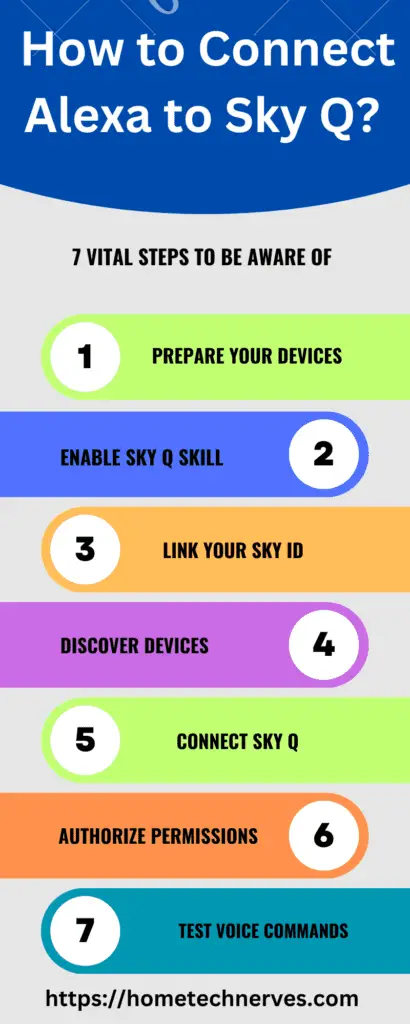
How to Use Alexa to Record on Sky Q?
Using Alexa to record on Sky Q provides a convenient way to ensure you never miss your favorite shows. This voice-controlled functionality brings a whole new level of ease to your viewing experience. Let’s explore how to set this up in a few simple steps.
- Ensure your Amazon Echo device and Sky Q box are on the same Wi-Fi network.
- Say, “Alexa, ask Sky Q to record [show name],” replacing [show name] with the name of the program you wish to record.
- Alexa will then send a command to your Sky Q box to record the specified program.
- You can confirm the recording by checking your Sky Q planner or asking Alexa.
This beneficial feature allows you to schedule recordings with just your voice without having to program the box manually. You can also use Alexa to cancel recordings and discover what’s coming up on Sky Q.
Can Alexa Control Sky HD UK?
Yes, Alexa can control Sky HD in the UK. Like Sky Q, you need a compatible device such as an Amazon Echo or Fire TV Stick. Set up involves linking your Sky and Amazon accounts via the Alexa app.
Once properly set up, you can use voice commands to navigate channels, control playback, and schedule recordings. “Alexa, tune to [channel name]” or “Alexa, record [show name]” are just a few of the commands you can utilize.
It allows for a seamless, hands-free viewing experience, providing additional convenience to your Sky HD experience.
How to Fix Amazon Echo Not Connecting to Sky Q Hub
Experiencing issues with Amazon Echo not connecting to your Sky Q Hub can disrupt your viewing experience. However, this problem can be fixed quickly with a few basic and easy troubleshooting steps.
- Verify Wi-Fi connection: Make sure that your Amazon Echo and Sky Q Hub are connected to the same Wi-Fi network.
- Restart Devices: Try rebooting your Amazon Echo device and Sky Q Hub. It can often fix minor connectivity issues.
- Check for updates: Ensure that both your Amazon Echo device and Sky Q Hub are updated to their latest software versions.
- Relink accounts: Try unlinking your Amazon and Sky Q accounts via the Alexa app.
Following these steps should help resolve any connectivity issues you’re experiencing. If the problem persists, consider contacting the customer service of either Amazon or Sky for further assistance.
Can I Control Sky Q Without a Remote?
Yes, you can control your Sky Q box without a physical remote. It can be achieved via the Sky Q app, which offers a remote feature that mirrors the capabilities of the physical remote. Here’s how you can set it up:
- Download the Sky Q app from the Google Play or Apple App Store.
- Open the app and sign in with your Sky ID.
- Access the remote feature within the app.
- Connect to your Sky Q box using your home Wi-Fi network.
- Use the app’s remote feature to control your Sky Q box just as you would with a physical remote.
With the Sky Q app, you can control your Sky Q box without worrying about keeping track of the physical remote. Enjoy!
What are the Alexa Voice Commands for Sky Q?
Alexa provides a detailed set of voice commands that enable you to perform various actions with your Sky Q box. Here are some of the most repeatedly used commands:
- “Alexa, tune to [channel name].”
- “Alexa, play the next episode.”
- “Alexa, record [show name]”
- “Alexa, cancel the recording.”
- “Alexa, what’s on Sky Q now?”
- “Alexa, turn subtitles on/off.”
- “Alexa, what’s the rating of [show name]?”
These voice commands allow you to experience a new level of convenience when watching TV. Feel free to experiment with different commands and discover all that Alexa offers regarding Sky Q control!
Wrap Up
Controlling Sky Q with Alexa has become possible and relatively simple. You only need a compatible device, such as an Amazon Echo or Fire TV Stick, to link your Sky and Amazon accounts via the Alexa app.
It allows you to use voice commands for tasks such as channel navigation, playback control, and scheduling recordings, paving the way for a seamless, hands-free viewing experience.
Can I control Sky Q with Alexa directly?
No, you cannot control Sky Q directly with Alexa. Sky Q does not have an official Alexa skill, and therefore it requires third-party solutions to enable some level of control using Alexa.
What third-party devices can I use to control Sky Q with Alexa?
You can use third-party hubs like the SwitchBot Hub Mini or the Fire TV Cube. These devices translate Alexa commands into signals that the Sky Q box can understand, allowing you to control basic functions such as power, volume, and channel changes.
What are the basic commands I can use with Alexa for Sky Q?
With the proper third-party setup, you can use commands like “Alexa, turn on Sky,” “Alexa, change to channel [name],” and “Alexa, increase volume.” However, these setups may require technical know-how and can sometimes be unreliable.
How do I set up Alexa to work with Sky Q using a third-party hub?
To set up, you will need to connect a compatible third-party hub to your Sky Q box. Configure the hub using its app to learn the IR commands of the Sky Q remote and link it with your Alexa device through the Alexa app. This setup allows you to control Sky Q using Alexa voice commands.
References:
Giampaolo Bella. February 2022. Alexa versus Alexa: Controlling Smart Speakers by Self-Issuing Voice Commands. https://www.researchgate.net/publication/358687384_Alexa_versus_Alexa_Controlling_Smart_Speakers_by_Self-Issuing_Voice_Commands


