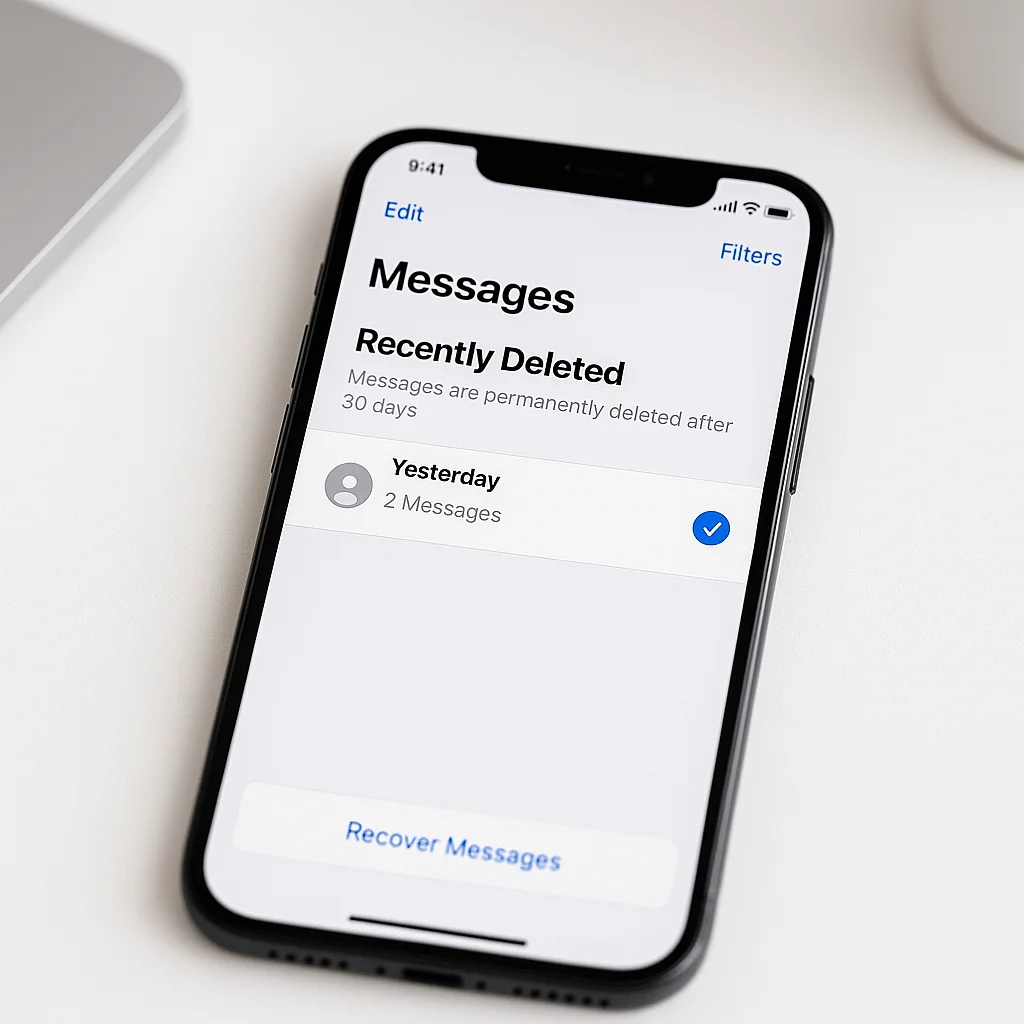You can recover deleted texts on iPhone using built-in tools or backups. Act fast, check the Recently Deleted folder, or restore from iCloud or your computer.
Key Takeaways
Recover deleted texts on iPhone is simple if you act quickly.
1 Check the Recently Deleted folder in Messages.
2 Restore from iCloud backup.
3 Restore from computer backup.
4 Contact your carrier if needed.
5 Use third-party tools cautiously.
Backup regularly to avoid data loss.
Introduction
Losing a message can ruin your day, especially when it holds important details. The good news is you can recover deleted texts on iPhone in several reliable ways.
This guide answers Can You Recover Deleted Texts On iPhone with clear, step-by-step methods that work and shows which option fits your situation best.
Read more: iPhone Guide: Master Your Device with Easy Tips and Tricks
Table of Contents
How I Helped Someone Recover Texts
A friend once deleted key text receipts while preparing a refund claim. He had no idea what to do next. I guided him to check the Recently Deleted folder, then verify his iCloud backup date.
Within 30 minutes, his messages were back. That experience taught me that fast action makes all the difference.
Read More: iPhone Troubleshooting: How to Fix iPhone Issues Fast
Can You Recover Deleted Texts on iPhone
Yes. You can recover deleted texts on iPhone if the messages are still in your Recently Deleted folder or in a previous backup. Apple’s recovery tools work well if you know where to look.
When Recovery Works and When It Doesn’t
Sometimes recovery is possible, sometimes not. Here’s what determines your chances.
- Messages deleted within 30 days can be found in the Recently Deleted folder.
- If you use Messages in iCloud, deletions sync across all devices.
- Older or unsynced messages may still exist in backups.
- If no backup exists, recovery chances drop fast.
How the Recently Deleted Folder Works
- Available in iOS 16 or later.
- Stores deleted texts for 30 days.
- Messages can be restored with a few taps.
Steps
- Open the Messages app.
- Tap Edit or Filters.
- Choose Show Recently Deleted.
- Select the conversation.
- Tap Recover Messages.
If 30 days pass, messages are permanently removed.
Why Backups Matter
If your messages aren’t in the Recently Deleted folder, your next option is backup recovery.
- Check iCloud or Finder/iTunes for backups.
- Backups must be older than the deletion date.
- Restoring from a backup replaces your current data with that version.
Method 1: Use the Recently Deleted Folder
This is the fastest recovery method for most iPhones.
Steps
- Open Messages.
- Tap Edit or Filters.
- Choose Show Recently Deleted.
- Tap the thread you need.
- Press Recover.
That’s it. Your texts are back in the main list.
Tip: You only have 30 days before the system deletes these messages permanently.
Method 2: Restore Messages from iCloud Backup
If the folder is empty, restore from iCloud.
Steps
- Open Settings. Tap your name, then iCloud.
- Tap Manage Storage, then Backups.
- Check the date of your last backup.
- Go to Settings, General, Transfer or Reset iPhone.
- Tap Erase All Content and Settings.
- During setup, choose Restore from iCloud Backup.
- Pick the backup from before the deletion.
This method restores your phone to that date. You’ll regain old messages but lose newer data.
Pro Tip: Before resetting, back up your current data so nothing new gets lost.
Method 3: Restore from Computer Backup
You can also restore from a local backup on Mac or PC.
Steps
- Connect your iPhone to the computer.
- On Mac, open Finder. On Windows, open iTunes.
- Select your iPhone.
- Click Restore Backup.
- Choose the right backup and confirm.
After the restore, your messages return to their previous state. This method works even without iCloud, but you must have saved a local backup before the deletion.
Method 4: Contact Your Carrier
If built-in methods fail, your carrier might help.
- Some carriers store SMS logs temporarily.
- iMessages are encrypted and not recoverable this way.
- Call your carrier’s customer service.
Provide your number and approximate message dates. They may offer message record recovery, though results vary by carrier. Be aware some carriers charge a fee for retrieval.
Method 5: Use Third-Party Recovery Tools Carefully
If none of the official methods work, you can try trusted recovery apps. Examples include Dr.Fone, iMobie PhoneRescue, and Disk Drill.
They scan backups and sometimes recover data fragments. However, they cannot access encrypted iMessages.
Use caution and always research before installing.
Quote From Expert
Permanent means permanent. If you don’t have a backup, you are out of luck.
— Mr. Hoffman, Apple Community.
Use third-party apps only when you have no other options.
Table Comparing Recovery Methods
| Method | Best For | Pros | Cons |
|---|---|---|---|
| Recently Deleted Folder | Messages deleted within 30 days | Fast and built-in | Time-limited |
| iCloud Backup | Users who back up regularly | Cloud-based | Overwrites current data |
| Computer Backup | Users with Finder/iTunes backups | Complete device restore | Requires computer |
| Carrier Assistance | When no backup exists | Possible SMS log recovery | Not for iMessages |
| Third-Party Apps | Advanced users only | Additional recovery attempt | Risk of data access |
When Recovery Fails and What to Do Next
Sometimes deleted messages are gone for good.
If no backup exists and your phone overwrote the data, recovery tools will not help.
Here’s what to do next:
- Start regular iCloud and Finder backups.
- Enable Messages in iCloud for sync safety.
- Archive critical texts using screenshots or export tools.
Expert Tip
Stop using your iPhone immediately after deletion. New data may overwrite the deleted texts and block recovery.
Common Mistakes That Reduce Recovery Chances
- Waiting too long before trying recovery.
- Not checking the backup date.
- Using unreliable third-party tools.
- Overwriting your backup with a newer one.
Act quickly and keep multiple backups to stay safe.
Act Fast to Recover Your Texts
Deleted texts aren’t always gone. The key is speed. Check the Recently Deleted folder first.
If that fails, move to backups. Avoid risky apps unless necessary. Keep regular backups to prevent future loss.
Start now. Check your iCloud backup and confirm that your next recovery is just one tap away.
Frequently Asked Questions
Can deleted texts be recovered after factory reset?
Only if a backup exists from before the reset. Once erased without backup, messages are permanently lost and cannot be restored.
Do deleted iMessages stay on Apple servers?
No. iMessages are end-to-end encrypted and deleted from Apple’s servers once delivered. Apple cannot retrieve them after deletion.
Will airplane mode help recover deleted messages?
No. Airplane mode stops network activity but doesn’t affect deleted data. Recovery depends on backups or the Recently Deleted folder.
Citations:
Apple Support. Recover deleted messages in Messages on iPhone