Yes, you can watch YouTube TV on the Echo Show 8! It’s an easy way to enjoy your favorite shows on a smart display.
The Echo Show 8 offers a great experience with its clear screen and voice control features.
You can stream live TV, sports, and movies directly through YouTube TV. Just ask Alexa to help, and you’re ready to go!
With YouTube TV on Echo Show 8, you can stay updated on your favorite content from the comfort of your home.
No extra setup needed, making it a hassle-free way to enjoy entertainment.
Table of Contents
How Can You Watch YouTube TV On Echo Show 8?
Watching YouTube TV on the Echo Show 8 is simple and convenient. Follow these quick steps to start streaming your favorite content right away.
- Make sure your Echo Show 8 is connected to Wi-Fi.
- Use voice command: say “Alexa, open YouTube.”
- When the YouTube browser opens, search for YouTube TV.
- Sign in with your YouTube TV account details.
- Select the show or live stream you want to watch.
- Use voice commands or touch to control playback.
- Enjoy seamless streaming with Alexa voice assistance!
Now you’re ready to enjoy YouTube TV on your Echo Show 8 effortlessly!
Does Echo Show 15 Work With YouTube TV?
Yes, the Echo Show 15 works with YouTube TV! Just like the Echo Show 8, you can access YouTube TV through the built-in browser.
You simply need to open YouTube via the browser, sign in to your YouTube TV account, and start watching your favorite shows, movies, and live TV.
The larger screen of the Echo Show 15 offers an enhanced viewing experience, making it perfect for streaming content from YouTube TV with ease.
You can also use voice commands through Alexa for hands-free control while watching.
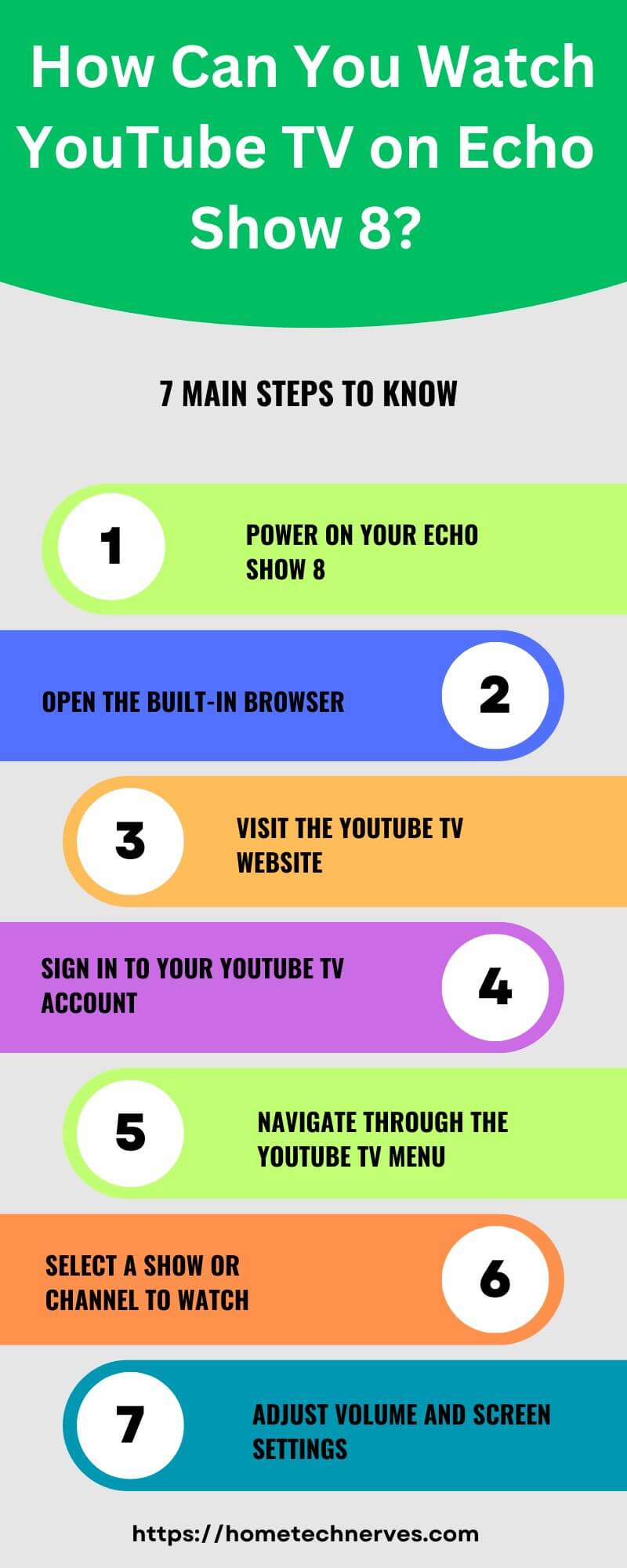
How To Use Echo Show YouTube App?
Watching YouTube on your Echo Show is a great way to enjoy videos hands-free. You can access YouTube through the built-in browser or with Alexa’s help. Here’s how you can set it up in just a few steps.
- Start by ensuring your Echo Show is connected to Wi-Fi.
- Say, “Alexa, open YouTube” to launch the browser.
- Once the browser opens, type in YouTube.com.
- Select YouTube from the options displayed.
- Sign in to your YouTube account if needed.
- Search for any video or channel you want to watch.
- Control playback using voice commands or the touchscreen.
Now you’re all set to enjoy YouTube on your Echo Show!
Wrap Up
watching YouTube TV on the Echo Show 8 is simple and convenient. With its voice control and clear display, you can enjoy your favorite shows and live streams without hassle.
Whether you’re watching sports, movies, or news, the Echo Show 8 provides an excellent viewing experience.
Plus, with Alexa’s assistance, you can control everything hands-free.
Ready to start streaming? Just ask Alexa to open YouTube TV and enjoy your entertainment!
If you haven’t tried it yet, set up your Echo Show 8 now and dive into the world of YouTube TV!
Frequently Asked Questions
Can I watch YouTube TV on Echo Show 8?
Yes, you can watch YouTube TV on Echo Show 8 through the built-in browser. Open the Silk or Firefox browser, navigate to YouTube TV’s website, and log in to start streaming your favorite channels directly on the Echo Show 8.
How do I get YouTube TV on Echo Show 8?
To access YouTube TV on Echo Show 8, open the Silk or Firefox browser. Type in tv.youtube.com, log in to your YouTube TV account, and start watching. There’s no official YouTube TV app, but the browser works well for streaming.
Is YouTube TV fully compatible with Echo Show 8?
While YouTube TV isn’t natively supported on Echo Show 8, you can stream it via the browser. The experience may not be as smooth as on a dedicated app, but it’s still functional and allows you to watch live TV and on-demand content.
Can I use voice commands to watch YouTube TV on Echo Show 8?
Currently, YouTube TV isn’t fully integrated with Alexa for voice commands. However, you can manually open the Silk or Firefox browser on Echo Show 8, navigate to YouTube TV, and use the touchscreen to start streaming.
Reference:
Amazon.com. Can you watch youtube videos on the Echo Show?

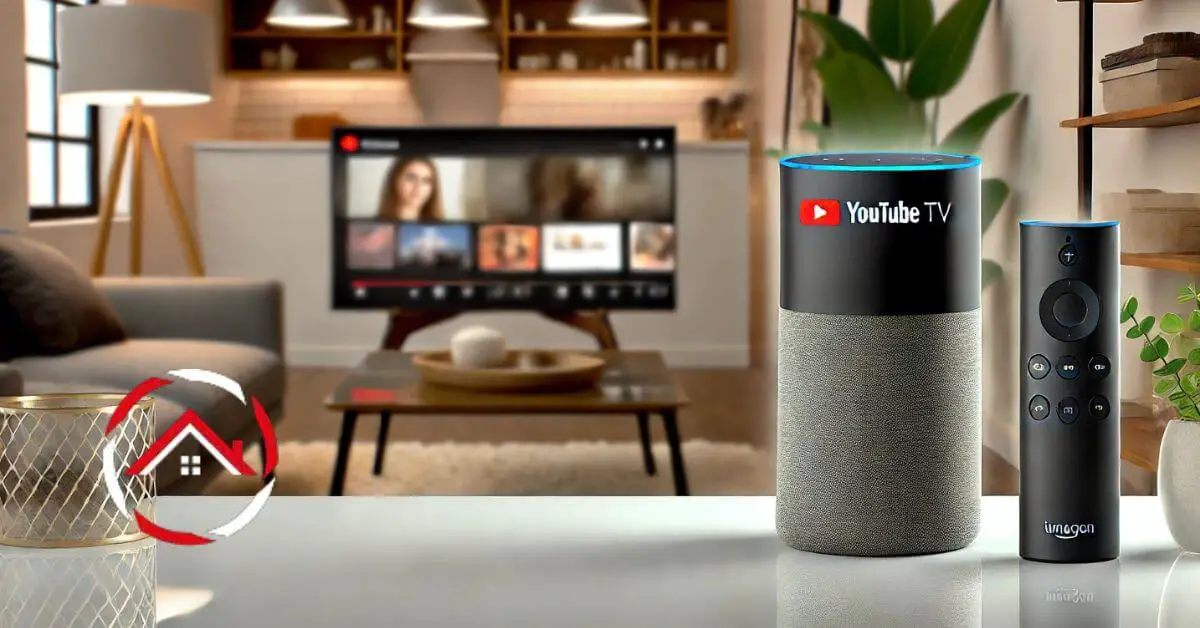

I am extremely impressed with your writing talents as smartly as with the format on your weblog.
Is that this a paid theme or did you customize it your self?
Anyway stay up the nice high quality writing, it’s uncommon to look a nice weblog like this one
today. Instagram Auto comment!