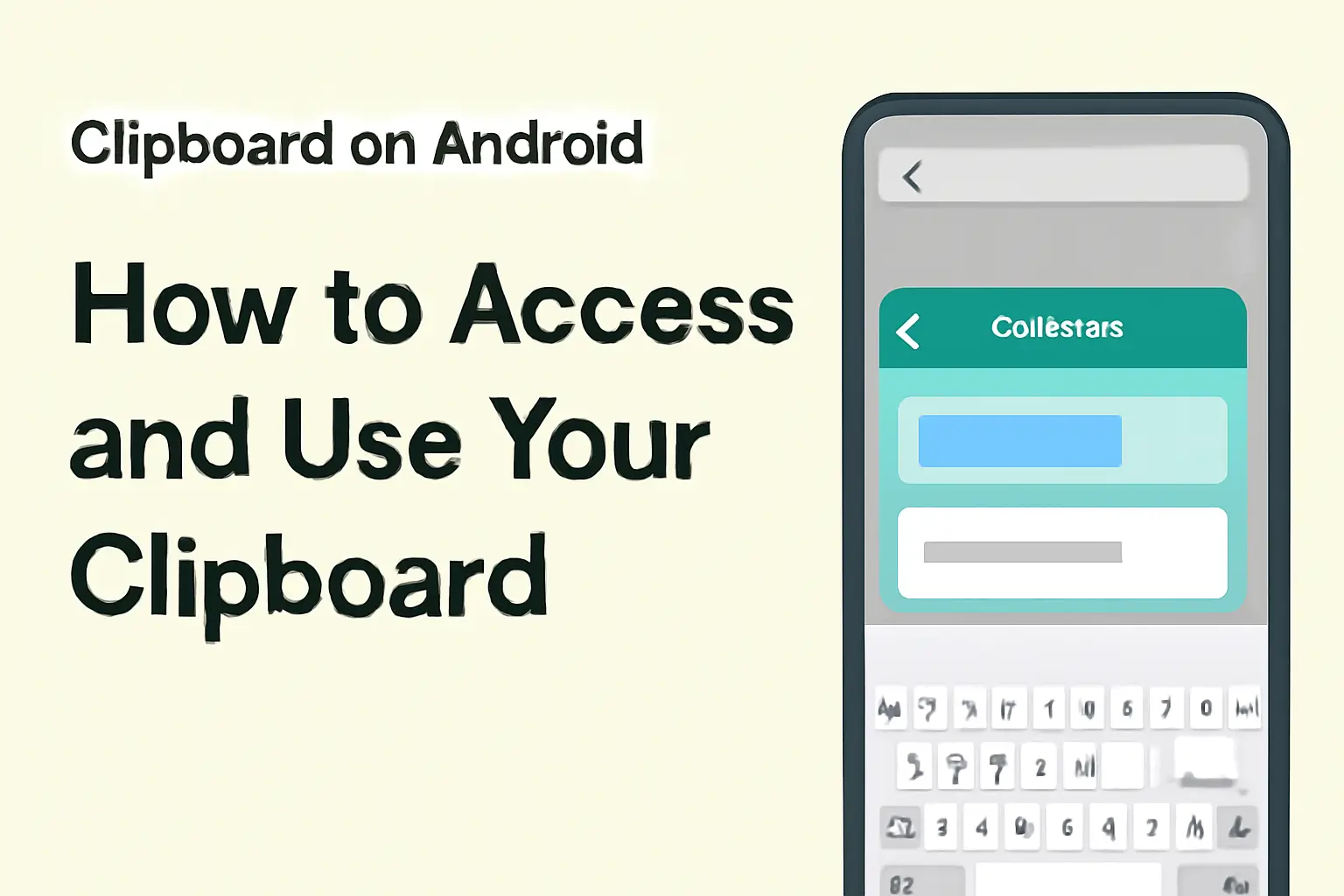Summary
Clipboard on Android stores copied text or media. With proper settings, you can view, manage, and extend its functionality through third-party apps. Let’s show you how.
Key Takeaway
Android clipboard is a powerful yet often overlooked feature. This article will show you how to access, manage, and extend your clipboard functionality on Android phones, including Samsung and Pixel devices.
- Learn how to access clipboard on Android.
- Discover clipboard history and how to use it.
- Master clipboard management with keyboard features and apps.
- Protect your clipboard with tips for privacy and security.
- Expand clipboard functionality with third-party apps and tools.
Let’s begin with understanding how you can easily access your clipboard.
Introduction
It’s a quiet helper. You copy something, and it’s instantly stored—waiting to be pasted somewhere else. But did you know your clipboard can do a lot more?
If you’ve ever thought, “Where is the clipboard on my phone?” or “Can I get clipboard history on Android?”, you’re in the right place. We’ll answer those questions and more.
Table of Contents
A Story of How I Helped Someone with Clipboard Management
A few days ago, a friend reached out, frustrated. He had just copied multiple pieces of important text but couldn’t figure out how to access clipboard history on his Android phone. After I showed him how to open the clipboard on his Samsung device, he was relieved.
He didn’t realize that the clipboard was more than just a one‑clip tool. By enabling clipboard history, he was able to view and reuse all of his copied content in seconds.
Where Is the Clipboard on My Android Phone?
Finding the clipboard on your Android phone is straightforward but often overlooked. Most people don’t realize that the clipboard is right at their fingertips—literally. Here’s how to find it, depending on your Android device.
- Samsung Devices: On Samsung, you have multiple ways to access the clipboard. You can press and hold on any text field, then tap on the clipboard option that appears. Samsung’s clipboard even survives restarts, which is a huge plus!
- Stock Android: On devices like Google Pixel, after copying something, a small clipboard preview appears in the lower-left corner. Tap it, and you can open the clipboard to paste or copy more items.
- Gboard: Gboard, the default keyboard on many Android devices, provides easy access to your clipboard. Tap the clipboard icon at the top of your keyboard, and you’ll see your most recent copies. You can even pin content to keep it accessible.
The clipboard stores a single item by default unless you’re using a third-party clipboard manager or have history enabled on your keyboard.
How to Open My Clipboard on Android (Samsung and Gboard)
If you’ve ever wondered how to open your clipboard on Android, it’s pretty easy once you know where to look.
Open Clipboard with Gboard
- Tap and hold any text input field to see the clipboard icon.
- If the clipboard feature is not enabled, go to your keyboard settings to enable it.
- Once activated, your clipboard history will appear right above the keys.
Samsung Devices
Samsung users have an even more straightforward experience. With Samsung’s One UI, you can access your clipboard by simply pressing and holding on any text input field, then tapping Clipboard. Plus, Samsung lets you pin clips to keep them from disappearing when you restart your device.
Tip: The clipboard on Android is temporary. If you need to store more than one piece of copied content at a time, using a clipboard manager app will help.
Clipboard History on Android: What You Need to Know
If you’ve ever copied multiple pieces of text and needed to retrieve them later, you’ve likely wished for a clipboard history feature. Well, Android offers clipboard history with the right settings.
- On Gboard, once enabled, you can see a list of previously copied items. Tap on an item to copy it back to your clipboard.
- Samsung Keyboard offers a more robust clipboard history. It retains multiple items and lets you pin important ones, making it ideal for those who copy a lot of content.
- Clipboard managers like Clip Stack allow for extensive history management, letting you search and categorize your copied items.
On Android, clipboard history usually lasts only for an hour, though some keyboards and apps extend it. For more extended storage, you’ll need a clipboard manager app.
Clipboard Manager Apps for Android: Unlock New Features
For those who need more than just a simple clipboard, third-party clipboard managers are a game-changer. Apps like Clipboard Manager and Clip Stack offer robust features that Android’s built-in tools simply don’t.
What Can Clipboard Manager Apps Do?
- Store multiple clipboard items for easy pasting.
- Categorize clips for future use.
- Backup and restore clipboard content if needed.
- Search through your clipboard history for fast retrieval.
- Tip: Ensure you’re using a trusted clipboard manager app. Only download apps with good reviews and clear privacy policies.
| Device / Keyboard | Clip Limit | Expiry Time | Pinning Clips | Notes |
|---|---|---|---|---|
| Gboard | 5-10 recent | 1 hour | ✅ | History is auto‑cleared after time. |
| Samsung Keyboard | Unlimited | Persistent | ✅ | Pins survive restart. |
| Clipboard Manager | Unlimited | Persistent | ✅ | Sync with other devices possible. |
How to Copy to Clipboard on Android: A Quick Guide
You’ve probably copied something already, but let’s make sure you know the steps for copying content to your clipboard on Android.
- Copy Text: Tap and hold any text (like a web address or note), then select Copy.
- Use Clipboard: Tap the clipboard icon on your keyboard or device to view all the copied items.
- Paste: Tap the clip you want to use, and it will paste automatically into the active text field.
Clipboard functionality is so simple, yet it’s often overlooked by users who don’t realize its full potential.
Privacy and Security: What You Should Know About Clipboard Management
Your clipboard is a convenient tool, but like any technology, it has some security risks. Since your clipboard can hold sensitive data (like passwords or personal information), it’s essential to stay aware of how to use it safely.
- Clear your clipboard regularly if you’ve copied sensitive content.
- Use secure clipboard managers: Some clipboard apps offer security features like password protection.
- Tip: Always check app permissions to ensure malicious apps don’t access your clipboard data without your knowledge.
Conclusion: Manage Your Clipboard with Confidence
Now that you know how to access and manage your clipboard on Android, you can start taking full advantage of this handy tool. Whether you’re using Samsung, Gboard, or a clipboard manager app, you’ll be able to copy and paste with ease and control your clipboard history.
To get the most out of your clipboard experience, remember to regularly manage your clipboard content, ensure your device is secure, and explore clipboard manager apps if you need more features.
Start using your Android clipboard like a pro today—manage your clips, increase productivity, and keep your data secure!
Frequently Asked Questions
Does Android allow multiple clips in the clipboard by default?
No, Android stores only one clip at a time by default. You’ll need a clipboard manager or keyboard history feature to store more.
How can I prevent clipboard history from disappearing?
You can pin important clips or use clipboard manager apps that save multiple entries and prevent them from being auto‑cleared.
Is my clipboard data safe on Android?
Clipboard data can be vulnerable to malicious apps. Use trusted apps, clear your clipboard after sensitive actions, and check permissions regularly.