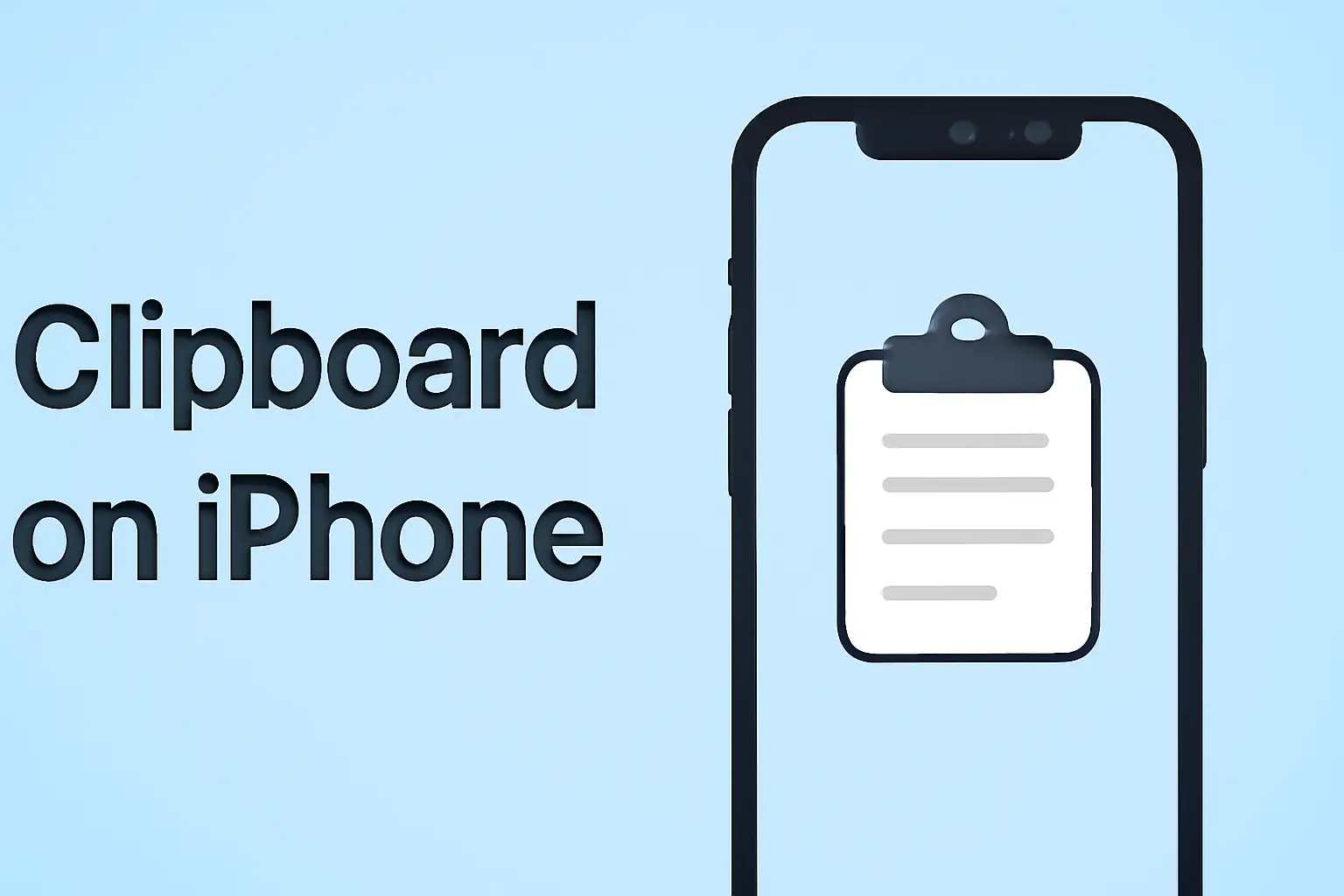You can find and use the clipboard on your iPhone in simple steps. Learn how it works, where it’s stored, and how to manage clipboard history with practical examples.
Key Takeaway
Your iPhone clipboard keeps only your last copied item. You can extend its function with apps and shortcuts for better productivity.
1 Copy and paste easily in any app.
2 Use Notes, Shortcuts, or Paste app to access it.
3 Add a manager for clipboard history.
4 Stay aware of privacy when using third-party apps.
Your clipboard can be more powerful when you know these methods.
Introduction
The clipboard on iPhone works quietly in the background. It saves what you copy and lets you paste it elsewhere. Still, most users don’t know where it actually is.
This guide explains what it does, how to find it, and the best ways to use it daily.
Read more: iPhone Guide: Master Your Device with Easy Tips and Tricks
Table of Contents
How I Helped Someone with Using Clipboard on iPhone
A friend once called me frustrated. He had just bought an iPhone 14 and couldn’t find the clipboard. I guided him through Notes, Shortcuts, and the Paste app.
Within minutes, he managed to copy and paste multiple items. That quick tip saved him from constant retyping and made him feel confident using his new iPhone.
Read more: iPhone Features: Discover What Sets It Apart
What Is the Clipboard on iPhone and How It Works
The iPhone clipboard is a temporary storage area for whatever you copy or cut. It doesn’t show up as an app on your phone, and it only holds one item at a time.
When you copy something new, the previous content is replaced. Unlike on Android or Mac, iOS doesn’t offer direct clipboard history access.
Why You Can’t See Clipboard History on iPhone
Apple designed iOS’s clipboard to be minimalistic for speed and privacy. This means you can’t scroll through a list of previously copied items.
As Apple Support explains, the clipboard is designed to “hold whatever content you copied until you replace it.” This functionality keeps things simple but lacks a built-in history feature.
“The clipboard only stores one item, and once you copy something new, the old data is replaced automatically.” — Apple Support
How to Paste from Clipboard on iPhone
Copying and pasting on your iPhone works smoothly across all apps. Here’s how you can easily paste the content stored in your clipboard:
Where Is Clipboard on iPhone 11, 13, 14, 15
Here’s how you paste from your clipboard:
- Tap and hold text or image.
- Tap Copy.
- Open Notes, Messages, or Mail.
- Press and hold in a text box.
- Tap Paste.
The clipboard’s current content appears instantly. This method works on all modern iPhone models like iPhone 15.
How to Find Clipboard on iPhone via Shortcuts
Apple’s Shortcuts app offers a way to access your clipboard directly. Here’s how to use it:
- Open Shortcuts.
- Go to Gallery.
- Search for “Adjust Clipboard.”
- Add Shortcut.
- Run it from My Shortcuts.
You’ll see your latest copied item and can even edit it. This shortcut makes it easy to view the clipboard without opening Notes.
How to View and Manage Clipboard History
The default clipboard in iOS doesn’t allow you to store multiple copied items. For this, you’ll need a clipboard manager.
Best Clipboard Manager for iPhone
The Paste app is one of the most popular clipboard managers for iPhone. It can:
- Store all copied text, links, and images.
- Sync clipboard between iPhone and Mac.
- Search and pin important items.
- Organize clips into folders.
| Feature | Built‑in Clipboard | Paste App |
|---|---|---|
| View clipboard | Limited | Full list |
| Clipboard history | No | Yes |
| Sync across devices | Limited | Full sync |
| Edit items | Minimal | Yes |
| Privacy options | Basic | Advanced |
“Clipboard management is one of the simplest ways to boost your workflow. Paste helps turn copy-paste into a time-saving habit.”
— Alex Reed, iOS Productivity Specialist
How to Use Clipboard in WhatsApp and Other Apps
You can use the clipboard across nearly all apps on your iPhone, including WhatsApp, Mail, and Safari.
Where Is Clipboard on iPhone in WhatsApp
To paste something into WhatsApp:
- Copy text or media.
- Open a chat.
- Tap and hold the message box.
- Tap Paste.
Your copied content will appear instantly.
Using Universal Clipboard Across Devices
If you use a Mac or iPad with the same Apple ID, Universal Clipboard allows you to copy on one device and paste on another. This feature works over Bluetooth and Wi-Fi, making it easy to switch between Apple devices.
Advanced Clipboard Tips and Security
Some users prefer quick access to clipboard features without opening apps.
Use AssistiveTouch for Faster Access
AssistiveTouch can be helpful if you often copy and paste content.
- Go to Settings > Accessibility > Touch.
- Enable AssistiveTouch.
- Customize top-level menu to add Clipboard.
Now you can copy or paste with one tap, even from any screen.
Keep Your Clipboard Private
Because clipboard data can include sensitive information, here are a few privacy tips:
- Avoid copying passwords or personal data unless absolutely necessary.
- Use trusted clipboard apps with good privacy policies.
- Clear the clipboard by copying a blank space after use.
Comparison: iPhone Clipboard vs Third-Party Apps
The default iPhone clipboard is simple and built‑in, but it’s limited. Third-party apps like Paste add more functionality, such as clipboard history and organization.
| Category | iPhone Clipboard | Third-Party App |
|---|---|---|
| Number of items | One | Multiple |
| View clipboard content | No | Yes |
| Cross-device sync | Yes | Yes |
| Edit options | Limited | Full |
| Cost | Free | Usually free trial |
Use the built‑in clipboard for simple tasks, but for more control, try apps like Paste for productivity.
Troubleshooting Common Clipboard Problems
Clipboard issues can arise for various reasons. Let’s look at some common problems and how to resolve them.
Why Copy-Paste May Fail on iPhone
Copy-paste might fail due to:
- App restrictions that block paste.
- Software bugs after an update.
- Full memory or storage causing lag.
Restarting your iPhone or updating iOS often resolves these issues.
Resetting the Clipboard
You can reset the clipboard by copying a blank space or restarting your phone. This clears the memory and prevents unwanted pastes.
Start Using Your iPhone Clipboard Now
You now know what the clipboard on iPhone does and how to use it across devices. Use Notes or Shortcuts for simple tasks. Use Paste if you need more control. Copy smarter, stay secure, and save time every day.
Try copying a text now and paste it in Notes. For full control, install Paste and see how efficient your iPhone can be.
Frequently Asked Questions
How do I clear my clipboard on iPhone?
You can clear the clipboard by copying a blank space or restarting your phone. This removes the content stored in the clipboard and resets it.
Can I copy multiple items on iPhone?
By default, iPhone’s clipboard holds only one item. You can use third-party apps like Paste to store and manage multiple clipboard entries.
Does iPhone’s clipboard sync with my Mac?
Yes, with Universal Clipboard, you can copy something on your iPhone and paste it on your Mac, provided both devices are using the same Apple ID.
Citations:
Apple Support, “Use Universal Clipboard to Copy and Paste Between Your Apple Devices.
https://support.apple.com/en-us/102430