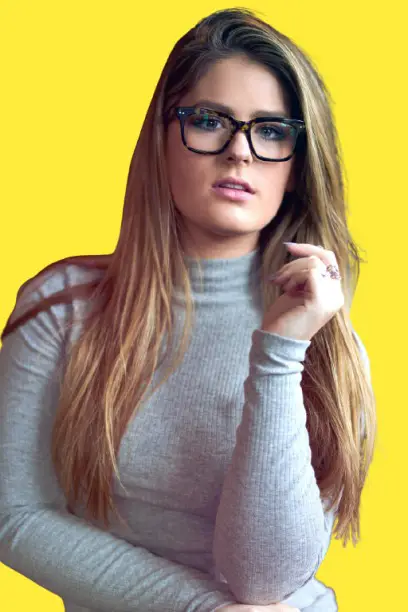Summary
This article explains how proper Dell laptop connectivity and accessories improve efficiency, performance, and ease of use. It shares tips on chargers, docking stations, touch screens, and Bluetooth pairing to help users optimize their setup.
Key Takeaways
Understanding the importance of connectivity enhances every Dell laptop experience.
- Choose compatible power cords and certified chargers for safety.
- Use docking stations for organized, multi-device setups.
- Maintain touch screens and Bluetooth accessories for smooth use.
- Keep software and drivers updated for consistent performance.
A thoughtful setup ensures your Dell laptop runs efficiently and supports your daily workflow.
Introduction
I use my Dell laptop every day, and I know how much the right accessories matter. A good charger keeps me powered.
A strong cord makes sure I don’t lose connection. A docking station clears my desk and connects all my devices with one plug. Even AirPods pair smoothly when I set them up the right way.
These things may seem small, but they change how I work. I’ve learned that the right accessories save time, prevent issues, and make daily tasks easier. In this guide, I’ll share simple, clear steps so you can set up your Dell laptop connectivity and accessories better.
Read More: Dell Laptop Guide: Fix, Power, and Use Like a Pro
Table of Contents
Helping with Dell Laptop Connectivity & Accessories
A customer struggled to connect external devices to their Dell laptop. I guided them through updating Bluetooth and Wi-Fi drivers, configuring device settings, and pairing accessories efficiently. Within minutes, the laptop recognized all peripherals seamlessly.
I also suggested compatible docking options to enhance connectivity. The customer was relieved and impressed by how smoothly everything worked after the assistance—proving that the right guidance can make Dell laptop connectivity and accessories setup effortless.
Read More: Laptops Guide: My Complete Step-by-Step Daily Companion
Power Up Right: My Guide to Dell Laptop Power Cords
A laptop is only as good as its power source. I’ve learned this through daily use.
Choosing the right Dell power cord matters more than most people think. A mismatched cord can cause slow charging, overheating, or even damage. I focus on three things: wattage, compatibility, and durability. These keep my laptop safe and running at full speed.
I also think about how long a cord will last. A strong build, thick insulation, and a secure plug all add years of use. I never ignore safety either. Loose connections or cheap cords often fail at the worst time.
Tips for safe use
- Avoid sharp bends to prevent wire breaks.
- Keep it cool by not covering the cord with cloth.
- Check for wear and replace if the cord looks frayed.
Steps to identify the right cord
- Check laptop model number before buying.
- Verify wattage and voltage on the laptop label.
- Buy from reliable sources to avoid counterfeits.
The right cord keeps my laptop reliable and my work stress-free.
Read more: Dell Laptop Power Cord: The Essential Guide for Fast Charging
Smart Charging: My Experience with Dell Laptop Chargers
Charging should be simple, yet I’ve seen how tricky it can get. A wrong charger often causes more harm than good.
Dell chargers come in different types: standard, fast-charging, and the newer USB-C. I use fast-charging when I need quick power and USB-C for its universal fit. Each type works best when matched to the laptop’s power needs.
Fake or low-quality chargers are everywhere. I avoid them because they overheat, break quickly, or charge poorly. A Dell-certified charger costs more, but it gives me peace of mind.
Quick tips for longer charger life
- Unplug when full to prevent strain.
- Keep vents clear to avoid overheating.
- Wrap gently to avoid cable damage.
Steps to ensure compatibility
- Look for Dell-certified chargers for safe charging.
- Match charger specs with the laptop’s bottom label.
- Consider USB-C if I want a future-proof option.
The right charger saves me time, protects my laptop, and makes every charge dependable.
Read more: Dell Laptop Charger: Find the Best One for Your Needs
Precision at My Fingertips: Dell Touch Screen Laptops
Touch screens changed how I work and study. They feel natural and quick.
For design, note-taking, or presentations, the touch response matters a lot. I often use a stylus pen for accuracy. A screen protector helps me avoid scratches. Both make the screen last longer and feel smoother.
Keeping the screen in shape is just as important. Dust, fingerprints, and smudges reduce sensitivity. Regular care keeps my laptop performing like new.
Best practices for responsive touch
- Keep it clean with a soft microfiber cloth.
- Avoid hard pressure that can damage sensors.
- Calibrate settings in Windows for accurate touch.
Steps to maintain screen quality
- Use microfiber cloth for cleaning instead of tissues.
- Avoid pressing hard on the screen to prevent cracks.
- Calibrate touch settings for smooth performance.
With care and the right accessories, my Dell touch screen stays sharp and precise.
Read more: Dell Touch Screen Laptop: Power, Precision & Performance
One-Cable Simplicity: My Setup with Dell Docking Stations
A docking station changed how I use my laptop at work. It keeps my desk clean.
Instead of juggling cables, I connect everything with one plug. Monitors, USB devices, and Ethernet all link up through the station. This makes switching between home and office setups much easier.
For students, it turns a laptop into a full workstation. For professionals, it’s a way to handle multiple tasks without stress. The right docking station also improves speed and reduces clutter.
Benefits of docking stations
- Connect multiple monitors for more screen space.
- Attach USB devices without constant plugging.
- Use wired internet for stable connections.
Steps to set up easily
- Plug docking station into laptop with one cable.
- Connect monitor and accessories as needed.
- Adjust display and audio settings in Windows.
Now I get a desktop experience with the portability of a laptop. That’s what makes a docking station worth it.
Read more: Dell Laptop Docking Station Setup Made Easy for Everyday Use
Seamless Audio: How I Connect AirPods to My Dell Laptop
Wireless audio makes work and calls so much easier. AirPods pair well with my Dell laptop.
The setup is quick. I use Bluetooth to connect, and once paired, they reconnect automatically. I like this because I move between phone and laptop without delay.
Sometimes issues happen, like sound cuts or pairing errors. Restarting Bluetooth or removing and re-adding AirPods usually solves the problem. Keeping software updated also helps.
Steps to connect AirPods
- Open Bluetooth settings on Dell laptop.
- Put AirPods in pairing mode using the case button.
- Select AirPods from device list to pair.
Once connected, I enjoy clear sound for calls, music, or videos. It keeps my workflow smooth and wireless.
Read more: How to Connect AirPods to Dell Laptop Fast and Easy
Maximize Your Dell Laptop with the Right Accessories
The right accessories shape how well my Dell laptop works every day. A reliable power cord and charger keep it running. A touch screen with the right care improves productivity. A docking station organizes my desk. AirPods make audio simple and wireless.
These choices matter. They save time, reduce problems, and improve how I use my laptop. I’ve seen the difference myself, and I know others can too.
Now it’s your turn. Check your current setup. Upgrade where needed. Share your best Dell accessory tips with others. And keep following guides like this to get the best out of your laptop.
FAQs
How do I know if a Dell laptop power cord is compatible with my device?
Check the model number on your laptop’s bottom label, then match it with the cord’s wattage and voltage. Always buy from Dell or trusted sellers. Using the wrong cord may cause poor charging or hardware issues.
Can I use any USB-C charger with my Dell laptop?
Not always. While many USB-C chargers fit, only Dell-certified or correctly rated ones provide safe charging. Match the wattage shown on your laptop’s label. Using underpowered chargers may lead to slower charging and long-term battery health problems.
Why won’t my AirPods connect to my Dell laptop?
The most common reason is Bluetooth pairing issues. Open settings, remove the AirPods, and pair them again. Keep Bluetooth drivers updated. Ensure AirPods are in pairing mode. Restarting the laptop and AirPods usually fixes most connection or sound problems quickly.