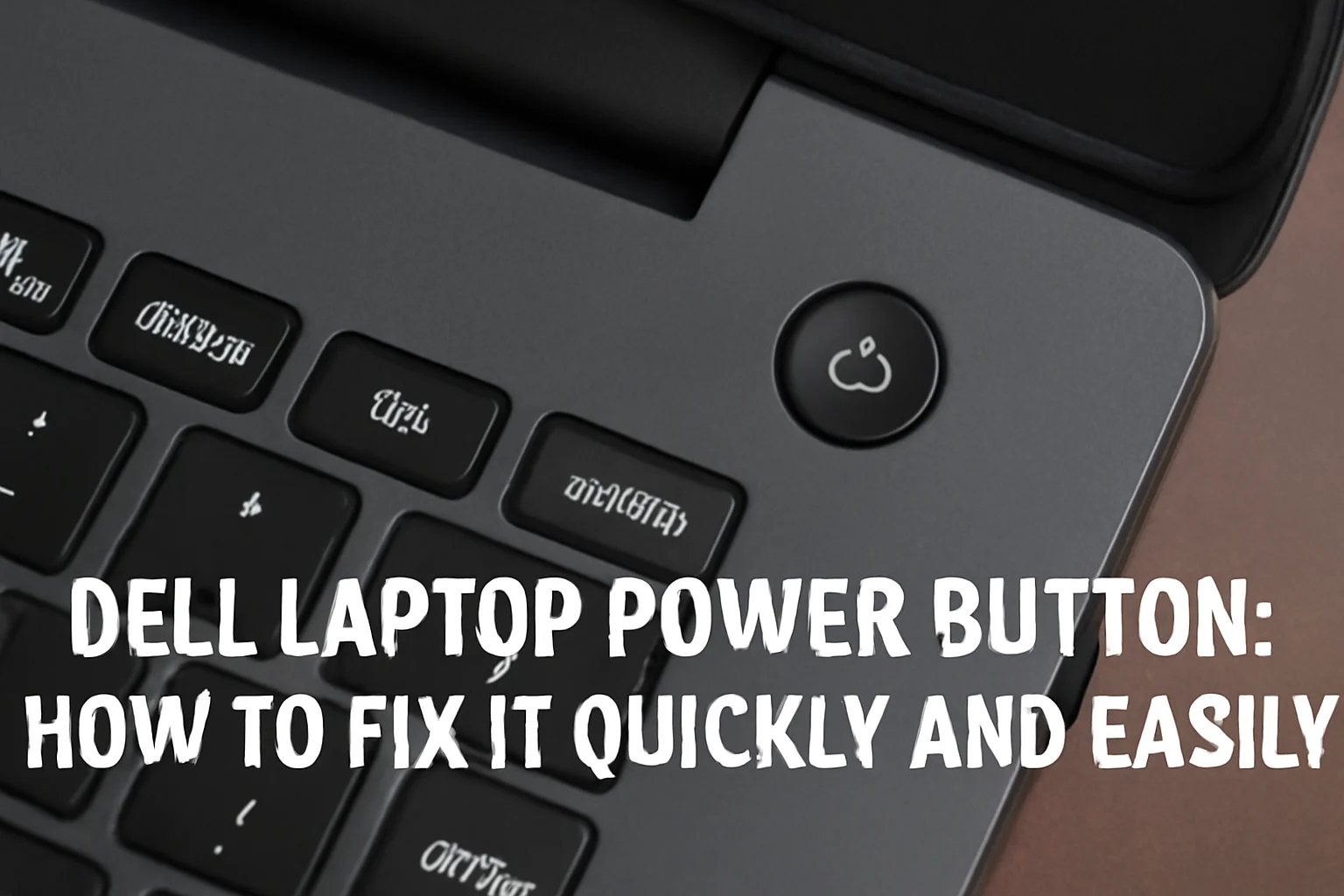When my Dell laptop’s power button stopped working, I was frustrated. I tried pressing it multiple times, but nothing happened. Like many others, I wondered what went wrong and how I could fix it. After troubleshooting and trying a few methods, I found some quick solutions.
In this article, I’ll share those solutions with you. I’ll guide you step by step on how to turn your Dell laptop on when the power button is unresponsive.
Whether you’re dealing with a broken button or want to try an alternative, I’ve got you covered. Let’s get your laptop back to life.
Table of Contents
When Your Dell Laptop Power Button Won’t Work
If your Dell laptop power button won’t work, don’t panic. It can be caused by several things. Most likely, it’s either physical damage or a software issue. First, check if the power button is stuck or damaged.
If there’s no visible damage, it could be a software conflict. I’ve also seen situations where a system update or minor glitch prevents the button from responding.
A few simple checks can help you figure out whether it’s a hardware or software issue. If your power button needs replacing, I’ll explain what signs to look out for.
Story: A Simple Fix for a Concerned User
A user contacted me after their Dell laptop power button stopped responding. They tried restarting multiple times but had no luck. I suggested using the keyboard to turn it on instead, which worked immediately.
It saved them time and frustration, and the laptop was up and running in minutes. Sometimes, the simplest fixes make all the difference.
How to Turn On Dell Laptop Without the Power Button
If your power button isn’t working, there are ways to get your Dell laptop back on. I’ve used these methods before, and they can help you turn on your laptop without the need for a functioning power button.
Method 1: Use the Keyboard
- Step 1: On certain Dell models, the keyboard has a dedicated “Power” button. You can press this to turn on your laptop.
- Step 2: On other models, you might need to press specific function keys like F12 or Esc to trigger the laptop to power on.
- Important: Not all Dell laptops support this feature. Check your model’s manual or online resources to confirm if your laptop supports this function.
Method 2: Use the AC Adapter
- Step 1: Plug your laptop into the AC adapter and connect it to a power source.
- Step 2: In some models, the laptop may automatically power on when plugged in, especially if the battery is completely drained.
- Step 3: If this doesn’t work, leave the laptop connected for a while, and then try pressing the power button again.
Method 3: Wake from Sleep Mode
- Step 1: If your laptop is in sleep mode, simply press any key on the keyboard or click the mouse.
- Step 2: If the laptop doesn’t wake up, it may be fully powered off, so try one of the other methods I mentioned.
- Step 3: To ensure your laptop stays in sleep mode, avoid fully powering it down when you close the lid.
Dell Laptop Power Button Not Working? Here’s What to Do
If your Dell laptop power button isn’t working, there are a few things you can try. I’ve helped users resolve this issue with simple steps.
Step 1: Perform a Hard Reset
- Disconnect power sources: Unplug the AC adapter and remove the battery.
- Press and hold the power button: Hold the power button for 30 seconds to drain any residual power.
- Reconnect power sources: Plug in the AC adapter and reinsert the battery. Try to power on the laptop again.
Step 2: Check the Power Button for Obstructions
- Inspect for dirt or debris: Look closely at the button for any dirt or dust that could be blocking its function.
- Clean the button carefully: Use a soft cloth or compressed air to clean around the button without damaging it.
Step 3: Examine Internal Components
- Internal issues: Sometimes, motherboard or power supply problems can cause the button to fail.
- Check for power supply issues: Look for loose connections or signs of hardware damage that might need professional attention.
Dell Laptop Power Button Replacement: When to Consider It
If your power button continues to be unresponsive, it might be time to consider replacing it. I’ll walk you through when and how to replace your power button.
Signs You Need a Replacement
- Physically damaged button: If the button is cracked or stuck, a replacement is necessary.
- No response after resets: If your button doesn’t work despite cleaning or resetting, it may need to be replaced.
Steps to Replace the Power Button
- Considerations: Before replacing the button, check if your laptop is under warranty. Weigh the cost of repair versus a new laptop.
- Order replacement parts: You can order official Dell parts or visit a certified repair shop. If you’re unsure, consult a professional technician.
DIY Power Button Replacement (for advanced users)
- Tools needed: You’ll need a screwdriver, a plastic prying tool, and possibly an ESD strap for safety.
- Step-by-step replacement: Open the laptop’s casing and carefully remove the faulty button. Replace it with a new one, making sure all connections are secure. If you’re not comfortable doing this yourself, I recommend seeking help from a professional.
How to Turn On Dell Laptop with the Keyboard
Did you know you can turn on your Dell laptop without using the power button? Here’s how I’ve helped users turn on their laptops using the keyboard.
Using the Keyboard’s Power Button
- Use the “Power” key: Some Dell laptops have a dedicated key that works like the power button.
- Function keys: Pressing F1, F2, or another function key (depending on the model) can power up the laptop.
- BIOS settings: If this feature is disabled, you can enable it through the BIOS. Check your laptop’s manual for exact instructions.
Alternative Methods
- External keyboards: If your laptop doesn’t support power-on via the keyboard, you can use an external USB keyboard. It works on most models. Just plug it in, and use the same key or function to turn it on.
Finding the Power Button on Dell Inspiron 15
If you’re having trouble finding the power button on your Dell Inspiron 15, I’m here to help. It’s usually located in the top-right corner, near the keyboard.
- Power button location: On most Inspiron 15 models, it’s located just above the keyboard or in the upper-right corner.
- Check for variations: Some models might have the power button integrated into the keyboard or as a touch button along the edges.
- Inconsistent placement across models: Depending on the specific Inspiron 15 model, the button might vary in placement slightly. Always refer to your manual for precise details.
Where is the Power Button on Dell Inspiron 15 5000 Series?
Looking for the power button on your Dell Inspiron 15 5000 Series? Here’s where it’s usually located.
- Power button placement: On the Inspiron 15 5000 Series, the power button is typically located in the top-right corner of the laptop’s bezel, above the keyboard.
- Variation across sub-models: Depending on the sub-model, the button may be slightly repositioned. Some models feature a more integrated design, blending into the laptop’s frame.
Dell Power Button on Desktop Models
Finding the power button on a Dell desktop is a bit different. Let’s go over where it’s usually found.
- Power button location: On Dell desktop PCs, the power button is typically located on the front panel of the tower, either at the top or bottom.
- Laptop vs. desktop: Unlike the laptop, the desktop power button is usually more prominent and easy to spot, often with a circular design.
Where is the Power Button on Dell Inspiron 14?
If you’re using a Dell Inspiron 14, locating the power button is quite simple. Let me guide you.
- Power button placement: The power button is typically located near the top-right corner of the keyboard or along the edge.
- Variations in models: Some Inspiron 14 models have integrated power buttons, especially in newer designs.
- Quick tips: Check the edges or above the keyboard, and look for a small circular button or a slight indentation to identify it.