Wondering if the Echo Show 5 connects to Blink cameras? The good news is, yes, it does!
With a few simple steps, you can easily pair your Blink camera with the Echo Show 5 to view live footage and keep an eye on your home.
This setup allows you to monitor your security from anywhere, hands-free, using voice commands via Alexa.
Whether you’re checking your front door or keeping tabs on the backyard, this smart home integration makes home security effortless.
Let’s explore how to connect your Blink camera to your Echo Show 5 and enjoy peace of mind.
Table of Contents
How Does Echo Show 5 Connect To Blink Camera?
Connecting your Echo Show 5 to your Blink camera is simple and takes just a few minutes. Follow these easy steps to link your devices and start viewing live camera feeds on your smart display.
- Step 1: Ensure both the Echo Show 5 and Blink camera are powered on.
- Step 2: Open the Alexa app on your smartphone or tablet.
- Step 3: Tap on “Devices” and select “Cameras.”
- Step 4: Add your Blink camera by following the on-screen instructions.
- Step 5: Enable the Blink skill in the Alexa app.
- Step 6: Use voice commands like “Alexa, show me the front door.”
- Step 7: View live footage directly on your Echo Show 5 screen.
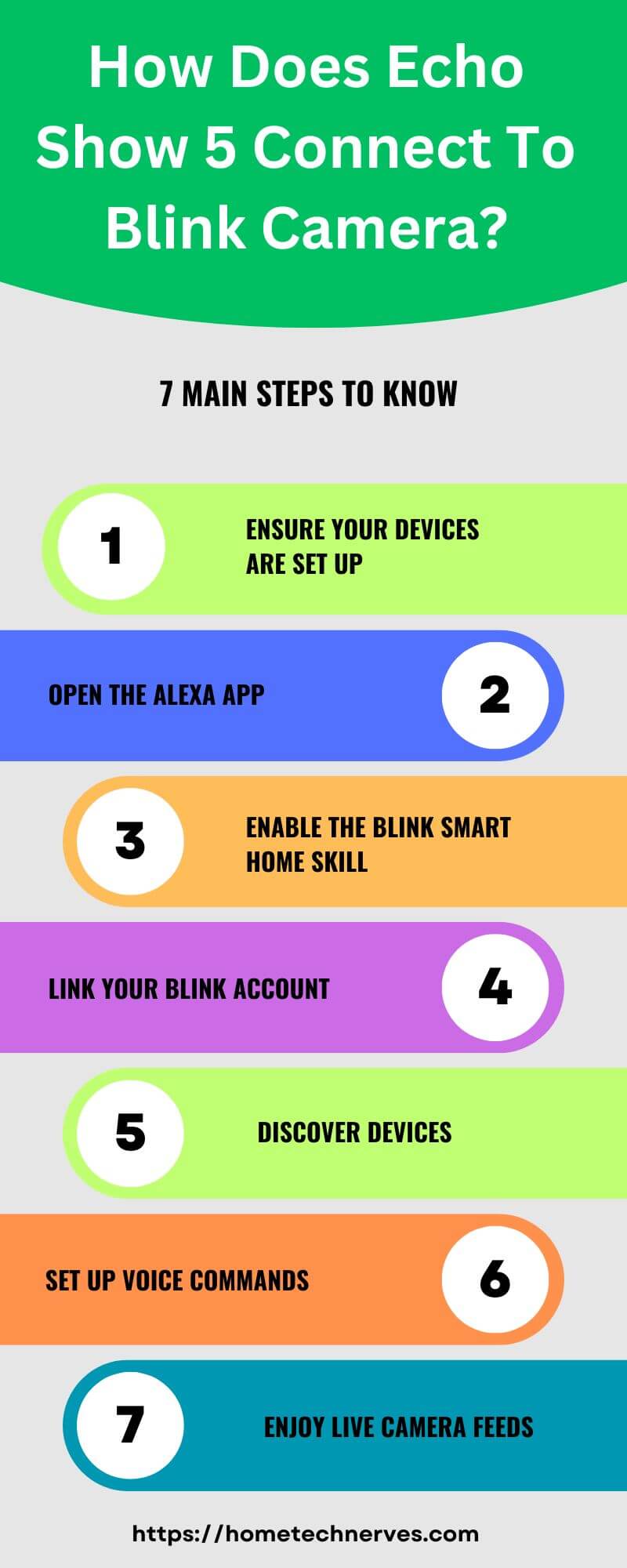
How To Connect Blink To Echo Show 5?
Want to keep an eye on your Blink camera through your Echo Show 5? It’s easy to set up and lets you monitor your home effortlessly. Follow these simple steps to connect Blink to Echo Show 5 in no time.
- Step 1: Make sure both your Echo Show 5 and Blink camera are powered and online.
- Step 2: Open the Alexa app on your mobile device.
- Step 3: Tap “Devices” at the bottom, then choose “Cameras.”
- Step 4: Select your Blink camera from the list or add it by tapping the plus (+) icon.
- Step 5: Enable the Blink skill in the Alexa app for seamless integration.
- Step 6: Say “Alexa, show [camera name]” to view the feed instantly.
- Step 7: Start monitoring your Blink camera on the Echo Show 5 screen anytime.
How To Fix Blink Live View Unavailable In Alexa App?
Is your Blink camera’s live view not working in the Alexa app? Don’t worry! There are simple fixes to get your live feed up and running again. Follow these quick troubleshooting steps to resolve the issue.
- Step 1: Ensure both your Echo Show and Blink camera are connected to a stable Wi-Fi network.
- Step 2: Restart your Blink camera and Echo Show to refresh the connection.
- Step 3: Check if the Blink skill is enabled in the Alexa app.
- Step 4: Update the Alexa app to the latest version if necessary.
- Step 5: Disable and re-enable the Blink skill in the Alexa app.
- Step 6: Check your camera’s settings in the Blink app to ensure live view is enabled.
- Step 7: If the issue persists, reset your Blink camera and re-add it to the Alexa app.
How To Automatically Show Blink Camera On Echo Show?
Want your Blink camera to automatically display on your Echo Show when motion is detected? It’s easy to set up and adds an extra layer of convenience to your home security. Here’s how to do it:
- Step 1: Make sure both your Blink camera and Echo Show are connected to the same Wi-Fi network.
- Step 2: Open the Alexa app on your smartphone or tablet.
- Step 3: Enable the Blink skill in the Alexa app if it’s not already enabled.
- Step 4: Go to the Routines section in the Alexa app.
- Step 5: Create a new routine by tapping the plus (+) icon.
- Step 6: Set the trigger to “When motion is detected” from the Blink camera.
- Step 7: Add an action to “Show camera feed on Echo Show” when motion is detected.
Now, whenever your Blink camera detects movement, it will automatically show the live feed on your Echo Show!
How To Connect Blink Camera To Echo Show 8?
Connecting your Blink camera to Echo Show 8 is a breeze and lets you monitor your home through the smart display. Follow these simple steps to pair the devices quickly.
- Step 1: Ensure both your Echo Show 8 and Blink camera are powered on and connected to Wi-Fi.
- Step 2: Open the Alexa app on your smartphone or tablet.
- Step 3: Tap on “Devices” at the bottom of the screen.
- Step 4: Select “Cameras” and add your Blink camera if it isn’t listed.
- Step 5: Enable the Blink skill in the Alexa app to integrate your devices.
- Step 6: Use voice commands like “Alexa, show me [camera name]” to view the camera feed.
- Step 7: Start monitoring your Blink camera directly on your Echo Show 8 screen.
How To Connect Blink Doorbell To Echo Dot?
Want to connect your Blink Doorbell to Echo Dot for audio alerts? It’s quick and easy! Follow these steps to get notifications when someone is at your door.
- Step 1: Make sure your Blink Doorbell is installed and connected to your Wi-Fi network.
- Step 2: Open the Alexa app on your smartphone or tablet.
- Step 3: Tap on “Devices” at the bottom, then select “Doorbells.”
- Step 4: Enable the Blink skill in the Alexa app if not already done.
- Step 5: Link your Blink Doorbell to your Echo Dot through the app.
- Step 6: Set up notifications to receive alerts when the doorbell is pressed.
- Step 7: Now, your Echo Dot will announce when someone rings your Blink Doorbell.
Does Blink Work with Echo Dot?
Yes, Blink works with Echo Dot! You can easily integrate your Blink cameras and doorbells with your Echo Dot for enhanced smart home functionality. Here’s how it works:
- Voice Commands: You can use voice commands through Echo Dot to view camera feeds. Just say, “Alexa, show me the [camera name]” to see the live feed on a compatible Echo device with a screen, like Echo Show.
- Notifications: Echo Dot can alert you when motion is detected by your Blink devices, helping you stay informed about any activity at your home.
- Skill Integration: To connect your Blink devices, you need to enable the Blink skill in the Alexa app. This allows Echo Dot to communicate with your Blink products effectively.
Overall, integrating Blink with Echo Dot enhances your home security experience, making it easier to monitor your property and receive timely updates.
How To Connect Blink Doorbell To Echo Pop?
Connecting your Blink Doorbell to Echo Pop is a straightforward process that enhances your smart home experience. With this setup, you can receive notifications and even view who is at your door. Follow these simple steps to link your devices effectively.
- Step 1: Ensure your Blink Doorbell is properly installed and connected to your Wi-Fi network.
- Step 2: Open the Alexa app on your smartphone or tablet to start the setup.
- Step 3: Tap on “Devices” at the bottom, then select “Doorbells.”
- Step 4: Enable the Blink skill in the Alexa app if it’s not already activated.
- Step 5: Link your Blink Doorbell to your Echo Pop by following the on-screen instructions.
- Step 6: Set up notifications in the app to receive alerts when someone rings the doorbell.
- Step 7: Enjoy seamless integration; your Echo Pop will announce when someone is at the door!
Wrap Up
Connecting your Echo Show 5 to a Blink camera is a smart choice for home security. It allows you to see who’s at your door or monitor your home effortlessly.
With just a few steps, you can set up this integration and enjoy peace of mind. Plus, using voice commands makes it even easier to check your camera feed.
Don’t wait any longer to enhance your smart home experience. Try connecting your Blink camera to your Echo Show 5 today and keep an eye on your home with ease!
Frequently Asked Questions
How do I connect my Blink camera to Echo Show 5?
To connect your Blink camera to Echo Show 5, enable the Blink Smart Home skill in the Alexa app, then link your Blink account. Once linked, ask Alexa to display the live feed from your Blink camera on the Echo Show 5.
Can Echo Show 5 display live footage from Blink camera?
Yes, Echo Show 5 can display live footage from your Blink camera. Once you’ve linked your Blink account through the Alexa app, simply ask Alexa to show the camera feed, and it will appear on the Echo Show 5’s screen.
Do you need a Blink subscription for Echo Show 5 integration?
No, you don’t need a Blink subscription to connect Blink cameras to Echo Show 5 for live viewing. However, a subscription is required for additional features like cloud storage for video clips or extended video history.
Can Echo Show 5 control multiple Blink cameras?
Yes, Echo Show 5 can control multiple Blink cameras. After linking all your Blink cameras through the Alexa app, you can switch between them by asking Alexa to show specific cameras or view them on the device’s screen as needed.
Reference:
Amazon Forum. How to connect my Blink video doorbell camera to my Echo Show 5?


