In our increasingly eco-conscious world, the unavailability of Ecobee sensors presents a critical challenge to those striving for energy efficiency and sustainability.
These sensors are a cornerstone of smart home technology, offering precise control over heating and cooling systems to minimize waste and reduce environmental impact.
When Ecobee sensors become unavailable, homeowners and businesses alike are left grappling with uncertainty, inefficiency, and heightened energy consumption.
This issue disrupts the seamless integration of eco-friendly solutions into our daily lives and underscores the importance of reliable technology in our collective efforts to combat climate change.
In this article, we will delve deeper into the implications and potential solutions surrounding the query of Ecobee sensor unavailable.
Table of Contents
Reasons Why Is My Ecobee Smart Sensor Unavailable?
You’re not alone if you’ve encountered the frustrating issue of your ecobee smart sensor being unavailable. This problem can disrupt the efficiency and effectiveness of your smart thermostat system, affecting your home’s comfort and energy savings.
In this guide, we’ll explore six detailed reasons why your ecobee smart sensor may be experiencing unavailability.
1. Wireless Interference:
One common reason for ecobee sensor unavailability is wireless interference. Devices like cordless phones, Wi-Fi routers, or other electronic equipment operating on similar frequencies can disrupt the communication between your thermostat and sensors. Learn how to identify and address wireless interference issues.
2. Low Battery Levels:
Ecobee sensors require power to function correctly. If the batteries in your smart sensors are running low, they may become unavailable. Discover how to check and replace the batteries in your ecobee sensors to maintain consistent performance.
3. Distance from Thermostat:
The distance between your ecobee smart sensors and your thermostat can impact their availability. Sensors located too far from the thermostat may struggle to maintain a stable connection. Explore strategies for optimizing sensor placement in your home.
4. Signal Strength:
Weak signal strength between the thermostat and sensors can result in unavailability. Factors like walls and obstacles can attenuate the signal. Learn how to improve signal strength and increase the reliability of your ecobee smart sensors.
5. Firmware Updates:
Outdated firmware on your ecobee thermostat or sensors can lead to compatibility issues and unavailability. Discover how to check for and perform firmware updates to ensure seamless communication between devices.
6. Network Connectivity Problems:
Problems with your Wi-Fi network can also cause ecobee sensor unavailability. Explore troubleshooting steps to address network issues, such as connectivity drops or bandwidth limitations, and keep your smart sensors functioning reliably.
By examining these potential reasons for ecobee smart sensor unavailability, you can troubleshoot and address the issue, ensuring that your smart thermostat system continues to operate efficiently and effectively.
How to Reset the Ecobee Sensor Unavailable?
When facing an unresponsive or unavailable ecobee sensor, a reset can often resolve the issue and restore functionality. Follow these simple steps to reset your ecobee sensor and regain control over your smart thermostat system.
Resetting Ecobee Sensor:
- Remove the battery: Remove itfrom the sensor to power it off completely.
- Wait for 30 seconds: Allow a brief pause before proceeding.
- Reinsert the battery: Place the battery back into the sensor.
- Re-establish connection: The sensor should automatically reconnect to your ecobee thermostat.
- Check availability: Confirm that the sensor is now available and functioning as expected.
By following these steps, you can quickly reset your ecobee sensor and address the issue of unavailability, ensuring that your smart thermostat system operates smoothly.
How to Fix Ecobee Sensor Unavailable After Pairing?
After successfully pairing your Ecobee sensor with your thermostat, encountering unavailability can be frustrating. However, you can take steps to rectify this issue and ensure that your sensor remains reliably connected.
Fixing Ecobee Sensor Unavailability After Pairing:
- Check sensor placement: Ensure the sensor is within the recommended range and not obstructed by obstacles.
- Verify battery status: Ensure the sensor has sufficient battery power.
- Restart sensor: Power-cycle the sensor by removing and reinserting the battery.
- Re-pair the sensor: If the problem persists, try unpairing and re-pairing the sensor with your thermostat.
- Update firmware: Ensure your thermostat and sensor have the latest updates for compatibility.
- Contact support: If all else fails, contact Ecobee customer support for further assistance.
Following these steps, you can address and resolve Ecobee sensor unavailability issues after pairing, ensuring a consistent and reliable connection between your sensor and thermostat.
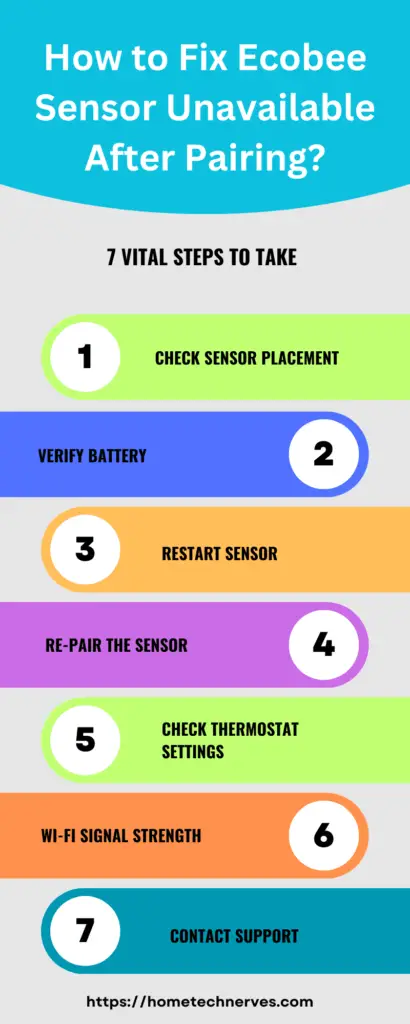
How to Re-Pair Ecobee Sensor?
Re-pairing your Ecobee sensor is a helpful troubleshooting step if you’re experiencing connectivity issues or unavailability. Following these simple steps can establish a fresh and reliable connection between your sensor and thermostat.
Re-pairing Ecobee Sensor:
- Access the thermostat settings menu: Navigate to your thermostat’s settings menu using the device or mobile app.
- Select “Sensors”: Look for the menu option to manage or pair sensors.
- Choose “Add Sensor”: Select the “Add Sensor” or similar option to initiate the pairing process.
- Follow on-screen instructions: Your thermostat will provide prompts and instructions for re-pairing. Typically, this involves pressing a button on the sensor.
- Confirm pairing: Once the pairing is successful, your sensor should be reconnected and available.
By re-pairing your Ecobee sensor, you can resolve connectivity issues and ensure that it functions as an integral part of your smart thermostat system.
How to Set Ecobee Sensor to Occupied?
Setting your Ecobee sensor to “occupied” is a valuable feature that allows your smart thermostat to prioritize heating or cooling based on occupancy in specific areas of your home. This can enhance comfort and energy efficiency. Here’s how to set your Ecobee sensor to the “occupied” mode:
Setting Ecobee Sensor to “Occupied”:
- Access the Ecobee app: Open the Ecobee app on your smartphone or tablet.
- Select the sensor: Choose the specific sensor you want to set to “occupied” mode from your device list.
- Tap “Occupied”: Look for the “Occupied” option on the sensor’s settings screen and tap it to activate the mode.
By following these simple steps, you can configure your Ecobee sensor to the “occupied” mode, allowing for more precise temperature control and energy savings in the areas of your home that matter most.
How to Set Ecobee Sensor Unoccupied While Sleeping?
Setting your Ecobee sensor to “unoccupied” while sleeping can help optimize energy usage and maintain comfort. To do this, follow these steps:
- Access the Ecobee App: Open the Ecobee app on your smartphone or tablet.
- Select the Sensor: Choose the specific sensor in the area where you’ll be sleeping from your device list.
- Set to “Unoccupied” Mode: Look for the “Occupied” mode on the sensor’s screen. Switch it to “Unoccupied” mode.
- Adjust Temperature Preferences: Configure the desired temperature settings for the “Unoccupied” mode during your sleeping hours. This will ensure your thermostat operates differently during this time, potentially saving energy by reducing heating or cooling.
- Schedule “Unoccupied” Period: If your Ecobee thermostat supports scheduling, set up a schedule that activates the “Unoccupied” mode during your typical sleeping hours. This way, your sensor will automatically switch to “Unoccupied” when you go to bed and return to “Occupied” when you wake up.
By setting your Ecobee sensor to “unoccupied” mode while sleeping, you can enjoy a comfortable night’s rest while optimizing energy efficiency, contributing to your comfort and environmental sustainability.
How to Reconnect Ecobee Sensor?
If you’ve experienced connectivity issues with your Ecobee sensor and it’s become unresponsive or unavailable, you can easily reconnect it to your Ecobee thermostat. Here are the steps to re-establish the connection:
Reconnecting Ecobee Sensor:
- Access thermostat settings: Navigate to the settings menu on your Ecobee thermostat using the device itself or the mobile app.
- Select “Sensors”: Look for the option to manage or pair sensors within the thermostat settings.
- Choose “Reconnect Sensor”: Select the “Reconnect Sensor” or a similar option to initiate the reconnection process.
- Follow on-screen instructions: Your thermostat will provide prompts and instructions for reconnecting the sensor, typically involving a button press or confirmation.
Following these steps, you can successfully reconnect your Ecobee sensor to your thermostat, restoring its functionality and ensuring precise temperature control in your home.
How Many Sensors Can You Add to Ecobee?
The number of sensors you can add to an Ecobee thermostat depends on the specific model you own. Generally, Ecobee thermostats can support a varying number of sensors.
For example, the Ecobee3 Lite supports up to 32 sensors, while the Ecobee SmartThermostat can also accommodate up to 32 sensors.
These sensors can be strategically placed throughout your home to provide accurate temperature readings in different rooms, helping the thermostat create a more balanced and efficient heating and cooling schedule.
This capability allows you to customize your comfort and maximize energy savings by focusing on occupied areas.
Why does my Ecobee sensor show as unavailable?
The “Sensor Unavailable” message may be due to a communication issue between the Ecobee thermostat and the sensor. Ensure that the sensor is within the specified range, typically 45 feet indoors. Check for obstacles or interference, and try repositioning the sensor. If the problem persists, consider troubleshooting the Wi-Fi connection and ensure both the thermostat and sensor are connected to the same network.
What should I do if one of my Ecobee sensors remains unavailable after installation?
If a newly installed sensor is showing as unavailable, try removing and reinserting the battery. Ensure the sensor is close to the thermostat during the initial setup to establish a strong connection. If the issue persists, check for any firmware updates for both the thermostat and sensor. Contact Ecobee support if problems persist, as there might be a need for a replacement sensor.
Can interference from other devices cause Ecobee sensor unavailability?
Yes, electronic devices or appliances emitting signals on the same frequency band as Ecobee sensors may cause interference. Identify and relocate such devices away from the sensors. Additionally, Wi-Fi routers and smart home hubs operating on the same frequency might interfere. Adjusting the channels on these devices can help reduce interference and improve sensor connectivity.
My Ecobee sensor was working fine, but now it’s showing as unavailable. What could be the issue?
Changes in environmental conditions, low battery levels, or firmware updates can impact sensor connectivity. Check the battery status in the Ecobee app and replace batteries if necessary. Ensure there are no new obstacles or obstructions between the sensor and the thermostat. If the problem persists, consider rebooting the thermostat or removing and re-adding the sensor in the Ecobee app. If issues persist, reaching out to Ecobee customer support may be necessary for further assistance.
Wrap Up
The issue of Ecobee sensor unavailability can be a temporary setback in the quest for optimal comfort and energy efficiency within our homes.
However, we can often resolve these issues swiftly by understanding the potential causes, troubleshooting effectively, and taking steps such as resetting or re-pairing.
The availability of Ecobee sensors plays a crucial role in the overall functionality of smart thermostat systems, contributing to our ability to create eco-conscious, comfortable living spaces.
As technology evolves and our commitment to sustainability deepens, addressing and overcoming sensor unavailability is another step toward realizing the full potential of smart home solutions in enhancing our daily lives while reducing our environmental footprint.
Related Posts:
- What is Ecobee Fan Runtime?
- How to Fix Ecobee Keeps Rebooting?
- How to Fix Ecobee Is Not Turning on the Heat?
- How to Fix Ecobee Is Not Turning on AC?
- How to Fix Ecobee Won’t Connect to WiFi?
- Does Ecobee Thermostat Have a Battery?
References:
Ecobee Support. Room Sensors: FAQs, Setup Guide, and Troubleshooting. https://support.ecobee.com/s/articles/Room-Sensors-FAQs-Setup-Guide-and-Troubleshooting#:~:text=A%20sensor%20could%20lose%20connection,%2C%20cordless%20phone%2C%20etc.)


