Ever wondered why your Eufy camera isn’t catching every movement? You’re not alone. Many Eufy users face issues with motion detection, missing key moments.
When your security camera fails, it can feel frustrating, especially if you rely on it to keep your property safe.
Understanding the reasons behind these issues can help you fix them fast. From placement problems to firmware glitches, there are several reasons why a Eufy camera might not detect motion.
In this guide, we’ll dive into the common causes and simple fixes to make your Eufy camera more reliable. Let’s get it working right!
Table of Contents
Reasons Why Eufy Camera Not Detecting Motion
Eufy cameras offer reliable security for many users, but sometimes they miss detecting motion.
This issue can disrupt your security setup and leave you searching for answers.
Here are the main reasons why your Eufy camera might be missing motion detection.
1. Incorrect Camera Placement
Placing the camera too high or in areas with too many obstacles can hinder motion detection. Ensure the camera has a clear view of the monitored area to catch movement effectively.
2. Motion Detection Settings Not Optimized
Eufy cameras come with adjustable sensitivity settings. If these settings are too low, the camera may not detect subtle movements. Increase sensitivity to cover more motion types.
3. Outdated Firmware
Firmware updates improve functionality. If your camera hasn’t received recent updates, it may miss certain motions. Check for updates in the Eufy app and keep the device current.
4. Environmental Interference
Weather conditions, such as rain or fog, can interfere with detection. Additionally, direct sunlight or harsh lighting may cause the camera to miss or misinterpret movements.
5. Insufficient Power Supply
Low battery or inadequate power can reduce detection sensitivity. Ensure your Eufy camera has a full charge or a steady power source for best results.
6. Network Connectivity Issues
Poor Wi-Fi connection or intermittent signal can delay or prevent motion alerts. Position the camera close to your router or invest in Wi-Fi extenders to boost connectivity.
7. Overlapping Motion Zones
If your Eufy camera has overlapping or incorrectly set motion zones, it may ignore movements outside the zones. Adjust or expand zones to ensure all critical areas are covered.
With these insights, you can address motion detection issues and restore reliable security coverage.
How to Fix Eufy Camera Not Detecting Motion?
If your Eufy camera isn’t catching movements, there are simple steps you can take to fix it. From adjusting settings to updating firmware, these quick fixes can make a big difference in your camera’s performance.
- Check Camera Placement: Position your camera at an optimal height and angle with a clear view of the monitored area.
- Adjust Motion Sensitivity Settings: Increase the motion sensitivity in the Eufy app to capture even subtle movements.
- Update Firmware Regularly: Ensure your camera’s firmware is up-to-date for optimal motion detection features.
- Eliminate Environmental Interference: Avoid placing the camera in direct sunlight or areas prone to heavy weather interference.
- Ensure Proper Power Supply: Check that your camera has sufficient battery or a steady power source for consistent performance.
- Improve Network Connectivity: Place the camera within a strong Wi-Fi range or use extenders to enhance connectivity.
- Set Clear Motion Zones: Define precise motion zones in the Eufy app to focus on the most important areas for detection.
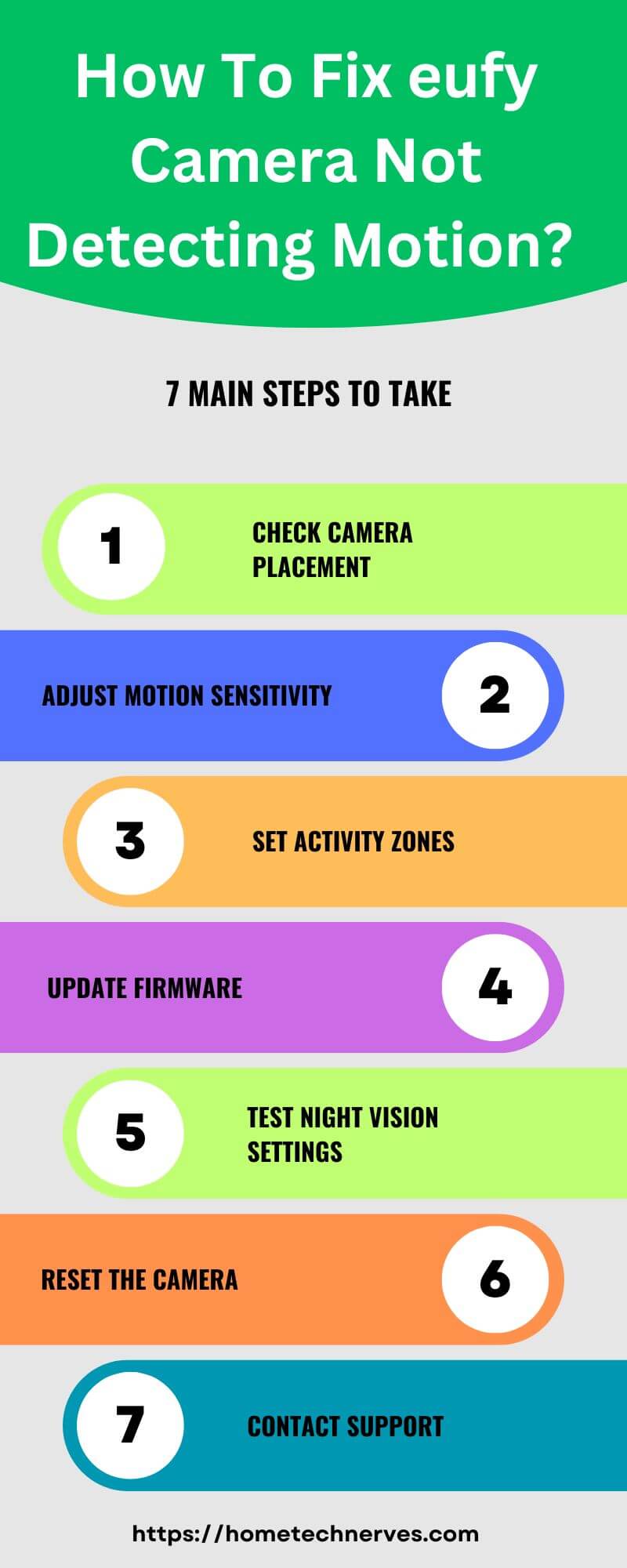
How to Fix Eufy Not Detecting Motion at Night?
Eufy cameras can sometimes struggle with motion detection in low light. If your camera isn’t picking up motion at night, a few simple adjustments can help improve its nighttime performance.
- Activate Night Vision Mode: Ensure the night vision setting is enabled in the Eufy app for clear detection in low-light conditions.
- Increase Motion Sensitivity: Set the sensitivity level higher at night to capture smaller or distant movements effectively.
- Adjust Camera Placement: Position the camera to avoid obstructions and ensure a clear view of areas requiring nighttime monitoring.
- Check Infrared LED Functionality: Make sure the infrared LEDs are functioning correctly to improve visibility in dark areas.
- Reduce Environmental Light Glare: Avoid placing the camera near lights or reflective surfaces, which can interfere with night vision.
- Optimize Power Source for Night Use: Ensure the camera has a reliable power source, as low power can affect nighttime detection.
- Set Specific Motion Zones for Night: Define motion zones in the app to focus on areas more likely to have activity during nighttime.
How to Fix Eufy S330 Not Detecting Motion?
If your Eufy S330 camera isn’t picking up motion, a few targeted adjustments can resolve the issue. By fine-tuning settings and optimizing its placement, you can restore reliable motion detection for enhanced security.
- Verify Motion Detection Settings: Ensure the motion detection mode is enabled and sensitivity is set correctly in the Eufy app.
- Update Camera Firmware: Check for firmware updates, as the latest version often includes fixes for detection issues.
- Position Camera Correctly: Place the camera in an area with a clear view, away from obstructions that might block its field of view.
- Avoid Interference from Nearby Electronics: Keep the S330 away from devices that emit strong signals, which can interfere with detection.
- Check Power Supply Consistency: Ensure the S330 has a full battery or is connected to a reliable power source, as low power can impact detection.
- Optimize Network Connection: Improve Wi-Fi connectivity by positioning the camera closer to the router or using a Wi-Fi extender.
- Customize Motion Zones: Set precise motion zones in the app to focus on key areas, minimizing missed activity.
How to Fix Eufy Camera Not Recording Events?
If your Eufy camera isn’t recording events, it could be due to a few manageable settings or connectivity issues. A few tweaks can get your camera back to recording important moments effectively.
- Enable Event Recording in Settings: Check the Eufy app to confirm event recording is enabled for your camera model.
- Adjust Motion Sensitivity Levels: Increase the sensitivity settings to ensure even minor events are recorded.
- Check Storage Availability: Ensure there’s enough storage space on your device or microSD card, as limited space can prevent recordings.
- Update Firmware for Bug Fixes: Regularly update the camera’s firmware to benefit from the latest improvements and fixes.
- Verify Wi-Fi Connectivity: Ensure your camera is connected to a stable Wi-Fi network, as poor connectivity can impact event recording.
- Ensure Proper Power Source: Make sure the camera has a steady power supply, as low battery can halt recording features.
- Set Clear Motion Detection Zones: Define specific motion zones in the app to ensure activity in critical areas triggers recordings.
How to Fix Eufy Camera Not Detecting Motion iOS?
If your Eufy camera isn’t detecting motion on your iOS device, some minor tweaks may resolve the issue. Adjusting app settings and checking permissions can get your motion detection back on track.
- Check Motion Detection Settings in the App: Open the Eufy app on iOS and ensure motion detection is enabled and sensitivity is appropriately set.
- Allow Notifications for Eufy App: Go to iOS settings and enable notifications for the Eufy app to receive motion alerts.
- Update Eufy App to Latest Version: Keep the Eufy app updated on iOS, as newer versions may resolve motion detection bugs.
- Verify iOS Privacy Permissions: Check that the app has access to motion sensors in the iOS privacy settings, allowing accurate detections.
- Restart Your iOS Device and Eufy Camera: Sometimes, a quick restart can refresh the connection between your camera and iOS device.
- Ensure Stable Wi-Fi Connection: Confirm that both your Eufy camera and iOS device have a strong and consistent Wi-Fi connection.
- Enable Background App Refresh: In iOS settings, turn on background app refresh for the Eufy app to ensure it operates smoothly in the background.
How to Fix Eufy Not Detecting Humans?
If your Eufy camera isn’t picking up human motion, adjusting settings and optimizing its setup can help improve accuracy. Here are effective steps to enhance your camera’s human detection performance.
- Enable Human Detection Mode: Ensure the human-only detection feature is turned on in the Eufy app to prioritize human movements.
- Adjust Motion Sensitivity for Human Detection: Increase sensitivity settings so that even subtle human movements are captured effectively.
- Position Camera for Optimal View: Place the camera at a height and angle where it can best detect human activity in monitored areas.
- Reduce Environmental Distractions: Remove nearby objects or patterns that may confuse the sensor and reduce detection accuracy.
- Check for Firmware Updates: Update the firmware regularly, as updates can improve the camera’s human detection functionality.
- Set Clear Motion Zones for Human Activity: Define specific motion zones in the app, focusing on areas where human activity is expected.
- Ensure Sufficient Lighting: Ensure the camera has adequate lighting, as low-light conditions may reduce detection accuracy.
Wrap Up
Fixing motion detection on your Eufy camera doesn’t have to be complicated. With just a few tweaks, you can restore your camera’s ability to capture movement effectively.
Whether it’s adjusting sensitivity, updating firmware, or checking placement, these simple steps make a big difference.
Consistent monitoring is essential for your security, and Eufy cameras are built to deliver.
If you follow these solutions and still face issues, don’t hesitate to reach out to Eufy’s support for additional help.
Now, try these fixes and enjoy a more reliable, responsive security system. Secure your space—get your Eufy camera detecting right!
Frequently Asked Questions
Why is my eufy camera not detecting motion?
If your eufy camera isn’t detecting motion, it could be due to sensitivity settings, camera positioning, or firmware issues. Check that the sensitivity is adjusted appropriately in settings, and make sure the camera’s view is clear and unobstructed for better detection.
How can I fix motion detection on my eufy camera?
To fix motion detection on your eufy camera, start by adjusting the motion sensitivity in the eufy app. Ensure the camera is placed where it captures desired motion areas. If problems persist, check for firmware updates or reset the camera.
Does eufy camera motion detection work in the dark?
Yes, eufy cameras generally have night vision to detect motion in the dark. However, effectiveness may vary depending on ambient light and motion sensitivity settings. Ensure night vision is enabled and sensitivity is adjusted for optimal performance in low-light conditions.
Can eufy camera motion detection be customized?
Yes, eufy camera motion detection can be customized through the app. You can adjust sensitivity, set activity zones to focus on specific areas, and choose human-only detection for more accurate alerts. These features allow for tailored motion detection based on your needs.
Reference:
Eufy Support. eufyCams Does Not Detect Motion.


