Are you struggling with the “Eufy unable to play live video” issue? You’re not alone. Many users face this frustrating problem when trying to monitor their home security through Eufy cameras.
Whether it’s a connection glitch or a settings issue, this error can disrupt your peace of mind. The good news is, there are simple fixes that may help.
In this guide, we’ll explore why your Eufy camera can’t play live video, common causes behind it, and easy solutions to get your live feed back up. Let’s dive into resolving this problem for a smooth, secure experience.
Table of Contents
Reasons Why Eufy Unable To Play Live Video
Are you frustrated with your Eufy camera not streaming live video? This issue is common and usually stems from a few specific causes. Let’s explore the main reasons that could be interrupting your Eufy live feed.
1. Weak Wi-Fi Signal or Network Connection
A weak Wi-Fi connection often prevents your Eufy camera from loading live video. Cameras require stable internet, so any drop in signal can interrupt streaming.
2. Device Incompatibility or Outdated App Version
Outdated Eufy apps or incompatible devices may hinder live video functionality. Ensure that your app and device firmware are current.
3. Camera Firmware Update Needed
Firmware updates improve camera performance. Missing or outdated firmware can disrupt live streaming on your Eufy camera.
4. Incorrect App Permissions
If the Eufy app lacks necessary permissions, like access to your camera, it may not load live feeds. Verify permissions for a smoother experience.
5. Battery Level or Power Supply Issues
Low battery levels or power interruptions impact live streaming. Wired cameras with power issues or battery-operated ones with low charge may struggle to display live video.
6. Router or Network Configuration Problems
Network settings, such as firewall or router restrictions, can interfere with video streaming. Adjust configurations to ensure the Eufy camera connects without issues.
7. Server or App Glitches
Temporary glitches in the Eufy server or app can cause disruptions. Check for announcements or updates from Eufy if you encounter live video problems.
How To Fix Eufy Unable To Play Live Video?
If your Eufy camera isn’t displaying live video, don’t worry—simple fixes often resolve the problem. Here’s a quick guide to getting your Eufy live feed back on track.
- Check Wi-Fi Signal: Move the camera closer to the router to ensure a stable connection.
- Update the Eufy App and Firmware: Make sure both the app and camera firmware are updated to the latest versions.
- Verify Permissions in App Settings: Enable necessary permissions, such as camera and microphone access, in your device settings.
- Restart the Eufy Camera and Router: A quick reboot of both devices can often resolve connectivity issues.
- Adjust Router Settings: Ensure your router’s firewall isn’t blocking the Eufy camera’s connection.
- Charge or Reconnect the Power Supply: Ensure the camera’s battery is charged, or that it’s securely connected to power.
- Clear Cache or Reinstall the App: Refresh the app by clearing the cache or reinstalling to fix minor bugs.
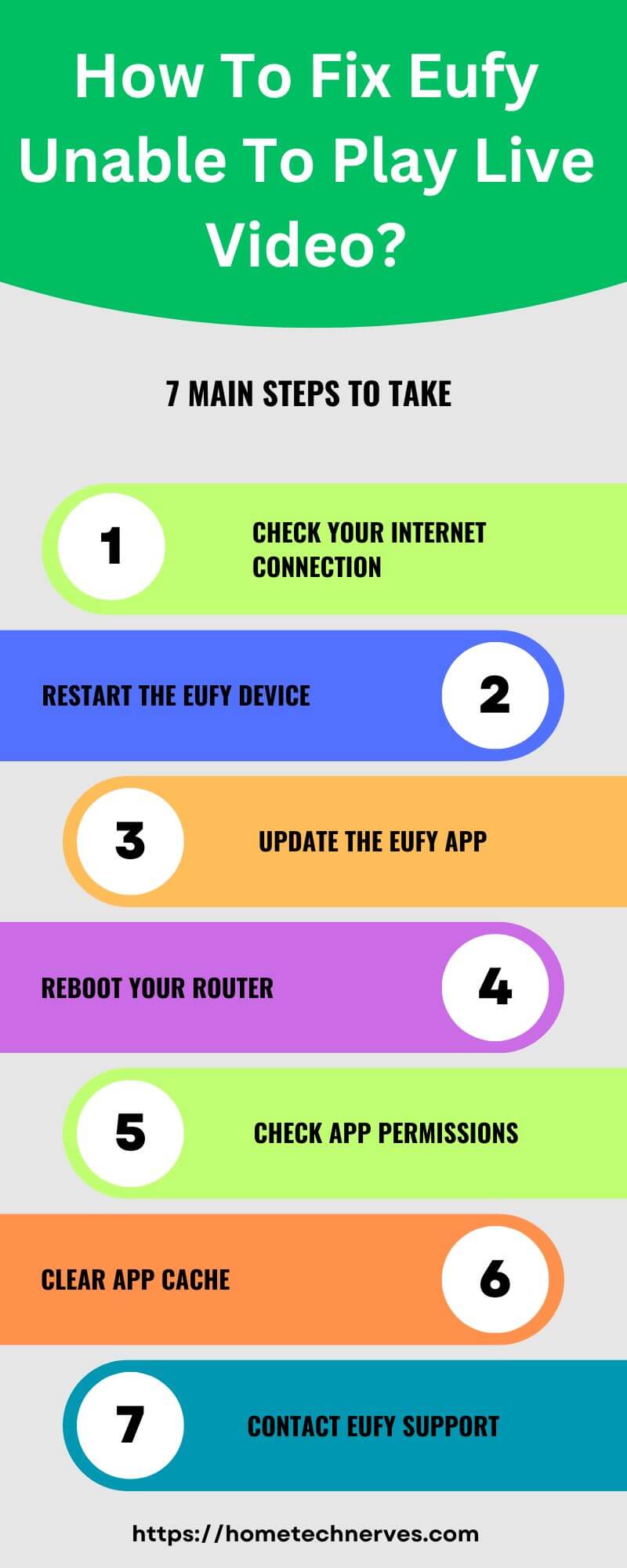
How To Fix Eufy Unable To Play Live Video iPhone?
Experiencing issues with your Eufy camera live feed on an iPhone? These straightforward steps can help restore the live video feature on your device quickly.
- Check iPhone’s Wi-Fi Signal: Ensure your iPhone is connected to a stable Wi-Fi network for smooth streaming.
- Update Eufy App on iPhone: Visit the App Store and update to the latest Eufy app version for iOS compatibility.
- Enable Necessary App Permissions: Go to iPhone Settings > Eufy app, and grant access to the camera and microphone.
- Restart iPhone and Eufy Camera: Restarting both devices can refresh the connection and resolve app glitches.
- Adjust iPhone’s Network Settings: Reset network settings if other fixes don’t work, as it may resolve connectivity issues.
- Turn Off Low Power Mode: Low Power Mode can limit background activities, so disable it to ensure proper app performance.
- Reinstall the Eufy App: Uninstall and reinstall the app to fix potential bugs or corrupted data files.
How To Fix Eufy Doorbell Unable To Play Live Video?
Is your Eufy doorbell failing to display live video? Follow these quick steps to troubleshoot and restore live video functionality on your Eufy doorbell.
- Check Wi-Fi Signal Strength Near Doorbell: Ensure the doorbell is within range of a strong Wi-Fi signal for uninterrupted streaming.
- Update Firmware and Eufy App: Check for updates in the Eufy app to keep both the doorbell and app running smoothly.
- Confirm App Permissions: Go to settings on your device, allowing Eufy app access to necessary functions like the camera.
- Restart Doorbell and Router: Rebooting both devices can often clear temporary connectivity or performance issues.
- Reset Doorbell Settings in App: Use the Eufy app to reset the doorbell, which can resolve many common streaming issues.
- Inspect Doorbell Power Supply: Confirm the doorbell’s battery or wired power connection is stable to avoid disruptions.
- Reduce Network Traffic: Limiting heavy internet usage on other devices can free up bandwidth for the Eufy doorbell’s live video.
How To Fix Eufy Unable To Play The File Has Been Deleted?
Are you seeing the “file has been deleted” error on your Eufy app? This can be frustrating, but here are some quick ways to address and resolve the issue effectively.
- Check Storage Settings: Ensure your storage plan or SD card has sufficient space to prevent automatic file deletion.
- Update Eufy App and Firmware: Confirm that both the app and device firmware are up-to-date to avoid compatibility issues.
- Verify Cloud or Local Storage Availability: If using cloud storage, ensure your subscription is active; check SD card functionality for local storage.
- Restart Eufy Camera and Device: Rebooting the camera and your device can often resolve minor glitches with file playback.
- Reconnect the Eufy App to Storage Source: Re-link your app to the selected storage (cloud or SD) to refresh file access.
- Disable Auto-Delete Settings: Adjust settings to prevent automatic file deletion, ensuring important files are retained.
- Contact Eufy Support: If issues persist, reaching out to Eufy’s customer support can help troubleshoot specific account or storage issues.
How To Fix Eufy Unable To Connect To HomeBase (-3)?
Is your Eufy device showing the “Unable to connect to HomeBase (-3)” error? This common issue usually points to network or device connectivity problems. Here’s how you can fix it quickly.
- Check HomeBase Wi-Fi Signal: Ensure HomeBase is within range of a strong Wi-Fi signal or connect it directly to the router with an Ethernet cable.
- Restart HomeBase and Router: Power cycle both HomeBase and your router to refresh the connection and resolve temporary issues.
- Verify Network Configuration: Confirm that your network’s firewall or VPN settings aren’t blocking the HomeBase connection.
- Update Eufy App and HomeBase Firmware: Keep both the app and HomeBase firmware updated to avoid compatibility issues.
- Re-add HomeBase in the Eufy App: Remove and re-add HomeBase in the app settings to refresh its connection.
- Check Router Band Compatibility: Ensure that HomeBase is connected to a 2.4 GHz network, as it may not support 5 GHz.
- Factory Reset HomeBase: As a last resort, perform a factory reset on HomeBase, but note that this may require reconfiguration of all devices.
How To Fix Eufy Unable To Connect To Video Doorbell P2P?
Seeing the “Unable to connect to video doorbell P2P” error? This usually indicates a problem with peer-to-peer (P2P) connectivity between your Eufy app and video doorbell. Try these steps to restore a stable connection.
- Check Wi-Fi Strength Near Doorbell: Ensure the doorbell is within strong Wi-Fi range, as weak signals can disrupt P2P connections.
- Update Eufy App and Doorbell Firmware: Keeping both app and firmware updated can resolve many compatibility and connectivity issues.
- Restart Doorbell and Router: A quick reboot of both devices can often resolve minor connectivity issues affecting the P2P connection.
- Reposition Router or Use Wi-Fi Extender: For better signal, consider moving the router closer or using an extender to strengthen the Wi-Fi signal near the doorbell.
- Ensure Doorbell is on 2.4 GHz Network: Eufy doorbells often work best on 2.4 GHz networks; avoid connecting them to 5 GHz for a stable connection.
- Verify P2P Setting in Eufy App: Double-check the app settings to ensure P2P connection is enabled and configured properly.
- Reset Doorbell Connection in App: Remove and re-add the doorbell in the Eufy app to refresh its connection settings.
Wrap Up
Dealing with the “Eufy unable to play live video” issue can be frustrating, but you now have several easy ways to tackle it.
From checking your Wi-Fi to updating the app, these simple fixes can get your live video back in action. Remember, regular maintenance—like firmware updates and proper permissions—can help avoid future issues.
If the problem persists, don’t hesitate to reach out to Eufy support for more help. Ready to get your Eufy live stream working smoothly? Try these steps now and enjoy peace of mind with a secure, reliable home feed.
Frequently Asked Questions
Why is my Eufy camera not playing live video?
If your Eufy camera isn’t playing live video, it could be due to network issues, outdated firmware, or app glitches. Ensure your Wi-Fi is stable, check for software updates, and restart the camera to troubleshoot the live video problem.
How do I fix Eufy live view not working?
To fix Eufy live view issues, restart the app and your device, update the Eufy app and firmware, and ensure a stable Wi-Fi connection. Moving the camera closer to the router may also help improve the video stream quality.
Does Eufy require specific Wi-Fi for live view?
Yes, Eufy cameras typically require a 2.4 GHz Wi-Fi network for stable live video streaming. Dual-band networks may also work, but ensure the signal is strong. A weak signal can result in delayed or failed live video feeds.
Can I watch live video on Eufy away from home?
Yes, you can view live video remotely via the Eufy Security app. However, ensure a stable internet connection on both the camera and mobile device. Weak or unstable connections may cause interruptions in live video playback when viewing remotely.
Reference:
Eufy Support. Unable to See LiveStream of eufyCams

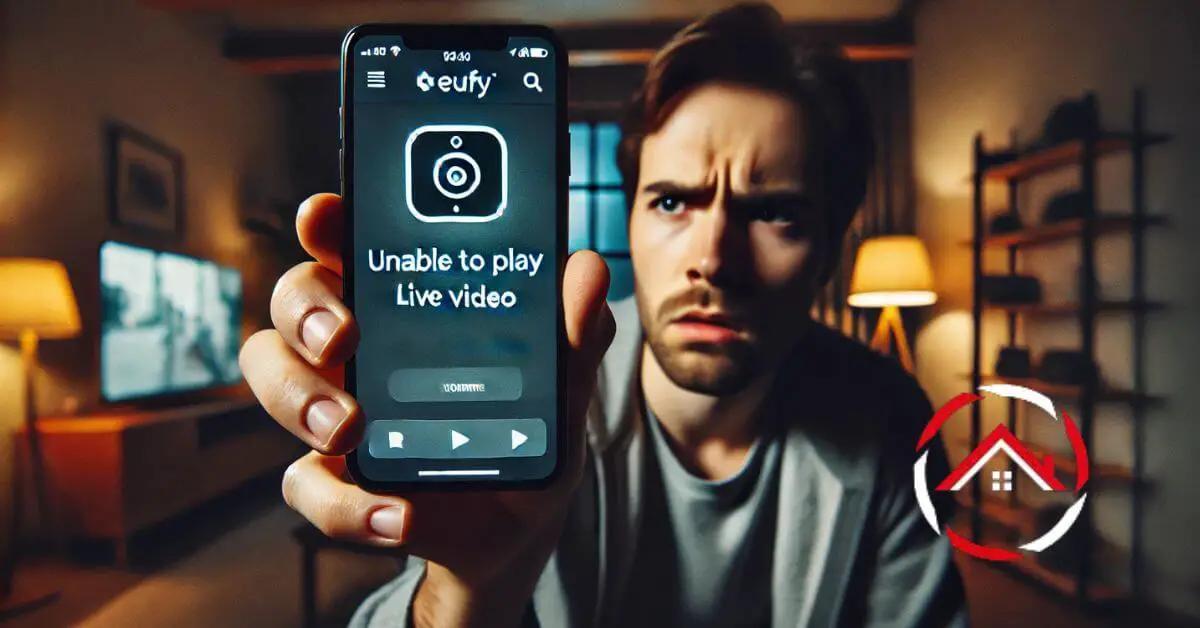

Your article helped me a lot, is there any more related content? Thanks!