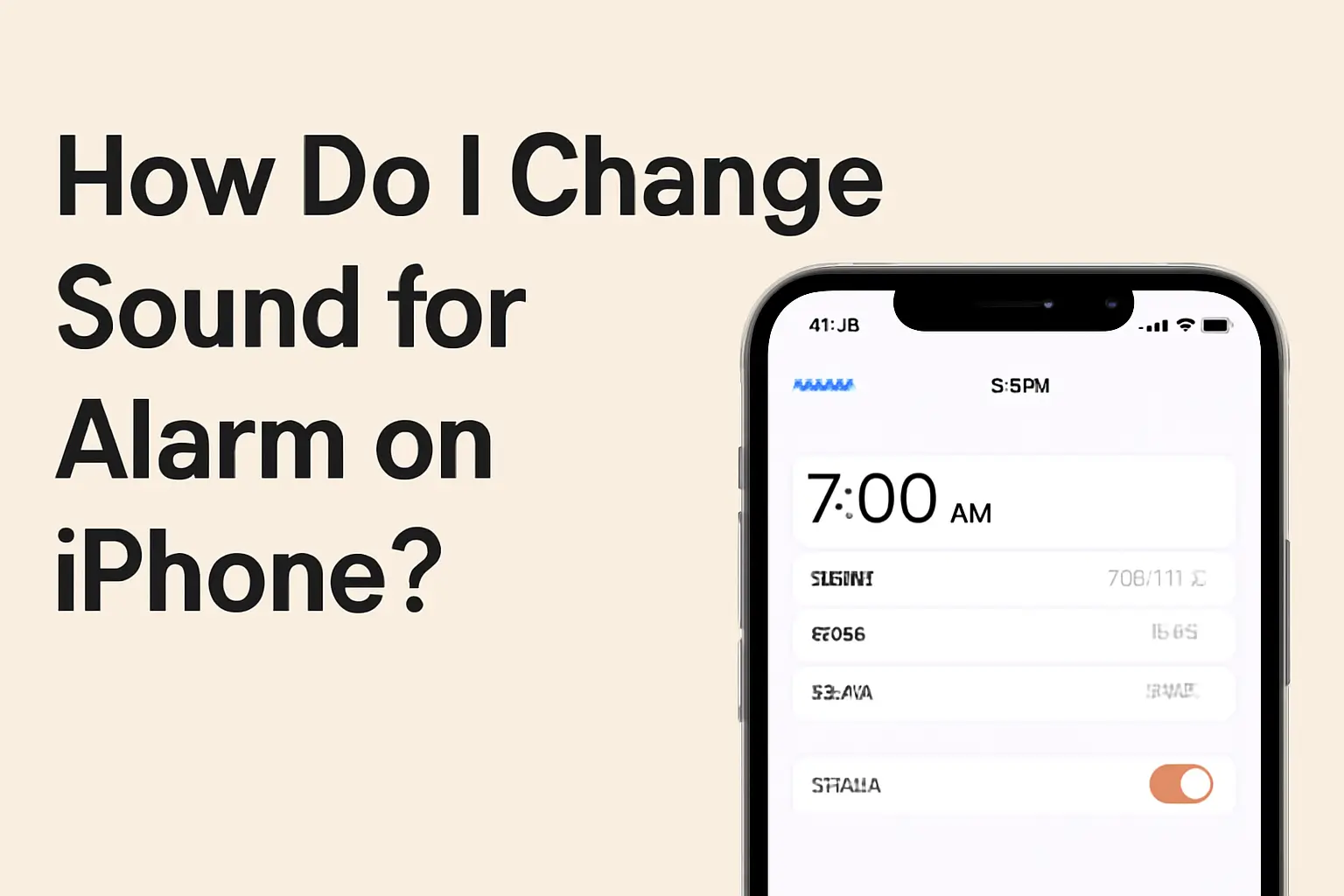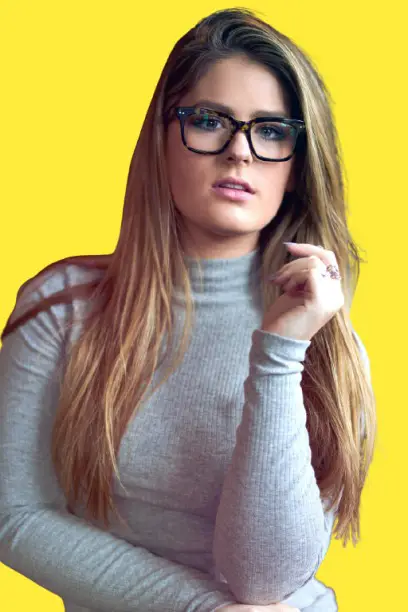Changing the alarm sound on your iPhone is quick and simple. You can select preset tones, use songs, or adjust the alarm volume to start your day right.
Key Takeaways
Here’s how do I change sound for alarm on iPhone:
- Open the Clock app to access alarms.
- Tap “Sound” to choose or customize your alarm tone.
- Adjust volume via Settings or buttons.
Introduction
Waking up to the same alarm every day can quickly become monotonous. Fortunately, changing your iPhone’s alarm sound is a quick fix that makes a big difference.
Whether you want to wake up to your favorite song or a relaxing sound, you have the freedom to personalize your alarm. Let’s dive into how you can do this in just a few easy steps.
Read more: iPhone Guide: Master Your Device with Easy Tips and Tricks
Table of Contents
How I Helped a Friend Customize Their Alarm Sound
A friend recently complained about waking up to the default alarm sound on their iPhone. They were tired of the harsh tone and wanted something more calming.
I showed them how to change the alarm sound, and they chose a gentle piano melody. The next day, they woke up to a sound they enjoyed, and it made a noticeable difference in their mood.
Read more: iPhone Features: Discover What Sets It Apart
How to Change Your iPhone Alarm Sound
Changing your iPhone alarm sound is simple, and it can make a big impact on your morning routine. Follow these steps to switch things up.
Set a New Alarm Tone in the Clock App
- Open the Clock app on your iPhone.
- Tap the “Alarm” tab at the bottom of the screen.
- Tap “Edit” if you have existing alarms, or tap “Add Alarm” to create a new one.
- Select the alarm you want to change.
Choosing a Custom Sound for Your Alarm
Once you’re in the alarm settings, it’s easy to pick a new sound.
- Tap “Sound” to see a list of available tones.
- Select from the preset alarm tones or scroll down to “Pick a Song” for a custom option.
- Browse your Apple Music library or your personal music collection.
- Once you’ve selected your sound, tap “Save” in the upper-right corner to set it.
How to Set an Alarm Volume That Works for You
Having the right alarm volume is just as important as the sound itself. You don’t want it to be too quiet or too loud. Here’s how you can adjust it.
Adjusting Volume Through iPhone Settings
- Open the “Settings” app on your iPhone.
- Go to “Sounds & Haptics.”
- Use the slider under “Ringtone and Alert Volume” to adjust the alarm’s volume.
Using Physical Buttons to Adjust Alarm Volume
- Go to Settings > Sounds & Haptics.
- Ensure the “Change with Buttons” option is enabled.
- Now, you can adjust the alarm volume with the iPhone’s physical volume buttons.
Tips for Customizing Your iPhone Alarm Experience
Customizing your alarm sound and volume can set the tone for your entire day. Here are some tips to improve your experience.
Set an Alarm for a More Relaxed Morning
- Use gentle tones like nature sounds or soft music for a calm wake-up.
- Avoid harsh tones that may startle you.
How to Avoid Being Woken Up Abruptly
- Choose an alarm that gradually increases in volume to wake you up gently.
- Keep the volume at a level that’s enough to wake you but not so loud that it causes stress.
Advanced Tips: iPhone 15 Alarm Sound Changes
If you have the iPhone 15, you have even more customization options at your fingertips. The iPhone 15 comes with additional sound features that allow for more personalized alarm settings.
iPhone 15 Offers More Sound Options
- Customize your alarm tone from a wider range of built-in sounds.
- Use third-party apps to access even more sound options for your alarm.
Pro Tip
Start with gentle, soothing sounds to avoid waking up stressed. A slow, gradual tone is more likely to make for a positive morning.
Expert Quote
Customizing alarm sounds on an iPhone enhances user experience by offering flexibility and personalization, allowing individuals to start their day with a tone or song that aligns with their preferences.
— Tech Expert, Sarah L.
Conclusion: Personalize Your Alarm Sound Today
Changing your iPhone’s alarm sound is a small but impactful change to your morning routine. Whether you prefer a song, a gentle tone, or a custom volume, it can help you start your day on the right note.
Take a few minutes today to set your preferred sound and volume, and make your mornings more enjoyable.
It’s easy to adjust your alarm sound on your iPhone. Set a tone you love and start your mornings off right.
How do I change alarm sound on iPhone?
Open the Clock app, tap Alarms, then Edit. Pick the alarm, tap Sound, and choose a built-in tone or a song from your library.
Is iPhone alarm volume separate from ringer?
No. The same slider in Settings > Sounds & Haptics controls both ringer and alarm volume. You can toggle “Change with Buttons” to adjust it quickly.
Can I use an MP3 as my iPhone alarm sound?
Yes. Import the MP3 into your Music library, convert it to AAC (.m4r), and sync. It will appear as a ringtone you can set as an alarm sound.
Citations:
Apple Support: How to set and change alarms on your iPhone.