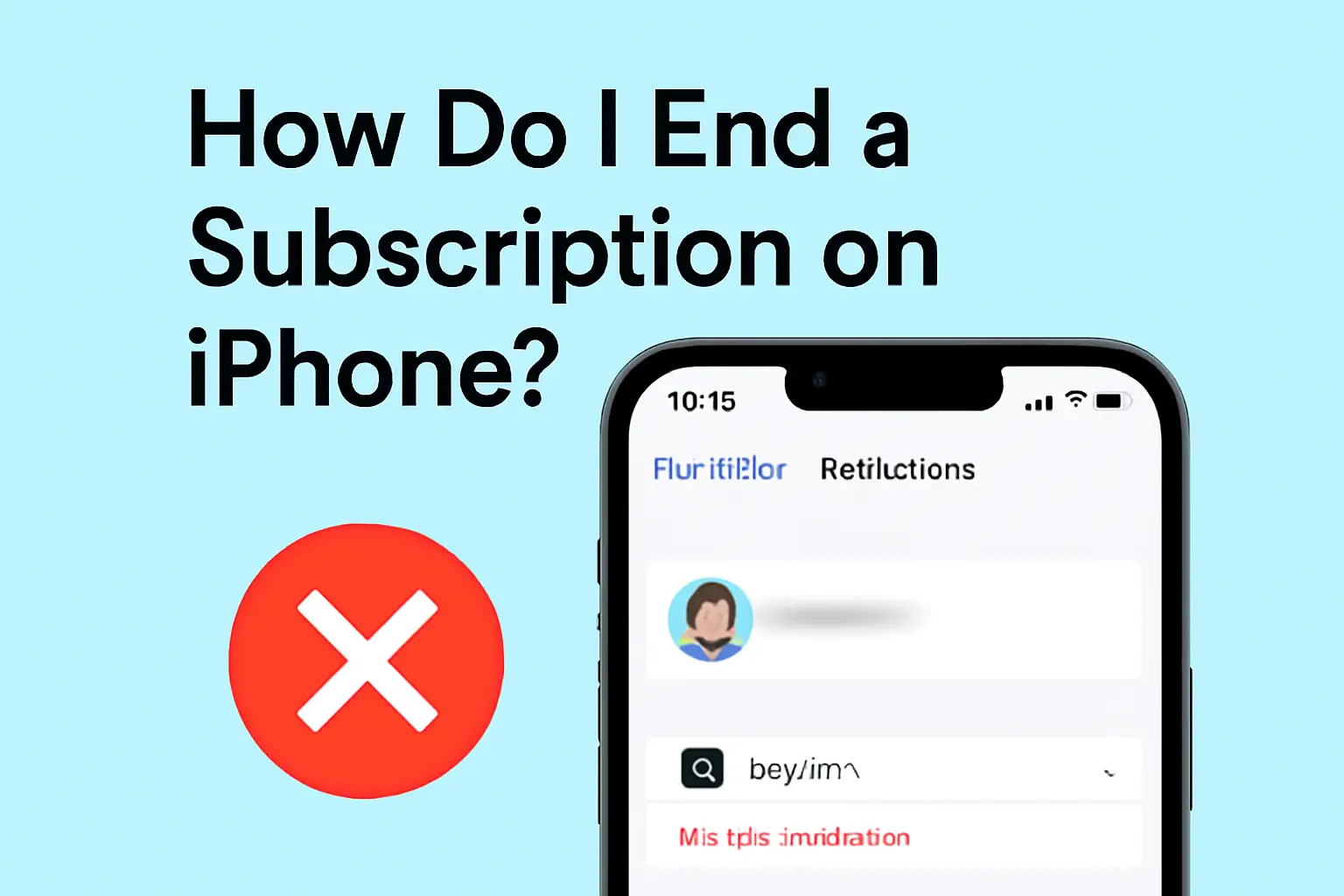Key Takeaways
Managing your iPhone subscriptions is simple and quick. Here’s how you can stay on top of your subscriptions:
- Cancel a Subscription: Go to Settings > [Your Name] > Subscriptions. Select and tap Cancel Subscription.
- Request a Refund: Visit reportaproblem.apple.com, sign in, and follow the steps to request a refund.
- Delete Subscription History: You can’t delete it, but you can hide purchases in Settings > [Your Name] > Media & Purchases > Purchase History.
Stay organized by reviewing your subscriptions regularly.
Introduction
Managing subscriptions on your iPhone is an essential task to avoid unnecessary charges. If you want to cancel a subscription or request a refund, it’s simple to do.
This guide will walk you through the steps to manage, cancel, and request a refund for your subscriptions on iPhone easily.
Table of Contents
How I Helped a Friend Cancel an iPhone Subscription
A friend reached out, frustrated by unexpected charges. She couldn’t figure out how to cancel a subscription. I guided her through the process: opening Settings, selecting her name, and then Subscriptions.
We found the subscription, tapped “Cancel,” and she was relieved. She also asked about requesting a refund, so I showed her how to do it through Apple’s website. She was grateful and learned how easy it is to manage subscriptions on her iPhone!
How Do I End a Subscription on iPhone?
If you want to stop paying for a subscription on your iPhone, it’s easy to cancel it. This process helps you manage unwanted charges and keep your app expenses in check.
Follow these simple steps to cancel a subscription on your iPhone:
- Open the Settings app
- Tap your name at the top
- Select Subscriptions
- Choose the subscription you want to cancel
- Tap Cancel Subscription
If you can’t find the cancel option, the subscription may have already expired or been canceled.
You can always return to this menu to review your current subscriptions.
How to Request a Refund for Apple Subscriptions
Have you been charged for an app or service you didn’t intend to subscribe to? You can request a refund directly from Apple.
Here’s how to request a refund for an Apple subscription:
- Go to reportaproblem.apple.com
- Sign in with your Apple ID
- Locate the purchase you want a refund for
- Click I’d like to and select Request a refund
- Follow the on-screen instructions
Refund eligibility depends on the reason for the request and Apple’s policies. Apple typically reviews each case before making a decision.
This process is straightforward, but keep in mind that refunds are not guaranteed.
How to View or Hide Subscription History
You can check your subscription history to see all the apps you’ve subscribed to. While you can’t delete this history, there is an option to hide purchases.
To view your subscription history:
- Open the Settings app
- Tap your name > Media & Purchases > Purchase History
If you prefer not to see certain purchases, you can hide them.
To hide a purchase:
- Open the App Store
- Tap your profile picture > Purchased
- Swipe left on the item you want to hide and tap Hide
Hidden purchases won’t show up in your history, but you can unhide them at any time.
This helps you clean up your purchase history, though it doesn’t delete items permanently.
How to Cancel Apple TV+ Subscription
If you’re ready to cancel Apple TV+, it’s easy to manage this subscription through your iPhone settings.
Follow these steps to cancel your Apple TV+ subscription:
- Open the Settings app
- Tap your name > Subscriptions
- Select Apple TV+
- Tap Cancel Subscription
If you subscribed through a third party like Amazon, you must cancel through their platform. This ensures that the service is fully stopped.
This method will stop the recurring payments and prevent further charges.
How to Cancel Subscriptions on Android
Managing your subscriptions isn’t limited to iPhone. If you use Android, cancelling subscriptions is also easy through the Google Play Store.
To cancel a subscription on Android:
- Open the Google Play Store app
- Tap the menu icon > Subscriptions
- Select the subscription you want to cancel
- Tap Cancel Subscription and follow the prompts
Remember, uninstalling the app doesn’t cancel the subscription. Make sure to follow these steps to avoid future charges.
You can always return to this menu to manage your active subscriptions and cancel those you no longer need.
Subscription Management Comparison
| Feature | iPhone (iOS) | Android (Google Play) |
|---|---|---|
| View Subscriptions | Settings > [Your Name] > Subscriptions | Google Play Store > Menu > Subscriptions |
| Cancel Subscription | Tap subscription > Cancel | Tap subscription > Cancel |
| Request Refund | reportaproblem.apple.com | Google Play Help Center |
| Hide Purchase History | App Store > Purchased > Hide | Not available |
Cancel Subscriptions Easily
Managing subscriptions on your iPhone or Android is simple. Follow the steps to cancel unwanted subscriptions, request a refund, or view your purchase history. Regularly review your subscriptions to avoid unnecessary charges.
Don’t wait! Take control of your subscriptions today and save money.
Frequently Asked Questions
Can I cancel a subscription directly from the App Store?
Yes, you can cancel subscriptions through the App Store on your device.
How can I check the status of my refund request?
Visit reportaproblem.apple.com and sign in to check the status of your refund request.