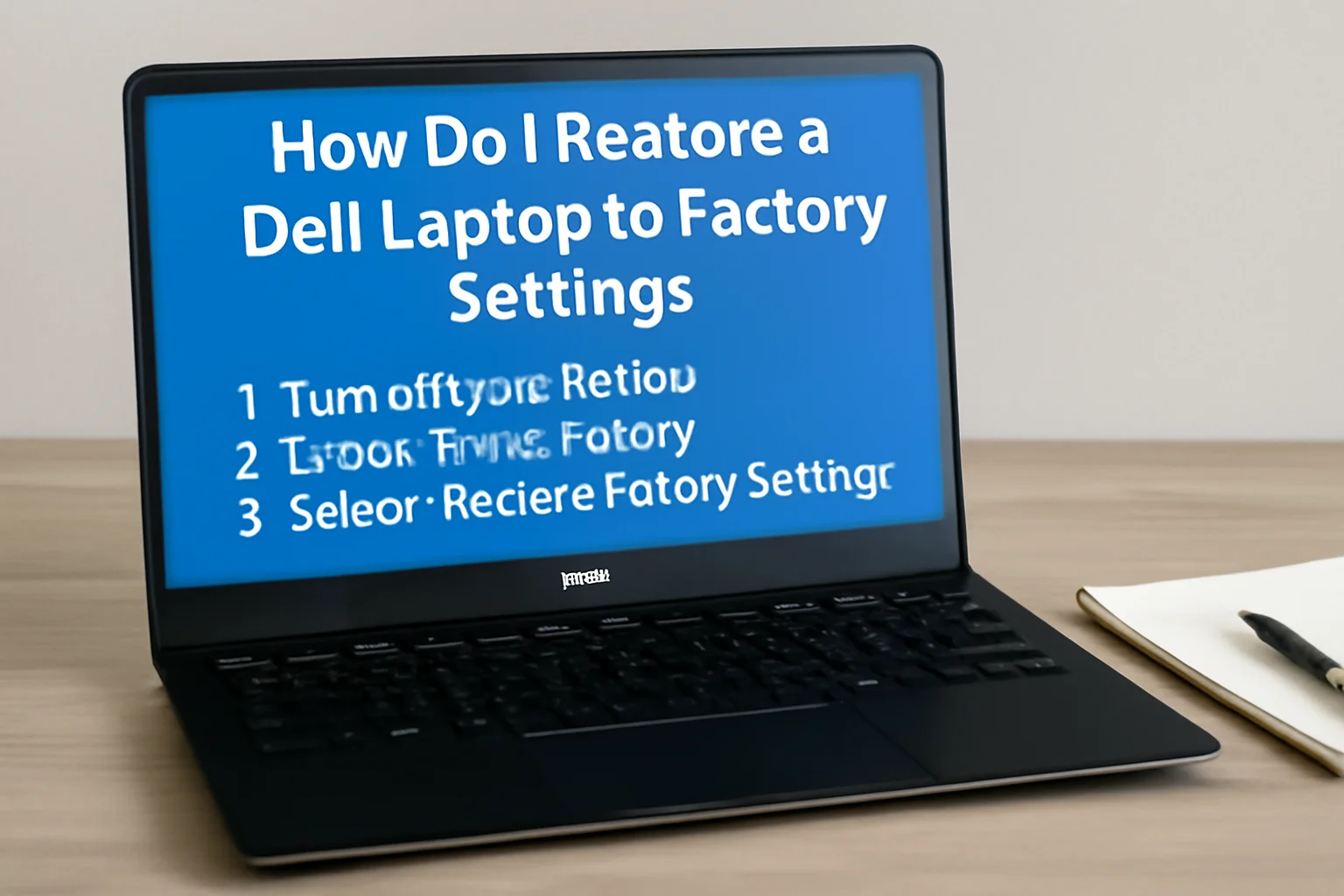I’ve been helping many people who need to restore their Dell laptops to factory settings. Sometimes it’s because of slow performance, other times it’s just for a fresh start. I know it can be frustrating when you don’t know where to begin.
That’s why I created this simple guide to help you reset your Dell laptop step by step. Whether you’re dealing with Windows 7 or 10, or you’ve forgotten your password, I’ll show you how to restore your laptop without any stress. Let’s walk through it together and get your laptop back to its original state.
Table of Contents
A Real-Life Story of How a Dell Laptop Factory Reset Saved the Day
Sarah had been experiencing slow performance and frequent crashes on her Dell laptop. Frustrated, she sought help. After a brief discussion, I guided her through the process of performing a Dell factory reset from the BIOS. By the time she followed the steps, her laptop was running like new again—faster, smoother, and more responsive.
Dell Factory Reset from Boot (F12) – I’ll Show You How to Do It
If your Dell laptop isn’t booting up, or you can’t access Windows, don’t worry. You can still reset it directly from the boot menu. Here’s how you can easily do it:
Steps to reset from the boot menu:
- Turn off your laptop.
- Press F12 as soon as the Dell logo appears.
- Select “Repair Your Computer” from the boot menu.
- Choose “Troubleshoot”, then select “Restore Factory Settings”.
- Follow the on-screen instructions to finish the reset.
This method works well if you can’t log in or if Windows fails to load properly.
Reset Dell Laptop to Factory Settings Without Password – No Password, No Problem
I know how frustrating it can be to forget your password. The good news is, you can still reset your Dell laptop without it. Follow these simple steps:
Steps to reset without a password:
- Turn off your laptop.
- Press F12 during startup to enter the boot menu.
- Select “Repair Your Computer”, then click “Troubleshoot”.
- Choose “Reset This PC” and then “Remove Everything”.
- Select whether to reset using cloud download or local reinstall.
- Complete the reset by following the on-screen prompts.
This will restore your Dell laptop to its original factory settings, wiping all personal data in the process.
Dell Laptop Factory Reset from BIOS – Reset via BIOS in a Few Simple Steps
If you can’t boot into Windows, don’t worry. You can still reset your Dell laptop through BIOS. Here’s how:
Steps to reset from BIOS:
- Turn off your laptop.
- Press F2 as soon as the Dell logo appears to enter BIOS setup.
- Navigate to “Advanced Boot Options” in BIOS.
- Choose “Restore Factory Settings” from the options.
- Confirm the reset and follow the on-screen instructions.
This method is effective even if Windows fails to load, ensuring a clean reset of your laptop.
How to Factory Reset Dell Laptop Windows 7 – Let Me Help You With That
If you’re using Windows 7, it’s easy to restore your Dell laptop to factory settings. Here’s how you can do it using the built-in recovery partition:
Steps to reset on Windows 7:
- Turn off your Dell laptop.
- Press F8 repeatedly during startup.
- Select “Repair Your Computer” from the Advanced Boot Options menu.
- Choose “Dell Factory Image Restore”.
- Follow the on-screen instructions to restore your laptop to its factory settings.
This process will wipe all your personal data, files, and settings, returning your system to the way it was when it first came from Dell.
How to Restore a Dell Laptop to Factory Settings in Windows 10 – A Quick Guide
For Windows 10 users, resetting your Dell laptop is simple. You can do it either from the settings or through the boot menu. Let me guide you through both methods.
Steps to reset via Settings:
- Click Start and open Settings.
- Go to Update & Security > Recovery.
- Click Get Started under Reset this PC.
- Choose Remove Everything to wipe your files and apps.
- Follow the on-screen prompts to reset your laptop.
Alternatively, you can reset via boot if you prefer not to use the settings menu:
- Press F12 during startup to access the boot menu.
- Select Repair Your Computer.
- Follow the prompts under Troubleshoot to reset your laptop.
This is the easiest method, perfect for when you need a fast reset.
How to Factory Reset Dell Laptop Without Using F12 – No Boot Menu? No Worries
If you don’t have access to the F12 boot menu, don’t worry. You can still reset your Dell laptop using the recovery partition or BIOS. Let me walk you through it:
Steps to reset without F12:
- Power on your laptop and press F8 during startup.
- Select Repair Your Computer.
- Choose Dell Factory Image Restore or Reset This PC under Troubleshoot.
- Follow the on-screen instructions to restore your laptop to factory settings.
By using the recovery partition, you can easily reset your Dell laptop without needing F12 or any external media.
Dell Factory Reset from Boot F12 Windows 10 – Here’s How I Do It
Resetting your Dell laptop with Windows 10 from the boot menu is quick and simple. Here’s how I do it when I need a fresh start.
Steps to reset from F12 boot menu:
- Power off your laptop.
- Press F12 to access the boot menu when you power it back on.
- Select “Repair Your Computer”, then click “Troubleshoot.”
- Select “Reset This PC” and choose “Remove Everything.”
- Choose whether to reinstall Windows from local storage or via the cloud.
- Confirm the reset and follow the prompts to restore your laptop.
This method allows you to reset your laptop directly from the boot menu, avoiding the need to enter Windows.