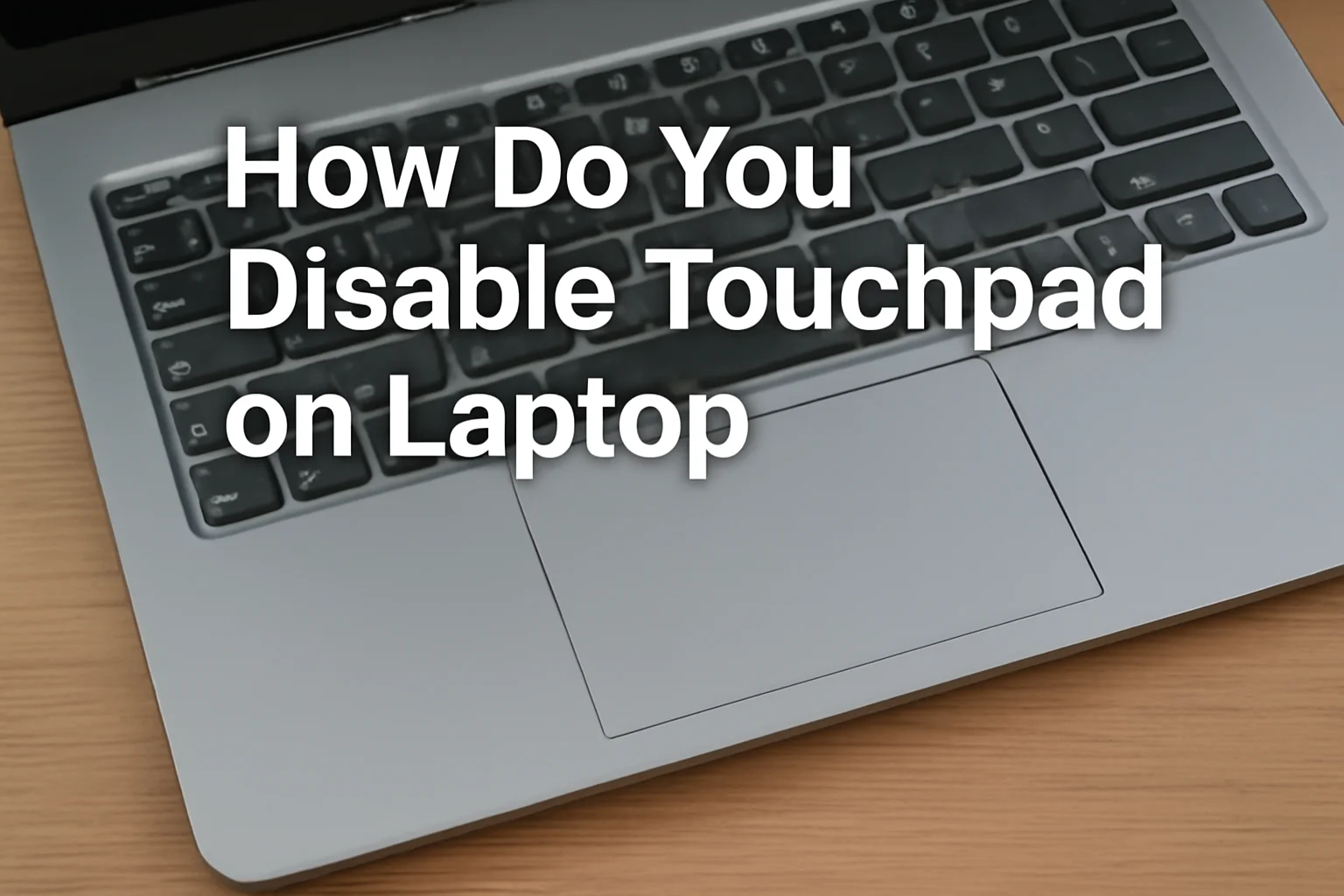Summary:
This guide explains how to disable a laptop’s touchpad across different Windows versions and Dell laptops, offering solutions for smoother, distraction-free usage.
Key Takeaways:
Disabling the touchpad can enhance typing and gaming experiences by preventing accidental cursor movements. Follow these steps:
- For Windows 7, go to Control Panel > Mouse Settings > Disable Touchpad.
- In Windows 10, navigate to Settings > Devices > Touchpad > Toggle off.
- For Windows 11, go to Settings > Devices > Touchpad > Disable it.
- On Dell laptops, use Device Manager to disable the touchpad through Synaptics or ELAN drivers.
- Update drivers if the touchpad is still active.
This process ensures a more comfortable and efficient user experience.
Introduction
I know how frustrating it can be when your laptop’s touchpad gets in the way of your typing or navigation. It’s happened to me too, and I wanted to find a simple solution to disable it.
After trying a few different methods, I discovered that turning off the touchpad can be a game-changer. In this guide, I’ll walk you through how to easily disable the touchpad on your laptop, whether you’re using Windows 7, 10, or 11, and even on Dell laptops.
These steps are clear, easy to follow, and will help you regain full control of your device without the hassle.
Read More: Laptop Troubleshooting Made Simple: My Fixes That Always Work
Table of Contents
A Real-Life Example: Helping Jessica Disable Her Touchpad
Jessica, a graphic designer, was frustrated with her touchpad constantly interfering with her work. She reached out for help, and I walked her through disabling the touchpad on her Windows 10 laptop.
She followed the simple steps in the Settings menu and was able to work without distractions. No more accidental cursor movements, and her workflow became smoother and more productive.
Read More: Laptops Guide: My Complete Step-by-Step Daily Companion
Why You Might Want to Disable Your Touchpad
Sometimes, the touchpad just gets in the way. I’ve been there myself, especially when typing or gaming. If your hands accidentally brush against the touchpad while you type, it can lead to frustrating cursor movements.
Disabling it can give you a more comfortable experience. It’s also helpful when using an external mouse, as it prevents any accidental clicks.
For gamers, disabling the touchpad can ensure better precision and focus during gameplay. Ultimately, it’s all about personal preference and avoiding distractions.
How Do You Disable Touchpad on Laptop Windows 7
If you’re using Windows 7, here’s how you can disable your touchpad easily.
- Go to Control Panel: Click on the “Start” menu, then select Control Panel.
- Open Mouse Settings: In Control Panel, find and click on “Mouse.”
- Disable the Touchpad: In the “Mouse Properties” window, look for a tab related to the touchpad (often labeled “Device Settings” or “Touchpad”). Click on “Disable” or “Turn off.”
- Save Changes: Click “Apply” and then “OK” to save your settings.
If your touchpad is still active after this, it could be due to outdated drivers. I recommend checking your device manager to ensure the drivers are up to date.
How to Disable Touchpad on Laptop Windows 10
Disabling the touchpad on Windows 10 is simple, and here’s how you can do it:
- Open Settings: Click the “Start” button and select the gear icon to open Settings.
- Navigate to Devices > Touchpad: In the Settings window, click “Devices,” then go to “Touchpad.”
- Turn Off the Touchpad: Toggle the switch to “Off” under the touchpad settings.
- Apply and Confirm Changes: Make sure to save your settings by clicking “Apply.”
In some cases, you may need to update your drivers. I recommend checking for updates in the Device Manager if the changes don’t take effect.
How to Disable Touchpad on Laptop Windows 11
If you’re using Windows 11, here’s how to disable your touchpad:
- Go to Settings > Devices > Touchpad: Click on the “Start” button and select “Settings.” Then, navigate to “Devices” and choose “Touchpad.”
- Disable the Touchpad: Toggle the switch to turn off the touchpad.
- Confirm and Check the Changes: Make sure the touchpad is turned off. Test it by moving the cursor to see if it responds.
If the touchpad remains active, check the touchpad settings for gestures and disable those if necessary. You can also update drivers through the Device Manager for smoother performance.
How to Disable Touchpad on Dell Laptops
If you own a Dell laptop, you can disable the touchpad by following these steps:
- Access Dell Settings or Device Manager: Right-click on the “Start” button and select “Device Manager.”
- Use the Synaptics or ELAN Driver Settings: Look for “Mice and other pointing devices.” Right-click and select “Disable” on the touchpad.
- Disable the Touchpad and Confirm: After disabling, confirm by applying changes and checking if it’s no longer active.
Sometimes, software or driver conflicts can cause issues. If the touchpad isn’t disabled, check if any conflicting software is running or if drivers need to be updated.
Common Dell Touchpad Issues and How to Fix Them
Here’s how you can fix some common Dell touchpad issues:
Dell Laptop Touchpad Cursor Disappeared:
- Troubleshooting Steps: Open Device Manager and check for the touchpad under “Mice and other pointing devices.” If it’s disabled, enable it again.
How to Fix Touchpad on Dell Laptop Windows 10:
- Step-by-Step Guide: If your touchpad is malfunctioning, try updating the drivers. Go to Device Manager, find your touchpad driver, and click “Update Driver.”
- Use of Drivers and Updates: Sometimes, outdated drivers cause issues. Ensure you’ve installed the latest updates for smooth operation.
Enable Trackpad on Dell Laptop:
- Instructions: If your trackpad was disabled by accident, simply go to the device settings, find the touchpad, and enable it again.
Conclusion: Simplify Your Laptop Experience
Disabling your laptop’s touchpad can make a big difference. It helps avoid distractions and improves productivity. Whether you use Windows or a Dell laptop, the process is simple. Follow the steps to regain control of your device.
Don’t let your touchpad hinder your workflow. Try disabling it today for a smoother, more focused experience.
Frequently Asked Questions
Can I re-enable my touchpad after disabling it?
Yes, you can easily re-enable the touchpad by following the same steps and toggling it back on.
Will disabling the touchpad affect my laptop’s performance?
No, disabling the touchpad won’t impact your laptop’s overall performance, it just turns off the touchpad functionality.
Can I disable the touchpad on a Mac laptop?
This guide is for Windows laptops, but Macs have similar options in System Preferences under “Trackpad” to adjust settings.