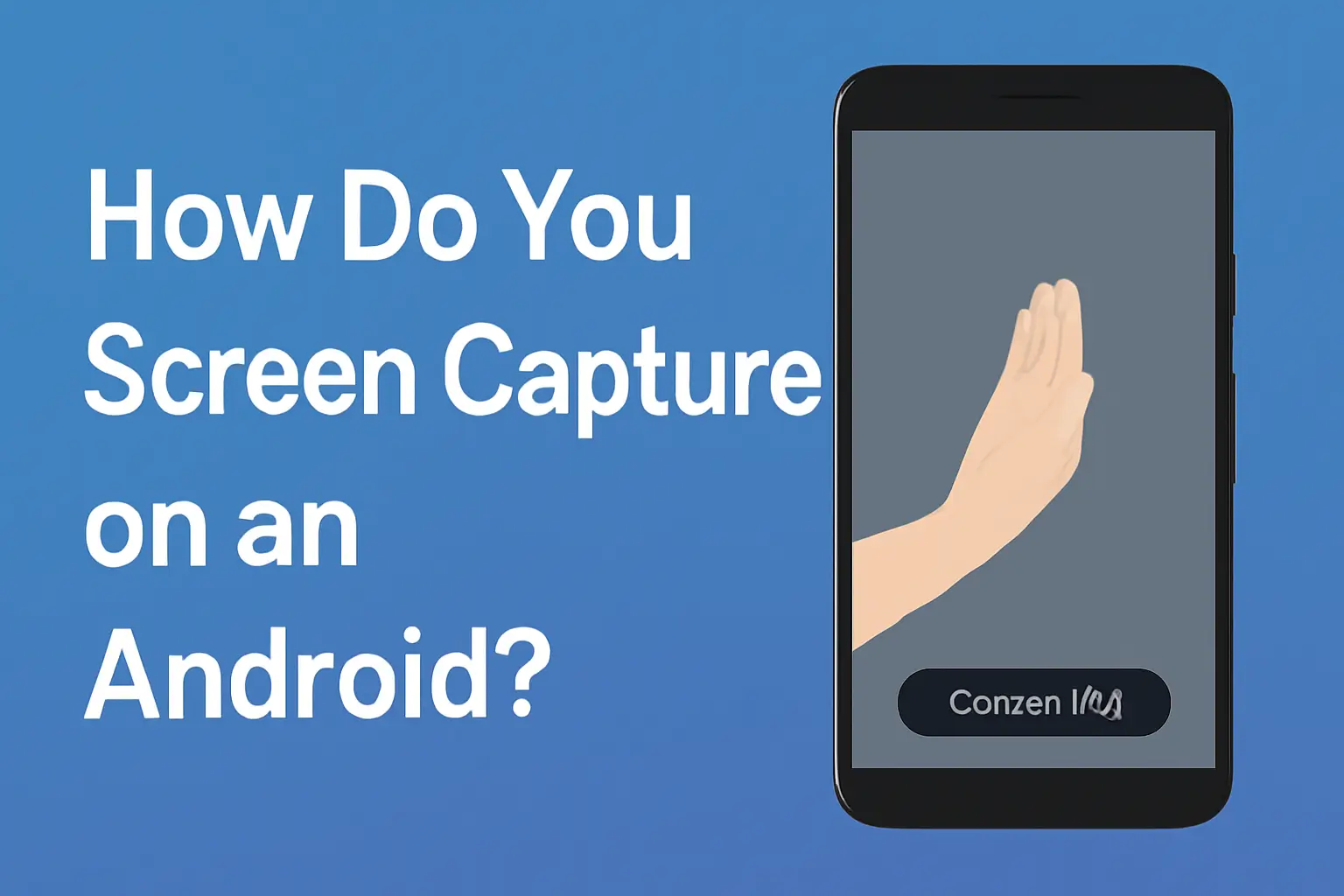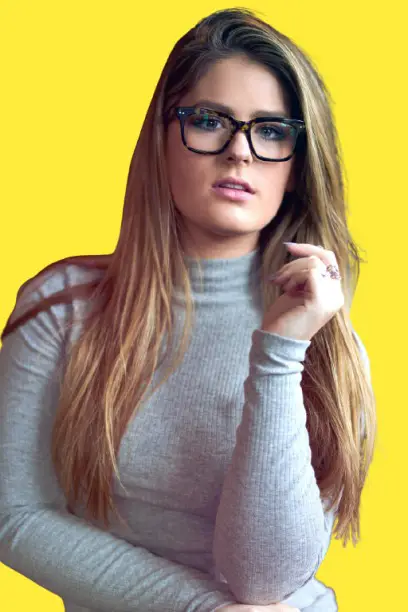Learn how to capture screenshots and record screens on Android devices, including Samsung models, with built-in tools and third-party apps. This guide provides clear, practical instructions.
Key Takeaways
How do you screen capture on an Android involves:
- Built-in Screenshot Methods: Capture screenshots using physical buttons or gestures.
- Samsung-Specific Features: Samsung offers unique screenshot features like palm swipe and Bixby voice.
- Screen Recording: Android devices with Android 11 and above have a built-in screen recording feature.
- Voice Commands: Use Google Assistant or Bixby to take screenshots without touching the phone.
- Third-Party Apps: Apps like XRecorder enhance the screen recording experience with added features.
Introduction
Capturing a screenshot or recording your screen on an Android phone can seem tricky if you’re unfamiliar with the process.
But it doesn’t need to be complicated. Whether you’re using a Samsung or another Android device, there are simple ways to grab your screen.
In this guide, we’ll cover both methods – built-in and third-party apps – to help you capture and record your screen with ease.
Read More: Androids Guide: Everything You Need to Know
Table of Contents
How I Helped a Friend Capture Their First Screenshot
A friend was struggling to take a screenshot on their Samsung Galaxy phone.
After explaining the simple button combination – pressing the Power and Volume Down buttons together – they were able to capture their first screenshot.
This basic method worked perfectly for them, and they were happy to finally master the technique!
Read More: Android Device Operations: Master Key Functions & Features
Mastering Screenshot Techniques on Android Devices
Taking a screenshot on an Android phone is one of the most basic yet important tasks. Thankfully, there are several ways to do it.
Here’s how you can easily capture what’s on your screen.
Using Physical Buttons
The quickest way to capture a screenshot on your Android phone is by using the physical buttons. Here’s how you do it:
- Press and hold the Power button and Volume Down button simultaneously for 1-2 seconds.
- Once you do this, you’ll see a flash, and your screenshot will be saved in your gallery.
This method works for most Android phones, including Samsung, Google, and other brands.
Utilizing Gestures (Samsung-Specific)
If you have a Samsung device, you can use a gesture to take a screenshot. Here’s how:
- Go to Settings > Advanced Features > Motions and Gestures.
- Enable Palm Swipe to Capture.
- To take a screenshot, simply swipe the edge of your hand across the screen.
This is a very useful feature that can help you capture screenshots without pressing any buttons, which comes in handy when you need to take a quick screenshot while multitasking.
Screen Recording on Android Devices
While screenshots are great for static images, sometimes you need to capture dynamic content. That’s where screen recording comes in.
You can easily record what’s happening on your screen with a few simple steps.
Built-in Screen Recording (Android 11 and Later)
If your device is running Android 11 or later, you have a built-in screen recording feature. Here’s how you can use it:
- Swipe down twice from the top of your screen to open Quick Settings.
- Look for the Screen Record icon and tap it.
- You’ll be given options to record audio and touch interactions. Choose the settings that work best for you, then tap Start.
- To stop the recording, swipe down again and tap Stop.
Third-Party Apps for Screen Recording
While the built-in recording tool works fine for basic tasks, there are third-party apps that offer more features. One such app is XRecorder:
- XRecorder allows you to record videos in HD quality.
- It has additional tools for editing and trimming your recordings.
Other apps like AZ Screen Recorder and Mobizen also offer various advanced features that can be useful for professional screen recording.
Samsung-Specific Features for Screenshot and Screen Recording
Samsung devices offer additional functionalities for screenshotting and screen recording that make these tasks easier and more customizable.
Using Bixby Voice
If you prefer hands-free control, Samsung’s Bixby voice assistant can help you take screenshots:
- To activate Bixby, either press and hold the Bixby button or say, “Hi Bixby”.
- Once activated, say “Take a screenshot”.
- Your Samsung phone will capture the screen automatically without you having to press any buttons.
Samsung Good Lock Modules
Samsung also offers a suite of tools in the Good Lock app, including the NiceShot module, which enhances the screenshot experience:
- NiceShot allows you to add a delete button directly to your screenshot toolbar.
- It offers additional customization features for quick access and editing.
If you’re looking to improve your screenshot and screen recording functionality, Good Lock is a great tool to try.
Comparison Table: Screenshot and Screen Recording Methods
| Method | Screenshot | Screen Recording |
|---|---|---|
| Physical Buttons | ✅ | ❌ |
| Gestures | ✅ | ❌ |
| Voice Commands | ✅ | ✅ |
| Built-in Features | ✅ | ✅ |
| Third-Party Apps | ✅ | ✅ |
Conclusion: Simplify Your Screen Capturing and Recording
In conclusion, taking screenshots and recording your screen on Android devices doesn’t need to be complicated.
Whether you use physical buttons, gestures, or voice commands, Android makes it easy to capture your screen.
Samsung users have additional options with Bixby and the Good Lock app, while Android 11 and later offer built-in screen recording features.
Start using these methods today to make your Android experience smoother.
Whether you’re capturing important information or recording a tutorial, you’ll find that these tools are both easy and effective.
Frequently Asked Questions
How do I take a screenshot on my Samsung Galaxy phone?
To take a screenshot, press the Power and Volume Down buttons at the same time. For added convenience, enable the Palm Swipe to Capture feature in settings.
Can I record my screen without using third-party apps?
Yes, Android 11 and later versions include a built-in screen recording tool in the Quick Settings menu.
What’s the easiest way to screenshot on a Samsung device?
Enable Palm Swipe to Capture in Settings for a quick gesture-based screenshot.
Citations:
Google Support: Take a screenshot or record your screen on your Android device