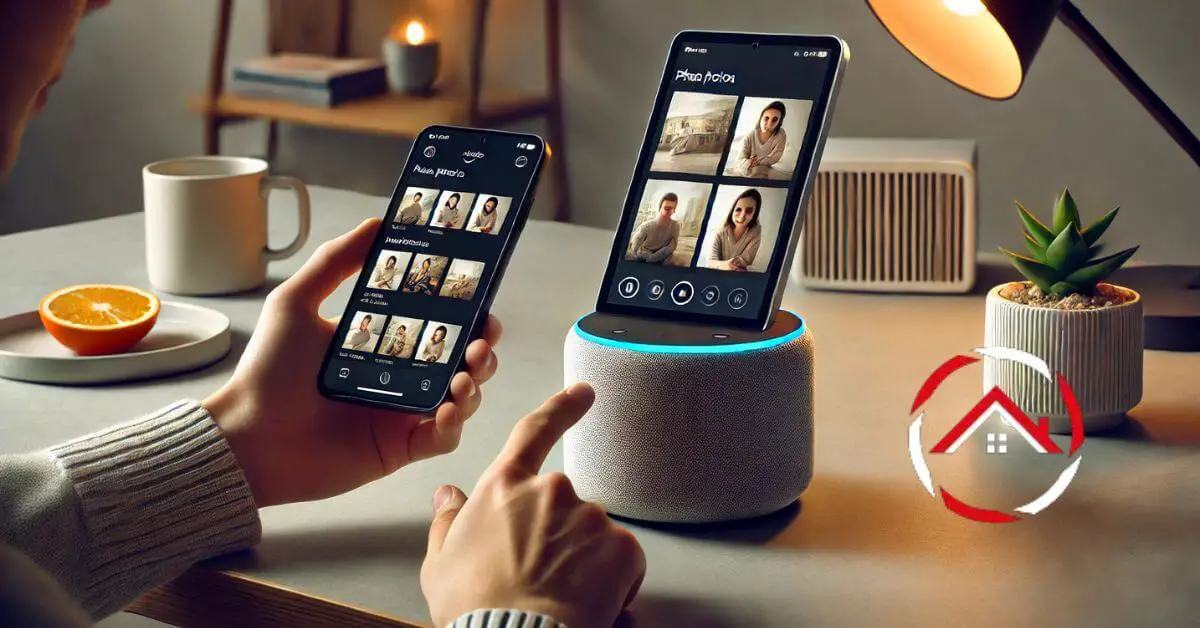Are you ready to personalize your Echo Show? Adding photos is a fun way to make your device truly yours.
In just a few easy steps, you can display your favorite memories right on the screen.
Whether it’s family photos, vacation snapshots, or pet pics, the process is simple. First, gather your images.
Then, choose how you want to upload them—via the Alexa app or a USB drive.
With just a little effort, your Echo Show can showcase your life in vibrant detail.
Let’s dive in and transform your device into a digital photo frame!
Table of Contents
How To Add Photos To Echo Show?
Adding photos to your Echo Show is a fantastic way to showcase your cherished moments. With a few simple steps, you can turn your device into a personalized digital photo frame. Here’s how you can easily add photos to your Echo Show:
- Open the Alexa App: Start by launching the Alexa app on your smartphone. This is your main hub for managing settings.
- Select Your Device: Tap on “Devices” and choose your Echo Show from the list. This connects you to the right device.
- Go to Device Settings: Scroll down and select “Settings.” Here, you’ll find options to customize your Echo Show.
- Choose Photo Display: Click on “Photo Display.” This lets you set up how your images will appear.
- Upload Photos: Select “Upload Photos” to add your images directly from your phone. Choose your favorite memories.
- Select Photos from Amazon Drive: If you have photos stored in Amazon Drive, you can select them here. It’s quick and easy.
- Confirm Your Selection: Finally, save your changes and enjoy your personalized photo slideshow. Watch your memories come to life!
How To Add Photos To Echo Show 8?
Want to make your Echo Show 8 more personal? Adding photos is a great way to display your favorite moments. With just a few straightforward steps, you can showcase your cherished memories right on the screen. Let’s get started!
- Open the Alexa App: Begin by launching the Alexa app on your smartphone. This app is essential for managing your Echo Show.
- Select Your Echo Show 8: Tap on “Devices” and find your Echo Show 8 in the list. This connects you to the specific device you want to customize.
- Access Device Settings: Scroll down and select “Settings.” This is where you’ll find options to modify your Echo Show 8.
- Navigate to Photo Display: Click on “Photo Display.” Here, you can set how your pictures will be shown on the screen.
- Upload Your Photos: Choose “Upload Photos” to select images directly from your phone. Pick your favorite moments to showcase.
- Use Amazon Drive for Photos: If you have photos saved in Amazon Drive, you can select them here. It’s a quick way to access your stored images.
- Save Your Changes: Confirm your selections and save the settings. Enjoy your customized Echo Show 8 displaying your special memories!
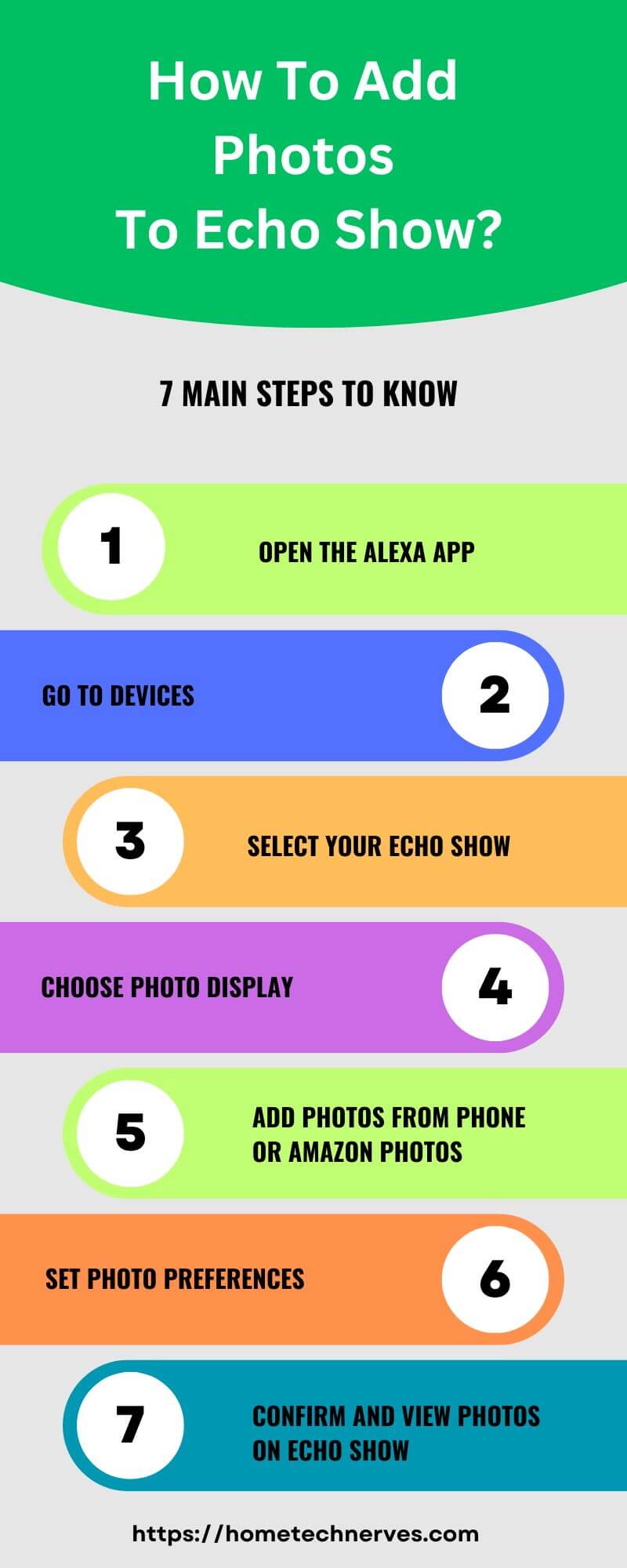
How To Add Photos To Echo Show From iPhone?
Want to bring your favorite memories to life on your Echo Show? Adding photos from your iPhone is simple and quick. With just a few steps, you can customize your device and enjoy a slideshow of your cherished moments. Let’s dive into the process!
- Launch the Alexa App: Open the Alexa app on your iPhone to get started. This app is your gateway to controlling your Echo Show.
- Choose Your Device: Tap on “Devices” and select your Echo Show from the list. This ensures you’re adjusting the right settings.
- Go to Device Settings: Scroll down and click on “Settings.” Here, you’ll find various options for personalizing your Echo Show.
- Select Photo Display: Click on “Photo Display” to set up how you want your images to appear. This section offers various display options.
- Upload Photos from Your iPhone: Choose “Upload Photos” and select images from your iPhone’s gallery. Pick the memories you want to showcase.
- Utilize Amazon Photos: If you have photos in Amazon Photos, you can access them directly. This makes it easy to pull in your stored pictures.
- Confirm and Enjoy: After selecting your photos, save your changes. Now, sit back and enjoy your Echo Show displaying your favorite moments!
How To Add Photos To Echo Show From Phone?
Transform your Echo Show into a personal gallery by adding photos from your phone! Whether you’re using an iPhone or Android, the process is quick and easy. With just a few simple steps, you can showcase your favorite moments on your Echo Show. Let’s get started!
- Open the Alexa App: Launch the Alexa app on your smartphone to begin. This app is crucial for managing your Echo Show settings.
- Select Your Echo Show Device: Tap on “Devices” and find your Echo Show in the list. This will ensure you’re editing the correct device.
- Navigate to Device Settings: Scroll down and select “Settings.” Here, you’ll access options for customizing your Echo Show.
- Click on Photo Display: Choose “Photo Display” to see how your images will appear on the screen. This section allows for display preferences.
- Upload Photos from Your Phone: Select “Upload Photos” to access your phone’s gallery. Choose the images you want to display on your Echo Show.
- Access Amazon Photos if Needed: If you have photos saved in Amazon Photos, you can select them directly from there. It’s a convenient option for quick uploads.
- Save Your Changes: After selecting your photos, confirm and save your settings. Enjoy the vibrant display of your cherished memories on your Echo Show!
How To Change Photos On Echo Show 8?
Ready to refresh the images on your Echo Show 8? Changing photos is a fantastic way to keep your display lively and personalized. With a few easy steps, you can update your photo collection and showcase new memories. Let’s get started!
- Open the Alexa App: Launch the Alexa app on your smartphone. This is the key tool for managing your Echo Show settings.
- Select Your Echo Show 8: Tap on “Devices” and choose your Echo Show 8 from the list. This ensures you’re making changes to the correct device.
- Access Device Settings: Scroll down and click on “Settings.” This section gives you options to customize your Echo Show experience.
- Choose Photo Display: Select “Photo Display” to see the current images being showcased. This allows you to manage what appears on your screen.
- Delete Existing Photos: If you want to remove old images, select them and choose “Delete.” This clears space for new memories.
- Upload New Photos: Click on “Upload Photos” to select new images from your phone or device. Choose the best memories you want to display.
- Save Your Changes: After updating your photos, confirm and save your settings. Now, enjoy your Echo Show 8 featuring fresh memories!
How Do I Get Amazon Photos On Alexa Show?
Want to display your favorite pictures on your Alexa Show? Integrating Amazon Photos is a fantastic way to bring your cherished memories to life on the screen. With just a few simple steps, you can easily access and showcase your photos. Let’s get started!
- Download the Amazon Photos App: First, install the Amazon Photos app on your smartphone. This app is essential for uploading and managing your photos.
- Sign in to Your Amazon Account: Open the app and log in using your Amazon credentials. This connects your photos to your Alexa Show.
- Upload Your Photos: Tap the “Upload” button to select images from your device. Choose the pictures you want to display on your Alexa Show.
- Open the Alexa App: Launch the Alexa app on your smartphone to set up photo access. This app allows you to link your photos with your Alexa device.
- Select Your Alexa Show Device: Go to “Devices” and choose your Alexa Show from the list. This ensures you’re managing the correct device.
- Enable Amazon Photos: In the device settings, find the option for Amazon Photos and enable it. This allows your Echo Show to access your photo library.
- Enjoy Your Photos: After setup, your favorite pictures will appear on your Alexa Show. Sit back and enjoy the slideshow of your cherished memories!
How To Display Photos On Echo Show 5?
Want to turn your Echo Show 5 into a personalized photo frame? Displaying your favorite pictures is a great way to showcase memories and add a personal touch to your device. With just a few simple steps, you can easily display photos on your Echo Show 5. Let’s get started!
- Open the Alexa App: Begin by launching the Alexa app on your smartphone. This app is essential for managing your Echo Show settings.
- Select Your Echo Show 5: Tap on “Devices” and choose your Echo Show 5 from the list. This connects you to the specific device you want to customize.
- Go to Device Settings: Scroll down and click on “Settings.” Here, you’ll find options to personalize your Echo Show.
- Click on Photo Display: Select “Photo Display” to set up how your images will be shown. This section allows you to customize your display preferences.
- Upload Photos: Choose “Upload Photos” to select images directly from your smartphone. Pick the memories you want to showcase on your Echo Show 5.
- Link Amazon Photos: If you have photos stored in Amazon Photos, you can connect them directly. This provides easy access to your image library.
- Save Your Changes: After selecting your photos, confirm and save your settings. Now, enjoy a vibrant display of your favorite memories on your Echo Show 5!
How To Add Photos To Amazon Photos?
Want to keep your memories safe and easily accessible? Adding photos to Amazon Photos is a simple way to store and organize your pictures online. With just a few straightforward steps, you can upload and manage your photos seamlessly. Let’s get started!
- Download the Amazon Photos App: First, install the Amazon Photos app on your smartphone or computer. This app will be your main tool for uploading photos.
- Sign in to Your Amazon Account: Open the app and log in using your Amazon credentials. This connects your photos to your Amazon Photos storage.
- Select Upload Options: Tap on the “Upload” button within the app. You’ll see options to upload photos from your device’s gallery.
- Choose Your Photos: Browse through your image library and select the photos you want to add. You can pick multiple images at once for convenience.
- Organize into Albums: After uploading, consider creating albums to categorize your photos. This helps keep your collection organized and easy to navigate.
- Enable Auto-Save Feature: For ongoing backups, enable the auto-save feature in the app. This automatically uploads new photos from your device to Amazon Photos.
- Confirm and Enjoy: After the upload, confirm your changes and access your photos anytime. Now, your cherished memories are securely stored and easily accessible!
Wrap Up
Adding photos to your Echo Show is a great way to personalize your device. You can easily showcase your favorite memories with just a few simple steps.
Whether you upload from your phone or use Amazon Photos, the process is quick and fun.
Once you’ve selected your images, your Echo Show will display them beautifully. It’s like having a digital photo frame right in your home.
So, why wait? Start adding your favorite photos today and make your Echo Show truly yours.
Dive into your photo collection now and enjoy your cherished moments on display!
Frequently Asked Questions
How do I upload photos to Echo Show?
You can upload photos to Echo Show using the Alexa app. Go to “Devices,” select your Echo Show, then choose “Photo Display” or “Wallpaper & Clock.” From there, you can upload photos from your phone or Amazon Photos.
Can I use Google Photos on Echo Show?
Currently, Echo Show doesn’t support direct integration with Google Photos. However, you can upload photos from your phone via the Alexa app or use Amazon Photos to display images on your Echo Show screen.
How do I remove photos from my Echo Show?
To remove photos from your Echo Show, open the Alexa app, go to “Devices,” select your Echo Show, then choose “Photo Display.” From here, you can manage and remove uploaded photos or disable the photo display feature altogether.
How do I set a slideshow on Echo Show?
You can set a slideshow on Echo Show by uploading multiple photos via the Alexa app or syncing with Amazon Photos. Go to “Devices,” select Echo Show, and then enable the slideshow option under “Photo Display” for rotating photos on the screen.
Reference:
Amazon.com. Your photo memories across your Amazon devices