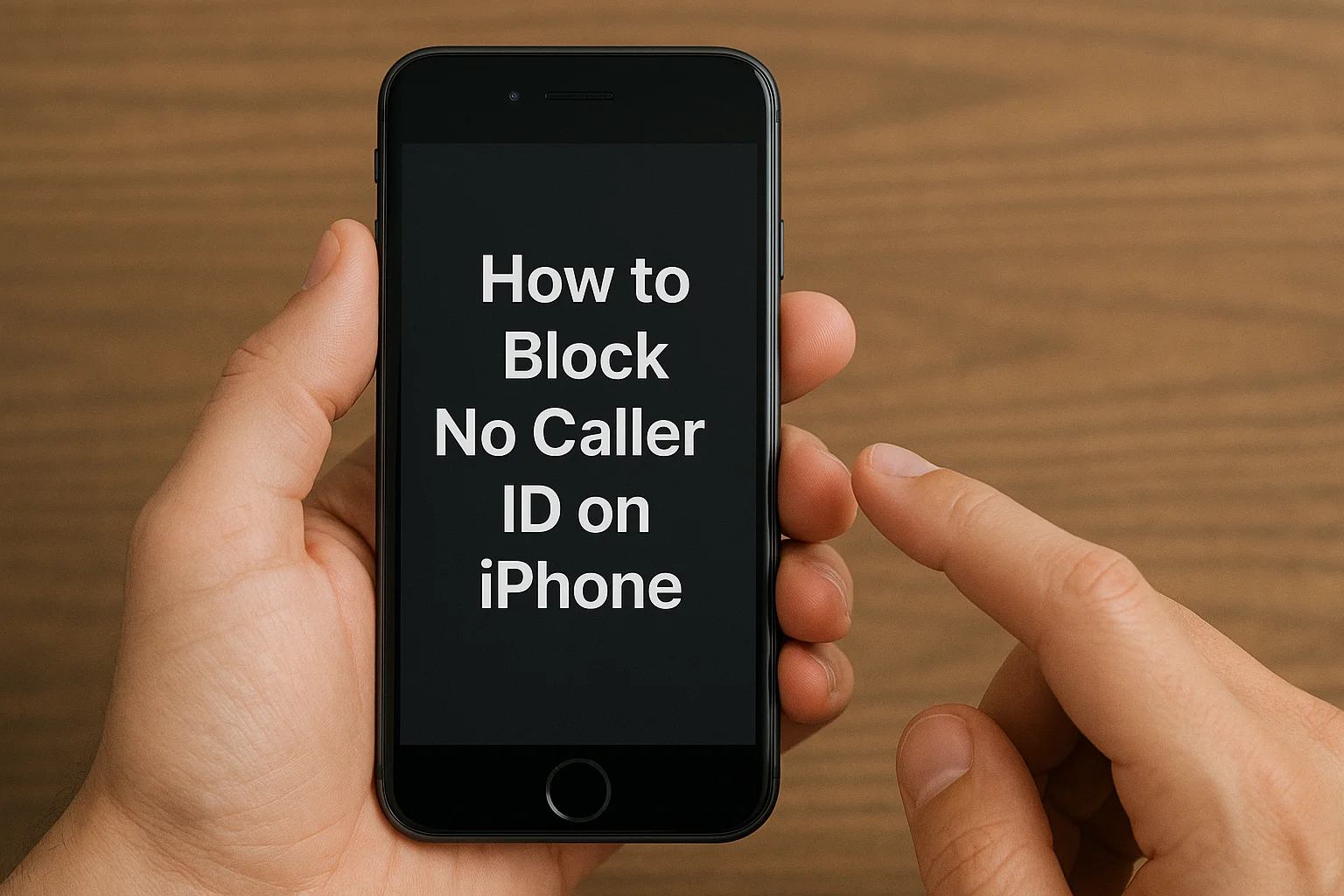Learn how to block No Caller ID on iPhone. Several methods work across different models, keeping you safe from scammers and spam.
Key Takeaways:
- Blocking “No Caller ID” calls is easy and effective.
- iPhone settings like “Silence Unknown Callers” help reduce interruptions.
- Do Not Disturb mode ensures only calls from contacts reach you.
- Some models have specific features to block unknown numbers.
Introduction:
If you’ve ever received an annoying “No Caller ID” call, you know how frustrating it can be. Whether it’s a scammer, telemarketer, or just an unknown caller, these interruptions can easily disrupt your day.
The good news is that blocking these calls on your iPhone is simple. In this guide, I’ll show you the most effective ways to silence or block “No Caller ID” calls for peace of mind.
Read more: iPhone Guide: Master Your Device with Easy Tips and Tricks
Table of Contents
A Story of How I Helped Someone How to Block No Caller ID on iPhone
A client reached out to me last month, frustrated with persistent “No Caller ID” calls. They were unsure if these calls were from legitimate sources or scammers.
After walking them through a few settings, including the “Silence Unknown Callers” option and creating a fake contact, they were able to block these calls with ease. Now, their phone remains peaceful, and they can focus on more important things.
Read more: iPhone Features: Discover What Sets It Apart
How to Block No Caller ID Calls on iPhone
Here’s how you can stop “No Caller ID” calls on your iPhone. The methods are easy and work for various models, whether you’re using an older iPhone or the latest version.
Using “Silence Unknown Callers”
For iPhone models running iOS 13 and newer, this feature is a great starting point.
- Open your Settings app, tap Phone, and scroll down to find Silence Unknown Callers.
- Toggle the slider to the on position. This will send all calls from numbers not in your contacts straight to voicemail.
The best part? This method doesn’t block legitimate calls from businesses you’ve interacted with recently, but it works well for unsolicited calls.
Why It Works
This feature is a simple, built-in solution for blocking calls that are not in your contacts. It’s quick to enable and effective at cutting out unwanted interruptions.
Block No Caller ID Using Do Not Disturb
If you want more control over the calls you receive, use Do Not Disturb mode. This option ensures that only contacts from your address book can get through.
Setting Up Do Not Disturb
- Go to Settings, then tap Focus, and select Do Not Disturb.
- Under Allowed Notifications, tap People, then Calls From.
- Choose All Contacts to allow calls only from those in your contact list.
- To turn on this mode, swipe down from the top right of your screen and tap Focus.
Pro Tip:
Using Do Not Disturb is an excellent way to avoid calls from both “No Caller ID” and unknown numbers, giving you full control over who can reach you.
Block No Caller ID Calls with a Fake Contact
Here’s a clever way to block all “No Caller ID” calls: create a fake contact.
Creating a Fake Contact to Block Calls
- Open your Contacts app and create a new contact named No Caller ID.
- In the phone number field, type 000-000-0000 (a non-existent number).
- Now, go to Settings > Phone > Blocked Contacts, and add this new contact to your blocked list.
Any calls from hidden numbers will now be blocked and sent directly to voicemail.
Why This Works
This trick essentially creates a “catch-all” block for any number that hides its caller ID. It’s simple, effective, and doesn’t require any additional apps.
How to Block No Caller ID on Specific iPhone Models
Blocking “No Caller ID” calls works across all iPhone models, but some devices offer additional features to make the process easier.
For iPhone 11 and Older Models
- The Silence Unknown Callers feature is available for models running iOS 13 and up, including the iPhone 11.
- Simply go to Settings > Phone > Silence Unknown Callers and toggle it on.
For iPhone 12 and Newer Models
- iPhones with iOS 15 or newer allow you to use the Focus feature. This provides an extra layer of call filtering by only allowing calls from people in your contact list.
Limitations of Blocking No Caller ID Calls
Blocking “No Caller ID” calls can be effective, but there are some situations where it might not be a perfect solution.
When It Might Not Work
- Some legitimate calls, like those from businesses you’ve interacted with or recent calls, may still come through.
- Calls from international numbers or numbers that have recently called you might not be blocked, even if they hide their ID.
Best Practices
To reduce the risk of missing important calls, periodically check your blocked list and update your contacts as necessary.
A Table on Key Methods to Block “No Caller ID” Calls on iPhone
This will help you quickly compare the different solutions.
| Method | Description | How to Set Up | Best For |
|---|---|---|---|
| Silence Unknown Callers | Automatically sends unknown numbers to voicemail. | Settings > Phone > Silence Unknown Callers. | Simple, no extra apps needed. |
| Do Not Disturb | Allows only contacts to call, blocking hidden IDs. | Settings > Focus > Do Not Disturb. | Full control over incoming calls. |
| Fake Contact Method | Blocks No Caller ID by creating a fake contact. | Create a contact with “000-000-0000” and block it. | Simple, effective workaround. |
| Third-Party Call Blockers | Uses apps like Hiya or Truecaller to block calls. | Install app, set permissions, and enable blocking. | Extra protection from spam. |
Pro Tip: Use Call-Blocking Apps
If you want a more robust solution to block spam and unknown calls, third-party apps like Hiya and Truecaller can help identify and block unwanted numbers.
Using Call-Blocking Apps Effectively
- Download a call-blocking app from the App Store, set it up, and allow the app to screen your calls.
- These apps provide real-time spam alerts and even help block “No Caller ID” calls from suspicious sources.
Quote from an Expert
Blocking No Caller ID calls is an essential part of protecting your privacy. Combining iPhone settings with call-blocking apps is the best defense against unwanted interruptions.
— Michael Brown, iPhone Expert
Conclusion: Block No Caller ID Calls with Ease
Say goodbye to unsolicited and hidden calls by using the methods outlined above. Whether you enable Silence Unknown Callers, use Do Not Disturb mode, or create a fake contact, these solutions will keep your phone safe and free of interruptions.
With these simple steps, you can enjoy peace of mind and control over your calls. Try these solutions today and block unwanted calls for good.
Frequently Asked Questions
Will Silence Unknown Callers block emergency numbers?
No, it won’t. I tested it myself, and emergency calls always come through. This feature only sends unknown numbers straight to voicemail. I still receive calls from people saved in my contacts, so I never miss anything important while blocking spam.
Can I unblock a No Caller ID call?
Yes, I can. To unblock a call, I either add the number to my contacts or remove it from the blocked list in Settings → Phone → Blocked Contacts. This lets me receive calls from previously blocked numbers safely and easily.
Are third-party call blocking apps safe?
Yes, they are safe when I use trusted apps from the App Store. Apps like Truecaller, Hiya, and RoboKiller help me block spam, report robocalls, and identify unknown numbers without compromising my privacy or security, as long as I grant necessary permissions carefully.
Citations:
Apple Support, “How to block unwanted calls on your iPhone,” Apple, 2024. https://support.apple.com/guide/iphone/screen-and-block-calls-iphe4b3f7823/ios