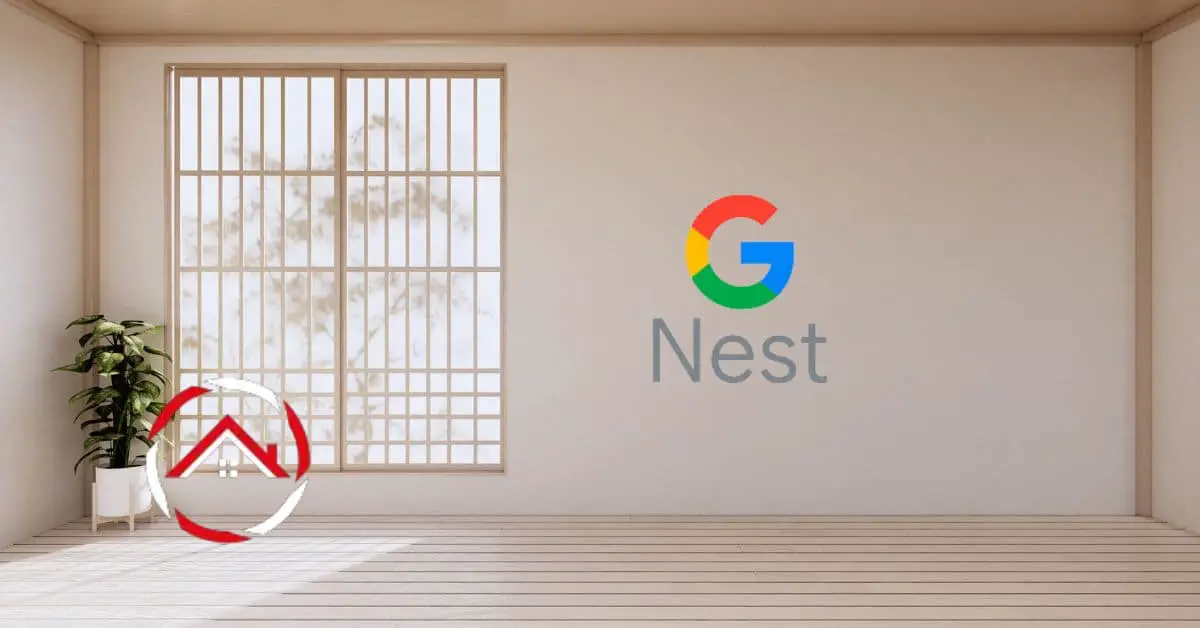Hello, I’m here to share my firsthand experience and expertise on how to calibrate a Nest Thermostat. Calibrating your Nest Thermostat is an essential step to ensure your home stays comfortable while saving energy and money.
I’ve been using Nest Thermostats for a while, and let me tell you, getting the calibration just right can make a world of difference.
Imagine walking into a perfectly climate-controlled home, tailored to your liking, without any unnecessary energy waste. That’s the magic of calibration, and it’s something you can easily do yourself.
In this article, I’ll guide you through the process step by step on how to calibrate Nest thermostat, using simple words and straightforward instructions. You don’t need to be a tech guru to get this done – anyone can follow these steps to optimize their Nest Thermostat’s performance.
So, if you’re ready to take control of your home’s comfort and energy efficiency, let’s dive in and learn how to calibrate your Nest Thermostat like a pro!
Table of Contents
Reasons Why Is My Nest Thermostat Sensor Showing the Wrong Temperature?
Your Nest thermostat sensor displaying an incorrect temperature can be quite frustrating, especially when you rely on it for precise climate control in your home.
There are several factors that can contribute to this issue, ranging from sensor placement to technical glitches. In this guide, we will explore the most common reasons why your Nest thermostat sensor might be showing the wrong temperature and provide detailed explanations for each.
1. Sensor Placement and Calibration:
Improper sensor placement or calibration can significantly impact the accuracy of your Nest thermostat’s temperature readings. Learn how to ensure your sensor is positioned correctly and calibrated accurately.
2. Interference and Environmental Factors:
Environmental conditions, such as drafts, direct sunlight, and nearby heat sources, can interfere with your sensor’s ability to provide accurate temperature readings. Discover how these factors affect your thermostat’s performance.
3. Wi-Fi Connectivity Issues:
Inconsistent Wi-Fi connectivity can disrupt communication between your Nest thermostat and its sensors. Find out how to troubleshoot Wi-Fi problems that might lead to temperature inaccuracies.
4. Firmware and Software Updates:
Outdated firmware or software on your Nest thermostat can lead to glitches and incorrect temperature readings. Learn how to keep your thermostat’s software up-to-date to prevent this issue.
5. Sensor Malfunctions and Battery Life:
Sometimes, sensor malfunctions or low battery levels can cause temperature discrepancies. Explore the signs of sensor issues and how to resolve them, including replacing batteries and troubleshooting sensor problems.
By addressing these common issues, you can enhance the accuracy of your Nest thermostat sensor and enjoy more precise climate control in your home.
What Is Meant by Nest Thermostat 2-Degree Differential?
The Nest thermostat typically operates with a default temperature differential of 2 degrees Fahrenheit (1 degree Celsius). This means that setting a target temperature on your Nest thermostat will allow the temperature to rise or fall by up to 2 degrees before activating your heating or cooling system to maintain the desired temperature.
For example, setting your Nest thermostat to 70 degrees Fahrenheit for cooling will wait until the temperature reaches 72 degrees before turning on the air conditioning.
Similarly, for heating, if you set it to 70 degrees, it will wait until the temperature drops to 68 degrees before activating the heating system.
This temperature differential is a built-in feature designed to prevent frequent cycling of your HVAC (heating, ventilation, and air conditioning) system, which can help save energy and reduce wear and tear on the equipment.
However, you can adjust this differential if you wish to have more precise temperature control. Nest thermostats typically allow users to customize this setting within certain limits, depending on the specific model and firmware version.
Check your thermostat’s settings or the Nest app for options to adjust the temperature differential to better suit your preferences.
How to Calibrate Screw-Type Nest Thermostat?
Screw-type thermostats feature a calibration mechanism that can be adjusted by manipulating a small screw situated on a coil within the thermostat.
To calibrate your thermostat, follow these steps:
- Remove the Cover: Remove the thermostat cover gently to access its inner components.
- Stabilize the Dial: To ensure precise calibration, use a wrench to steadily hold the thermostat’s dial, preventing it from moving as you adjust.
- Locate the Calibration Screw: Inside the thermostat, you will find a small screw positioned at the center of a curved piece of thin metal.
- Adjust the Screw: Carefully turn the calibration screw back and forth using a screwdriver. Continue turning until you sense that the contacts within the thermostat have opened. Allow a few seconds for this to register.
- Reset Calibration: Finally, turn the calibration screw once more, this time in the opposite direction, until you perceive that the contacts have closed. This action effectively resets the thermostat’s calibration.
By following these steps, you can calibrate your screw-type thermostat, ensuring that it accurately responds to temperature changes and provides reliable climate control in your home.
How to Fix Nest Off by 5 Degrees?
If your Nest thermostat is consistently off by 5 degrees Fahrenheit or Celsius, it’s essential to address this issue to ensure accurate temperature control in your home. Here are some steps you can take to troubleshoot and potentially resolve the problem:
- Check Thermostat Placement: Ensure that your Nest thermostat is installed in an appropriate location away from heat sources, direct sunlight, drafts, or any obstructions that might affect its temperature readings.
- Verify Sensor Functionality: Clean the thermostat’s temperature sensor to remove any dust or debris that could interfere with its accuracy. Use a soft brush or compressed air to clean the sensor gently.
- Calibrate the Thermostat: Nest thermostats often allow for temperature calibration adjustments. You can offset the temperature reading to align it with a more accurate measurement. Access the thermostat’s settings through the Nest app or directly on the device to make this adjustment.
- Check for Software Updates: Ensure your Nest thermostat has the latest firmware updates. Sometimes, software updates can improve temperature accuracy and overall performance. Check for updates in the Nest app or on the thermostat itself.
- Verify Compatibility: Confirm that your Nest thermostat is compatible with your HVAC system. Incompatibility issues can lead to temperature discrepancies. Contact Nest’s official website or contact their customer support for compatibility information.
- Perform a Hard Reset: If the issue persists, try performing a hard reset on your Nest thermostat. This involves turning off the power to the thermostat for a few minutes and then turning it back on. Refer to the Nest website or user manual for specific instructions on performing a hard reset.
- Contact Nest Support: If none of the above steps resolve the issue, it’s a good idea to contact Nest customer support or visit their online help center. They can provide further guidance troubleshooting assistance, or recommend any necessary repairs or replacements.
By following these steps, you can work towards correcting the 5-degree temperature discrepancy in your Nest thermostat and ensure that it operates accurately and efficiently in maintaining your desired indoor climate.
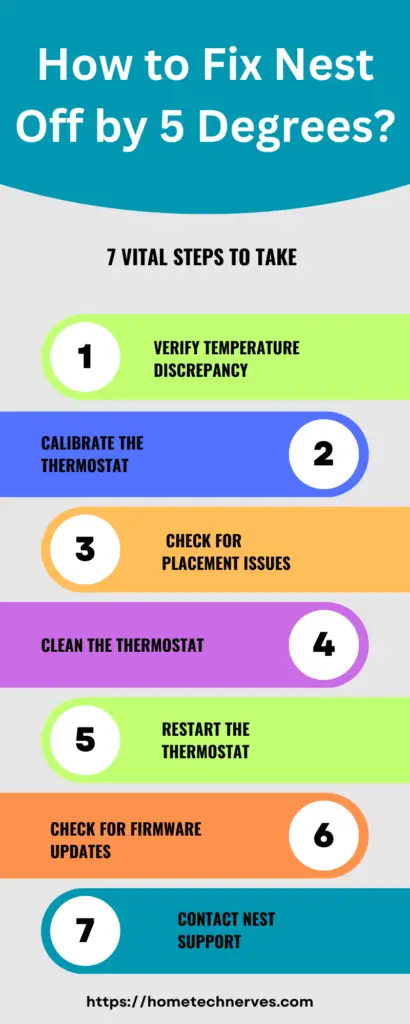
How to Fix Nest Thermostat 10 Degrees Off?
If your Nest thermostat is consistently off by 10 degrees Fahrenheit or Celsius, addressing this significant temperature discrepancy is crucial to maintaining accurate climate control in your home. Here are steps to troubleshoot and potentially resolve the issue:
- Check Thermostat Placement: Ensure that your Nest thermostat is installed in an appropriate location, away from heat sources, direct sunlight, drafts, or any obstructions that might affect its temperature readings.
- Verify Sensor Functionality: Clean the thermostat’s temperature sensor thoroughly to remove any dust, debris, or obstructions that could interfere with its accuracy. Use a soft brush or compressed air to clean the sensor gently.
- Calibrate the Thermostat: Some Nest thermostats allow for temperature calibration adjustments. You can offset the temperature reading to align it with a more accurate measurement. Access the thermostat’s settings through the Nest app or directly on the device to make this adjustment. Given the substantial 10-degree discrepancy, this calibration can help reduce the gap but may not fully resolve the issue.
- Check for Software Updates: Ensure your Nest thermostat has the latest firmware updates. Software updates can occasionally address temperature accuracy problems. Check for updates in the Nest app or on the thermostat itself.
- Verify Compatibility: Confirm that your Nest thermostat is compatible with your HVAC system. Incompatibility issues can lead to significant temperature discrepancies. Contact Nest’s official website or contact their customer support for compatibility information.
- Perform a Hard Reset: If the issue persists, try performing a hard reset on your Nest thermostat. This involves turning off the power to the thermostat for a few minutes and then turning it back on. Refer to the Nest website or user manual for specific instructions on performing a hard reset.
- Contact Support: If the thermostat remains off by 10 degrees after attempting the above steps, it’s advisable to contact Nest customer support or visit their online help center. They can provide further guidance troubleshooting assistance, or recommend any necessary repairs or replacements.
A 10-degree discrepancy is a significant issue that may require professional assessment and intervention. Nest customer support can help you determine the best action to address the problem and restore the thermostat’s accuracy.
Does Nest Have a Temperature Sensor?
Yes, Nest offers a temperature sensor accessory that can be used with some of its thermostat models. The Nest Temperature Sensor is designed to work with compatible Nest thermostats, such as the Nest Learning Thermostat or the Nest Thermostat E.
These sensors are a great addition to your Nest ecosystem, especially if you want to fine-tune the temperature control in different areas of your home.
Here are some key features and uses of the Nest Temperature Sensor:
- Multi-Zone Comfort: The Nest Temperature Sensor allows you to prioritize specific rooms or areas of your home for temperature control. This is particularly useful if you have cooler or warmer places than the central thermostat location.
- Temperature Averaging: With multiple sensors, the Nest thermostat can average the temperature readings to provide a more balanced and accurate representation of your home’s overall temperature.
- Custom Scheduling: You can set up custom schedules based on the readings from these sensors. For example, you can have your thermostat adjust the temperature based on the sensor in your bedroom at night and the sensor in the living room during the day.
- Compatibility: It’s important to note that not all Nest thermostat models are compatible with the temperature sensor accessory. You should check the compatibility of your specific Nest thermostat model before purchasing the sensors.
By using Nest Temperature Sensors strategically, you can enhance the precision and comfort of your home’s temperature control, making it a more efficient and personalized system.
Steps on How to Calibrate Nest Thermostat?
Calibrating a Nest thermostat involves adjusting its temperature reading to ensure accurate climate control in your home. Please note that not all Nest thermostat models allow for manual calibration. If your specific model supports calibration, here are the general steps to follow:
- Access the Settings: Start by accessing the settings menu on your Nest thermostat. Depending on your model, you can typically do this by turning the thermostat’s outer ring or using the touchscreen.
- Navigate to Temperature Calibration: Look for an option related to temperature calibration or offset in the settings menu. The exact wording may vary depending on your thermostat model and firmware version.
- Adjust the Temperature Offset: Select the temperature calibration option once you’ve found it. You should see the option to adjust the temperature offset. This allows you to increase or decrease the thermostat’s displayed temperature reading to match a more accurate measurement.
- Make Small Adjustments: Start by making minor adjustments, such as +/- 1 degree Fahrenheit or Celsius, and observe how your thermostat responds. You may need to experiment to find the offset that aligns the thermostat’s reading with your preferred reference temperature source.
- Save and Test: After making adjustments, save your settings and allow the thermostat to operate as usual. Monitor how it maintains the temperature and make further adjustments if necessary until you achieve the desired accuracy.
- Consider Professional Help (Optional): If the thermostat still doesn’t provide accurate readings even after calibration, it may be a good idea to contact Nest customer support or consult a professional HVAC technician to ensure there are no underlying issues with your system.
Please note that the availability and functionality of calibration settings may vary depending on your Nest thermostat model and the firmware version it’s running. Refer to your thermostat’s user manual or the Nest support website for model-specific instructions and troubleshooting tips.
Wrap Up
To wrap it up, I hope this guide has been a helpful resource for you in calibrating your Nest Thermostat. With my experience and expertise, I’ve tried to simplify the process, making it accessible to anyone looking to enhance their home’s comfort and energy efficiency.
Calibrating your Nest Thermostat is like giving your home a tailored suit – it fits perfectly. It ensures you get the temperature you want when you want it, all while saving on energy bills. It’s a small effort that yields significant rewards.
Remember, you’re in control, and with these easy-to-follow steps, you can fine-tune your thermostat settings to match your preferences and lifestyle. It’s all about enjoying a comfortable home without wasting resources.
So, embrace the power of calibration, and enjoy the benefits of a smarter, more efficient home. Your Nest Thermostat is your ally in achieving this, and now, you have the knowledge to make the most of it. Here’s to a cozier, cost-effective home environment!
Frequently Asked Questions
How do I calibrate my Nest Thermostat?
To calibrate your Nest Thermostat, go to Settings > Equipment > Nest Thermostat > Adjust > Temperature. Follow the prompts to adjust the calibration. If the temperature is off significantly, ensure the thermostat is installed away from heat sources and drafts.
Why is my Nest Thermostat reading the wrong temperature?
If your Nest Thermostat shows inaccurate temperatures, it might need calibration. Check the calibration settings in the app and adjust if necessary. Also, ensure the thermostat is mounted correctly, away from heat sources or direct sunlight.
Can I recalibrate my Nest Thermostat manually?
Yes, you can recalibrate your Nest Thermostat manually through the settings menu. Go to Settings > Equipment > Nest Thermostat > Adjust > Temperature, and follow the steps to fine-tune the temperature readings for accuracy.
How often should I calibrate my Nest Thermostat?
Calibration needs vary; typically, recalibrate if you notice temperature discrepancies. Regular checks every few months can help maintain accuracy. Ensure the thermostat is well-positioned and check calibration settings to ensure consistent performance.
References:
Google Nest Community. Nest Thermostat/Temperature Sensor Calibration. https://www.googlenestcommunity.com/t5/Nest-Thermostats/Nest-Thermostat-Temperature-Sensor-Calibration/m-p/90636