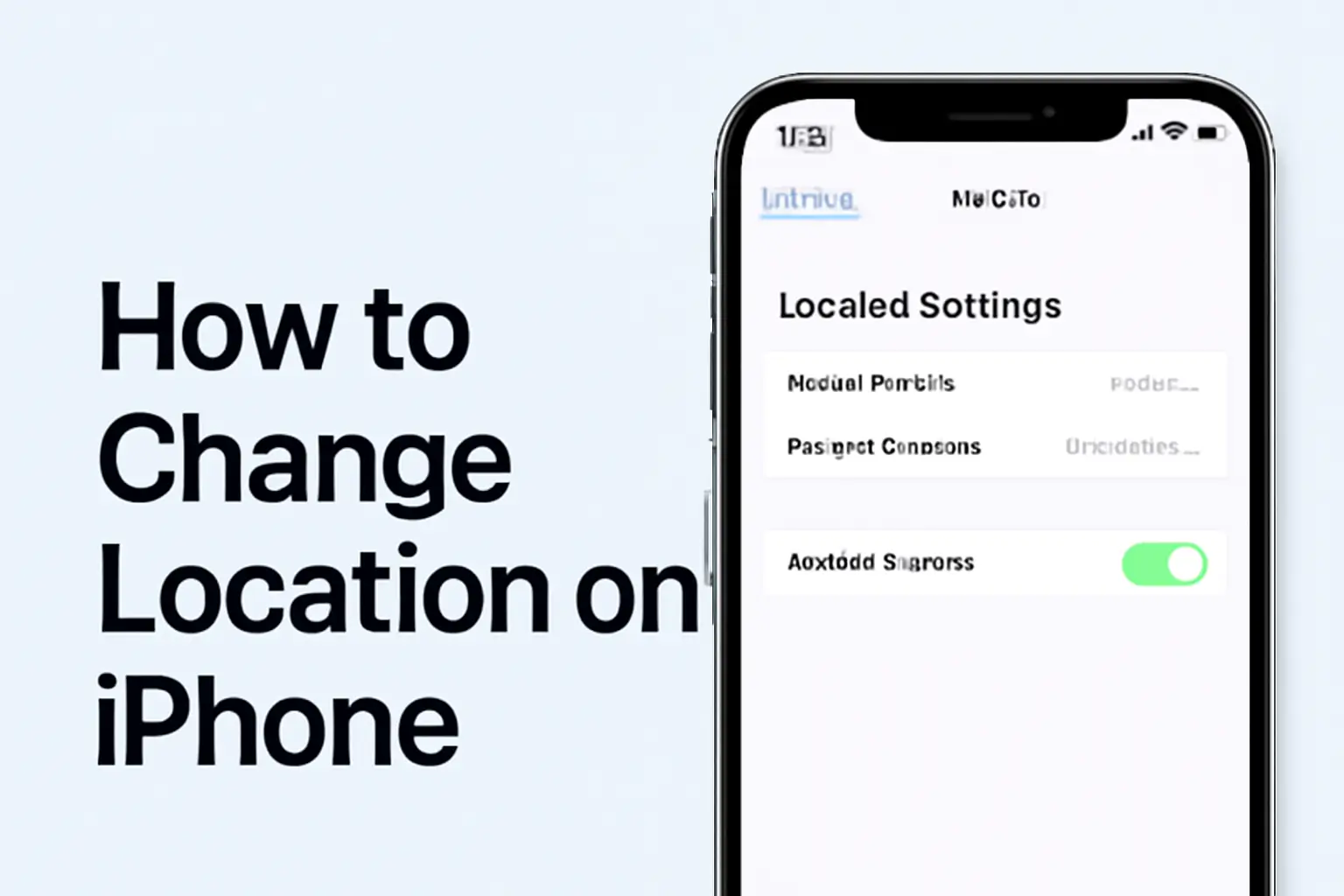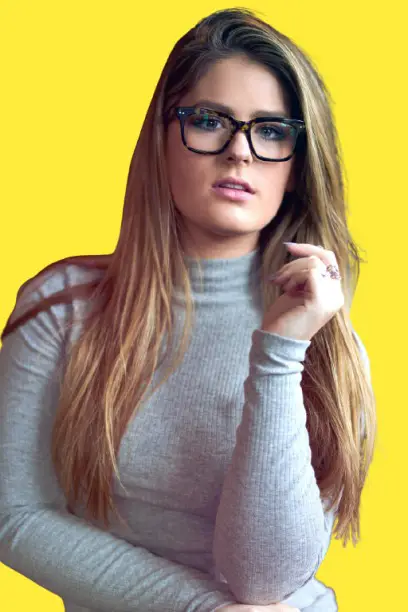Key Takeaways
This guide shows you how to change your location settings on an iPhone. It covers changing your App Store region, managing location privacy, and adjusting the device used for location sharing.
- Change your App Store region for country-specific content.
- Adjust location settings to control app access.
- Change the device used for location sharing.
By following these steps, you can take control of your location settings and maintain privacy.
Introduction
Changing the location on your iPhone can help you access different content, protect your privacy, or adjust your settings.
Whether you want to change your App Store region or modify your location sharing preferences, this guide will walk you through the process.
Let’s dive in and get started with the steps on how to change location on iPhone.
Table of Contents
How I Helped a Friend Change Location on iPhone
A friend struggled with changing their App Store region to access apps from another country. They didn’t know how to update their location settings without entering payment details.
After guiding them step-by-step—starting with signing out of their current Apple ID, creating a new one with the desired region, and selecting “None” for the payment method—they easily switched regions. Now, they can enjoy region-specific content without hassle.
How to Change App Store Region on iPhone
Sometimes, changing your App Store region is necessary to access country-specific apps or content. Here’s how to do it:
- Open the Settings app.
- Tap your Apple ID at the top.
- Select Media & Purchases.
- Tap View Account and sign in if prompted.
- Choose Country/Region.
- Tap Change Country or Region.
- Select your new country or region.
- Review and agree to the Terms & Conditions.
- Enter a valid payment method and billing address for the new region.
If you can’t select “None” for the payment method, make sure you’ve canceled all subscriptions, have no active store credit, and are not part of a Family Sharing group.
How to Adjust Location Settings on iPhone
Managing your location settings can improve both privacy and app performance. Here’s how to do it:
- Go to Settings > Privacy & Security > Location Services.
- Toggle Location Services on or off.
- Scroll down to see a list of apps with location access.
- Tap an app to adjust its location settings:
- Never: No access to location.
- Ask Next Time Or When I Share: Prompts for location access.
- While Using the App: Access only when the app is open.
- Always: Access even when the app is in the background.
Tip: For apps like Find My, enabling Precise Location provides more accurate positioning.
By managing these settings, you can decide which apps have access to your location, giving you more control over your privacy.
How to Change Device Used for Location Sharing
If you want to switch which device is used for location sharing, follow these steps:
- Open the Find My app.
- Tap the Me tab.
- Under My Location, tap Use This iPhone as My Location.
This option is available only on iOS devices, and it allows you to switch your current location-sharing device easily.
Changing this setting gives you more control over where your location is shared from.
How to Change App Store Region Without a Payment Method
Changing your App Store region without needing payment details can be helpful for accessing region-specific content. Here’s how to do it:
- Sign out of your current Apple ID.
- Create a new Apple ID with the desired region.
- During setup, select “None” for the payment method.
- Sign in with the new Apple ID.
This method is ideal when you want access to content from another region without entering a payment method. Just make sure you’re signed out of your previous Apple ID to avoid any issues.
How to Revert App Store Region Back to Original
If you need to switch your App Store region back to the original one, follow these steps:
- Follow the steps from Section 1 to change the region back.
- Be aware that Apple might restrict changing regions back within 365 days.
It’s important to keep this time frame in mind when switching regions, as Apple’s rules may limit your ability to do so.
How to Manage Location Services for Privacy
Adjusting your location services helps protect your privacy. Here’s how to manage them:
- Go to Settings > Privacy & Security > Location Services.
- Review each app’s location access settings.
- Disable Share My Location to stop sharing your location with others.
- Consider using a VPN to mask your IP address and further protect your privacy.
Managing location services ensures your data is kept private while using your iPhone. Always review app permissions to maintain control over your personal information.
Comparison Table: Location Settings Options
| Setting Option | Description | Background Access |
|---|---|---|
| Never | No location access | ❌ |
| Ask Next Time | Prompts for location access | ❌ |
| While Using the App | Access only when the app is open | ✅ |
| Always | Access even when the app is in the background | ✅ |
Take Control of Your iPhone Location Settings
Managing your iPhone’s location settings can improve privacy and access to region-specific content. By following the steps above, you can change your App Store region, adjust location sharing, and protect your data.
Take control today. Start reviewing your settings now and secure your privacy. Don’t wait—ensure your iPhone location preferences are just the way you want them.
Frequently Asked Questions
Can I change my iPhone location without an Apple ID?
No, you need an Apple ID to change location settings and access region-specific content. However, you can create a new Apple ID if needed.
How can I stop my iPhone from sharing my location?
Go to Settings > Privacy & Security > Location Services, then disable Share My Location to stop sharing your location with others.
Will changing my App Store region affect my subscriptions?
Yes, changing regions may affect your subscriptions. You may need to cancel them before switching regions or update payment details.