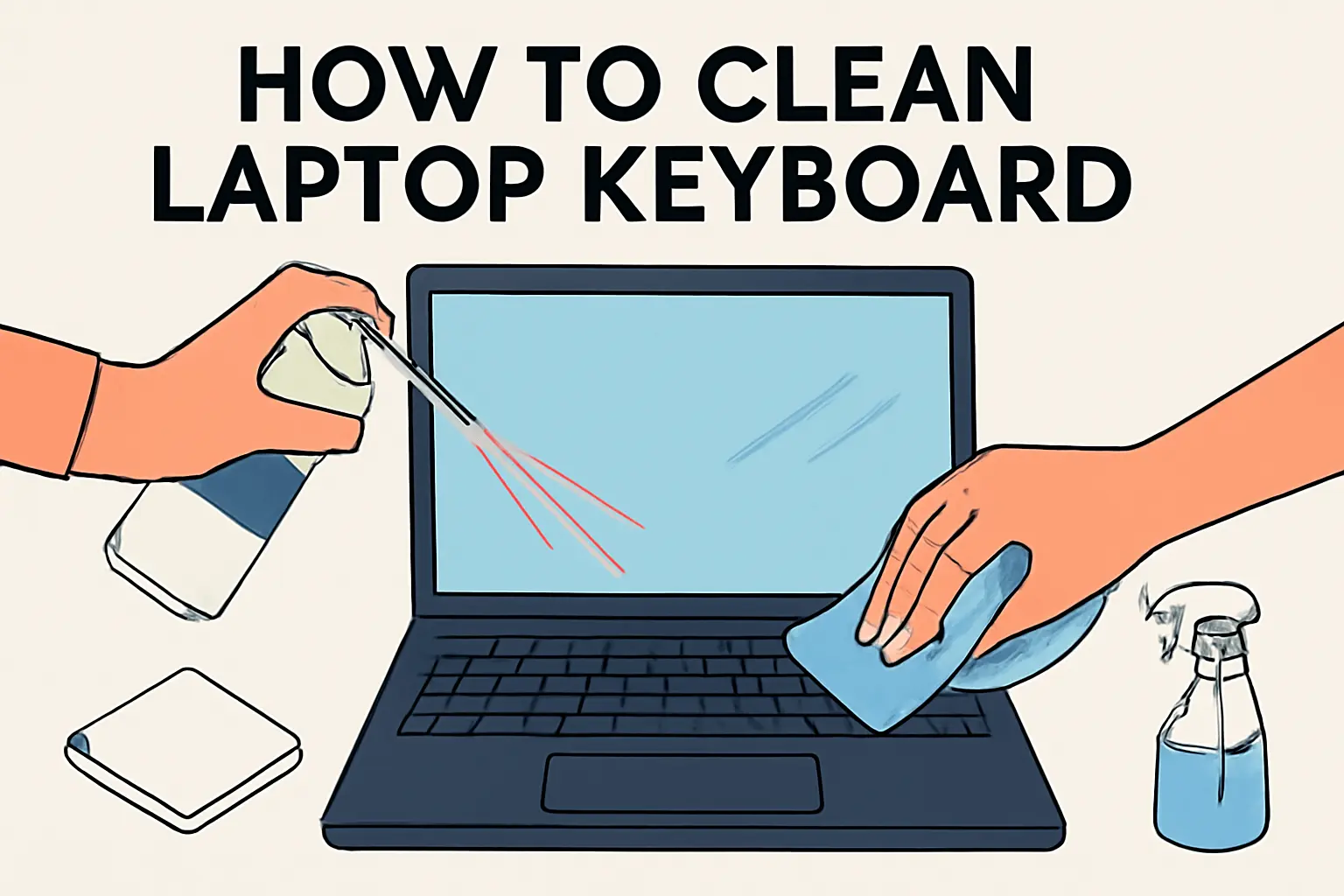Key Takeaways
This article provides a guide on cleaning laptop keyboards and maintaining them in good condition.
- Always power off your laptop before cleaning.
- Use compressed air or a soft brush to clean under keys.
- Wipe with a damp microfiber cloth to remove dust and residue.
- For sticky keys, use rubbing alcohol and cotton swabs.
- Regular cleaning prevents grime buildup and enhances typing comfort.
- Additional tips include using a keyboard cover and cleaning hands before use.
By following these simple steps, you can extend the life of your laptop and improve your typing experience.
Introduction
I remember the first time I noticed how dirty my laptop keyboard had become. I was typing away, and it felt sticky. There were crumbs stuck between the keys. The more I tried to clean it, the worse it seemed to get.
That’s when I realized how important it is to clean your laptop properly. Keeping your keyboard clean can improve your typing experience and extend your laptop’s lifespan.
In this guide, I’ll walk you through easy, practical steps to clean your laptop keyboard, whether it’s sticky, dusty, or just needs a quick refresh. Let’s get started!
Read More: Laptop Troubleshooting Made Simple: My Fixes That Always Work
Table of Contents
How I Helped Emma Revive Her Sticky Laptop Keys
Emma, a graphic designer, reached out to me with a common problem—sticky laptop keys that made her workflow sluggish. Her MacBook’s keyboard had gathered dust and oil over time.
I guided her through a few simple cleaning steps without removing the keys. By the end of it, her keys were as smooth as new, and she was able to work without frustration. It was a quick fix, and Emma was back to her creative projects in no time.
Read More: Laptops Guide: My Complete Step-by-Step Daily Companion
How to Clean Laptop Keyboard Under Keys
Cleaning under the keys can be tricky, but it’s worth it. I’ve cleaned my keyboard this way several times. Here’s how to do it right:
- Turn off the laptop: Always power off before cleaning to avoid damage.
- Use compressed air: Hold the can at an angle and blow air under each key. This helps to loosen dirt and dust.
- Use a soft brush: Gently sweep away any remaining dust or crumbs from under the keys.
- Damp cloth: Lightly dampen a microfiber cloth and gently wipe around the keys to remove residue.
- Dry thoroughly: Before turning your laptop back on, ensure it’s completely dry to avoid moisture damage.
How to Clean a Laptop Keyboard Without Removing Keys
Cleaning your keyboard without removing the keys is simple and effective. I do this often when I don’t want to disassemble my laptop. Follow these easy steps:
- Turn off the laptop: Power off to prevent any electrical issues.
- Use compressed air: Hold the nozzle a few inches away and blow air into the gaps to dislodge dust or debris stuck between the keys.
- Microfiber cloth: Dampen a cloth with a gentle cleaning solution or water and wipe down the entire keyboard. Make sure it’s not too wet.
- Cotton swabs: For tighter spaces, use slightly damp cotton swabs to clean the corners and hard-to-reach spots.
- Dry the keyboard: Wipe everything down with a dry microfiber cloth to make sure no moisture is left.
How to Clean a Laptop Keyboard That Is Sticky
Sticky keys are frustrating. I know the feeling when you can’t type smoothly. Here’s how to fix it:
- Turn off the laptop: Safety first. Always power off before cleaning.
- Use a damp cloth: Lightly dampen a cloth with a gentle cleaning solution. Wipe over the keyboard, focusing on the sticky keys.
- Rubbing alcohol: For tough residue, use rubbing alcohol on a cloth or cotton swab. Gently rub the sticky areas.
- Compressed air: Blow air under the keys to remove hidden debris.
- Allow to dry: Let the keyboard dry completely before turning it back on.
How to Clean Lenovo Laptop Keyboard
Cleaning your Lenovo laptop keyboard is simple. Here’s how I keep mine spotless:
- Turn off the laptop: Power off before you start cleaning.
- Use compressed air: Blow air underneath and around the keys to remove dust.
- Microfiber cloth: Dampen a microfiber cloth with water or a gentle cleaner. Wipe down the keys.
- Use rubbing alcohol: For sticky areas, apply rubbing alcohol on a cloth and gently rub.
- Dry thoroughly: Make sure there’s no moisture left before turning the laptop back on.
How to Clean Laptop Keyboard Without Compressed Air
You can clean your keyboard even without compressed air. Here’s what I do:
- Turn off the laptop: Always turn off your laptop to avoid issues.
- Soft brush or paintbrush: Use a soft brush to clean between the keys.
- Damp microfiber cloth: Lightly dampen the cloth with water or a mild cleaner. Wipe down the keys.
- Cotton swabs: Use cotton swabs dipped in a gentle solution for stubborn grime.
- Dry the keyboard: Wipe everything dry before turning your laptop back on.
How to Clean Laptop Screen
A clean screen is just as important. Here’s my routine for a spotless display:
- Turn off the laptop: Power off to avoid any damage.
- Use a microfiber cloth: Gently wipe the screen in circular motions with a dry cloth.
- Damp cloth: If needed, slightly dampen the cloth with water or a screen-safe cleaner. Avoid harsh chemicals.
- Avoid pressure: Don’t press too hard, or you may damage the screen.
- Clean the edges: Don’t forget to wipe around the edges of the screen for dust.
Additional Tips for Maintaining a Clean Laptop
Here are a few extra tips I follow to keep my laptop clean:
- Clean your hands: I wash my hands before using my laptop to prevent dirt buildup.
- Regularly wipe down: I wipe my keyboard and screen weekly to avoid buildup.
- Use a keyboard cover: Consider using a protector to keep dust and grime off the keys.
- Store in a clean area: Avoid using your laptop in dusty or dirty places.
Conclusion: Simple Laptop Keyboard Care
Keeping your laptop keyboard clean improves performance and comfort. A few easy steps can extend its life and keep it working smoothly. Regular cleaning prevents build-up and sticky keys.
Start cleaning your keyboard today for a better typing experience!
Frequently Asked Questions
Can I use a regular cloth to clean my keyboard?
A microfiber cloth is best for cleaning to avoid dust buildup and scratches. Dampening it lightly with a gentle cleaner works well.
How often should I clean my laptop keyboard?
It’s recommended to clean it weekly to prevent dirt and grime from building up. More frequent cleaning may be needed if you use your laptop heavily.
Will compressed air damage my laptop?
No, as long as you hold the can at an angle and don’t spray too close, compressed air is safe and effective for cleaning.