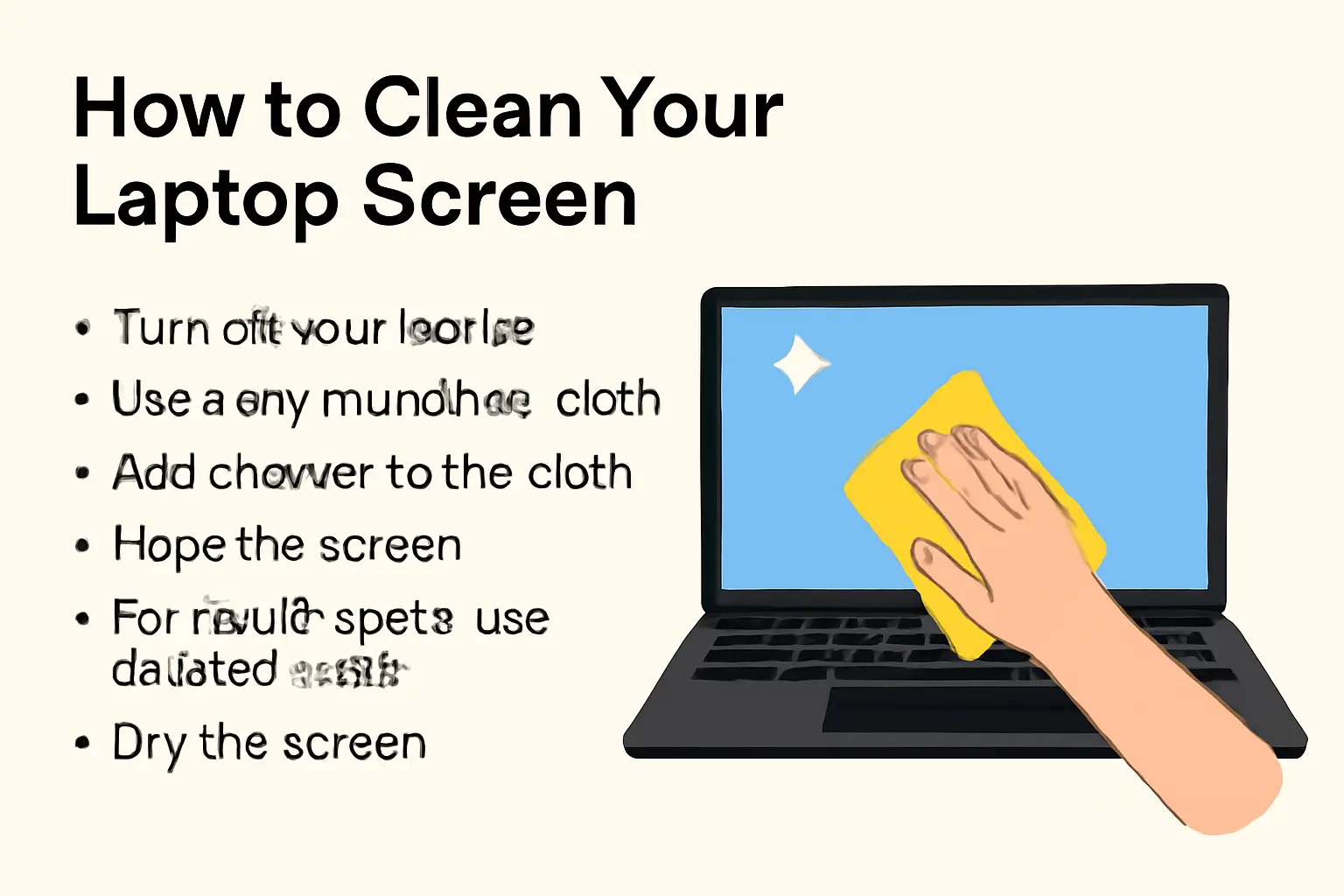Key Takeaways
The guide provides simple and effective steps to clean your laptop screen and keyboard, ensuring proper maintenance without damage.
- Always power off and unplug your laptop before cleaning.
- Use a microfiber cloth to wipe away dust and fingerprints.
- Lightly apply screen cleaner to the cloth, not directly on the screen.
- For tough stains, use a mixture of distilled water and white vinegar.
- Clean the keyboard with compressed air and a damp microfiber cloth.
- Buff both the screen and keyboard with a dry microfiber cloth to avoid streaks.
By following these straightforward steps, your laptop will stay clean, functional, and looking like new.
Introduction
I’ve cleaned my laptop screen countless times, and I know it can feel tricky at first. You want to make sure your screen is spotless but without causing any damage. I used to struggle with how to clean it correctly, afraid of leaving scratches or streaks.
Over time, I figured out simple, safe ways to clean not only the screen but also the keyboard.
In this guide, I’ll share the steps I use and the tips I’ve learned to keep my laptop looking fresh. These methods are easy to follow, even if you’ve never cleaned a laptop before.
Read More: Laptop Troubleshooting Made Simple: My Fixes That Always Work
Table of Contents
A Simple Solution to Clean Your Laptop Screen
Cleaning your laptop screen doesn’t need to be a chore. With the right tools, it’s quick and easy. I’ve tried different methods, and I’ll share what works best. Whether you need to clean a Lenovo laptop screen or any other brand, these steps will help. Keep it simple, and your screen will shine like new.
What You Need Before You Start
Before you get started, gather these items:
- Microfiber Cloth: A soft cloth that won’t scratch the screen.
- Laptop Screen Cleaner: Choose a cleaner designed for screens, alcohol-free is best.
- Distilled Water: For a gentler cleaning solution if you prefer.
- Cotton Swabs: Helpful for cleaning tight spots, like around the keyboard.
How I Helped John Clean His Laptop Screen
John was frustrated. His Lenovo laptop screen was covered with fingerprints, making it hard to use. He’d tried cleaning it with a regular cloth, but the smudges wouldn’t go away. I helped him clean it properly with a microfiber cloth and a screen cleaner.
We also cleaned the keyboard together. By the time we were done, his laptop looked brand new, and he was relieved.
Read More: Laptops Guide: My Complete Step-by-Step Daily Companion
Step-by-Step Guide: Cleaning Your Laptop Screen
Here’s how I clean my laptop screen:
- Turn off your laptop: Always power down and unplug your device before you start cleaning.
- Use a dry microfiber cloth: Gently wipe the screen in circular motions. This removes dust and fingerprints.
- Add cleaner to the cloth: Never spray cleaner directly on the screen. Lightly spritz your microfiber cloth with laptop screen cleaner.
- Wipe the screen: Start at the top and gently wipe downward. Use soft pressure to avoid damaging the screen.
- For tough spots, use distilled water: Mix equal parts distilled water and white vinegar. Lightly dampen the cloth with the solution.
- Dry the screen: Use a dry microfiber cloth to buff the screen, removing any moisture or streaks.
How to Clean Your Laptop Keyboard Efficiently
Cleaning your laptop keyboard regularly keeps it in top shape. Over time, crumbs and dust can build up. Keeping it clean is simple and helps maintain functionality. Here’s how I do it:
- Power off the laptop: Always turn it off to avoid pressing keys while cleaning.
- Turn the laptop upside down: Gently tap it to dislodge loose debris.
- Use a compressed air canister: Blow away stubborn crumbs or dust between the keys.
- Wipe keys with a microfiber cloth: Dampen the cloth with a little screen cleaner or distilled water.
- Use cotton swabs: Clean around the keys with a swab for tight spaces.
How to Clean a Laptop Screen Without Microfiber Cloth
Don’t have a microfiber cloth? No worries. You can still clean your screen effectively:
- Use a soft cotton cloth: Make sure it’s lint-free to avoid leaving fibers behind.
- DIY cleaner: Mix distilled water and a bit of white vinegar. Dampen your cloth with the solution.
- Gently wipe the screen: Move in circular motions to remove dust and smudges.
- Buff the screen with a dry cloth: Use a clean, dry cotton cloth to finish cleaning and remove streaks.
Should You Use Water to Clean Your Laptop Screen?
Using water to clean your laptop screen is safe, but it’s important to use the right type. Distilled water is best because tap water can leave mineral streaks. Here’s what I do:
- Mix water and white vinegar: Combine equal parts distilled water and white vinegar. Or just use distilled water.
- Dampen a microfiber cloth: Never spray the solution directly on the screen.
- Gently wipe the screen: Wipe in circular motions to remove any dust or smudges.
- Dry the screen: Use a clean microfiber cloth to buff the screen and remove moisture or streaks.
How to Clean a Lenovo Laptop Screen
Cleaning a Lenovo laptop screen follows the same process as any other laptop. Here’s how I clean mine:
- Turn off the Lenovo laptop: Always power off and unplug before cleaning.
- Wipe the screen with a microfiber cloth: Remove dust and fingerprints gently.
- Use a screen cleaner or distilled water solution: Apply a screen cleaner or make your own with water and vinegar.
- Wipe in a circular motion: Gently clean in circles for even coverage.
- Buff the screen with a dry cloth: Finish by buffing the screen with a clean microfiber cloth to avoid streaks.
How to Clean Laptop Screen and Keyboard Like a Pro
Regular cleaning of both your screen and keyboard can help maintain your laptop’s performance. I do this regularly to keep mine in great shape. Here’s what I do:
- Turn off your laptop: Always power down and unplug before cleaning.
- Clean the screen: Wipe the screen gently with a microfiber cloth and screen cleaner. For tough stains, use a mixture of distilled water and vinegar.
- Use compressed air for the keyboard: Blow away any crumbs or debris stuck between the keys.
- Wipe the keys: Use a damp microfiber cloth to clean oils and fingerprints from the keys.
- Dry both the screen and keyboard: Use a clean, dry microfiber cloth to finish cleaning and ensure there are no streaks or moisture left.
This regular cleaning keeps your laptop looking new and helps maintain its performance.
Conclusion: Keep Your Laptop Clean and Safe
A clean laptop lasts longer and performs better. Regular cleaning removes dust and grime, preventing damage. Follow these steps, and your laptop will always look fresh.
Stay proactive, clean your laptop today!
Frequently Asked Questions
Can I use regular cloths to clean my screen?
Use soft, lint-free cloths like microfiber. Avoid rough fabrics that could scratch your screen.
How often should I clean my laptop?
Clean your laptop once every 1-2 weeks, or as needed, based on usage.
Is distilled water better for cleaning my screen?
Yes, distilled water prevents mineral streaks and is safer for your laptop.