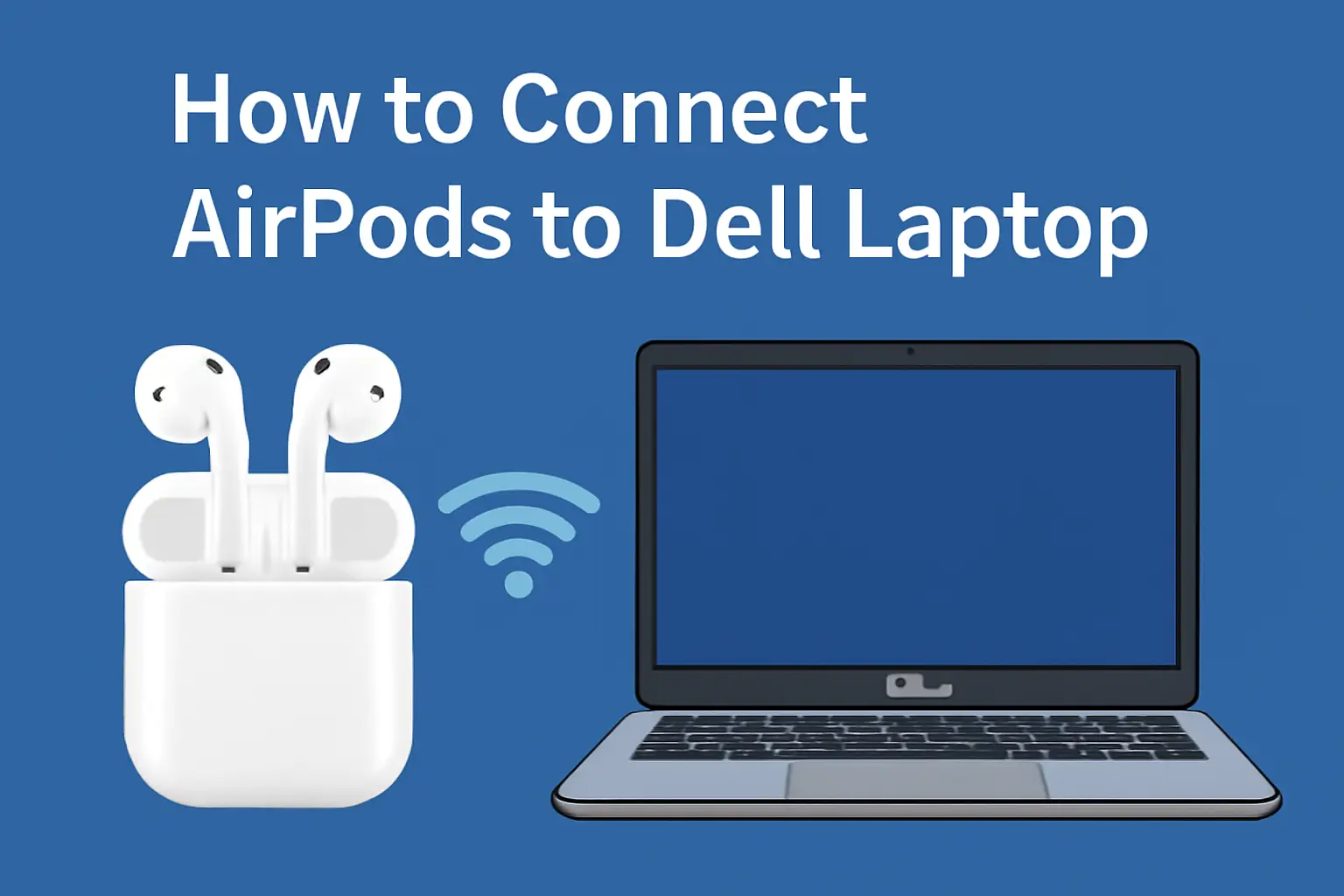Summary
This article explains how to connect AirPods to Dell laptops across different Windows versions, offering clear, step-by-step methods and troubleshooting advice for smooth Bluetooth pairing.
Key Takeaways
Connecting AirPods to Dell laptops is simple once you understand the process.
- Ensure Bluetooth is enabled and AirPods are charged.
- Use “Add Bluetooth Device” in settings for pairing.
- Choose AirPods and confirm the connection.
- Set AirPods as default audio output if needed.
With these easy steps, your AirPods will connect instantly for calls or music.
Introduction
I remember when I first tried connecting my AirPods to my Dell laptop. It felt simple in theory but somehow took longer than expected. I searched online, found too many steps, and none of them worked smoothly. That’s when I decided to figure it out myself—step by step, without overthinking.
Since then, I’ve helped friends, classmates, and even coworkers pair their AirPods to different Dell models. Whether it’s Windows 10, 11, or even 7, the process can be quick—if you follow the right steps.
This guide is everything I’ve learned, written clearly so anyone can do it.
Read More: Dell Laptop Connectivity and Accessories Made Simple for Me
Table of Contents
Struggling to Pair AirPods with Your Dell Laptop? You’re Not Alone
Last week, my cousin Eva bought AirPods Pro but couldn’t pair them with her Dell laptop. She spent an hour on YouTube tutorials that didn’t help. Frustrated, she called me.
I guided her step-by-step, and within five minutes, she was streaming music wirelessly. Her smile was priceless. That’s why I created this guide—to help anyone like Eva.
Read More: Dell Laptop Guide: Fix, Power, and Use Like a Pro
How to Connect AirPods to Dell Laptop Wirelessly – The Easy Way (From My Own Setup)
I’ve done this on my own Dell, and it takes less than a minute.
Here’s how I make it work every time without errors.
Before You Start:
- Make sure Bluetooth is available: Check if your Dell laptop supports Bluetooth.
- Charge your AirPods: Keep them in the case with the lid open.
Pairing Steps:
- Click the Start menu: Type Bluetooth settings in the search bar.
- Turn Bluetooth ON: Make sure it’s active before moving on.
- Open your AirPods case: Press and hold the setup button at the back until the LED blinks white.
- Click ‘Add device’: Then choose Bluetooth from the pop-up.
- Select your AirPods: Tap on your AirPods name when it appears.
- Wait for confirmation: The laptop will show a connected message.
Once this is done, your AirPods will auto-connect next time your Bluetooth is on.
How to Connect AirPods to Dell Laptop on Windows 10 (My Go-To Method)
I tested this on an older Dell running Windows 10.
It’s easy when you follow these simple steps the right way.
Steps to Pair:
- Go to Settings: Click Devices > Bluetooth & other devices.
- Turn Bluetooth ON: Make sure the switch is active.
- Click Add Bluetooth or other device: Choose Bluetooth in the next window.
- Press and hold the AirPods button: Wait until the white light starts flashing.
- Select your AirPods: Click when they appear in the list.
Fix Audio Output (If Needed):
- Open Control Panel > Sound
- Under Playback tab: Select AirPods, then click Set Default
Now sound will come directly through your AirPods.
How to Connect AirPods to Dell Laptop on Windows 11 (What Works for Me)
This is the version I use now on my laptop.
It’s smoother than Windows 10, but you still need to do it right.
Steps to Connect:
- Click Start > Settings: Go to Bluetooth & devices.
- Turn Bluetooth ON: Make sure it’s enabled.
- Click + Add device: Choose Bluetooth from the options.
- Hold the setup button on AirPods: Wait until the white LED blinks.
- Choose your AirPods: Click them once they show up.
Set Sound Output:
- Go to Settings > System > Sound
- Under Output section: Select AirPods as your main audio device.
That’s it. Your AirPods are now ready for music, calls, or meetings.
How to Connect AirPods to Dell Laptop on Windows 7 (Here’s How I Did It)
I had to help a friend who still uses Windows 7.
It’s a bit slower, but the connection still works fine.
Windows 7 needs Bluetooth and sometimes drivers to complete the setup.
Steps to Connect:
- Open Control Panel: Go to Devices and Printers.
- Click Add a Device: This will start searching for nearby Bluetooth devices.
- Put AirPods in pairing mode: Press and hold the setup button until the white light flashes.
- Select AirPods: When they appear, click on them.
- Click Next: Follow the steps shown on your screen.
- Install drivers if asked: Windows 7 might need extra drivers.
- Set AirPods as default: Go to Sound settings and choose AirPods for playback.
How to Connect AirPods Pro to Dell Laptop – What Works Best for Me
I use AirPods Pro daily on my Dell for work calls and music.
The noise-cancellation works even while typing or during meetings.
Make sure your Bluetooth is on before you begin.
Steps to Connect:
- Turn on Bluetooth: Go to Settings > Bluetooth.
- Press and hold the AirPods Pro button: The LED light should flash white.
- Click Add device: Then choose Bluetooth from the options.
- Select AirPods Pro: Tap when they show up in the list.
Enable Full Audio + Mic Use:
- Go to Control Panel > Sound > Recording
- Set AirPods Pro as default: Do this for both input and output.
How to Connect AirPods 4 to Dell Laptop – Here’s What I Tried
AirPods 4 works great with Dell if the Bluetooth is stable.
The steps are nearly the same as earlier models.
Steps to Connect:
- Turn Bluetooth ON: Do it from your laptop Settings.
- Press the back button on the AirPods 4 case: Wait for the white LED.
- Open Bluetooth settings on Dell: Click Add Bluetooth Device.
- Choose AirPods 4: When they appear, select to connect.
Once you’ve done this, they’ll auto-connect every time.
How to Connect AirPods to Laptop and MacBook – Here’s What I’ve Noticed
I’ve used both MacBook and Dell laptops with AirPods.
The process feels smoother on Mac, but both work well with the right steps.
For Dell Laptop (Windows):
Use the pairing method that matches your Windows version.
- Windows 10 or 11: Go to Settings > Bluetooth & devices and follow the steps.
- Windows 7: Use Control Panel > Devices and Printers instead.
You’ll need to connect manually every time unless the laptop remembers your AirPods.
For MacBook:
Pairing is quicker if you’re already using iCloud.
- Click the Apple menu: Go to System Settings > Bluetooth.
- Put AirPods in pairing mode: Open the lid and press the setup button.
- Select AirPods: Tap the name when it appears.
After it’s connected:
- Go to System Settings > Sound
- Set AirPods as input and output: This sends all audio through them.
Macs keep AirPods synced across devices, but Dell doesn’t. You need to connect it yourself each time.
Conclusion – Simple Steps for Seamless Sound
Connecting AirPods to a Dell laptop is easy when done right. Follow the steps carefully. Keep Bluetooth on and AirPods charged. Enjoy wireless music, calls, and freedom. Try it today for smooth sound everywhere.
Ready to enjoy wireless sound? Connect your AirPods now!
Frequently Asked Questions
Can I use AirPods for Zoom on Dell?
Yes. Once connected via Bluetooth, select AirPods as the audio device in Zoom settings for clear sound during meetings.
Why won’t my AirPods reconnect automatically?
If Bluetooth is off or the device name changed, they won’t reconnect. Turn Bluetooth on and reselect AirPods in the list.
Do AirPods work with all Dell models?
Yes. As long as the laptop supports Bluetooth, AirPods can pair easily across Windows 7, 10, and 11.