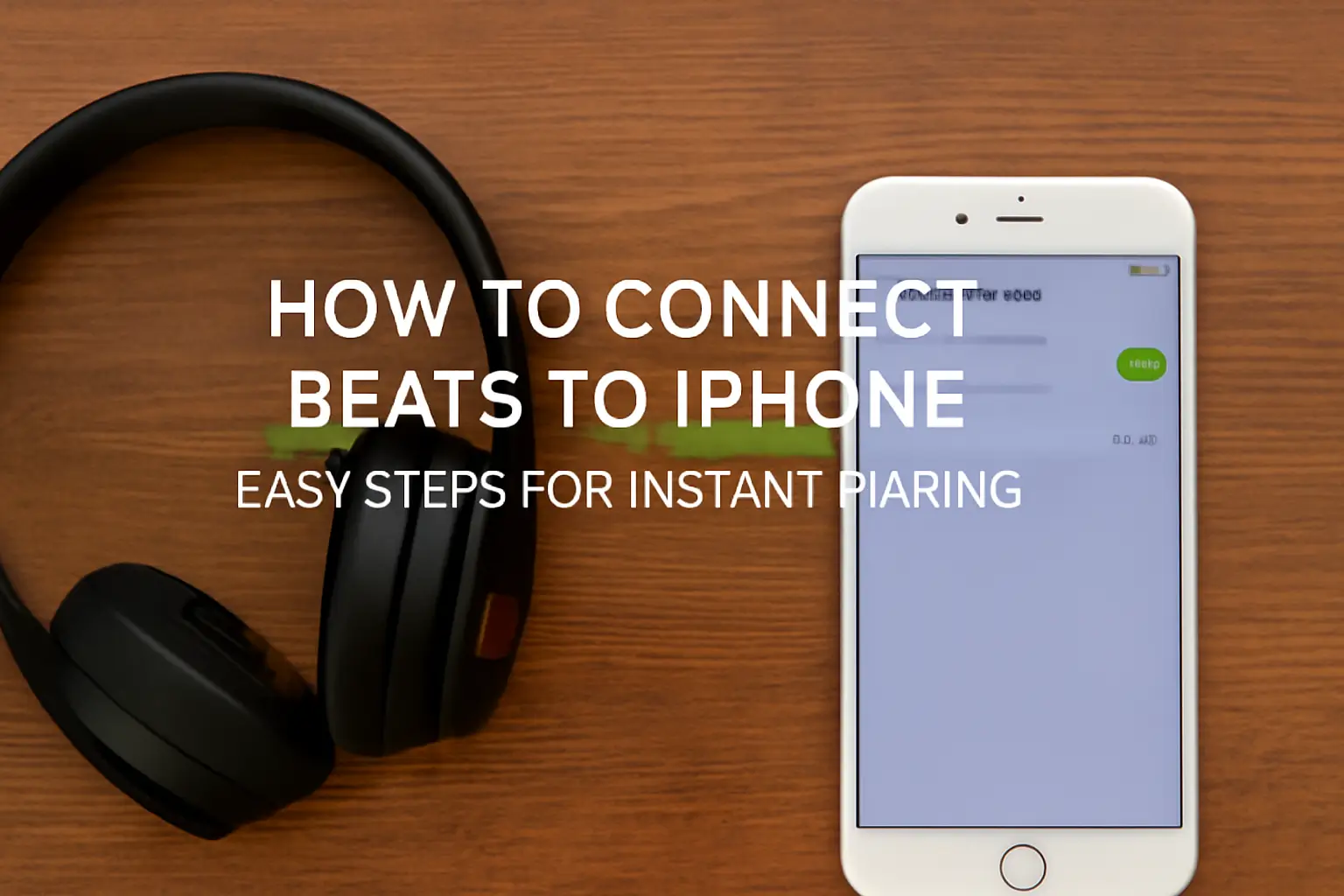This guide helps you connect Beats headphones, earbuds, and speakers to your iPhone with ease. It includes step-by-step instructions, troubleshooting tips, and expert advice.
Key Takeaways
- Learn how to connect Beats to iPhone in minutes.
- Includes setup tips for Solo, Studio, and Flex models.
- Troubleshooting and expert tips to solve connection issues.
- Step-by-step instructions to fix Bluetooth problems.
- Pro tips and expert advice to ensure smooth pairing.
Introduction
Setting up your Beats with your iPhone doesn’t have to be complicated. Whether you’re using Beats Solo 3, Studio Buds, or the Beats Flex, it’s simple to get started.
This guide walks you through every step, from pairing to troubleshooting, ensuring your Beats work smoothly with your iPhone.
Read more: iPhone Guide: Master Your Device with Easy Tips and Tricks
Table of Contents
How I Helped a Friend Connect Beats to iPhone
A friend recently asked me to help with connecting their Beats Flex to their iPhone. They couldn’t get it to pair, and frustration was building.
After walking them through the process—checking Bluetooth settings, restarting devices, and clearing out old connections—the Beats Flex finally connected. This experience highlights how simple steps can resolve connection issues.
Read more: iPhone Features: Discover What Sets It Apart
How to Pair Beats Headphones and Earbuds to iPhone
Getting your Beats connected to your iPhone is easy when you follow the right steps. Whether it’s Beats headphones, earbuds, or speakers, here’s how to do it.
Quick Pairing for Beats Headphones and Earbuds
- Turn on your Beats device and make sure Bluetooth is enabled on your iPhone.
- Hold down the power button on your Beats device until the LED starts flashing.
- Open Bluetooth settings on your iPhone and select the Beats device from the list of available devices.
How to Pair Beats Speakers to iPhone
- Turn on your Beats speaker and ensure Bluetooth is turned on.
- Put the speaker into pairing mode by holding the pairing button.
- Open Bluetooth settings on your iPhone and select the speaker to pair.
How to Pair Beats Flex to iPhone
- Make sure your Beats Flex is powered on.
- Enable Bluetooth on your iPhone.
- Hold the power button on your Beats Flex until the LED starts blinking.
- Go to the Bluetooth settings on your iPhone and select your Beats Flex from the available devices.
How to Connect Beats Solo 3 to iPhone
Beats Solo 3 headphones offer great sound quality and easy pairing with your iPhone. Here’s how to connect them.
Quick Pairing for Beats Solo 3
- Turn on the Beats Solo 3 headphones.
- Ensure your iPhone has Bluetooth enabled.
- Press and hold the power button on the Beats until the LED blinks.
- Select “Beats Solo 3” under Bluetooth settings on your iPhone.
Troubleshooting Beats Solo 3 Pairing Problems
- Restart your Beats Solo 3 and your iPhone.
- Forget the device in your iPhone’s Bluetooth settings and reconnect.
- Update your iPhone’s software to the latest version.
How to Connect Beats Studio Buds to iPhone
Beats Studio Buds provide excellent sound and noise cancellation. The setup process is quick and straightforward.
Pairing Beats Studio Buds with iPhone
- Open the Beats Studio Buds case with the earbuds inside.
- Wait for the LED to blink white.
- Open Bluetooth settings on your iPhone and select your Beats Studio Buds.
Troubleshooting Beats Studio Buds Connection
- Reset the Studio Buds by holding the button on the case for 15 seconds.
- Restart your iPhone and try pairing again.
Quick Comparison: How to Connect Beats to iPhone
| Beats Model | Connection Steps | Troubleshooting Tips |
|---|---|---|
| Beats Solo 3 | 1. Power on Beats. 2. Enable Bluetooth on iPhone. 3. Select Beats Solo 3. | – Restart both devices. – Forget and reconnect. |
| Beats Studio Buds | 1. Open case. 2. Wait for blinking LED. 3. Select in Bluetooth settings. | – Reset buds (hold case button). – Restart iPhone. |
| Beats Flex | 1. Power on Beats Flex. 2. Enable Bluetooth. 3. Hold power button until blinking. | – Check Bluetooth. – Forget and reconnect. |
| Beats Speakers | 1. Power on. 2. Enable Bluetooth. 3. Put speaker in pairing mode. | – Restart both devices. – Check for interference. |
Troubleshooting Beats Pairing Problems
Sometimes, Bluetooth connections don’t work as expected. If your Beats aren’t connecting to your iPhone, try the following steps.
Forget Device and Reconnect Beats to iPhone
- Open your iPhone’s Bluetooth settings and tap on the “i” next to your Beats device.
- Choose “Forget This Device.”
- Turn off Bluetooth on your iPhone, then turn it back on and reconnect your Beats.
What to Do When Beats Won’t Connect to iPhone
- Ensure your Beats device has a sufficient charge.
- Restart both the iPhone and the Beats device.
- Check for Bluetooth interference from other nearby devices.
Pro Tip for Faster Pairing
If your Beats are not pairing, try turning off Bluetooth on all other devices nearby. This can often solve interference issues and make pairing quicker.
Expert Quote
Sometimes, connection issues can be solved with a simple restart of both devices. This refreshes the Bluetooth settings and helps with connectivity.
– Emily Clark, Audio Expert.
Conclusion: Quick Fixes for Connecting Beats to iPhone
Pairing your Beats device with your iPhone should be a smooth process if you follow these simple steps. Whether it’s Beats Solo, Studio, or Flex, the right steps can save you time and frustration
Follow these instructions to quickly connect your Beats and enjoy seamless sound on your iPhone. If you encounter any issues, refer to the troubleshooting tips above to resolve them.
Frequently Asked Questions
Can I use Beats with multiple Apple devices?
Yes, Beats can switch between Apple devices seamlessly with the same Apple ID. Simply disconnect from one device and connect to another through Bluetooth.
How do I reset my Beats device?
To reset, hold the power button for 10 seconds until the LED flashes. For earbuds, place them in the case and press the button for 15 seconds.
Why are my Beats not showing up on my iPhone?
Ensure Bluetooth is enabled and try restarting both your Beats device and iPhone. Also, check for nearby Bluetooth interference and ensure your Beats are in pairing mode.
Citations:
Apple Support, “How to Connect Bluetooth Devices to iPhone,” August 2024. Apple Support.