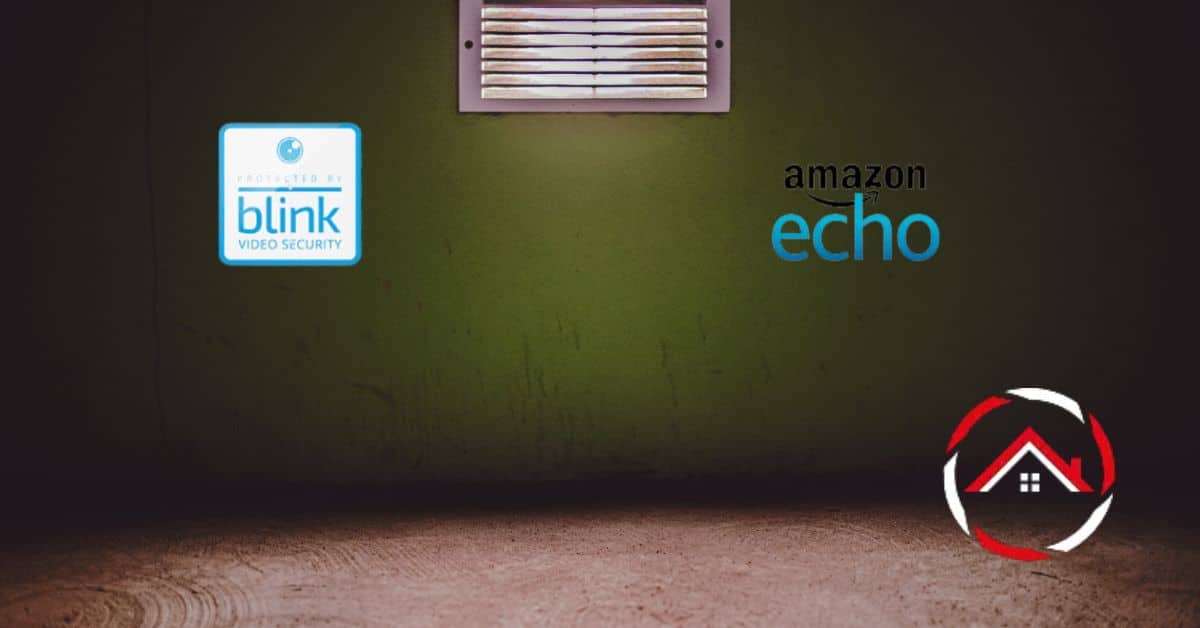Greetings! I’m thrilled to share my expertise and experience in connecting Blink to the Echo Show, making your smart home even smarter. As an enthusiast in the world of home automation, I understand the importance of seamlessly integrating your devices for a more convenient and secure living space.
The combination of Blink cameras and Echo Show creates a powerful synergy, allowing you to monitor your home with just a voice command or a glance at your Echo Show screen.
In this guide, I’ll walk you through the simple steps on how to connect Blink to Echo Show to establish this connection, whether you’re a tech-savvy individual or new to the smart home security game.
Together, we’ll harness the potential of these two amazing devices to bring you a heightened level of control, convenience, and peace of mind. So, let’s dive in and get your Blink cameras talking to your Echo Show!
Table of Contents
What is Blink Echo Show 5?
Discover the synergy of convenience and security with the Blink Echo Show 5. This remarkable device combines the power of Blink security cameras with the visual prowess of the Echo Show 5, bringing you a comprehensive home monitoring experience like never before. Here are its standout features:
- Live Camera Feeds: Enjoy real-time streaming of your Blink security cameras directly on the Echo Show 5’s vibrant display.
- Two-Way Audio: Communicate with visitors or family members through the built-in microphone and speaker, fostering seamless interactions.
- Motion Alerts: Receive instant notifications on the Echo Show 5 when your Blink cameras detect motion, ensuring you’re always in the loop.
- Compact Display: The 5.5-inch screen provides a compact yet clear view of your Camera feeds, fitting perfectly in various spaces.
- Customizable Views: Effortlessly cycle through camera views or set up multi-camera grids for a comprehensive overview of your property.
- Integration with Alexa: Utilize voice commands to control your Blink cameras and Echo Show 5, making monitoring even more intuitive.
How to Connect Blink to Echo Show 5?
Enhance your home security with the seamless integration of Blink cameras and Echo Show 5. Follow these straightforward steps to establish the connection:
- Open the Alexa App: Launch the Alexa app on your smartphone or tablet.
- Access Devices: Tap on the Devices icon at the lower right corner of the screen.
- Select the “+” Icon: Click on the “+” icon to add a new device.
- Choose “Camera”: From the list of device types, select “Camera.”
- Pick “Blink”: Locate and choose “Blink” from the list of available camera brands.
- Log into Blink Account: Sign in to your account and grant the necessary permissions for Alexa integration.
Once these steps are completed, your Blink cameras will be seamlessly connected to your Echo Show 5, allowing you to monitor your home effortlessly.
How to Connect Blink Camera to Echo Show 8?
Experience a new level of convenience by linking your Blink camera with the Echo Show 8. Here’s how:
- Launch Alexa App: Open the Alexa app on your mobile device.
- Access Device Menu: Tap the Devices tab at the lower right corner.
- Click Add Device: Select the “+” icon to initiate the device setup.
- Choose Camera: Opt for “Camera” from the list of device types.
- Select Blink: Find and choose “Blink” among the camera brands.
- Sign in to Blink: Log in to your Blink account and authorize Alexa integration.
Once completed, your Blink camera will seamlessly feed into the Echo Show 8, enhancing your home monitoring setup.
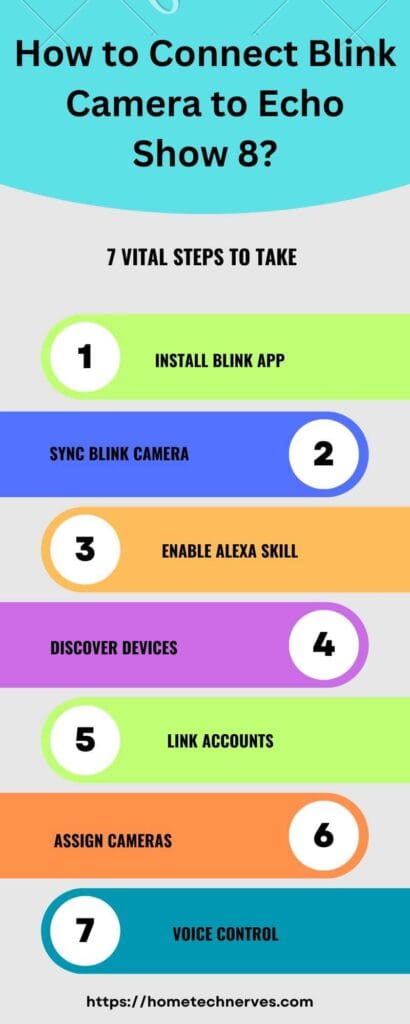
Does Blink Work with Echo Dot?
Experience an innovative combination of Blink security and Echo Dot convenience. Here are the standout features:
- Voice Control: Seamlessly manage your Blink cameras using voice commands through the Echo Dot.
- Live Camera Feeds: View real-time Camera feeds on the Echo Dot’s compact display.
- Instant Alerts: Receive timely motion detection notifications on your Echo Dot.
- Two-Way Audio: Use the built-in microphone and speaker to engage in conversations with visitors.
- Simple Integration: Effortlessly link your Blink cameras with the Echo Dot through the Alexa app.
- Enhanced Security: Enjoy enhanced home security with the powerful synergy of these devices.
How to Connect Blink to Echo Dot?
Elevate your home security with the seamless integration of Blink cameras and Echo Dot. Follow these steps to establish the connection:
- Access Alexa App: Launch the Alexa app on your mobile device.
- Open Devices: Tap on the Devices tab at the bottom right corner.
- Click the “+” Icon: To initiate device setup, select the “+” icon.
- Choose Camera: Opt for “Camera” from the list of device types.
- Select Blink: Locate and choose “Blink” from the available camera brands.
- Sign in to Blink: Log in to your Blink account and authorize Alexa integration.
Once these steps are completed, your Blink cameras will be effortlessly linked to your Echo Dot, enabling comprehensive monitoring at your fingertips.
How to Automatically Show Blink Camera on Echo Show?
Experience the convenience of an automatic camera display on your Echo Show device. Follow these steps to showcase Blink camera effortlessly feeds:
- Access Alexa App: Launch the Alexa app on your mobile device.
- Open Devices: Tap on the Devices tab at the bottom right corner.
- Select Echo Show: Choose your Echo Show device from the list of connected devices.
- Click Camera Settings: Navigate to the camera settings within the Echo Show device options.
- Enable Auto Display: Turn on the “Auto Display” or similar option to automatically show Blink camera feeds.
- Save Changes: Confirm your settings to enable the automatic display feature.
With these steps completed, your Echo Show will automatically present live feeds from your Blink cameras, offering real-time monitoring without extra effort.
How to Fix Blink SmartHome Skill Not Working?
Encountering difficulties with the Blink SmartHome Skill? Follow these steps to troubleshoot and resolve the problem:
- Check Network Connection: Ensure your device and Blink cameras are connected to a stable Wi-Fi network.
- Update Alexa App: Update the Alexa app to the latest version from your app store.
- Disable and Re-enable Skill: Disable the Blink SmartHome Skill in the Alexa app, then re-enable it.
- Restart Devices: Power cycle your Echo device and Blink cameras by unplugging and reconnecting them.
- Re-link Account: Remove and re-link your Blink account in the Alexa app.
- Contact Support: If issues persist, contact Blink or Amazon customer support for assistance.
Following these troubleshooting steps, you can address any problems with the Blink SmartHome Skill and restore smooth functionality.
Frequently Asked Questions
How do I connect my Blink camera to Echo Show?
To connect your Blink camera to Echo Show, open the Alexa app, tap on “Devices,” then the “+” icon to add a device. Select “Camera,” choose Blink, and follow the prompts to link your Blink account. Finally, enable the Blink skill on your Echo Show.
How can I view Blink camera on Echo Show?
To view your Blink camera on Echo Show, use voice commands like “Alexa, show me the [camera name].” You can also set up routines in the Alexa app to automatically display the camera feed when motion is detected.
Can Echo Show receive Blink camera notifications?
Yes, you can receive Blink camera notifications on Echo Show. In the Alexa app, go to “Devices,” select your Blink camera, and turn on Motion Announcements. This will enable notifications for motion detection and other alerts on your Echo Show.
What should I do if my Blink camera is not connecting to Echo Show?
If your Blink camera is not connecting to Echo Show, ensure all devices are on the same network, reset your Blink camera, Sync Module, and router, and check for any app or firmware updates. If issues persist, try re-adding the device through the Alexa app.
Wrap Up
I hope this guide has been a valuable resource in helping you connect your Blink cameras to the Echo Show. Through my experience and expertise, I’ve witnessed the transformative power of this integration in making daily life more efficient and secure.
Remember, the process is straightforward, and once you’ve connected these devices, you’ll have a smart home setup that offers seamless monitoring and control.
The convenience of checking your Blink camera feeds with a simple voice command or a glance at your Echo Show screen is truly remarkable.
As technology continues to advance, it’s crucial to leverage these innovations to simplify your life. By following the steps outlined here, you’re well on your way to enjoying a smarter, more connected home.
So, embrace the possibilities, and let your Blink cameras and Echo Show work together to enhance your home automation experience.
References:
Amazon. Blink SmartHome. https://www.amazon.com/Blink-for-Home-by-Immedia/dp/B07B6BSPY4