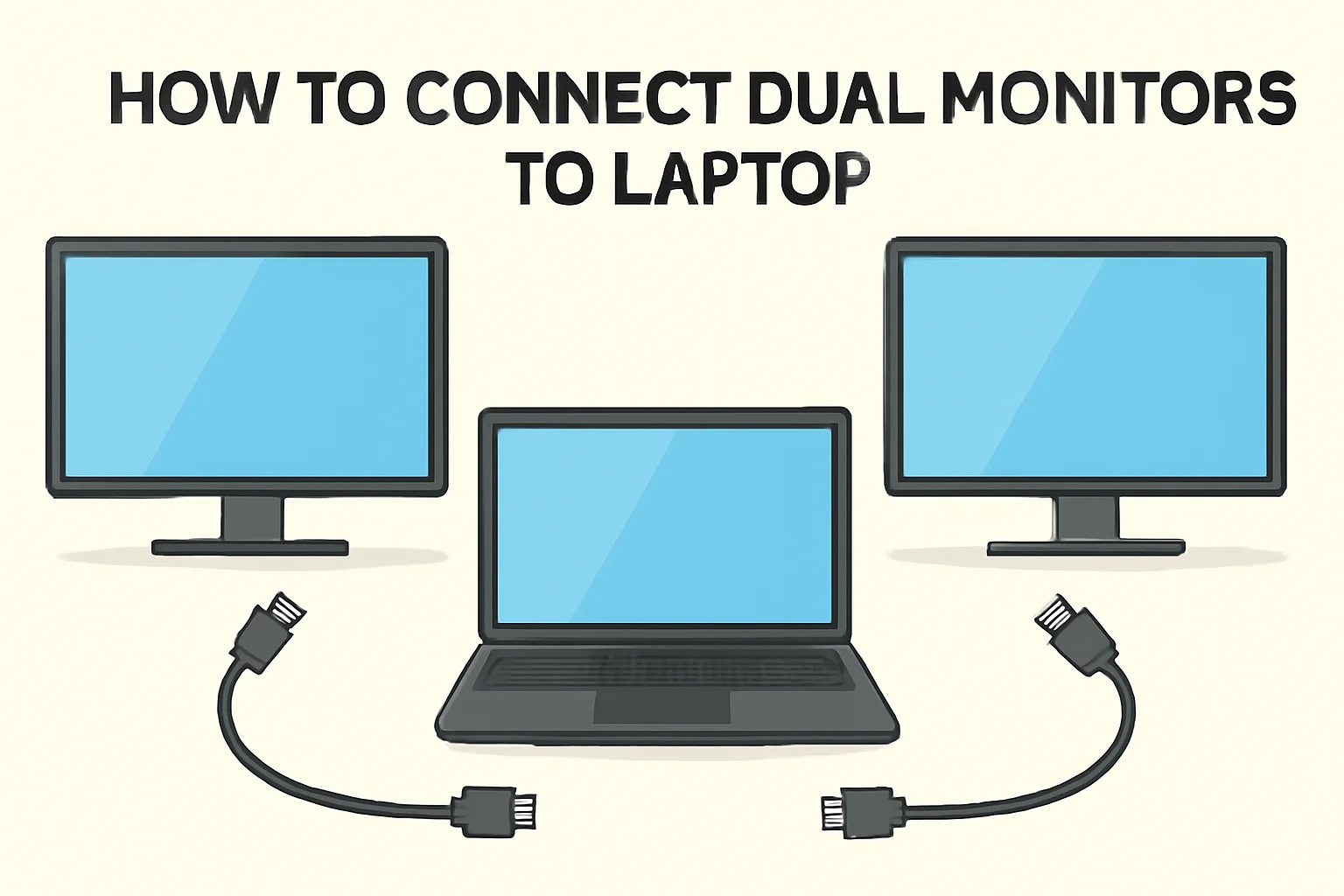Key Takeaways
This guide simplifies the process of setting up dual monitors on a laptop, covering various methods for different configurations.
- Windows 11 Setup: Ensure compatibility, connect monitors via HDMI or other ports, and adjust display settings to extend the display.
- Using One HDMI Port: Utilize an HDMI splitter to connect two monitors through a single HDMI port.
- No Splitter Option: Use a USB-to-HDMI adapter if your laptop only has one HDMI port.
- Docking Station: For multiple monitors, a docking station offers a clean solution with various output ports.
- Windows 10 Setup: Similar to Windows 11, check available ports, connect monitors, and configure display settings.
In conclusion, whether you’re using Windows 10 or 11, there are flexible and simple methods to set up dual monitors, improving your multitasking efficiency.
Introduction
When I first started working with dual monitors, I was struggling to set them up on my laptop. Like many of you, I wasn’t sure where to begin. After some trial and error, I figured out the steps and learned a lot along the way.
Now, I want to share that knowledge with you. Whether you’re using Windows 10 or 11, I’ll guide you through connecting two monitors to your laptop.
No fancy jargon here—just simple, clear steps to help you get the job done quickly. Let’s get started and make your multitasking setup as smooth as possible!
Read More: Master Your Laptop Setup: Boost Productivity & Comfort
Table of Contents
How I Helped Andrew Set Up Dual Monitors
Last month, Andrew from New York reached out to me for help. He had recently begun working from home, but he was struggling to set up dual monitors on his laptop. His laptop had only one HDMI port, which made it difficult to connect both monitors.
I guided him through using a USB-C to HDMI adapter. Now, Andrew works with ease on two monitors, and his productivity has greatly improved. He no longer feels limited by his laptop’s screen size.
Read More: Laptops Guide: My Complete Step-by-Step Daily Companion
How to Connect Dual Monitors to Laptop on Windows 11: Here’s How I Do It
I remember the first time I set up dual monitors on my Windows 11 laptop. It wasn’t as hard as I thought. Follow these easy steps, and you’ll have two monitors working in no time.
- Check Laptop Compatibility: Ensure your laptop supports multiple monitors. Most modern laptops do.
- Connect First Monitor: Plug the first monitor into your laptop via HDMI, DisplayPort, or VGA, depending on your laptop’s available ports.
- Access Display Settings: Right-click the desktop > “Display settings.” Under “Multiple displays,” select “Extend these displays.”
- Connect Second Monitor: For Windows 11, you may need an additional port (USB-C, Thunderbolt, etc.) or a docking station.
- Configure Display Arrangement: Drag and drop the monitors in display settings to match their physical layout. Adjust resolution if necessary.
How to Connect Two Monitors to a Laptop with One HDMI Port: This is What I Did
When I only had one HDMI port, I found a quick solution that worked. Here’s how I did it using an HDMI splitter.
- Use an HDMI Splitter: An HDMI splitter allows you to send a single HDMI signal to two monitors.
- Plug in the Splitter: Connect the HDMI splitter to your laptop’s HDMI port.
- Connect the Monitors: Use HDMI cables to connect each monitor to the splitter.
- Configure Displays: Go to the display settings on your laptop and select “Extend these displays” to set up dual monitors.
How to Connect Two Monitors to a Laptop Without a Splitter: This is How I Made It Work
I didn’t need a splitter to connect two monitors. I used a USB to HDMI adapter and it worked like a charm. Let me show you how.
- Use USB to HDMI Adapter: If your laptop has only one HDMI port but other ports like USB-A or USB-C, use a USB to HDMI adapter.
- Connect the First Monitor: Plug your first monitor directly into your laptop’s HDMI port.
- Set Up the Adapter for the Second Monitor: Plug the USB to HDMI adapter into the laptop’s USB port and connect the second monitor via HDMI.
- Adjust Display Settings: Go to “Display settings” in Windows. Select “Extend these displays” and arrange them according to your preference.
How to Connect Two Monitors to a Laptop Using a Docking Station: This Is How I Got It Right
When I wanted to connect multiple monitors without using too many ports, a docking station was my go-to solution. It’s simple and effective.
- Choose a Docking Station: Look for a docking station that’s compatible with your laptop. Many have multiple video output ports like HDMI, DisplayPort, or VGA.
- Connect the Docking Station: Plug the docking station into the laptop’s USB-C or Thunderbolt port.
- Connect Monitors: Attach the monitors to the docking station using the appropriate cables (HDMI, DisplayPort, etc.).
- Configure the Displays: Go to “Display settings” on your laptop, then select “Extend these displays.” Arrange the monitors to match your physical setup.
How to Connect Dual Monitors to Laptop on Windows 10: Here’s My Method
Connecting dual monitors on Windows 10 is just as easy. With the right ports and a few clicks, you’ll be set up in no time.
- Check Ports: Look for available display output ports (HDMI, VGA, DisplayPort) on your laptop.
- Connect the First Monitor: Plug the first monitor into your laptop’s available display port.
- Open Display Settings: Right-click on your desktop and select “Display settings.” Under “Multiple displays,” choose “Extend these displays.”
- Add Second Monitor: If your laptop only has one port, use a USB to HDMI adapter or a docking station to add the second monitor.
- Adjust Layout: In “Display settings,” drag the monitor icons to match their physical position. Adjust resolution for better display quality.
How to Connect Two Monitors to One Laptop Using HDMI: This Is What I Did
Connecting two monitors with HDMI is straightforward if you have the right ports. Here’s the simple method I used.
- Adjust Resolution and Layout: Ensure the resolution is suitable for both monitors and arrange them in display settings for a smooth workflow.
- Identify Available Ports: If your laptop has two HDMI ports, connect both monitors directly using HDMI cables.
- Use a USB-C to HDMI Adapter: For laptops with only one HDMI port, use a USB-C to HDMI adapter to connect the second monitor.
- Set Up Displays: Right-click on the desktop and open “Display settings.” Select “Extend these displays” for both monitors.
Conclusion: Maximize Your Productivity with Dual Monitors
Setting up dual monitors on your laptop is simple. Choose the right method, whether using HDMI, adapters, or a docking station. Boost productivity and streamline your workspace.
Ready to boost your multitasking? Set up dual monitors today!
Frequently Asked Questions
Can I use a laptop’s USB port for dual monitors?
Yes, with a USB-to-HDMI adapter, you can connect a second monitor using a USB port.
What if my laptop doesn’t have a DisplayPort?
You can still connect two monitors using HDMI, USB-to-HDMI adapters, or a docking station.
Do I need additional software for dual monitors?
No, Windows typically handles dual monitor setups without extra software. Just adjust display settings.