Getting your Google Nest Mini connected to Wi-Fi is simple and quick! With just a few easy steps, you’ll have your device ready to assist you around the home.
Whether it’s for playing music, checking the weather, or setting reminders, connecting your Google Nest Mini to Wi-Fi is the first step.
To get started, make sure you have your smartphone, the Google Home app, and your Wi-Fi password handy.
By following this guide, you’ll have your Nest Mini online in minutes. Let’s dive in and get your Google Nest Mini connected to WiFi!
Table of Contents
How To Connect Google Nest Mini To WiFi?
Setting up your Google Nest Mini with Wi-Fi is a quick and simple process. Follow these easy steps to get your device connected and ready to use!
- Open the Google Home app on your smartphone.
- Ensure your Google Nest Mini is plugged in and powered on.
- Tap on the “+” icon in the Google Home app.
- Select “Set up device” and choose “New device.”
- Allow the app to search for nearby devices.
- When your Nest Mini appears, tap to select it.
How To Connect Google Home To New WiFi?
Switching your Google Home to a new Wi-Fi network is quick and easy. Follow these simple steps to reconnect and keep your smart home running smoothly.
- Open the Google Home app on your smartphone.
- Ensure your Google Home device is powered on and nearby.
- Tap on the device in the app that you want to reconnect.
- Select the “Settings” icon in the top-right corner.
- Scroll down and tap on “Wi-Fi” then “Forget.”
- Return to the main screen, tap “Set up device,” and choose “New device.”
- Select your new Wi-Fi network, enter the password, and follow prompts.
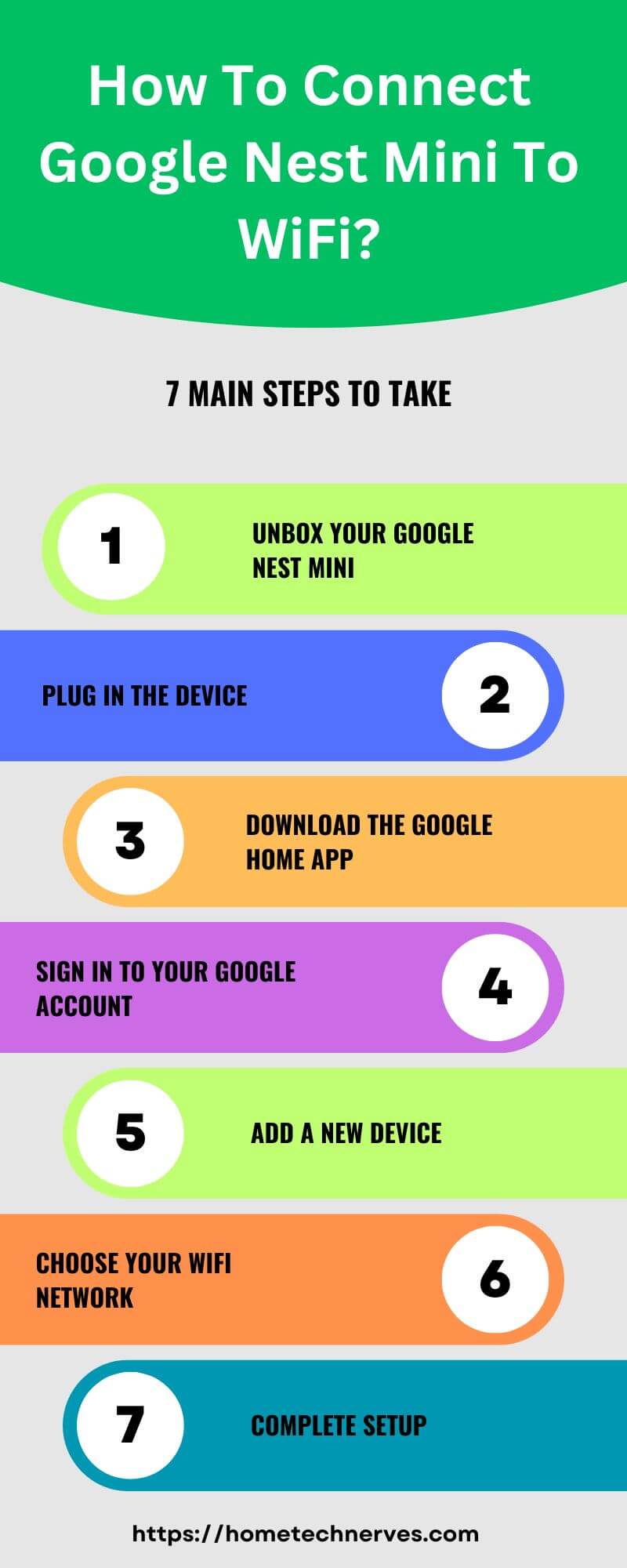
How To Factory Reset Google Home Mini?
Resetting your Google Home Mini can solve many issues or prepare it for a new user. Follow these steps to restore it to its original factory settings.
- Ensure your Google Home Mini is plugged in and powered on.
- Locate the small, round reset button on the bottom of the device.
- Press and hold the reset button for 15 seconds.
- Wait for the Google Assistant to confirm that the reset is in progress.
- Release the button once you hear the confirmation tone.
- Allow the device a few moments to complete the reset process.
- After reset, your Google Home Mini will be ready for a fresh setup.
How To Reconnect Google Home To Wi-Fi?
If your Google Home has lost its Wi-Fi connection or you’re connecting to a new network, these steps will help you reconnect quickly and easily.
- Open the Google Home app on your smartphone.
- Make sure your Google Home device is plugged in and powered on.
- In the app, tap on the device that needs reconnecting.
- Tap the “Settings” icon in the top-right corner of the screen.
- Scroll down, select “Wi-Fi,” then tap on “Forget.”
- Return to the main menu, tap “Set up device,” and choose “New device.”
- Select your Wi-Fi network, enter the password, and follow on-screen instructions.
How To Connect Google Nest Camera To Wi-Fi?
Setting up your Google Nest Camera on Wi-Fi is essential for remote viewing and alerts. Follow these steps to get your camera connected and secure.
- Open the Google Home app on your smartphone.
- Ensure your Nest Camera is plugged in and powered on.
- Tap the “+” icon in the Google Home app to add a device.
- Select “Set up device” and choose “New device.”
- Allow the app to search for your Nest Camera and select it when found.
- Follow the prompts to scan the QR code on your camera for setup.
- Choose your Wi-Fi network, enter the password, and complete setup instructions.
How To Change Wi-Fi On Google Nest Hub?
If you’ve switched networks or need to reconnect, changing the Wi-Fi on your Google Nest Hub is simple. Follow these steps to get reconnected.
- Open the Google Home app on your smartphone.
- Ensure your Google Nest Hub is powered on and within reach.
- Tap on the Nest Hub device in the app.
- Select the “Settings” icon in the top-right corner of the screen.
- Scroll down to “Wi-Fi” and tap “Forget.”
- Return to the main menu, tap “Set up device,” and choose “New device.”
- Select your new Wi-Fi network, enter the password, and follow the prompts.
Google Home App Wi-Fi Settings
Managing Wi-Fi settings in the Google Home app allows you to connect, disconnect, or change networks for your Google devices easily. Here’s how to adjust your Wi-Fi settings.
- Open the Google Home app on your smartphone.
- Ensure the device you want to adjust is powered on and in range.
- Tap on the device in the Google Home app to access its settings.
- Tap the “Settings” icon in the upper-right corner of the screen.
- Scroll down and select “Wi-Fi” to view current network details.
- Choose “Forget” to disconnect from the current Wi-Fi network.
- Return to “Set up device” to connect to a new network, if needed.
Wrap Up
Connecting your Google Nest Mini to Wi-Fi is quick and easy. Once it’s set up, you’ll be able to enjoy voice commands, music, and smart home features right at your fingertips.
With just a few steps in the Google Home app, you can connect your device and be ready to go.
Following these simple instructions ensures your Google Nest Mini works smoothly and stays online.
Now that you’re all set up, start exploring all the ways it can make your daily tasks easier. Ready to connect more devices?
Try it today and enhance your smart home experience!
Frequently Asked Questions
How do I connect my Google Nest Mini to WiFi?
To connect your Google Nest Mini to WiFi, open the Google Home app on your smartphone, select your device, and follow the prompts to set up WiFi. Ensure your phone is connected to the same WiFi network for seamless pairing.
Why won’t my Google Nest Mini connect to WiFi?
If your Google Nest Mini isn’t connecting, try restarting your router and the device itself. Also, make sure you’re entering the correct WiFi password. If issues persist, check that you’re using a compatible 2.4 GHz or 5 GHz network for stable connectivity.
How do I reset WiFi on Google Nest Mini?
To reset WiFi on Google Nest Mini, open the Google Home app, tap on your device, and select “Settings.” Choose “WiFi,” then “Forget Network.” After that, reconnect by selecting your WiFi network and re-entering the password to complete setup.
Can I use Google Nest Mini without WiFi?
Google Nest Mini primarily relies on WiFi for most features, including streaming and voice commands. However, you can use basic functions like Bluetooth pairing without WiFi. For full access to Google Assistant and smart home control, a stable WiFi connection is essential.
Reference
Google Support. How do I connect my Nest or Home devices to a new Wi-Fi network?


