Connecting your Wyze camera is simple and quick. Start by downloading the Wyze app from your smartphone’s app store.
Once installed, open the app and sign in or create an account. Next, plug in your camera and wait for the yellow light to flash.
Tap “Add Device” in the app, select your camera model, and follow the on-screen instructions to connect to your Wi-Fi.
Ensure your phone is on the same network. Within minutes, you’ll have a fully connected Wyze camera, ready to monitor your space. It’s that easy! Enjoy seamless security at your fingertips.
Table of Contents
How To Connect Wyze Camera To WiFi?
Setting up your Wyze camera to your WiFi is quick and easy. With just a few steps, you’ll have your camera ready for action. Follow these simple instructions to get started:
- Download the Wyze app from the App Store or Google Play.
- Open the app and create or log into your Wyze account.
- Plug in your Wyze camera and wait for the yellow light to blink.
- Tap “Add Device” in the app and choose your camera model.
- Press and hold the setup button until you hear a voice prompt.
- Connect your phone to the same WiFi network you’ll use for the camera.
- Scan the QR code on your phone with the camera to finish setup.
How To Connect Wyze Camera Without QR Code?
If your Wyze camera setup isn’t working with a QR code, you can still connect it manually. Follow these alternative steps to get your camera online without any hassle:
- Download the Wyze app from your phone’s app store.
- Log into your Wyze account or create a new one if needed.
- Plug in your camera and wait for the yellow light to flash.
- Hold down the setup button until you hear a voice prompt.
- Tap “Add Device” in the app and select your camera model.
- Choose the manual setup option and follow the prompts.
- Connect the camera to your WiFi by entering the network credentials directly in the app.
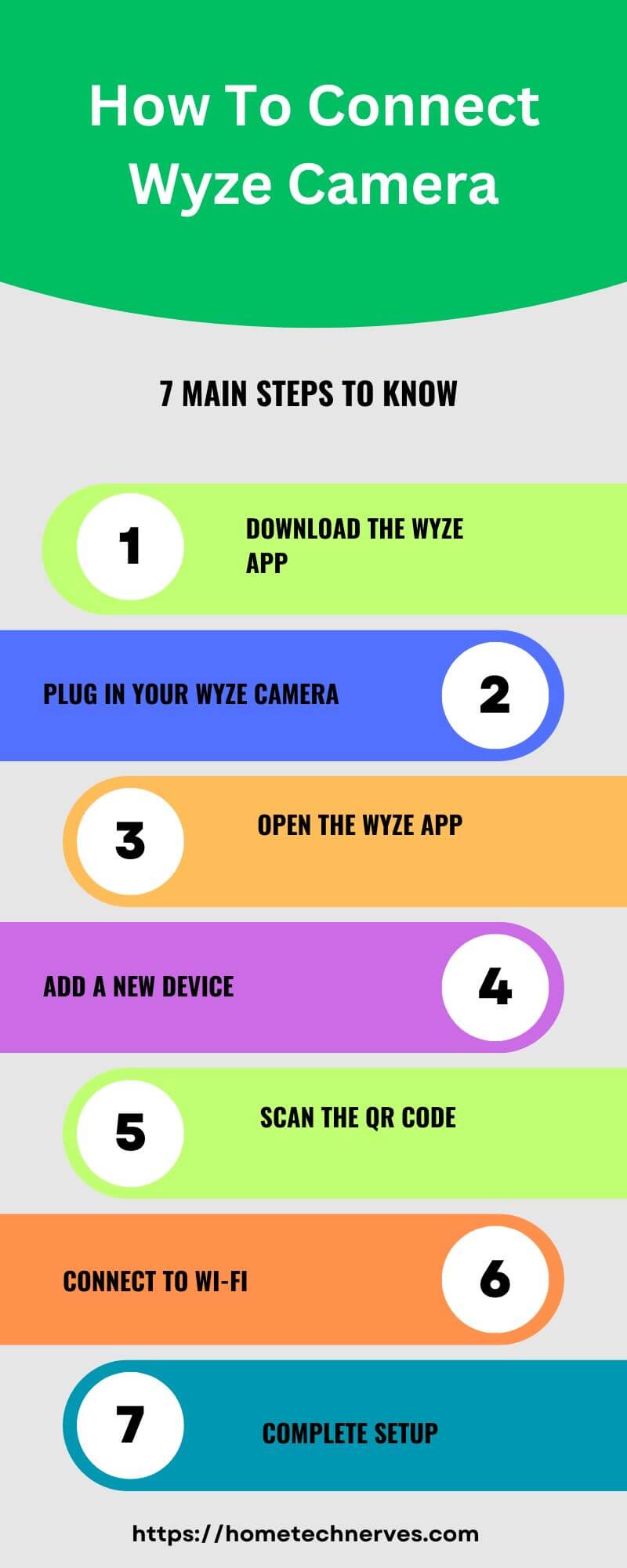
How To Connect Wyze Camera To New WiFi?
Switching your Wyze camera to a new WiFi network is easy and takes only a few steps. Follow this guide to seamlessly reconnect your camera to your new network:
- Open the Wyze app on your phone and log into your account.
- Unplug the camera and plug it back in to reset the connection.
- Wait for the yellow light on the camera to start blinking.
- Hold the setup button on the camera until you hear the voice prompt.
- Tap “Add Device” in the app and choose your camera model.
- Select your new WiFi network and enter the password.
- Follow the app instructions to complete the setup and reconnect.
How To Connect Wyze Cam V2 To WiFi?
Setting up your Wyze Cam V2 to your WiFi is quick and straightforward. With just a few easy steps, you’ll have your camera connected and ready to monitor your space.
- Download the Wyze app from the App Store or Google Play.
- Open the app and log into your Wyze account or create a new one.
- Plug in the Wyze Cam V2 and wait for the yellow light to flash.
- Press and hold the setup button until you hear a voice prompt.
- In the app, tap “Add Device” and select Wyze Cam V2 from the list.
- Choose your WiFi network and enter the password when prompted.
- Scan the QR code with your Wyze Cam V2 to complete the setup.
How To Reconnect Wyze Camera?
If your Wyze camera loses connection or needs to be set up again, don’t worry. Reconnecting it to your WiFi is quick and easy by following these simple steps:
- Open the Wyze app and ensure you are logged into your account.
- Unplug your Wyze camera and plug it back in to reset.
- Wait for the camera’s yellow light to flash before continuing.
- Press and hold the setup button until you hear a voice prompt.
- Tap “Add Device” in the Wyze app and choose your camera model.
- Select your WiFi network and enter the password.
- Complete the process by scanning the QR code displayed in the app.
How To Connect Wyze Cam V3 To WiFi?
Setting up your Wyze Cam V3 to your WiFi is simple and takes just a few minutes. Follow these steps to connect your camera and start monitoring your space effortlessly.
- Download the Wyze app from the App Store or Google Play.
- Log into your Wyze account or create one if you’re new.
- Plug in the Wyze Cam V3 and wait for the flashing yellow light.
- Press and hold the setup button on the camera until you hear a voice prompt.
- In the Wyze app, tap “Add Device” and select Wyze Cam V3 from the list.
- Choose your WiFi network and enter the password.
- Scan the QR code from the app with your Wyze Cam V3 to complete setup.
How To Setup Wyze Cam V2?
Setting up your Wyze Cam V2 is fast and easy, allowing you to secure your space in minutes. Just follow these steps to get your camera up and running:
- Download and install the Wyze app from the App Store or Google Play.
- Open the app and either log in or create a new Wyze account.
- Plug in the Wyze Cam V2 and wait for the yellow light to start flashing.
- Press and hold the setup button until you hear the voice prompt.
- Tap “Add Device” in the app and select Wyze Cam V2 from the device list.
- Connect to your WiFi by entering your network name and password.
- Scan the QR code from the app with your camera to complete the setup process.
Wrap Up
Connecting your Wyze camera is quick and simple. With the easy-to-follow steps in the Wyze app, you’ll have your camera set up and running in just minutes.
Whether you’re using a QR code or manual setup, the process is smooth. Once connected, you’ll enjoy clear monitoring and enhanced security.
Don’t worry about tech issues—Wyze makes it user-friendly. Now that you know how to connect your camera, it’s time to put it to use.
Download the Wyze app and get started today! Protect your space with just a few taps.
Frequently Asked Questions
How do I set up my Wyze camera?
To set up your Wyze camera, download the Wyze app, create an account, and add a device. Follow the on-screen instructions to connect your camera to Wi-Fi, scan the QR code, and complete the setup process for live viewing.
What to do if my Wyze camera won’t connect?
If your Wyze camera won’t connect, check your Wi-Fi network and ensure it’s 2.4GHz. Restart the camera and your router, then try reconnecting through the Wyze app. If issues persist, reset the camera to factory settings and attempt the setup again.
Can I connect Wyze camera without Wi-Fi?
No, a Wyze camera requires a Wi-Fi connection for setup and functionality. However, you can connect the camera to a mobile hotspot temporarily during setup. Once connected, the camera needs an active Wi-Fi network to stream and save footage.
How do I reset my Wyze camera?
To reset your Wyze camera, locate the reset button, usually at the bottom. Press and hold it for about 10 seconds until the camera’s light flashes yellow, indicating it’s resetting. Afterward, you can set it up again via the Wyze app.
Reference
Wyze Support. Wyze Cam v3 Setup Guide


