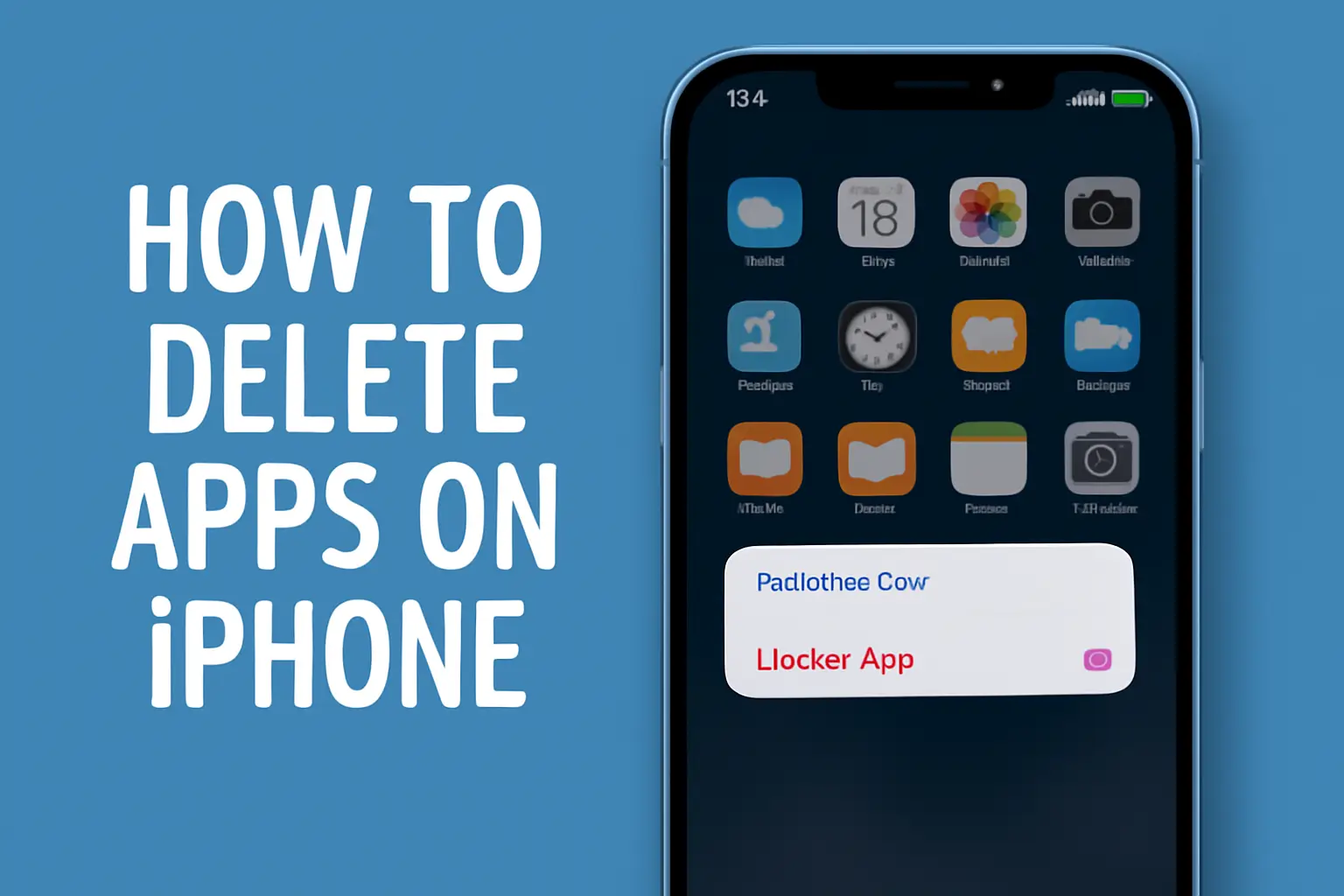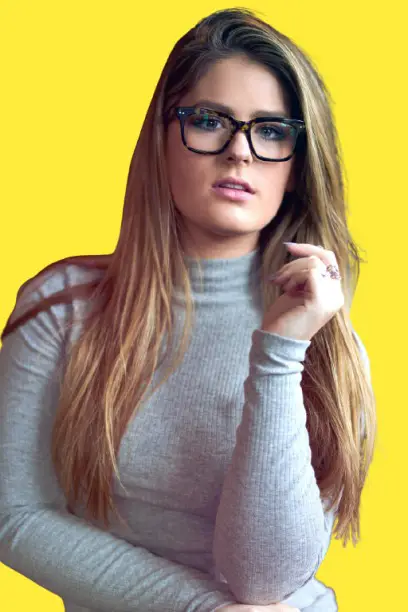Key Takeaways
Managing apps on your iPhone can be straightforward, but sometimes issues arise. Here’s a quick guide to deleting apps on your device and troubleshooting any problems.
- Check for restrictions or settings that might prevent app deletion.
- Use simple methods like long-pressing the app or accessing Settings to remove apps.
- Don’t forget to delete hidden apps from the App Library if they are not visible.
- For iPhone 15, 14, and 13, the steps remain consistent across models.
- Parental controls may block app deletion, but you can adjust the settings under Screen Time.
- Permanently remove apps from your App Store purchase history if needed.
- Efficiently delete multiple apps or offload unused ones to free up space.
- If apps still won’t delete, restart your phone or contact Apple Support.
By following these steps, you can keep your iPhone organized and free of unnecessary apps.
Introduction
If your iPhone feels cluttered, deleting unnecessary apps is an easy fix. Not only will it free up storage, but it also boosts your phone’s performance.
But, sometimes apps get hidden or restrictions stop you from deleting them. No worries, here’s how to delete apps on iPhone effortlessly.
Table of Contents
How I Helped Someone How to Delete Apps on iPhone
A friend was frustrated because they couldn’t delete apps cluttering their iPhone. They had tried everything but couldn’t find a way. I showed them how to delete apps via the Home Screen and through Settings.
After clearing out unnecessary apps, they were amazed by how much storage space was freed up. It was simple and effective, and they were happy to have their iPhone running smoothly again!
Can’t Delete Apps on iPhone? Here’s What to Do
It’s frustrating when you can’t delete apps on your iPhone. Sometimes, certain settings or restrictions can prevent you from doing so. Let’s look at the common reasons and how to fix them.
Possible Reasons You Can’t Delete Apps
- Restrictions due to Screen Time settings: If restrictions are enabled, it may block app deletion.
- The app is pre-installed by Apple: Some apps, like Safari or Mail, cannot be removed.
- The app is managed by your device administrator: Apps installed by your company or school may be locked.
- Storage settings conflict: Sometimes, apps that are marked for “offloading” or those in iCloud may cause deletion issues.
Make sure to check for restrictions in your settings or your app management. If the issue persists, try restarting your iPhone or adjusting the restrictions in Screen Time.
How to Delete Apps on iPhone: Step-by-Step Guide
Getting rid of apps on your iPhone is simple once you know the steps. Whether you’re on an iPhone 13, 14, or 15, deleting apps is the same across models.
Method 1: Delete via Home Screen
- Tap and hold the app icon until a menu appears.
- Select “Remove App” and tap “Delete App” from the options.
- Confirm that you want to delete the app.
Method 2: Delete via Settings
- Go to Settings > General > iPhone Storage.
- Select the app you want to remove.
- Tap “Delete App” and confirm the action.
Method 3: Use the App Store (Delete Purchased Apps)
- Open the App Store and tap on your profile icon.
- Go to Purchased to view all your downloaded apps.
- Swipe left on apps and select “Delete” to remove them permanently.
Deleting apps this way frees up space and helps keep your iPhone running smoothly.
How to Delete Hidden Apps on iPhone
Hidden apps can be tricky to find, but with a few simple steps, you can remove them easily. Here’s how to get rid of those apps that aren’t visible on your main screen.
Hidden Apps and Their Causes
- Apps in folders: Sometimes apps are hidden in folders, making them harder to find.
- App Library: Apps may only appear in the App Library, not on the Home Screen.
- Search feature: You can search for hidden apps if they’re buried in folders.
Steps to Delete Hidden Apps
- Use the App Library: Swipe left to access the App Library and find the hidden apps.
- Tap and hold the app you want to delete.
- Select “Delete App” and confirm.
By using the App Library or Search, you can easily find and remove apps that are hidden from view.
How to Delete Apps on iPhone 15, 14, and 13
If you’re using iPhone 15, 14, or 13, deleting apps is easy. The process is almost identical across all three models.
How to Delete on iPhone 15
- Long-press the app icon or use Settings > iPhone Storage.
- Tap the app and select Delete App.
Steps for iPhone 14 & iPhone 13
- The methods remain the same.
- Use either the Home Screen or Settings for deleting apps.
Quick Tips for iPhone 13, 14, and 15
- Make sure you’re using iOS 15 or later.
- Check if apps are listed under “Offload Unused Apps” in iPhone storage.
If you’re using the latest iOS, these steps will work perfectly to delete apps and reclaim your storage.
Deleting Apps with Parental Controls on iPhone
Sometimes, parental controls can block app deletion. Let’s walk through how to remove these restrictions.
Why Parental Controls Can Block Deletion
- Screen Time or Restrictions might be preventing you from deleting apps.
Steps to Remove Parental Controls
- Go to Settings > Screen Time.
- Tap Content & Privacy Restrictions, then iTunes & App Store Purchases.
- Allow Deleting Apps.
Once Restrictions Are Removed
- Follow the usual steps to delete apps via the Home Screen or Settings.
Removing these restrictions allows you to delete apps without problems.
How to Permanently Delete Apps from App Store
If you want to completely remove apps from your App Store history, here’s how to do it.
Removing Apps from Your App Store Account
- Open the App Store and go to your profile.
- Tap on Purchased to view all your apps.
- Swipe left on apps you want to permanently remove.
App Deletion vs. App Removal
- Deleting the app from your phone does not remove it from your App Store purchase history.
- Use the steps above to remove apps from your purchase history permanently.
By following these steps, you’ll fully remove apps from your account, not just your phone.
How to Delete Apps from iPhone Efficiently
Deleting apps can get overwhelming when you have many. Here’s how to delete multiple apps quickly and efficiently.
Delete Multiple Apps at Once
- Long press on an app icon, then tap on others to select multiple apps.
- Delete them all at once by selecting Delete App.
Manage App Storage Settings
- Go to Settings > General > iPhone Storage.
- Delete apps that are taking up unnecessary space.
Offload Unused Apps
- Offload apps instead of deleting them to save storage while keeping app data.
This approach helps keep your iPhone organized without losing important data.
Troubleshooting App Deletion Issues
If you’re having trouble deleting apps, there are a few things to check.
If Apps Aren’t Deleting
- Check for restrictions: Go to Settings > Screen Time to see if any limits are set.
- Restart your iPhone: A simple restart may resolve the issue.
- Check if the app is critical for iOS: Some apps, like Safari or Messages, cannot be deleted.
- Contact Apple Support: If the problem continues, reach out to Apple for assistance.
These steps should help you resolve any issues when trying to delete apps.
Keep Your iPhone Clean and Organized
Deleting apps on your iPhone is easy with the right steps. Whether you’re freeing up storage or removing hidden apps, it only takes a few minutes. If you’re having trouble, check for restrictions or restart your phone.
Take Action Now: Start decluttering your iPhone today. Follow the simple steps to manage apps and make your phone run smoothly!
Frequently Asked Questions
How do I completely uninstall an app on my iPhone?
Long-press the app icon, tap “Remove App,” and select “Delete App.” Alternatively, go to Settings > iPhone Storage and delete the app from there.
Why does my iPhone not give me the option to delete apps?
It could be due to restrictions in Settings > Screen Time or the app being managed by your organization. Check for any restrictions or settings blocking deletion.
How do I permanently delete an app from my iPhone and iCloud?
To delete an app from iCloud, go to Settings > [Your Name] > iCloud and turn off iCloud Backup for that app. Then, delete it from the device.