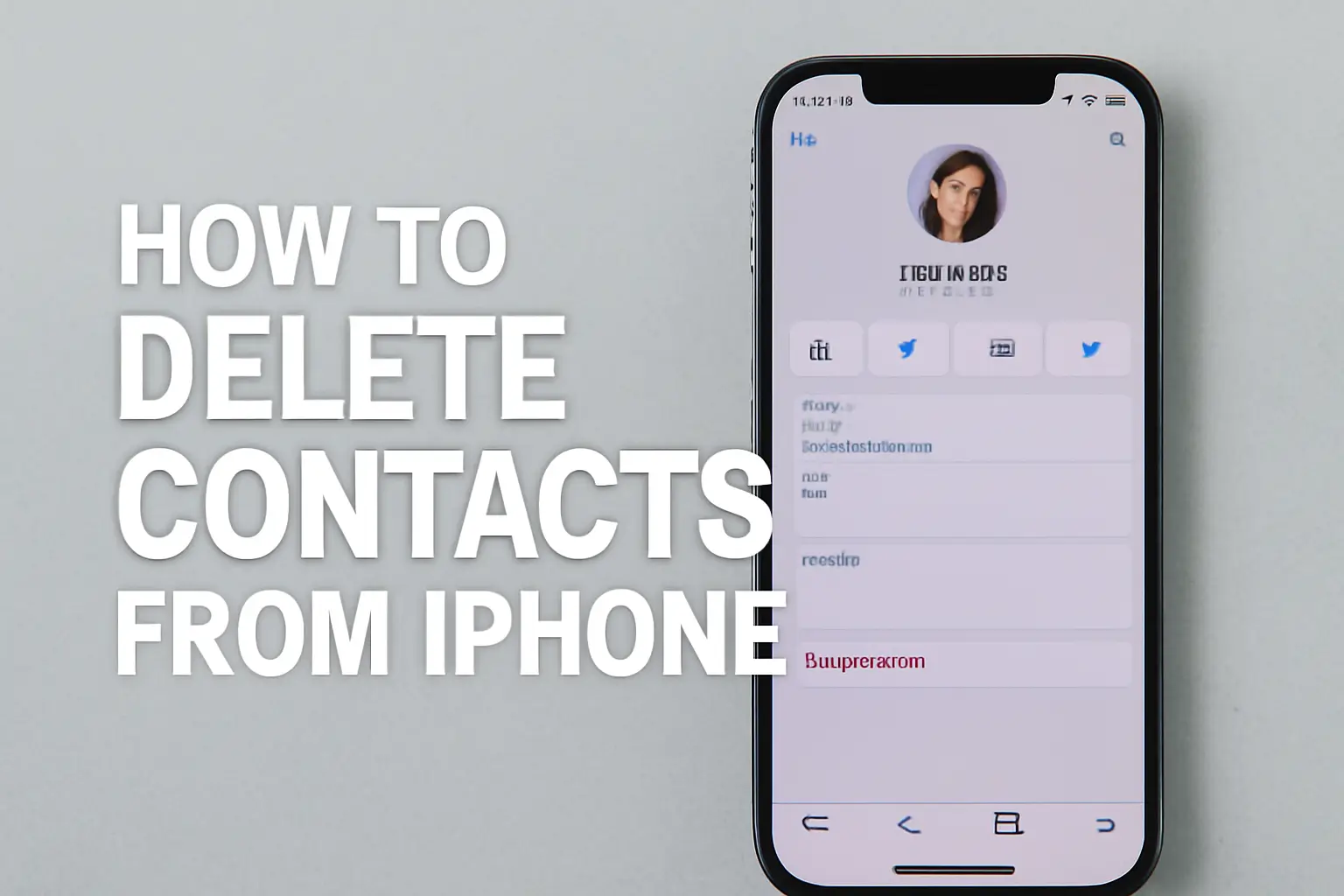Key Takeaways
- Deleting contacts on iPhone is easy and can be done via the Contacts app, iCloud, or third-party apps.
- You can delete multiple contacts at once using iCloud or apps like Groups and Delete Contacts+.
- For a clean slate, you can delete all contacts and block unwanted callers.
Introduction
If you’ve ever wondered how to delete the contacts from your iPhone, you’re not alone.
Whether you’ve left a job, ended a relationship, or simply want to declutter your contact list, managing your iPhone contacts is simple and quick.
This article will show you how to delete individual and multiple contacts from your iPhone, without the need for complicated apps or tools. Let’s get started!
Table of Contents
How I Helped a Friend Clean Up Their iPhone Contacts
A close friend of mine recently asked for help. He was tired of scrolling through a long list of contacts—many of which were outdated.
After he spent hours trying to figure out how to delete the contacts from his iPhone, I showed him the simple steps. Within minutes, his iPhone was free from unwanted contacts.
This helped him focus on the contacts that truly mattered, saving him time and space.
How to Delete Contacts on iPhone
Deleting contacts from your iPhone is straightforward. You can delete them one by one using the Contacts app or delete multiple contacts at once using iCloud. Let’s break down the steps for each method.
Delete Individual Contacts on Your iPhone
- Open the Contacts app on your iPhone, or open the Phone app and tap the Contacts tab.
- Find the contact you want to delete. You can scroll through the list or search by name.
- Tap the contact’s name to open their contact details.
- Tap Edit in the top-right corner of the contact’s page.
- Scroll down to the bottom and tap Delete Contact in red.
- Tap the confirmation button to finalize the deletion.
This method is perfect for when you want to delete a single contact quickly. But what if you need to delete multiple contacts?
How to Delete Multiple Contacts from iPhone at Once
While deleting multiple contacts directly from the iPhone isn’t possible through the Contacts app, you can delete them through iCloud. Here’s how:
- Sign in to iCloud on your computer and open the Contacts app.
- Find the contacts you want to delete. If you’re using a Mac, hold Command and click each contact. For a PC, hold Ctrl.
- After selecting the contacts, click the gear icon in the bottom-left corner and choose Delete.
- Confirm that you want to delete these contacts.
This method makes deleting multiple contacts much more efficient, especially if you have several outdated entries.
How to Delete All Contacts from iPhone (Without iCloud)
If you want to delete all contacts from your iPhone, here’s the way to do it without iCloud:
- Open the Settings app on your iPhone.
- Tap on your Apple ID at the top, then go to iCloud.
- Disable the Contacts toggle to turn off contact syncing with iCloud.
- When asked, choose Delete from My iPhone.
This will remove all contacts from your iPhone. However, keep in mind that this will only delete contacts synced with iCloud and won’t remove contacts saved on your SIM card.
How to Delete a Contact Photo on iPhone
Many contacts have a photo attached to them. If you want to delete that as well, follow these steps:
- Open the contact in the Contacts app.
- Tap Edit.
- Tap the photo icon or Edit Photo.
- Tap Delete Photo to remove it.
Deleting the photo won’t delete the contact; it just clears the image associated with them.
How to Delete Contacts on iPhone 7, iPhone 13, and iPhone 15
No matter the iPhone model, the process of deleting contacts is very similar. However, some newer models (like iPhone 13 and iPhone 15) have a few advanced options.
For example, the newer models have better contact management features within iCloud.
For older models like iPhone 7, the process remains largely the same. But remember, iOS updates may introduce small changes, so always ensure your iPhone’s software is up to date.
What Happens When You Delete a Contact on iPhone?
When you delete a contact on your iPhone, the contact is removed from your contacts list. However, it doesn’t erase all the data associated with the contact.
If you have messages, emails, or calendar events linked to that contact, those will still exist. To fully cut ties, you might want to block the contact or clear associated data separately.
How to Block a Contact After Deleting
If you want to block someone so they can’t reach you after deleting their contact, follow these steps:
- Open the Phone app or Contacts app and select the contact.
- Scroll to the bottom of the contact’s details and tap Block this Caller.
- Tap Block Contact to confirm.
Blocking a contact ensures that they can no longer call or text you, even if they still have your phone number.
Third-Party Apps for Deleting Multiple Contacts
If you prefer a more streamlined process for deleting multiple contacts, you can use third-party apps. Here are a few popular options:
- Groups: This app allows you to delete multiple contacts, merge duplicates, and even organize your contacts by categories.
- Clean My Photos: In addition to deleting contacts, this app helps you clean up photos, videos, and other files.
- Delete Contacts+: This app helps you delete multiple contacts at once and even merge contacts that share similar details.
These apps can save you time, especially when managing a large number of contacts.
Conclusion: Clean Up Your iPhone Contacts Today
Cleaning up your iPhone contacts doesn’t have to be a hassle. Whether you’re looking to delete individual entries, remove multiple contacts, or even block unwanted callers, iPhone offers various simple options.
With the steps provided, you can manage your contacts effectively and keep your device clutter-free. Start deleting and organizing your contacts today for a more efficient iPhone experience!
Frequently Asked Questions
Can I delete contacts on iPhone without iCloud?
Yes, you can disable iCloud syncing and delete contacts directly from your iPhone settings.
How do I delete multiple contacts at once on iPhone?
You can delete multiple contacts through iCloud or use third-party apps like Groups and Delete Contacts+.
What happens if I delete a contact from my iPhone?
Deleting a contact removes it from your contacts list, but messages, emails, and calendar events may still be linked.