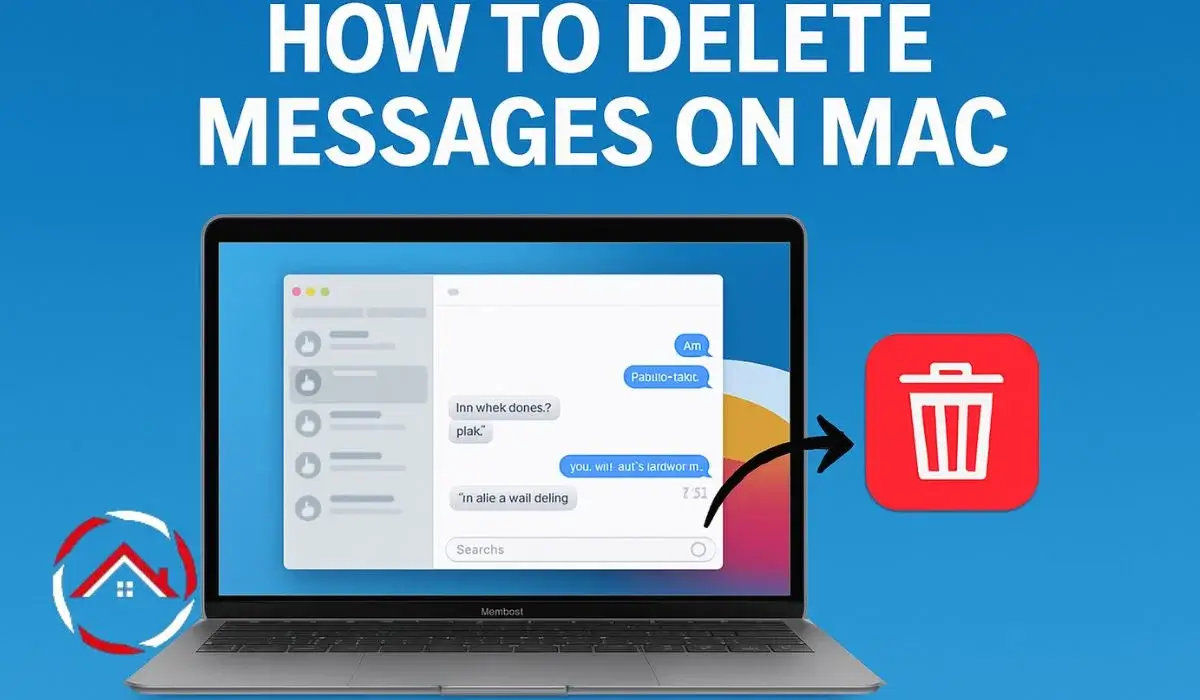How To Delete Messages On Mac is something I’ve dealt with many times when I needed to clean up my Mac by deleting some old messages. Whether it’s freeing up space or just organizing things better, I know how satisfying it can be to clear out those old chats.
But here’s the thing: I often wonder if deleting a message on my Mac also affects my iPhone. And what about when I want to remove multiple messages? It can get tricky.
In this guide, I’ll walk you through how I handle deleting messages on my Mac, so you can do the same without the confusion. Let’s jump into it!
Read More: Mac Apps And Tasks: Smarter Ways to Boost Daily Workflow
Table of Contents
How To Delete Messages On Mac Help Story
A student felt lost while trying to clean old chats on a Mac. Messages stayed even after many clicks. I showed simple steps to delete each one safely. We cleared the screen in minutes. The student felt calm again, glad to have a neat and tidy Messages app.
Read More: Mac Guide: Smart Tips for Faster, Easier, Better Mac Use
How I Delete Messages on My Mac (And Free Up Space)
Deleting messages on my Mac is one of the easiest ways I keep my storage in check. It’s helpful when I want to organize my conversations or just free up some space. Plus, I don’t need to keep every old text or chat around.
Here are the apps where I can delete messages:
- Messages app: Where all my iMessages and texts live.
- iMessage: Linked across my Apple devices, including the Mac.
- Other apps: Like WhatsApp or Slack, if I use them for messaging.
How I Select Multiple Text Messages on My MacBook to Delete
Sometimes, I want to clean up a bunch of messages at once. It’s simple to do, and I can get rid of several messages in a few clicks. Here’s how I do it:
- Open the Messages app on my MacBook.
- Click on the conversation with the messages I want to delete.
- Hold down the “Command” key while I click each message I want to select.
- Once I’ve selected all the messages, I press the “Delete” key on my keyboard.
That’s it! All those messages are gone in just a few steps.
How I Delete Messages on MacBook Air
Deleting messages on my MacBook Air is just as easy as on my Mac. It’s quick, and I don’t need to be a tech expert to do it. Here’s how I do it:
- I start by opening the Messages app on my MacBook Air.
- I then find the conversation with the messages I want to delete.
- I select the messages I want to remove.
- I either click the delete icon or press the “Delete” key.
I can also delete the entire conversation by right-clicking on it and choosing “Delete”. It’s a fast way to clear up my chat list.
How I Delete Messages on Mac But Not iPhone
I like keeping my devices organized, but sometimes I don’t want my Mac’s message deletions affecting my iPhone. If iCloud sync is on, deleting a message on one device deletes it on both. Here’s how I can stop that:
- Go to System Preferences > Apple ID > iCloud.
- Uncheck Messages from the list of apps using iCloud.
Now, I can delete messages on my Mac without worrying about them disappearing from my iPhone.
How I Delete Messages on MacBook from iPhone
I sometimes want to delete messages that are synced from my iPhone to my MacBook. Thankfully, it’s simple. Here’s how I do it:
- I open the Messages app on my MacBook.
- I find the message or conversation I want to delete.
- I press “Delete” on my Mac.
The message is now gone from both my MacBook and iPhone.
Does Deleting Messages on Mac Delete from iPhone?
When iCloud syncing is on, deleting messages on my Mac automatically removes them from my iPhone. This happens because the devices are synced. If I don’t want that to happen, I can turn off the syncing. Here’s how:
- Open System Preferences on my Mac.
- Go to Apple ID > iCloud.
- Uncheck Messages from the list.
Now, when I delete a message on my Mac, it won’t affect my iPhone.
How I Delete Recently Deleted Messages on Mac
Sometimes, I need to permanently delete messages I already sent to the Deleted Messages folder. If I want to clear it out completely, I do the following:
- I open the Messages app and go to the “Deleted Messages” folder.
- I right-click on the deleted messages.
- I select “Delete Permanently” to remove them for good.
I can also clear the entire folder if needed.
Citations:
support.apple.com. Delete messages and conversations in Messages on Mac