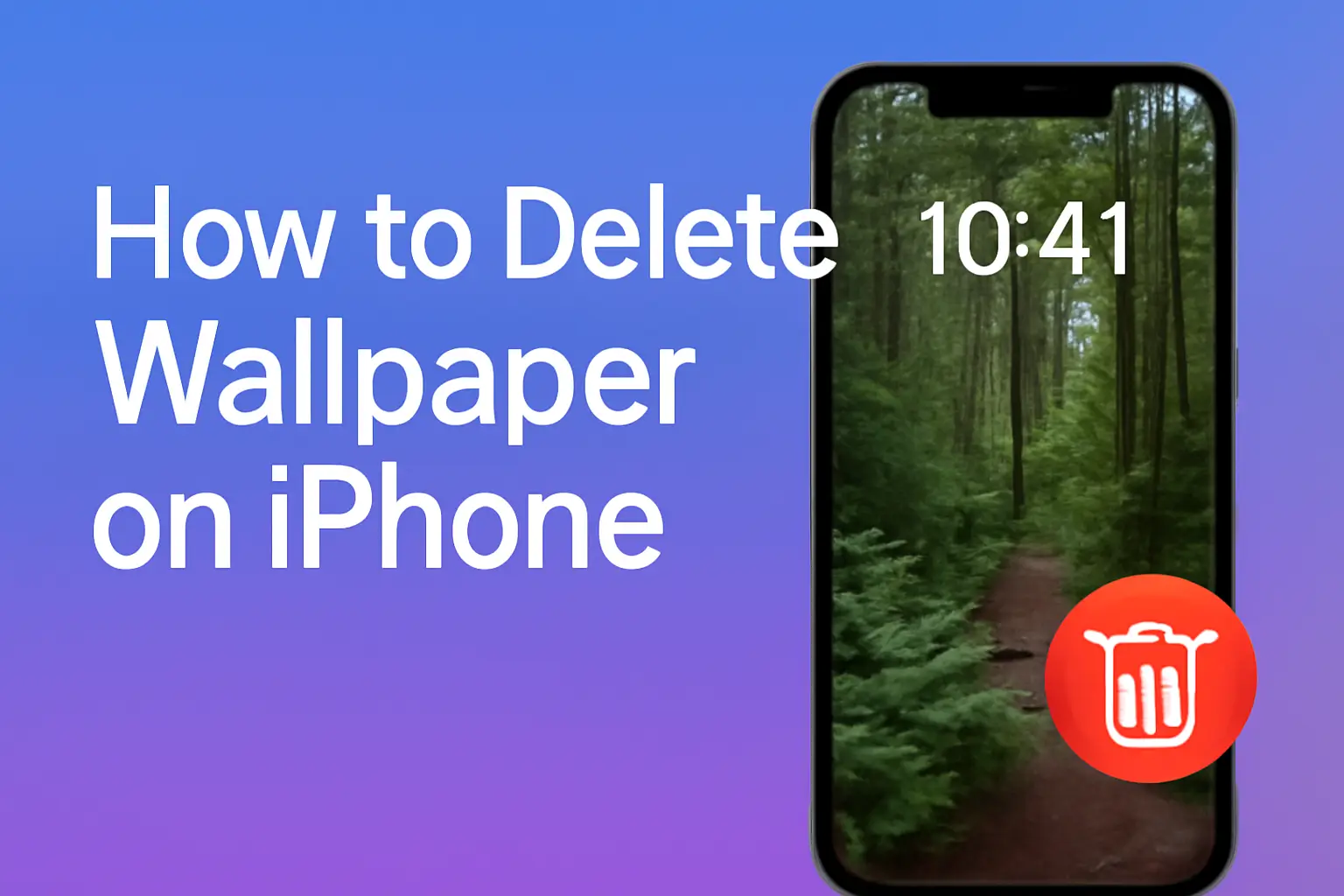This guide covers how to delete wallpaper on iPhone using different methods. It includes step-by-step instructions and troubleshooting tips to keep your phone clutter-free.
Key Takeaways
- Delete wallpaper on iPhone through the lock screen or Photos app.
- Free up storage space by removing large or outdated wallpapers.
- Personalize your phone with widgets, Photo Shuffle, and customizations.
- Fix common issues by restarting, checking for updates, and clearing cache.
Introduction:
Are you ready to declutter your iPhone and refresh your screen? Deleting wallpapers on an iPhone has never been easier, but with iOS updates, many users find the process confusing.
If you’re wondering how to delete wallpaper on iPhone, you’ve come to the right place. I’ll walk you through the methods, tips, and tricks to keep your phone clean and optimized.
Read more: iPhone Guide: Master Your Device with Easy Tips and Tricks
Table of Contents
How I Helped Someone with Their iPhone Wallpaper
A friend recently reached out to me frustrated that she couldn’t delete old wallpapers on her iPhone. She was using iOS 16 and couldn’t figure out how to remove outdated photos from her lock screen.
After showing her the simple process of deleting wallpaper via the lock screen, she was able to refresh her iPhone’s look without any issues. I showed her how to manage her wallpaper, and now her device looks cleaner than ever.
Read More: iPhone Storage & Media: Managing Your Digital Life Efficiently
Why Deleting Wallpaper on iPhone Matters
Personalizing your iPhone is fun, but it can also take up a lot of space and create unnecessary clutter. Deleting old wallpapers not only frees up storage but also improves the visual appeal of your device.
What Is an iPhone Wallpaper?
Your iPhone wallpaper is the background image on your home screen and lock screen. This image can be a photo, a pattern, or even a solid color that gives your device a personalized look.
Why Delete Your iPhone Wallpaper?
There are a few key reasons to delete wallpaper from your iPhone:
- Free up storage space: Large-sized wallpapers, especially high-resolution images, can take up a lot of space.
- Refresh your look: Updating your wallpaper keeps things visually interesting.
- Remove outdated photos: If your wallpaper no longer reflects your style or needs, it’s time to change it.
Methods for Deleting iPhone Wallpapers
Deleting a wallpaper on your iPhone can be done in just a few easy steps. Whether you’re using the lock screen or the Photos app, I’ll guide you through the process.
How to Delete Wallpaper Using the Lock Screen
One of the quickest ways to delete wallpaper is by using the lock screen. Here’s how:
- Step 1: Unlock your device using Face ID or Touch ID but stay on the lock screen.
- Step 2: Long press anywhere on the lock screen.
- Step 3: Swipe through the available wallpapers.
- Step 4: Swipe up on the wallpaper you want to delete.
- Step 5: Tap the trash can icon and confirm by selecting “Delete This Wallpaper.”
This method is great because it allows you to quickly manage and remove wallpapers without even opening Settings.
How to Delete Wallpaper via the Photos App
If your wallpaper is stored in the Photos app, deleting it is simple:
- Step 1: Open the Photos app and find the wallpaper you want to delete.
- Step 2: Tap on the photo and click the trash can icon.
- Step 3: Confirm by tapping “Delete Photo.”
It’s essential to remember that deleting the photo from your library will also remove it as your wallpaper.
Changing Your Wallpaper on iPhone
If you’d rather update your wallpaper instead of deleting it, here’s how you can do so using the lock screen and Settings.
Change Wallpaper Using the Lock Screen
Changing wallpaper from the lock screen is simple:
- Step 1: Unlock the iPhone and access the lock screen.
- Step 2: Long press on the lock screen until you see wallpaper options.
- Step 3: Tap the blue “+” icon to add a new wallpaper.
- Step 4: Select a photo or choose from featured wallpapers.
- Step 5: Customize with widgets if desired, and tap “Add” to set it as your wallpaper.
This method allows for quick changes without going into the Settings app.
Change Wallpaper Using Settings
For those who prefer using Settings, here’s how to change your wallpaper:
- Step 1: Go to Settings > Wallpaper.
- Step 2: Tap “Add New Wallpaper.”
- Step 3: Choose a photo from your library or pick one of Apple’s pre-set options.
- Step 4: Customize the wallpaper with widgets or effects and tap “Set as Wallpaper Pair” to apply it to both screens.
If you prefer separate wallpapers for the lock and home screen, tap “Customize Home Screen” instead.
Wallpaper Deletion vs. Changing Wallpaper: Key Differences
| Action | Delete Wallpaper | Change Wallpaper |
|---|---|---|
| Purpose | Remove old or unwanted wallpaper to free up space. | Replace the current wallpaper with a new one. |
| Steps | Use lock screen or Photos app to delete. | Use lock screen or Settings to choose a new image. |
| Storage Impact | Helps free up space by deleting high-resolution images. | Doesn’t affect storage unless a new large image is added. |
| Customization | Removes personalization and aesthetic. | Adds new design and personal touch. |
Troubleshooting Wallpaper Deletion on iPhone
Sometimes, deleting wallpaper isn’t as simple as it seems. If you run into any issues, here’s what you can do.
Ensure Wallpaper Isn’t in Use
Before you delete a wallpaper, check if it’s currently set as your home or lock screen background.
- Step 1: Go to Settings > Wallpaper to view your active wallpapers.
- Step 2: If the wallpaper you want to delete is active, switch to a new one first.
Once the wallpaper isn’t in use, you’ll be able to delete it easily.
Restart Your iPhone
If you’re unable to delete a wallpaper, try restarting your iPhone. This can fix minor glitches and refresh the system.
- Step 1: Hold the Side button and Volume button (on newer models) or just the Top button (on older models).
- Step 2: Drag the slider to turn off your phone, then press the button again to restart.
Once the phone has rebooted, try deleting the wallpaper again.
Check for Software Updates
Sometimes, iOS bugs can prevent you from managing your wallpapers.
- Step 1: Open Settings > General > Software Update.
- Step 2: Download and install any available updates to ensure your iPhone is running smoothly.
Clear Cache and Temporary Files
Clearing cache and temporary files can improve your iPhone’s performance and help resolve storage issues.
- Step 1: Open Settings > Safari > Clear History and Website Data.
- Step 2: If you use other apps frequently, clear cache for those apps as well.
How to Use Photo Shuffle and Widgets for Personalization
Adding widgets and using the Photo Shuffle feature can take your wallpaper to the next level, giving your iPhone a unique touch.
Customizing Photo Shuffle on iPhone
The Photo Shuffle feature allows you to set multiple photos to cycle through on your wallpaper.
- Step 1: Long press the lock screen and tap Customize.
- Step 2: Choose “Photo Shuffle” and select multiple photos to display.
- Step 3: Tap “Done” to apply the shuffle.
You can also select specific categories or people from your photo library to make the shuffle more personal.
Adding Widgets to Your Wallpaper
Widgets make your lock screen more functional. Here’s how to add them:
- Step 1: Long press on the lock screen and tap Customize.
- Step 2: Tap the widget icon and choose which widgets to add.
- Step 3: Arrange them on the screen as needed and tap “Done.”
Widgets allow you to display useful information like the weather, time, or battery percentage right on your lock screen.
Pro Tip: Use CleanMy®Phone to Declutter Your iPhone
If you often change your iPhone’s wallpaper, your photo library can get cluttered with duplicates or unwanted images.
CleanMy®Phone is a great tool to quickly identify and delete unnecessary photos. This will not only help free up storage space but also make wallpaper changes smoother.
Expert Quote:
Regularly updating your wallpaper is an excellent way to keep your phone fresh and visually appealing. But remember to remove outdated photos to optimize storage.
— Alex Johnson, iPhone Specialist
Conclusion: Refresh Your iPhone’s Look and Optimize Storage
Now that you know how to delete and change your wallpaper, it’s time to clean up your iPhone.
Regularly updating your wallpaper can improve your phone’s appearance and free up valuable storage.
Don’t forget to troubleshoot common issues like restarting your phone or checking for software updates if you face any difficulties.
Get started by deleting those outdated wallpapers and try a fresh look today! Download CleanMy®Phone to keep your iPhone storage clutter-free and optimized for better performance.
Frequently Asked Questions
How do I delete a wallpaper on iPhone 13?
To delete a wallpaper on iPhone 13, long press on the lock screen, swipe up on the wallpaper you want to delete, and tap the trash can icon to confirm.
Can I delete the default iPhone wallpapers?
No, the default wallpapers that come pre-installed on your iPhone cannot be deleted. However, you can always replace them with your own custom wallpaper.
Why can’t I delete my wallpaper on iPhone?
If you can’t delete a wallpaper, make sure it’s not currently set as your active background. Change it first, and then proceed with deleting the wallpaper.
Citations:
Apple Support. Delete a wallpaper on your iPhone. https://support.apple.com/en-us/120733