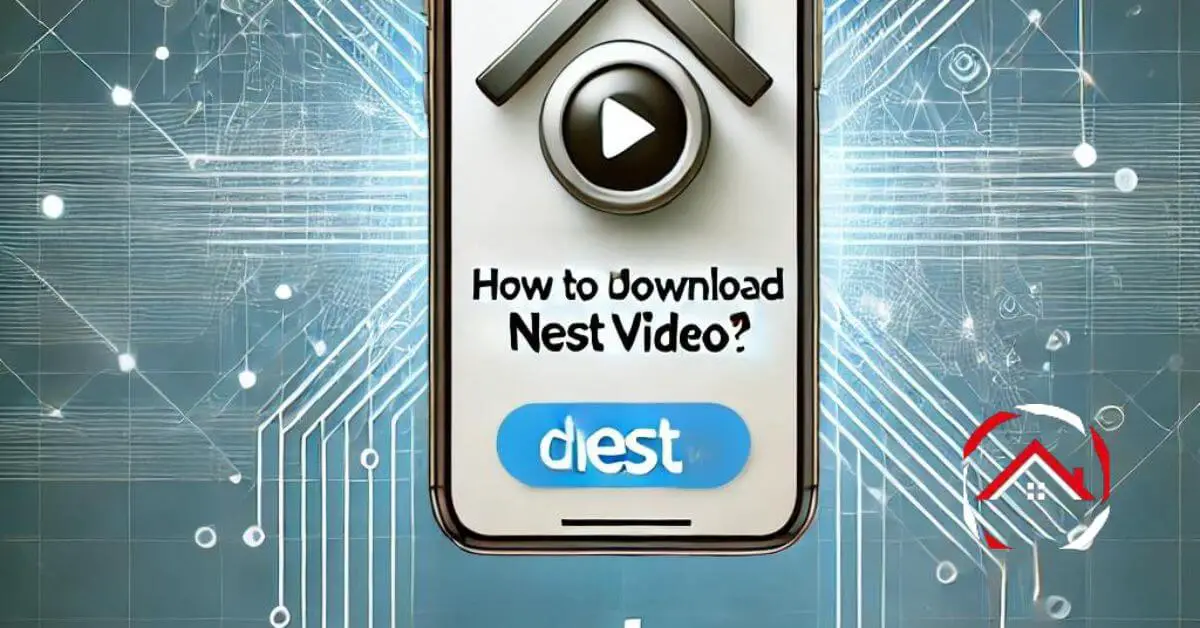Downloading Nest videos is easier than you think. If you’ve captured a moment you want to keep, I’ll guide you through the simple steps.
Whether it’s a funny clip of your pet or an important security recording, saving it to your device takes just a few taps.
Don’t worry if you’re not tech-savvy—I’ve got you covered. With this quick guide, you’ll explore “How to download Nest video?” and be ready to share in no time.
Let’s get started and make sure those memories are safe and secure with smart home technology!
Table of Contents
Steps On How To Download Nest Video
Downloading your Nest video is simple and quick. Whether you’re preserving a precious memory or keeping important footage, just follow these easy steps. Here’s how you can do it:
- Open the Nest app: Launch the Nest app on your smartphone or tablet.
- Select the video: Choose the specific video you want to download from your timeline.
- Download the video: Tap the download icon to save the video to your device.
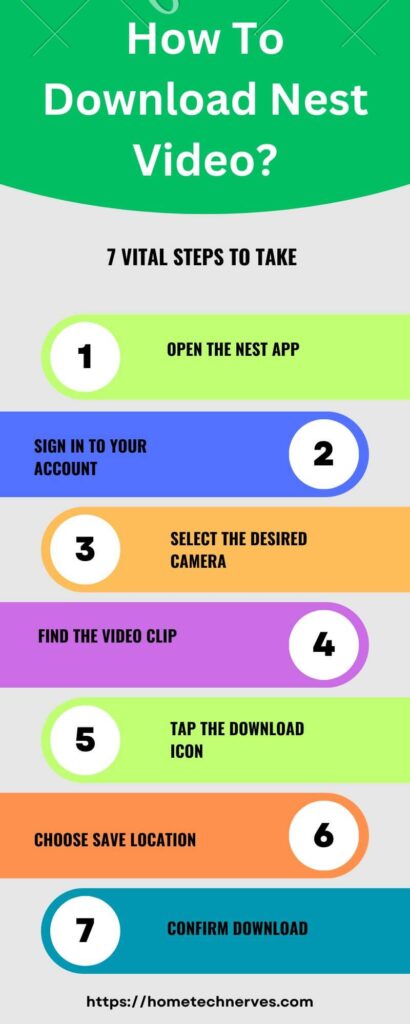
How To Save Nest Video Without Subscription?
If you don’t have a Nest subscription, you can still save your videos with a little creativity. It’s all about using the right tools and methods. Here’s how you can do it:
- Screen record the video: Use your device’s built-in screen recording feature while playing the video.
- Transfer the recording: Save the screen recording to your device’s gallery for easy access.
How To Save Nest Video To Phone?
Saving your Nest video directly to your phone is a breeze. With just a few taps, you can keep important footage or favorite clips at your fingertips. Here’s how:
- Open the Nest app: Start by launching the Nest app on your phone.
- Select the video: Find the video you want to save and tap on it.
- Download to phone: Tap the download icon, and the video will be saved to your phone’s gallery.
How To Download Nest Doorbell Video?
Downloading your Nest Doorbell video is quick and straightforward. Whether you want to keep an important security clip or share a funny moment, just follow these easy steps:
- Open the Nest app: Launch the app on your smartphone or tablet.
- Locate the doorbell video: Select the specific video from your Nest Doorbell’s timeline.
- Download the video: Tap the download icon to save the video directly to your device.
How Do I View Nest Clips On The App?
Viewing your Nest clips on the app is simple and convenient. Whether you’re checking recent activity or revisiting an important moment, here’s how you can do it:
- Open the Nest app: Start by launching the app on your smartphone or tablet.
- Access the timeline: Navigate to your camera’s or doorbell’s timeline to find the clips.
- Tap to view: Select the specific clip you want to watch, and it will play directly within the app.
Where Are Nest Clips Stored?
Nest clips are stored securely in the cloud, making them accessible anytime you need them. Depending on your subscription plan, they may also be stored locally on your device if downloaded. Here’s a quick breakdown:
- Cloud storage: Your Nest clips are automatically saved in the cloud, accessible through the Nest app.
- Local storage: If you’ve downloaded a clip, it’s stored in your device’s gallery or file manager.
Where Is My Nest Video History?
Your Nest video history is easily accessible through the Nest app, allowing you to review past footage whenever needed. Here’s where to find it:
- In the Nest app: Open the app and navigate to your camera or doorbell feed.
- Timeline view: Swipe through the timeline to view your recorded video history, organized by date and time.
Wrap Up
Downloading your Nest video is quick and easy. With just a few taps, you can save important moments or funny clips to your device.
Whether you’re capturing memories or securing your home, having these videos on hand is always a good idea.
Now that you know the steps, go ahead and start saving your favorite Nest videos. It’s all about preserving those moments that matter most.
So, take control of your footage and keep those memories safe. Happy downloading!
Frequently Asked Questions
How do I save Nest videos to my phone?
To save Nest videos to your phone, open the Nest app, select the desired video, and tap on the download icon. The video will be saved to your device’s gallery or photos app, allowing you to access it offline.
Can you download Nest video clips without a subscription?
Yes, you can download Nest video clips without a subscription, but only during the trial period. After that, a Nest Aware subscription is required to access and download recorded video clips from your Nest cameras or doorbells.
How long are Nest videos stored?
Without a subscription, Nest videos are stored for up to three hours in the app. With a Nest Aware subscription, video history can be stored for 30 or 60 days, depending on your plan, and you can download clips anytime.
How do I download Nest video on my computer?
To download Nest videos on your computer, visit home.nest.com, sign in, select your camera, and click on the video clip. Then, click the download icon to save the clip directly to your computer’s storage, allowing you to view it offline.
References:
Support.Google.Com. Create, save, and download video clips. https://support.google.com/googlenest/answer/9207572?hl=en