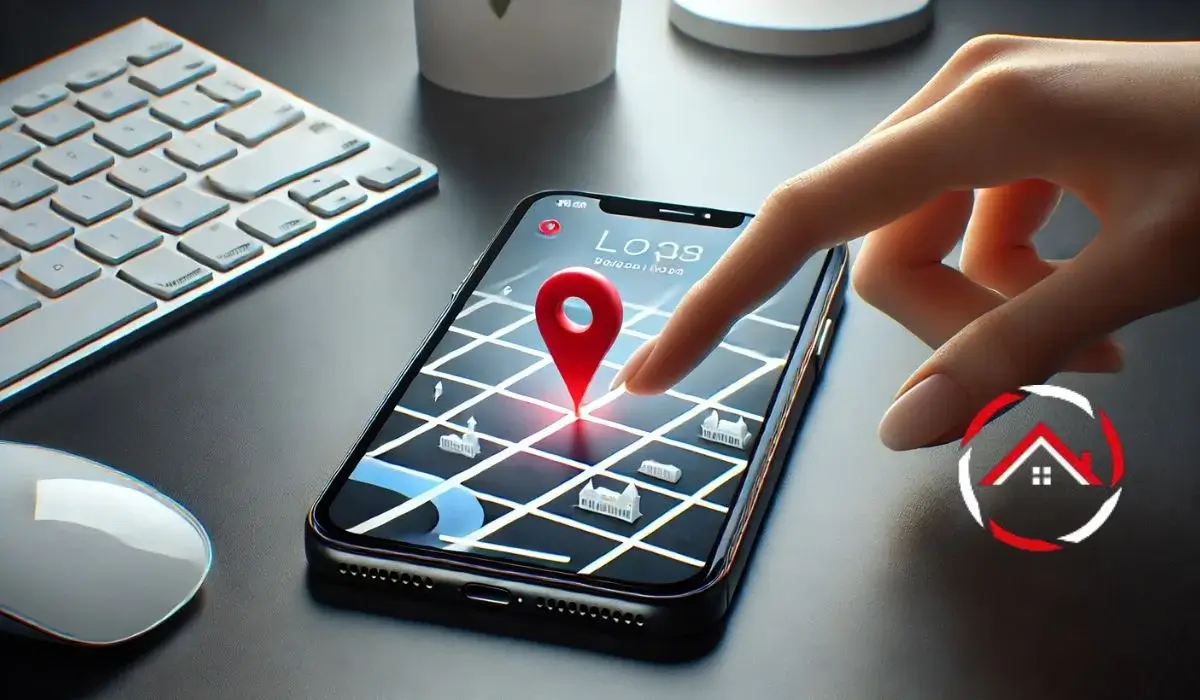Key Takeaways
Dropping a pin on an iPhone is a simple way to mark a location on your map for easy reference. Here’s a step-by-step guide on how to do it:
- Open the Maps app on your iPhone.
- Tap and hold on the area of the map where you want to drop the pin.
- A pin will appear, showing the exact location.
- You can tap on the pin to get more details or share the location with others.
Introduction
If you’ve ever wanted to save a location on your iPhone or share it with someone, dropping a pin is the easiest way to do it.
Knowing how to drop a pin on iPhone can help you mark places quickly. Whether it’s a favorite café, a friend’s house, or a scenic spot you want to revisit, this feature is simple to use.
With just a few taps, you can pinpoint a spot on the map and store it for later. Let’s go through the steps to make sure you can start marking locations with ease.
Read more: How I Master iPhone Storage & Media with Simple Tricks
Table of Contents
How I Helped David How to Drop Pin on iPhone
David was having trouble dropping a pin on his iPhone while trying to share a location. He couldn’t find the option on the Maps app. I walked him through the process: First, I showed him how to open the Maps app, then tap and hold on the desired location to drop a pin.
Once the pin was set, he could easily share the location with friends. David was thrilled to finally get it working!
How to Drop a Pin on iPhone Google Maps
Sometimes, I need to mark a spot for later. Other times, I want to share my exact location fast. Dropping a pin on Apple Maps is the easiest way to do both.
How I Drop a Pin on Apple Maps with Ease:
- I open the Apple Maps app on my iPhone.
- I swipe and zoom to find the place I want to mark.
- I tap and hold on that spot until a red pin appears.
- If I need more details, I tap the pin to see options.
- To share, I tap the Share button and send it via Messages or another app.
Staying Connected: Sharing a Pin via iMessage
Sometimes, I need to send my exact location fast. Instead of typing directions, I just drop a pin and share it through iMessage.
How I Share a Pin on iMessage
- I drop a pin in Apple Maps using the steps I already know.
- I tap the pin to see its details.
- I select the Share option that appears on the screen.
- I choose Messages and pick the person I want to send it to.
- I hit Send, and now they know exactly where to find me.
Read more: My iPhone Journey: Tips, Tricks, and Essential Features
Never Lose My Parking Spot Again: Dropping a Pin for Parking
Parking in a new place can be tricky. I always drop a pin to remember where I left my car.
How I Mark My Parking Spot
- After parking, I open Apple Maps on my iPhone.
- I tap the blue dot that shows my current location.
- I select Mark My Location, which drops a pin on the spot.
- Later, I open Apple Maps, and the marked pin helps me find my car.
- If I need help, I tap the pin for directions straight back to it.
Keeping Everyone in the Loop: Sharing My Location on iPhone
Sometimes, I need to let someone know where I am in real time. Instead of constantly texting updates, I use my iPhone to share my location.
How I Share My Location
- I open the Find My app on my iPhone.
- I tap Share My Location at the bottom of the screen.
- I enter the contact name or phone number of the person I want to share with.
- I choose how long they can see my location—one hour, until the end of the day, or indefinitely.
- I tap Send, and they get a live update of where I am.
How to Drop a Pin Iphone 13, 14, and 15 Users
Newer iPhones make dropping a pin even smoother. Each model comes with small changes that improve the experience.
What’s Different?
- On iPhone 13, I can hold down on a location in Maps to drop a pin instantly.
- On iPhone 14, I use Live Text in Maps to copy addresses straight from a photo.
- On iPhone 15, Precision Finding helps me navigate to a pin with step-by-step directions.
How to Drop a Pin on Your iPhone for Easy Location Tracking
Now that you know how to drop a pin on iPhone, you can easily mark and save locations on your map. It’s quick, simple, and helpful for navigation.
Whether you’re planning your next trip or just need to remember a spot, this feature makes it easy to keep track.
Try it out today and make your iPhone even more useful. Start dropping pins and never lose track of important places again!
FAQs
How do I drop a pin on iPhone?
To drop a pin on iPhone, open the Maps app, press and hold the area where you want the pin to appear. The pin will drop at that location.
Can I share a pin dropped on my iPhone?
Yes, after dropping the pin, tap it, then choose the share option to send the location via message, email, or other apps.
How do I save a dropped pin on iPhone?
Once the pin is dropped, tap on it and select “Add to Favorites” or “Add a Label” to save it for future reference.