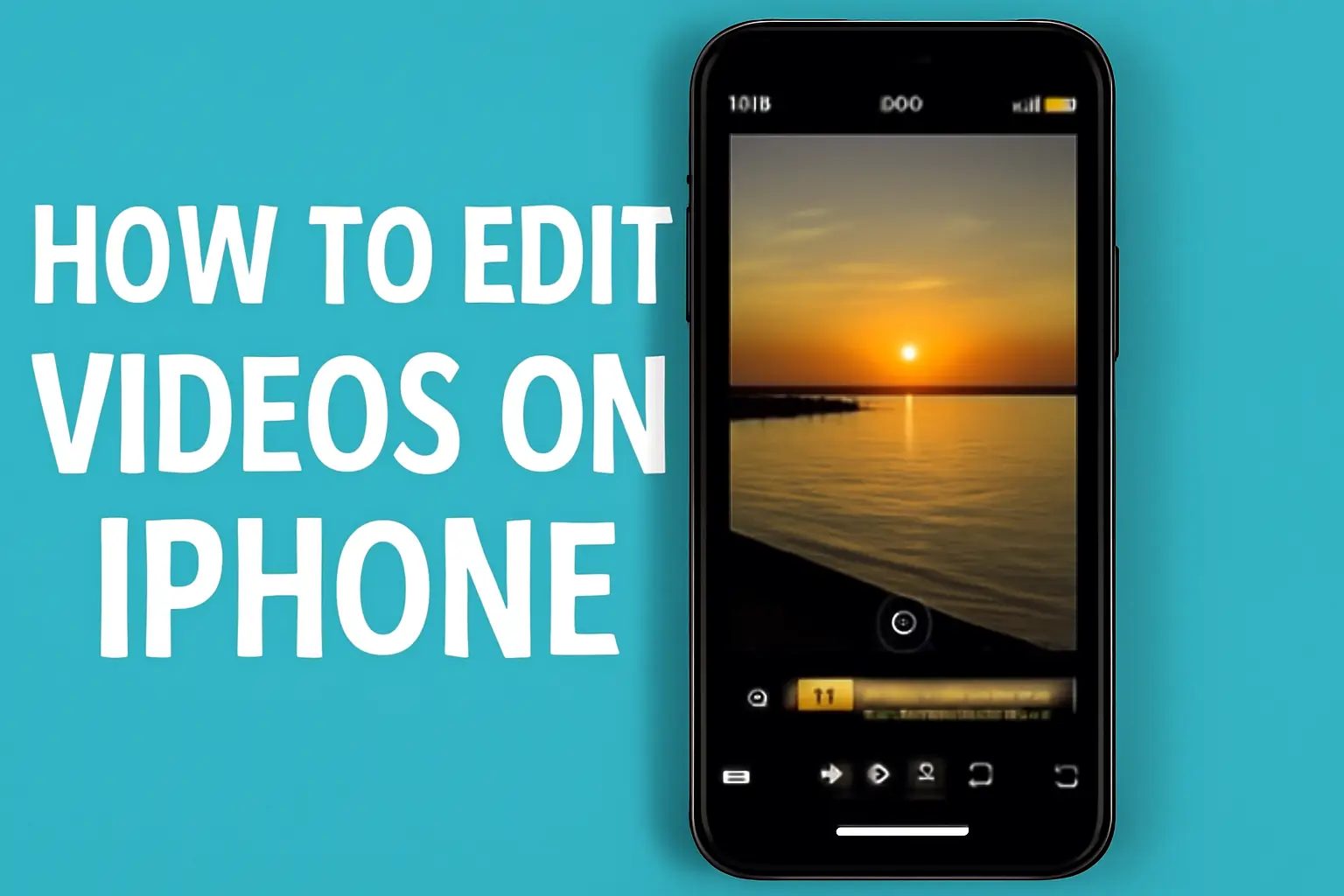Key Takeaways
- iPhones offer a wide range of video editing features built into the Photos app and iMovie.
- You can trim, crop, apply filters, add music, and even insert text with ease.
- iMovie and other third-party apps, like Riverside, offer advanced editing capabilities for more control.
- iPhone videos can be exported and shared seamlessly across multiple platforms.
Introduction
If you’ve ever wanted to create high-quality videos directly on your iPhone, you’re in the right place.
Whether you’re working on content for social media or simply editing home videos, iPhones offer great built-in tools and apps to help you achieve professional results.
In this guide, I’ll walk you through everything you need to know to edit videos seamlessly on your iPhone.
Table of Contents
The Story of How I Helped a Friend Create Stunning Videos
A few months ago, a friend reached out to me for help. They were struggling with editing videos for their YouTube channel and felt limited by their iPhone’s built-in tools.
They were unsure of how to cut, crop, and add effects without third-party apps. After spending an afternoon walking them through the basics and advanced features, they were able to transform their simple clips into high-quality videos that impressed their audience.
That moment reminded me of how powerful iPhones can be as editing tools, especially when you know exactly how to use them.
How to Edit Videos on iPhone for Free: A Beginner’s Guide
Editing videos on your iPhone doesn’t need to be complicated or expensive. The iPhone comes with a variety of built-in tools that make trimming, cropping, adding filters, and inserting captions incredibly easy.
Steps to edit videos on iPhone:
- Open the Photos app: Launch the Photos app and choose the video you want to edit.
- Trim your video: Tap the “Edit” button. Use the sliders to trim the video’s start or end to remove any unwanted parts.
- Apply filters: Tap on the “Filters” icon to adjust brightness, saturation, and other effects.
- Add text and captions: Use the text icon to overlay text at specific points in the video.
- Save or share: Once done, hit “Done” to save your edited video.
How to Trim Video on iPhone: Quick and Easy
Trimming a video is one of the most common edits. This is perfect if you want to remove parts of a video you don’t need, such as intros, outros, or filler content.
Steps to trim videos:
- Open your video in the Photos app.
- Tap “Edit” and drag the sliders at the beginning or end of the video to select the portion you want to keep.
- Tap “Done” to save or save it as a new clip.
Pro tip: You can always go back and revert to the original version if you aren’t happy with the changes.
How to Cut Clips on iPhone Using iMovie
While iPhone’s built-in editor is great for basic trimming, iMovie lets you cut specific parts of a video and even split clips in the middle.
This is ideal for more advanced editing when you want to remove sections of a video without losing the overall flow.
Steps to cut clips with iMovie:
- Open the iMovie app and select “Create New Project.”
- Tap on “Movie” and add the video you want to edit.
- Select the clip, tap on the scissors icon, and choose “Split” to cut the video at the desired point.
- Remove unwanted sections by selecting them and hitting delete.
- Tap “Done” to save your edits.
Adding Filters to Your iPhone Video
Want your video to pop visually? Adding filters can completely change the look of your footage, giving it more style and mood. The iPhone offers a variety of filters to help you do just that.
Steps to add filters:
- Open the video in the Photos app and tap the “Edit” button.
- Tap the “Filters” icon at the bottom of the screen.
- Scroll through the available filters, such as Vivid, Mono, or Dramatic.
- Adjust the intensity if needed, then tap “Done” to apply.
Pro tip: Use the adjust feature to further tweak brightness, contrast, and saturation for more control over the filter’s effect.
How to Crop Videos on iPhone: Fit Your Video for Social Media
Sometimes, you might need to crop your video to fit a specific aspect ratio, especially when posting on social media platforms like Instagram or YouTube. Luckily, iPhones make this simple.
Steps to crop videos on iPhone:
- Tap the “Edit” button in the Photos app.
- Tap the “Crop” icon to bring up the cropping tool.
- Adjust the cropping frame to the desired size.
- You can also change the aspect ratio (1:1, 4:3, 16:9, or 9:16) depending on your needs.
- Tap “Done” to save the changes.
Adding Music and Text to Videos on iPhone Using iMovie
Adding music and text can make your videos more engaging. iMovie makes this process incredibly simple.
How to add music:
- Open iMovie and tap “Create New Project.”
- Add your video and tap the “+” icon to add music.
- Choose a track from iMovie’s library, or use your own music.
- Adjust the audio to fit the video and tap “Done” to save.
How to add text:
- In iMovie, select your video and tap the “T” icon for text options.
- Choose from various text styles and input your text.
- Adjust the position, size, and timing of the text.
Pro tip: If you want to add subtitles, iMovie lets you do that with ease. You can even customize the font and style.
How to Export Videos on iPhone: Share Your Creations
Once you’ve finished editing, it’s time to export your video. Depending on the app you used, there are various ways to save and share your video.
Exporting from the Photos app:
- Save the edited video to your library.
- Optionally, save it as a new clip to preserve the original.
Exporting from iMovie:
- Tap the “Share” button.
- Choose to save to your device, share via AirDrop, or upload directly to social platforms like YouTube or Instagram.
Conclusion: Start Editing Like a Pro
Editing videos on your iPhone doesn’t need to be complex. With the built-in features of the Photos app and iMovie, you can create professional-looking videos with minimal effort.
Whether you’re a beginner or an experienced creator, the iPhone offers all the tools you need. Ready to level up your editing game?
Try out the tips and apps I’ve shared, and start creating videos that stand out today.
Want more tips and tricks on video editing? Subscribe to our newsletter and stay up-to-date with the latest mobile editing techniques!
Frequently Asked Questions
Can I edit videos on iPhone without an app?
Yes, iPhone’s Photos app lets you trim, crop, and apply basic filters without needing a third-party app.
How do I add subtitles to my iPhone video?
You can easily add subtitles using iMovie by selecting the text tool and adjusting the timing and appearance.
What’s the best iPhone model for video editing?
The latest iPhone models, like the iPhone 15 and 16, offer powerful video editing features and better camera quality for smoother editing.