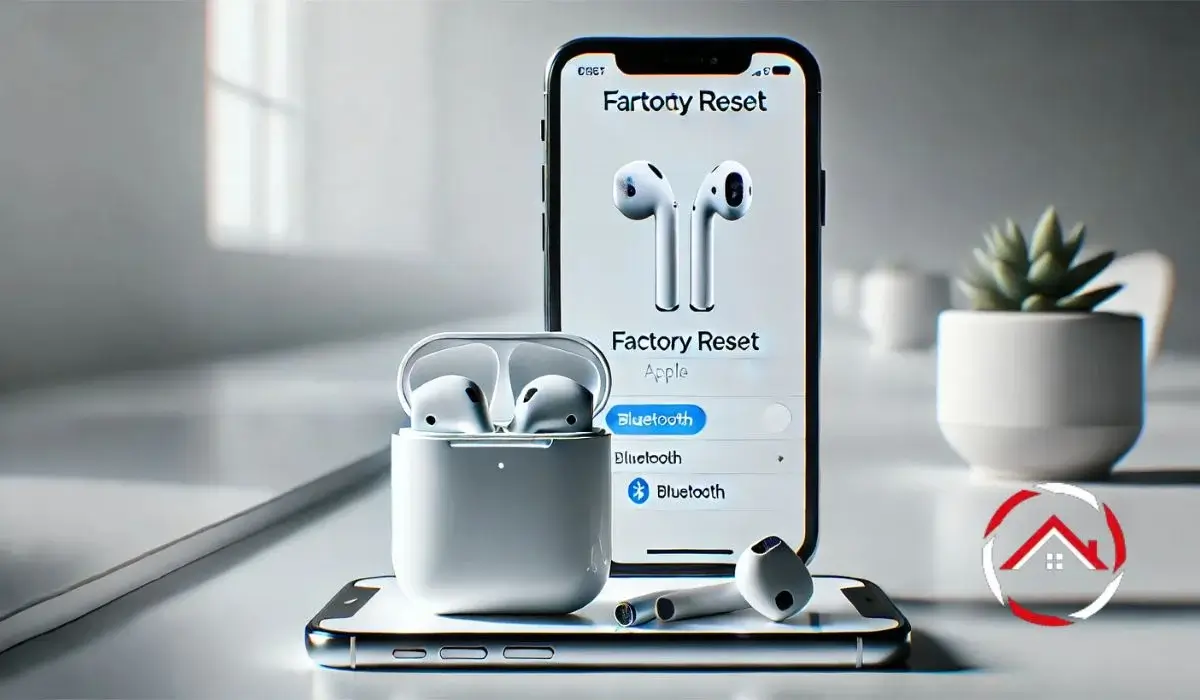Resetting my AirPods can be a game changer when they start acting up. Maybe they’re not connecting properly or I’m selling them to someone else. Whatever the reason, I’ve found a factory reset can fix things fast. I’m going to show you exactly how to reset your AirPods in simple steps.
Whether it’s the AirPods 2, 3, Pro, or even the Max, I’ve got you covered. By the end, you’ll know how to reset them quickly, no matter the model or situation. Let’s get started, and I promise it’s easier than you think.
Table of Contents
Why I Might Need to Factory Reset My AirPods
Sometimes my AirPods just won’t connect right. Or maybe I want to pass them on to someone else. In those cases, I need to factory reset them. It’s quick and easy, and it gets everything back to normal.
Some common reasons to reset your AirPods:
- They won’t pair with my device.
- I need to unpair them before selling or giving them away.
- They’ve been acting glitchy, and a reset can fix that.
I’ll walk you through resetting all models: AirPods 2, AirPods 3, AirPods Pro, and AirPods Max. No matter which model you have, I’ve got you covered.
Getting Ready for a Reset
Before I start the reset, there are a few things I always do. First, I make sure my AirPods are charged or connected to the charger. I also have my device—whether it’s an iPhone, iPad, or Mac—ready to go.
- Ensure AirPods are charged or plugged in.
- Have the paired device handy.
- Consider removing them from the Bluetooth list on your device.
This way, everything goes smoothly when it’s time to reset.
How I Reset My AirPods Pro
Resetting my AirPods Pro is a quick fix when they start acting up. I follow a few easy steps and they’re good to go again.
- Step 1: Put the AirPods Pro in the charging case and close the lid.
- Step 2: Open the lid and press and hold the setup button on the back of the case for about 15 seconds. The status light will flash amber and then white.
- Step 3: Re-pair them with my device.
Once I’ve done this, my AirPods Pro are ready to connect again.
How I Reset My AirPods 2 or 3
Resetting my AirPods 2 or 3 is just as simple as the Pro version. It only takes a few moments to get them back to normal.
- Step 1: Place both AirPods in the charging case and close the lid.
- Step 2: Open the case and press and hold the setup button on the back. Hold it until the status light flashes amber and then white.
- Step 3: Re-pair with my device.
Once that’s done, my AirPods 2 or 3 are set to pair again.
How I Factory Reset My AirPods Max
Factory resetting my AirPods Max is a little different, but it’s still easy. I follow these steps to get them back on track.
- Step 1: Make sure my AirPods Max are turned off.
- Step 2: Press and hold the noise control button and the Digital Crown together for about 15 seconds. The status light will flash amber and then white.
- Step 3: Pair them again with my device.
After this, they’re ready to connect and work as normal.
How I Factory Reset My AirPods Without an iPhone
Sometimes I need to reset my AirPods, but I don’t have an iPhone nearby. No worries! It’s still simple to do.
- Step 1: Put my AirPods in the charging case.
- Step 2: Hold the setup button on the back of the case until the status light flashes amber and then white.
- Step 3: Once the reset is complete, I can pair my AirPods with any Bluetooth-enabled device.
It’s just as easy as using an iPhone, and I’m good to go!
How I Reset AirPods from a Previous Owner
If I buy or receive used AirPods, I need to reset them to start fresh. Here’s what I do to ensure they’re ready for me.
- Step 1: Place the AirPods in their charging case and close the lid.
- Step 2: Open the lid and press and hold the setup button until the status light flashes amber and then white.
- Step 3: Pair the AirPods with my device and check for a clean connection.
After that, my AirPods are reset and ready to use as if they’re brand new.