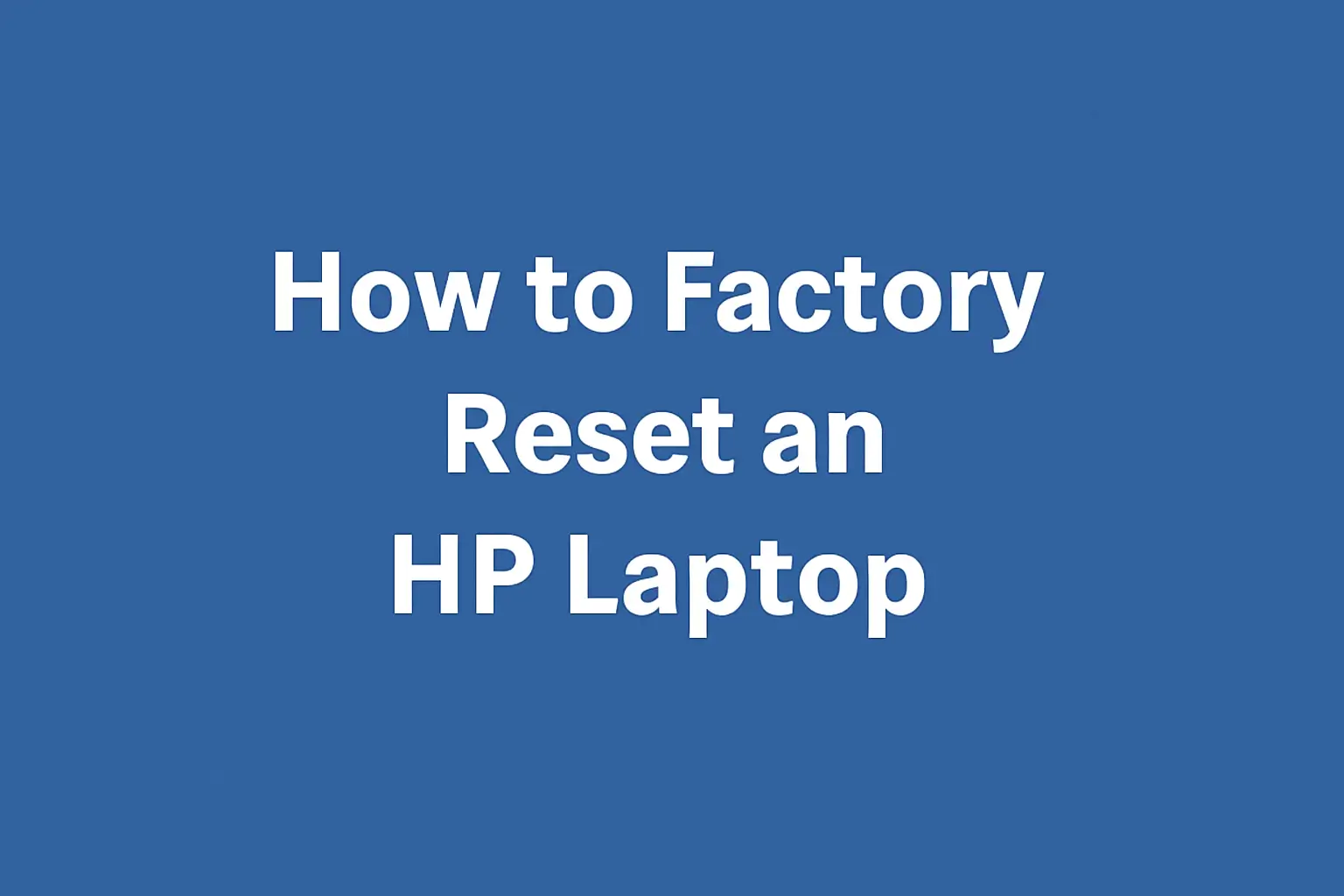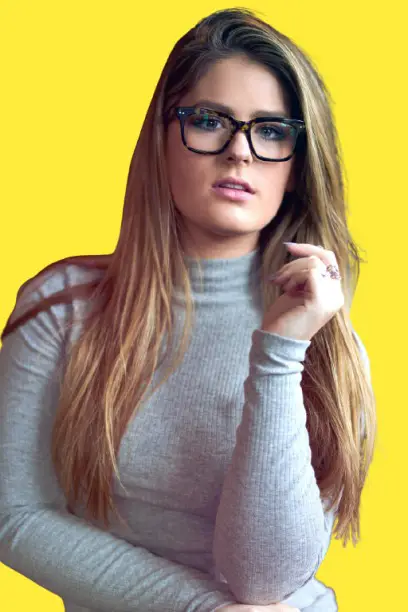Factory resetting your HP laptop can help solve performance issues. This guide covers methods for how to factory reset an HP laptop on Windows 7, 10, and 11, even without a password.
Key Takeaways:
- Factory reset methods differ for Windows 7, 10, and 11.
- You can reset HP laptops without a password.
- Using recovery partition and BIOS are alternative reset options.
- Always back up your data before proceeding.
Introduction
When your HP laptop slows down, freezes, or is infected with malware, a factory reset can be the quickest and most effective solution.
A reset restores your laptop to its original state, fixing most performance issues. This guide covers how to factory reset an HP laptop on Windows 7, 10, and 11, including methods to reset it when you can’t access the system or forget the password.
Read More: HP Laptop Wi-Fi and Usage Tips for Faster, Smarter Performance
Table of Contents
How I Helped Someone Fix Their HP Laptop
A colleague was struggling with constant crashes and slow speeds on his HP laptop. He tried multiple troubleshooting steps, but nothing worked.
I recommended performing a factory reset, and it was the right move. After the reset, his laptop returned to its original, faster state. Here’s how to do it.
Read More: HP Laptops Guide: Simple Fixes, Smart Tips, and Faster Use
Factory Reset HP Laptop on Windows 11
If you’re using Windows 11, resetting your HP laptop is straightforward and can be done from the system’s settings. Follow these steps:
Step-by-Step Guide for Factory Reset on Windows 11
- Click Start and go to Settings.
- Select System, then click Recovery.
- Under Reset this PC, click Get Started.
- Choose whether you want to Keep my files or Remove everything.
- Follow the on-screen prompts to complete the reset.
Pro Tip: Before resetting, back up your important files, as the reset will erase data if you choose “Remove everything.”
How to Factory Reset HP Laptop on Windows 10
Factory resetting your HP laptop on Windows 10 is a quick process. It can help fix issues like sluggish performance and software glitches.
Factory Reset from Settings on Windows 10
- Open Settings by clicking on the Start button.
- Go to Update & Security and then Recovery.
- Under Reset this PC, select Get Started.
- You’ll have the option to Keep my files or Remove everything.
- Choose one and follow the on-screen instructions.
Factory Reset HP Laptop Without a Password (Windows 10)
If you’ve forgotten your password, you can still reset your laptop:
- Restart your HP laptop.
- Press F11 as soon as the laptop starts to enter Advanced Startup.
- Choose Troubleshoot > Reset this PC.
- Follow the prompts to reset your system.
How to Reset Your HP Laptop Without Turning It On
If your laptop won’t power on, there are still ways to perform a factory reset using the HP Recovery Manager or recovery partition.
Using the HP Recovery Manager
- Press and hold the Power button for 10 seconds to turn off your laptop.
- Power it back on and immediately press F11 to enter the recovery mode.
- Once in the HP Recovery Manager, select Troubleshoot > Reset this PC.
- Choose the option that best suits you, either to keep files or remove everything.
Using Recovery Partition (If Available)
Some HP laptops come with a recovery partition. If your laptop doesn’t turn on, using this partition might help you restore the system:
- Restart your laptop and press F11 during boot.
- Select Troubleshoot > Reset this PC and proceed.
Resetting HP Laptop Without Password
If you’re locked out of your HP laptop and cannot access your account, you can still perform a factory reset. Here’s how:
Reset HP Laptop from Boot (Windows 10/11)
- Power off your laptop completely.
- Press the Power button, then immediately press F11.
- Select Troubleshoot > Reset this PC.
- Choose whether to keep or remove files and follow the on-screen instructions.
HP Factory Reset from BIOS (Advanced)
If other methods fail, you can use BIOS to restore the laptop to factory settings:
- Power off your laptop and press Esc to enter the boot menu.
- Press F10 to access BIOS settings.
- Navigate to System Configuration > Restore Defaults or Restore to Factory Settings.
- Confirm and restart your laptop.
How to Factory Reset HP Laptop from BIOS
Factory resetting your HP laptop from BIOS is a more advanced method, but it can be useful when other options don’t work.
Accessing BIOS for Factory Reset
- Turn off your laptop.
- Press Esc and immediately press F10 to enter BIOS.
- In BIOS, look for Restore Defaults or Factory Reset.
- Follow the on-screen prompts to reset the laptop.
BIOS Reset for All Windows Versions
This method works for Windows 7, 10, and 11 if you cannot access recovery options or if the operating system is corrupted.
Conclusion: Reset Your HP Laptop the Right Way
Factory resetting your HP laptop can resolve a variety of performance and software-related issues.
Whether you’re using Windows 7, 10, or 11, the process is relatively simple, but it’s essential to back up your files before proceeding.
If you forget your password or the system won’t start, you can still use advanced methods like BIOS or recovery partition for the reset.
Follow the steps carefully to restore your laptop to peak performance. If you encounter problems, don’t hesitate to reach out to HP support for additional assistance.
Frequently Asked Questions
Can I reset my HP laptop without turning it on?
Yes, you can reset your HP laptop without turning it on by using the HP Recovery Manager or recovery partition. Press F11 during boot to access these options.
How do I factory reset my HP laptop without a password?
To reset your HP laptop without a password, use the Advanced Startup option by pressing F11 during boot, or use the BIOS settings to reset the system.
What is the difference between a reset and a clean install?
A factory reset restores your laptop to its original settings, while a clean install involves reinstalling the operating system from scratch, erasing all data.
Citations
how to factory reset hp laptop. https://www.hp.com/us-en/shop/tech-takes/how-to-factory-reset-windows-laptop