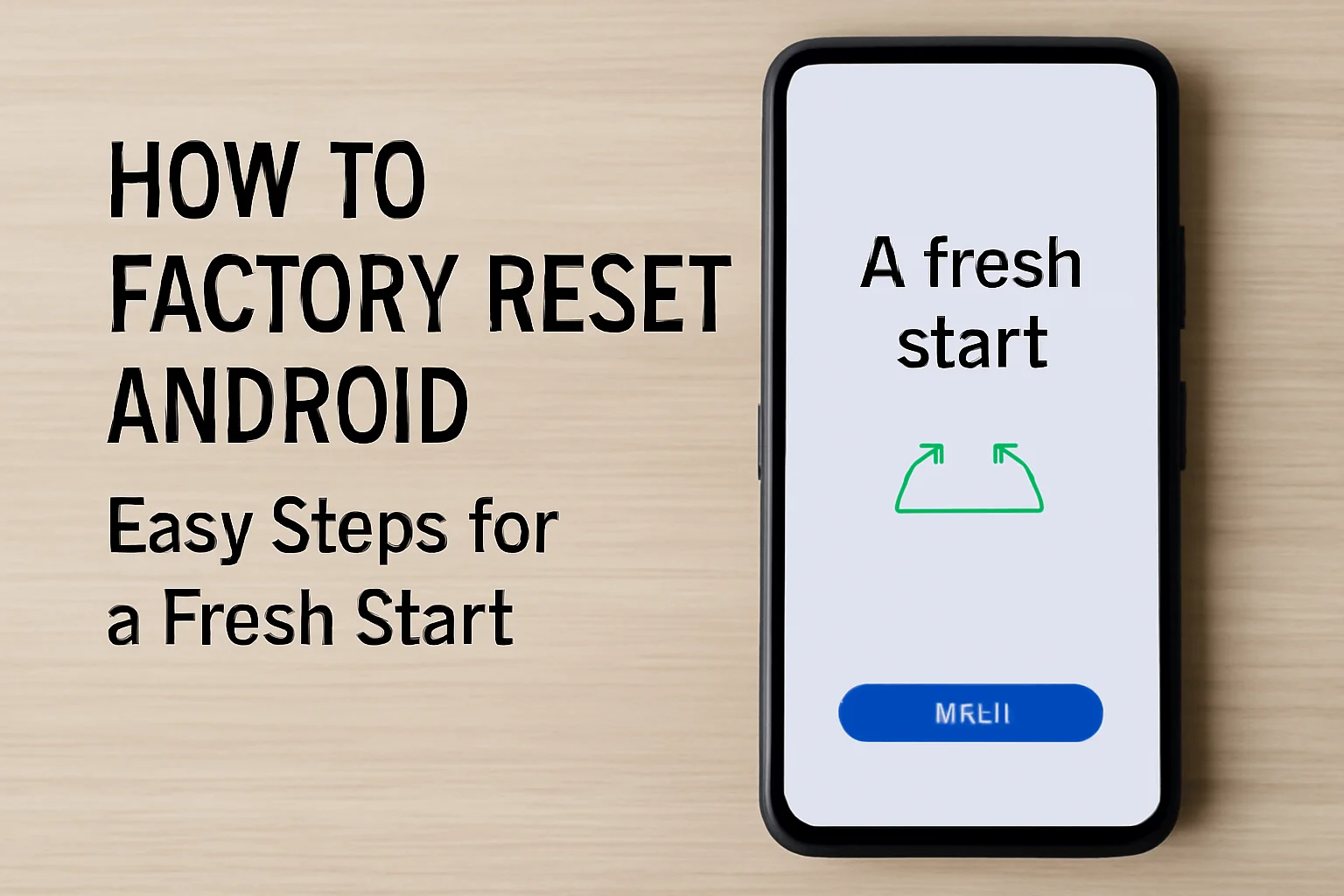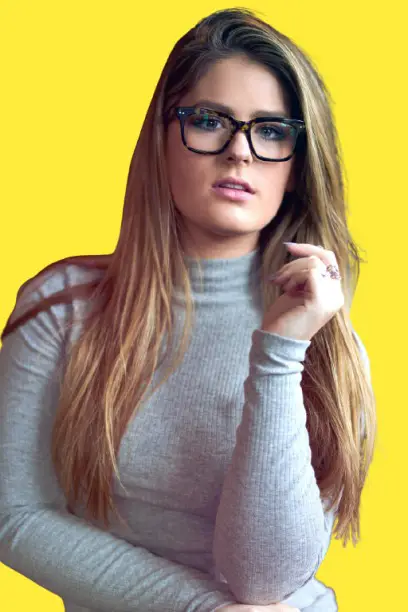Learn how to factory reset Android device. This guide explains simple methods, the steps to follow, and the best practices to avoid data loss during the process.
Key Takeaways
- A factory reset removes apps, accounts, and data from your Android device.
- Backup your data before resetting.
- You can reset your device via settings, recovery mode, or remotely.
- A factory reset is useful for troubleshooting and preparing your device for resale.
- Follow preparation steps carefully to ensure data safety and device functionality.
Introduction
If you’re facing issues with your Android device, a factory reset might be your go-to solution. It’s a quick way to restore your device to its original settings, but you need to do it correctly to avoid data loss.
From forgotten PINs to troubleshooting device performance, knowing how to reset your Android phone can save you time and frustration.
Read More: Androids Guide: Everything You Need to Know
Table of Contents
How I Helped A Friend With How to Factory Reset Android
A few years ago, a friend of mine reached out with a problem—they had forgotten their PIN and couldn’t unlock their Android device.
Panicked, they were unsure how to proceed without losing their data. I explained the steps for a factory reset and assured them that it wasn’t as daunting as it seemed.
After walking them through the process, they successfully reset the phone and restored their apps and contacts via Google’s backup. The phone was running smoothly again, and they were relieved.
Read More: Android Device Operations: Master Key Functions & Features
What is a Factory Reset on Android?
A factory reset is the process of restoring an Android phone to its original, out-of-the-box settings. It erases all data, apps, and accounts, leaving only the operating system intact.
Why Do You Need a Factory Reset?
You might need to factory reset your Android phone for various reasons:
- Forgotten PIN or password
- Device crashes or freezes repeatedly
- Preparing to sell the phone or pass it on
- The device is unresponsive or malfunctioning
Resetting your Android device can also help resolve issues with apps or software updates. It’s a straightforward way to give your phone a fresh start without dealing with system glitches.
How to Prepare Before Factory Resetting Your Android Phone
Before you reset your Android device, take a few steps to make sure everything goes smoothly.
Backup Your Data
Backup all your important data, including contacts, photos, and apps. Google offers built-in tools for backing up your information.
- Open Settings > Google > Backup and tap Back Up Now.
- Consider using Google Photos or third-party apps for photos and media files.
Verify Google Account and Credentials
Make sure you know your Google Account username and password. This is essential for restoring your data after the reset.
Charge Your Phone
A factory reset takes time, and you don’t want your phone to shut down in the middle of the process. Make sure your device is at least 70% charged.
Connect to Wi-Fi
Ensure your device is connected to Wi-Fi to help with restoring apps and data after the reset.
How to Factory Reset Your Android Device
There are several ways to reset your Android phone, depending on the issue you’re facing.
Factory Reset via Settings App
This is the most straightforward method to perform a factory reset.
- Open Settings on your Android device.
- Go to System > Reset options > Erase all data (factory reset).
- Enter your PIN or password, if prompted.
- Confirm to erase all data and reset your device.
Factory Reset via Recovery Mode
If your phone isn’t responding, you can reset it using recovery mode.
- Turn off your device.
- Press and hold Power + Volume Down (or Volume Up on some devices).
- Use the volume buttons to navigate to Recovery Mode and select it.
- Choose Wipe Data/Factory Reset and confirm.
Remote Reset Using Find My Device
If you’ve lost your device or can’t access the settings, you can reset your phone remotely via Find My Device.
- Go to android.com/find and sign in with your Google Account.
- Select the device you want to reset and click Erase Device.
- This will remotely wipe all data from your phone.
Factory Reset Using Google’s Update and Repair Tool (Pixel Devices)
For Pixel devices, you can reset the phone while installing the latest Android version.
- Connect your Pixel device to your computer and visit https://pixelrepair.withgoogle.com.
- Follow the instructions to reset and update the phone.
Table: Comparison of Factory Reset Methods
| Method | Ease of Use | When to Use | Data Loss |
|---|---|---|---|
| Settings App Reset | Very easy | When the device is functioning normally | Full data loss |
| Recovery Mode Reset | Moderate difficulty | When device is unresponsive | Full data loss |
| Find My Device Remote Reset | Easy | If phone is lost or locked | Full data loss |
| Pixel Update & Repair Tool | Moderate difficulty | For Pixel devices, when update is needed | Full data loss |
What Happens After a Factory Reset?
Once the reset is complete, your device will return to its factory settings. This means:
- All data and apps are erased.
- You’ll need to sign in to your Google Account to restore apps, contacts, and settings.
- Some apps, like Google Photos, will automatically restore your photos and videos.
Make sure to follow the setup instructions on your device, and re-download any apps you need.
How to Restore Data After a Factory Reset
Restoring data is a simple process if you’ve backed up properly.
- Sign in to your Google Account during the device setup.
- You’ll be prompted to restore your apps and data from your Google backup.
- Check your photos, contacts, and apps to ensure everything has been restored.
Restoring can take some time, so ensure your phone is connected to Wi-Fi and is sufficiently charged.
Common Troubleshooting During a Factory Reset
Factory resets are mostly straightforward, but some issues can arise.
- Reset fails: If the reset doesn’t complete, try using recovery mode or the Update and Software Repair tool.
- Forgotten Google Account password: If you can’t sign in after the reset, visit the Google Account recovery page to reset your password.
In some cases, you may need to contact customer support if these solutions don’t work.
Pro Tip
Always perform a backup of important data before resetting to avoid losing photos, messages, or apps you can’t easily recover.
Expert Quote
Always make sure to back up your Android device before performing a factory reset to avoid losing valuable data.
– Elyse Betters Picaro, Tech Expert
Conclusion: A Fresh Start for Your Android Device
Factory resetting your Android phone can solve many issues, from performance problems to forgotten passwords.
Just make sure to back up your data and follow the correct reset method. Once you’ve restored your data, your phone should be like new.
If you need help with the factory reset process or have any questions, feel free to reach out for further assistance.
Frequently Asked Questions
How do I reset my Android phone if I forgot my PIN?
You can use recovery mode or Find My Device to reset your phone remotely without needing a PIN. Both methods erase all data, so make sure you’ve backed it up first.
Can I undo a factory reset on Android?
Once a factory reset is completed, it cannot be undone. However, you can restore your data from a Google backup, if available.
How to reset my Android tablet without a password?
Use recovery mode to reset your Android tablet without needing the password. Hold the Power + Volume Down buttons to enter recovery mode, then select Wipe Data/Factory Reset.
Citations:
Apple Support. Reset your Android device to factory settings