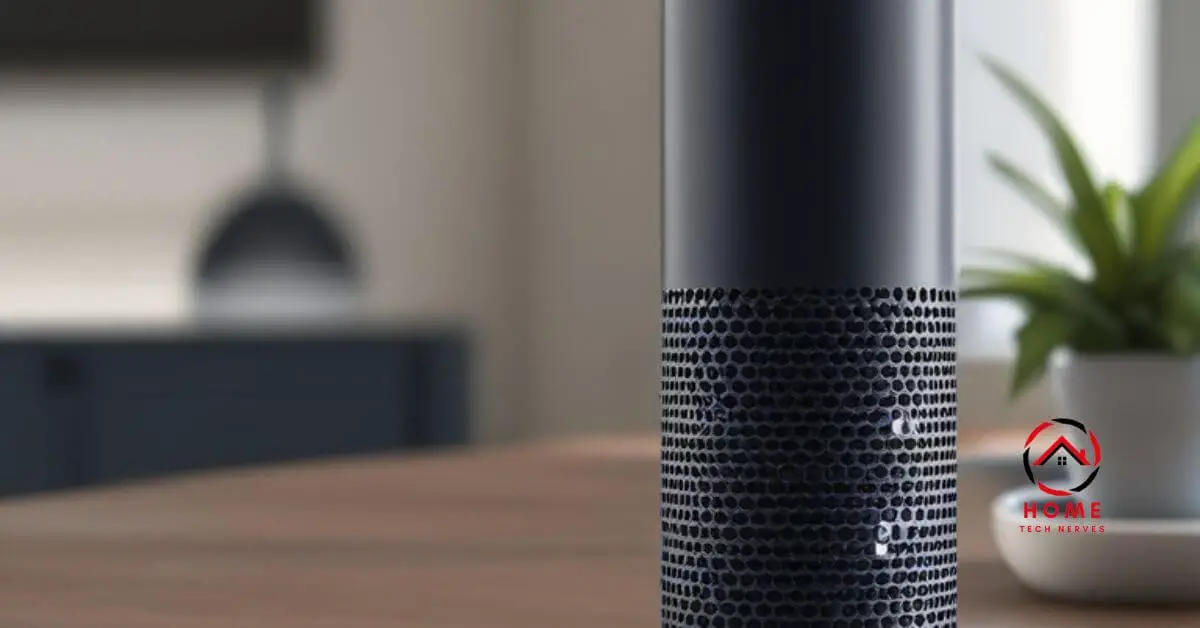Ever wondered how Alexa seems to know everything? Well, let me introduce you to a little something called the Alexa MAC address.
Picture this: MAC address is like a digital fingerprint for your device, unique and unmistakable. It’s what helps Alexa stand out in a crowd of gadgets.
Think of it as her own personal ID card in the vast cyber world. With this address, she can communicate with other devices on the network, effortlessly fetching your favorite tunes or weather updates.
So, next time you ask Alexa to play your jam, remember, it’s all thanks to her trusty MAC address.
Table of Contents
How to Find Alexa Mac Address Without App?
Curious about finding your Alexa MAC address without fussing with an app? Here’s a simple guide just for you!
- Power up your Alexa device and ensure it’s connected to the same Wi-Fi network as your phone or computer.
- Log in to your router’s admin page using a web browser and type in the IP address.
- Look for the connected devices or DHCP client list section within the router settings.
- Scan through the list until you find your Alexa device’s MAC address, usually listed alongside its IP address and device name.
- Once spotted, jot down the MAC address, and you’re all set to tinker with your Alexa without any extra apps!
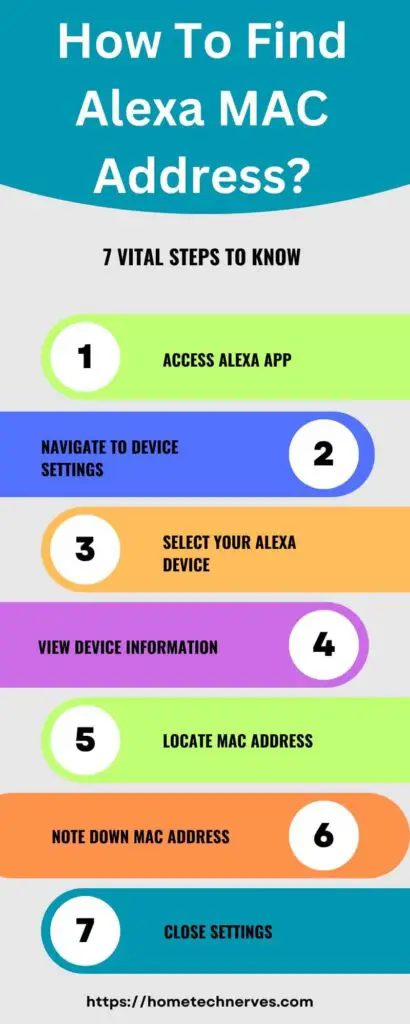
How to Find Alexa Echo Dot MAC Address?
Ready to dive into the world of Alexa and uncover your Echo Dot’s MAC address? Here’s a hassle-free guide just for you!
- Power up your Echo Dot and make sure it’s connected to your Wi-Fi network.
- Open the Amazon Alexa app on your smartphone or tablet.
- Tap on the Devices icon at the bottom right corner.
- Select your Echo Dot from the list of devices.
- Scroll down to find the MAC address listed under Device Details, and voila! You’ve found your Echo Dot’s MAC address.
How to Connect Alexa to Wi-Fi Using Mac Address?
Ready to get your Alexa connected to your Wi-Fi hassle-free using its MAC address? Let’s dive right in!
- Power up your Alexa device and ensure it’s in setup mode.
- Grab your smartphone or tablet and open the Amazon Alexa app.
- Tap on the Devices icon at the bottom right corner.
- Select Add Device and choose your Alexa device from the list.
- Follow the prompts to enter your Wi-Fi network details or select the option to connect using the MAC address.
What Is Amazon Echo MAC Address Range?
The MAC address range for Amazon Echo devices typically falls within the range of DC:65:A6:00:00:00 to DC:65:A6:FF:FF:FF.
These unique identifiers, assigned by the device manufacturer, play a crucial role in network communication, allowing routers and other devices to identify and communicate with each Echo unit.
By having distinct MAC addresses, Echo devices can seamlessly connect to Wi-Fi networks, enabling users to enjoy a variety of voice-controlled features and services.
This designated range ensures that each Echo device possesses a distinct digital fingerprint within the network, facilitating efficient and secure communication.
Whether streaming music, controlling smart home devices, or accessing information, the MAC address range contributes to the seamless operation of Amazon Echo devices in diverse environments.
Wrap Up
Delving into the realm of Alexa MAC addresses has been an enlightening journey. Through my experience and expertise, I’ve uncovered the pivotal role these unique identifiers play in the functionality of Alexa devices.
With their distinct digital fingerprints, MAC addresses facilitate seamless communication within networks, enabling Alexa to deliver personalized experiences and cater to our needs effortlessly.
Trust in the reliability and security ensured by these addresses is paramount, as they serve as the backbone of Alexa’s connectivity.
As we continue to embrace the wonders of smart technology, understanding the significance of MAC addresses empowers us to make the most of our Alexa devices with confidence and peace of mind.
Frequently Asked Questions
How do I find my Alexa MAC address without the app?
You can usually find it on the bottom or back of your Alexa device, on its packaging, or by logging into your router’s settings and locating the device.
Can I find the MAC address of my Echo Dot from Amazon?
Yes, you can find it on the device itself, its packaging, or in the Alexa app under Device Settings > Device Information.
Where can I find the MAC address on my Echo Show?
Check the Echo Show’s settings in the Alexa app under Device Settings > Device Information, or on the device’s packaging.
How do I locate the MAC address for my Echo Plus?
Look on the bottom or back of the Echo Plus, on its packaging, or in the Alexa app under Device Settings > Device Information.
References:
Xula Edu. How to find your MAC address on popular devices. https://www.xula.edu/assets/howtofindyourmacaddress.pdf