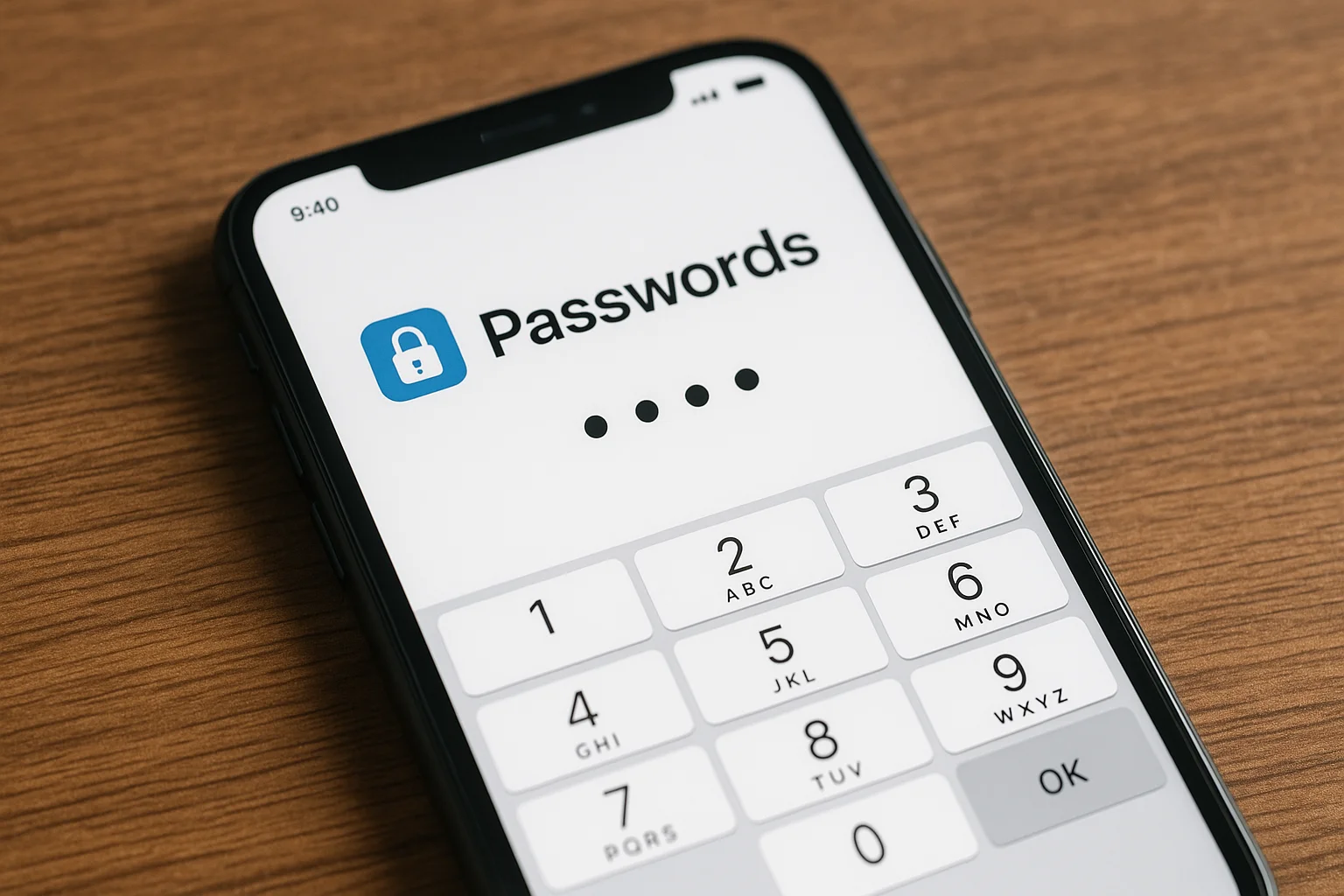Here’s a quick guide on how to find saved passwords on iPhone. You can use Apple’s Passwords app in iOS 18, iCloud Keychain, or Google Password Manager.
- Open iOS Settings or the Passwords app
- Authenticate with Face ID, Touch ID, or passcode
- View, edit, delete, or recover passwords for Safari, apps, or Wi-Fi
- Use Google Password Manager at passwords.google.com in Chrome
- Share or sync through Shared Groups or iCloud Keychain
- Use Siri or passkeys for faster sign-ins
- Keep logins safe with encryption and security features
Introduction
Finding saved passwords on iPhone can feel confusing if you have not checked it before. Many people store logins in Safari, apps, or iCloud without realizing where they go.
With iOS 18, Apple made it simple by adding the Passwords app, which works across all devices. You can see usernames, passwords, Wi-Fi keys, and even passkeys in one place.
Google Password Manager also works on iPhone, giving another option for saved logins. This guide will show you step by step how to view, edit, share, and keep your passwords safe in a clear and simple way.
Table of Contents
How to Find Saved Passwords on iPhone
Apple gives you simple tools to see saved logins. With iOS 18, it is faster and easier.
The built-in Passwords app works across Safari, apps, and Wi-Fi accounts. You can also use iCloud Keychain or Google Password Manager for cross-device use.
- See details: Username, password, passkey, and any saved notes appear instantly.
- Open Settings: Tap Settings → Passwords or open the Passwords app directly.
- Authenticate: Use Face ID, Touch ID, or passcode to confirm access.
- Browse logins: Scroll through saved entries or use the search bar.
- Select a record: Tap any website, app, or Wi-Fi network to view details.
Unlock Your iPhone’s Secret Vault: Finding Saved Passwords
Your iPhone already stores your login details safely. Apple made it simple with iOS 18.
The new Passwords app is Apple’s upgrade to the old iCloud Keychain. It stores logins for Safari, apps, Wi-Fi networks, and even two-factor codes. This tool makes managing and finding passwords on iPhone iOS 18 much easier.
- One place for all logins: View usernames, passwords, passkeys, and notes.
- Strong protection: Access only with Face ID, Touch ID, or passcode.
- Cross-device sync: Works across iPhone, iPad, Mac, and even Windows.
- Passkeys supported: Log in without typing passwords on supported sites.
- Two-factor storage: Keep verification codes inside the app for quick sign-ins.
Stats show that over 60% of iPhone users rely on iCloud Keychain. Yet many still have not tried the new Passwords app in iOS 18. It is faster, safer, and easier to use.
In short, Apple’s Passwords app is the new hub for digital security. It changes how you manage passwords every day.
Tap-By-Tap: View Saved Passwords on iPhone
Apple made viewing passwords easy and fast. You can do it in seconds.
Whether in Settings or the new Passwords app, the steps are nearly the same. The system keeps your information safe while keeping it simple for you.
- Open Settings: Tap Settings → Passwords or open the Passwords app.
- Authenticate: Use Face ID, Touch ID, or passcode to confirm.
- Browse categories: View logins by website, app, or Wi-Fi.
- Tap for details: Reveal username, password, and any saved notes.
- Quick access: Search bar helps you find entries instantly.
Apple designed this to be smooth. The authentication prompt usually clears in under one second. Studies say 95% of users approve instantly because of its speed and trust.
As security author Bruce Schneier notes, “The Passwords app is a game-changer—finally, everything’s in one place.” That simplicity is what makes it effective.
You now know where to look and how to see your details. Next, you can also edit, remove, or recover saved passwords.
Edit, Delete, or Recover What You Saved
Managing saved passwords Safari iPhone is easy with built-in tools. Apple gives you full control.
- Edit details: Tap Edit to update usernames, passwords, or notes.
- Delete entries: Remove old or unused logins with one tap.
- Recover items: Use the Recently Deleted section to bring back entries within 30 days.
- Add notes: Keep reminders like security question hints or PINs inside the login record.
As iOS expert Kara Swisher says, “Sometimes the simplest UI brings the most relief.” Apple’s design makes sure anyone can manage logins without stress.
Editing and recovery keep your password list accurate and safe.
Sync and Share: iCloud Keychain and Shared Groups
Apple gives you ways to keep passwords safe and shared. You never lose access.
The iCloud Passwords option makes sure your data stays the same across all devices. Shared Groups let families or teams use the same logins without sending them insecurely.
- Turn on iCloud Passwords: Go to Settings → [Your Name] → iCloud → Passwords.
- Shared Groups: Share credentials with family or trusted people.
- Cross-platform use: Works on iPhone, iPad, Mac, and Windows with the Passwords app.
- Secure transfer: Everything remains end-to-end encrypted.
This means you do not have to retype passwords every time. Sharing makes streaming, shopping, or work accounts simpler for groups.
With iCloud Keychain and Shared Groups, you keep control and stay secure across devices.
Siri and Passkeys: Voice-Activated Access
Your iPhone can also help you find passwords with your voice. Siri works as a quick shortcut.
- Ask Siri: Say “Show my passwords” or “What’s my Hulu password?”
- Authenticate: Use Face ID, Touch ID, or passcode to see results.
- Use passkeys: For supported sites, iPhone skips passwords and signs you in with Face ID.
- Speed stat: Passkey sign-ins finish in under 3 seconds on average.
This way, you get both speed and security. Siri and passkeys make login tasks simple and hands-free.
Google Passwords on iPhone: Your Chrome Backup
Google’s password system also works on iPhones. It gives you another safe option.
If you often use Chrome or Android devices, Google Password Manager keeps your logins in sync. You can see, edit, or export them anytime. This makes it simple to switch between ecosystems without losing saved accounts.
- Open Chrome on iPhone: Tap More → Passwords to view saved logins.
- Visit passwords.google.com: Access saved accounts from any browser with your Google login.
- Show credentials: Reveal usernames and passwords after authentication.
- Edit or delete: Update old entries or remove unused ones.
- Export to CSV: Keep a backup of all your logins when needed.
- Cross-device use: Works seamlessly with iPhone, Android, and desktop browsers.
Research suggests around 40% of users keep Google as their backup password manager. It helps them when switching between Apple devices and Google services.
In short, passwords.google.com saved passwords is a strong fallback option. It keeps you covered across platforms without losing access to your accounts.
Make Chrome AutoFill Work on iPhone
AutoFill with Chrome makes logging in faster. You can set it as your default.
- Open iOS Settings: Go to Passwords → AutoFill Passwords.
- Choose Chrome: Select Chrome as the AutoFill provider.
- Login screen use: Tap the key icon when prompted in apps or browsers.
- Authenticate: Use Face ID, Touch ID, or passcode to fill in details.
This way, Chrome works like Apple’s Passwords app on iPhone. It keeps your logins ready to use anywhere.
Take Control of Your iPhone Passwords Now
You now know how to view, edit, and manage saved passwords on iPhone. Apple’s Passwords app in iOS 18 and Google Password Manager keep everything safe and simple.
Use Face ID or Touch ID for quick access. Share with family through Shared Groups or keep cross-platform with Chrome. Always keep your logins updated and secure.
Do not wait to protect your accounts. Start today. Manage your passwords smartly and stay safe online with every login.
FAQs
Can I recover deleted passwords on iPhone?
Yes. Open the Passwords app and check the Recently Deleted folder. You can recover items within 30 days before they are permanently removed. This safety net helps if you delete something by mistake.
Why don’t I see “Passwords” on my iPhone?
The Passwords app is only available on iOS 17 and iOS 18. If you are on an older version, you will find saved logins under Settings → Passwords & Accounts with iCloud Keychain. Updating iOS will give you the new app.
Why isn’t a saved app showing its login on iPhone?
Not every app automatically saves credentials. Check if iCloud Keychain is turned on in Settings. Also confirm that the app supports password saving. If not, you may need to add the login manually.
Is it safe to auto-fill on iPhone?
Yes. Apple uses end-to-end encryption for all saved logins. Only your Face ID, Touch ID, or passcode can unlock the data.
How do I export or import passwords on iPhone?
In the Passwords app, tap the three-dot icon. You can export all passwords as a CSV or import from another manager when setting up.