Feeling frustrated because Alexa isn’t cooperating with Spotify? Been there. It’s like inviting a friend over, but they never show up. You’re not alone, my friend.
Many of us have faced this annoyance. Picture this: You’re all set to blast your favorite tunes, but Alexa decides to play hide and seek with Spotify.
No music, just silence. Not cool, right? But fear not, I’ve got your back. Let’s delve into why Alexa might be ghosting Spotify and how we can fix it pronto. Time to get the party started again!
Table of Contents
Why Alexa Not Showing Up on Spotify Android?
Ever wondered why your Alexa seems to be giving Spotify the cold shoulder on your Android device? It’s a common frustration, but fear not – we’re here to unravel the mystery. Let’s dive in and explore the reasons behind this digital dilemma.
1. Outdated App Versions
Sometimes, the culprit behind Alexa’s Spotify no-show could be outdated versions of either the Alexa app or Spotify itself. Update both apps to ensure they’re on the same page and playing nicely together.
2. Connectivity Glitches
Weak Wi-Fi signals or Bluetooth connectivity issues can disrupt the seamless interaction between Alexa and Spotify. Check your connections and ensure they’re strong and stable.
3. Account Authorization Problems
If your Spotify account isn’t properly authorized within the Alexa app, it might lead to playback problems. Double-check your account settings to ensure Spotify is granted the necessary permissions.
4. Device Compatibility
Certain Android devices may have compatibility issues with Alexa or Spotify, leading to playback issues. Ensure your device meets the minimum requirements for both apps to function smoothly together.
5. Conflicting Commands
Sometimes, conflicting commands or settings between Alexa and Spotify can cause playback hiccups. Review your settings and ensure there are no conflicting instructions that might confuse either platform.
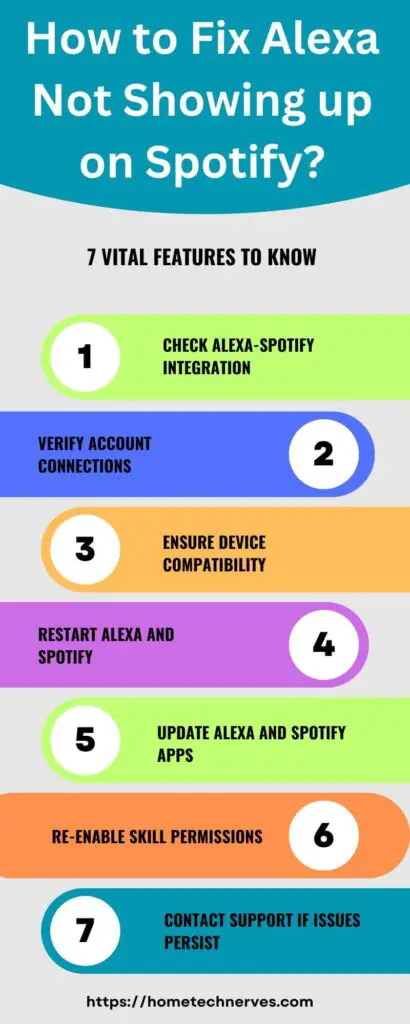
How to Fix Alexa Not Showing up on Spotify Android?
Experiencing the frustrating silence when Alexa doesn’t want to play ball with Spotify on your Android? Don’t worry, we’ve got a simple guide to get your music flowing again. Here are the steps:
- Update Apps: Ensure both Alexa and Spotify are updated to the latest versions to prevent compatibility issues.
- Check Connectivity: Verify that your Wi-Fi or Bluetooth connections are strong and stable for seamless interaction.
- Authorize Account: Double-check your Spotify account settings within the Alexa app to grant necessary permissions.
- Review Device Compatibility: Ensure your Android device meets the minimum requirements for both Alexa and Spotify to function smoothly together.
- Adjust Commands: Avoid conflicting commands or settings between Alexa and Spotify by reviewing and adjusting your preferences accordingly.
Why Alexa Not Showing up on Spotify iOS?
Are you scratching your head over why your trusty Alexa won’t cooperate with Spotify on your iOS device? You’re not alone. Let’s uncover the reasons behind this digital standoff and get your music back on track.
1. App Compatibility Issues
Sometimes, compatibility problems between the Alexa and Spotify apps can cause playback glitches on iOS devices. Ensure both apps are updated to their latest versions to iron out any compatibility wrinkles.
2. Connection Snags
Weak Wi-Fi signals or Bluetooth connectivity issues might disrupt the seamless interaction between Alexa and Spotify. Check your connections and make sure they’re robust and stable.
3. Authorization Hiccups
If your Spotify account isn’t properly authorized within the Alexa app, it can lead to playback woes. Double-check your account settings to grant Spotify the necessary permissions.
4. iOS Device Settings
Certain iOS device settings or restrictions might interfere with Alexa’s ability to access Spotify. Review your device settings and ensure there are no restrictions preventing smooth operation.
5. Conflicting Instructions
Sometimes, conflicting commands or settings between Alexa and Spotify can cause playback interruptions. Review your settings and ensure they align harmoniously for uninterrupted music enjoyment.
How to Fix Alexa Not Showing up on Spotify Ios?
Having trouble getting Alexa to sync up with Spotify on your iOS device? Let’s troubleshoot the issue and get your music flowing seamlessly again. Here are the steps:
- Update Apps: Make sure both Alexa and Spotify are updated to the latest versions.
- Check Connectivity: Ensure your Wi-Fi or Bluetooth connections are stable.
- Authorize Account: Double-check Spotify account settings in the Alexa app.
- Review Device Settings: Check iOS settings for any restrictions that might interfere.
- Adjust Commands: Avoid conflicting commands by reviewing settings on both Alexa and Spotify.
How to Fix Echo Not Showing up in Devices?
Frustrated because your Echo device isn’t showing up in your list of devices? Let’s tackle this issue together and get your Echo back on track. Here are the steps:
- Check Power: Ensure your Echo device is properly plugged in and receiving power.
- Restart Echo: Try restarting your Echo device by unplugging it, waiting a few seconds, and then plugging it back in.
- Update Alexa App: Make sure your Alexa app is updated to the latest version on your mobile device.
- Check Wi-Fi Connection: Ensure your Echo device is connected to the same Wi-Fi network as your mobile device.
- Reset Echo: As a last resort, you can reset your Echo device to factory settings by holding the reset button for about 20 seconds.
How to Fix Echo Pop Not Showing up on Spotify?
Finding it frustrating that your Echo isn’t popping up on Spotify? Let’s troubleshoot this issue together and get your Echo back in sync with Spotify. Here are the steps:
- Check Wi-Fi Connection: Ensure your Echo Pop and the device running Spotify are connected to the same Wi-Fi network.
- Update Spotify App: Make sure your Spotify app is updated to the latest version on your device.
- Authorize Account: Check your Spotify account settings in the Alexa app and ensure proper authorization.
- Restart Echo Pop: Try restarting your Echo Pop device by unplugging it, waiting a few seconds, and then plugging it back in.
- Re-link Spotify: If necessary, unlink and then re-link your Spotify account in the Alexa app to refresh the connection.
How to Fix Spotify Not Showing Devices Available?
Are you experiencing the frustration of Spotify not displaying available devices? Let’s troubleshoot this issue together and get your devices back on the radar. Here are the steps:
- Check Connectivity: Ensure all devices are connected to the same Wi-Fi network.
- Restart Spotify: Close and reopen the Spotify app on your device.
- Update Spotify App: Ensure your Spotify app is updated to the latest version.
- Restart Devices: Try restarting both the device running Spotify and the target device.
- Reinstall Spotify: If all else fails, consider uninstalling and reinstalling the Spotify app to refresh its settings.
How to Fix Alexa Not Playing Spotify?
Experiencing the frustration of Alexa not playing Spotify? Let’s troubleshoot this issue together and get your music streaming smoothly again.
- Check Connection: Ensure your Alexa device is connected to the internet.
- Authorize Account: Verify your Spotify account is linked and authorized in the Alexa app.
- Restart Alexa: Try restarting your Alexa device by unplugging it, waiting a few seconds, and plugging it back in.
- Update Alexa App: Make sure your Alexa app is updated to the latest version on your mobile device.
- Re-link Accounts: If necessary, unlink and then re-link your Spotify account in the Alexa app to refresh the connection.
How to Get Alexa to Show up in Spotify?
Tired of playing hide-and-seek with Alexa on Spotify? Let’s uncover the steps to ensure Alexa shows up seamlessly within the Spotify app for a harmonious music experience.
1. Update Apps for Harmony
Ensure both Alexa and Spotify apps are updated to their latest versions on your device to iron out any compatibility wrinkles.
2. Link Spotify to Alexa
Open the Alexa app, navigate to Settings, select Music & Podcasts, then Link New Service, and finally, choose Spotify. Follow the prompts to link your Spotify account to Alexa.
3. Authorize Spotify Playback
Grant necessary permissions within the Alexa app to authorize Spotify playback on your Alexa-enabled devices.
4. Verify Wi-Fi Connection
Ensure your Alexa device and the device running Spotify are connected to the same Wi-Fi network for seamless interaction.
5. Restart and Reconnect
If issues persist, try restarting your Alexa device and reconnecting Spotify within the Alexa app to refresh the connection.
Wrap Up
Troubleshooting the issue of Alexa not showing up on Spotify can be frustrating, but with the right steps, it’s usually solvable.
From ensuring app updates to verifying Wi-Fi connections and authorizing accounts, these simple actions can often restore the seamless interaction between Alexa and Spotify.
As someone who has navigated through this challenge before, I can attest to the effectiveness of these troubleshooting methods.
Remember, persistence and patience are key when resolving technical issues. With a bit of effort and attention to detail, you’ll soon have your music streaming effortlessly once again.
Frequently Asked Questions
How do I connect Alexa to Spotify?
Open the Alexa app, go to Settings > Music & Podcasts > Link New Service > Spotify. Log in with your Spotify credentials to connect.
Why can’t I find Spotify in my Alexa app?
Ensure your Spotify account is set up correctly and try re-enabling the Spotify skill in the Alexa app under Skills & Games.
How do I troubleshoot Spotify not working with Alexa?
Restart both your Alexa device and Spotify app, ensure they’re updated, and check for any account connection issues in the Alexa app settings.
Why does Alexa say it can’t play Spotify?
It could be due to connectivity issues, outdated apps, or permissions. Troubleshoot by restarting devices, updating apps, and re-enabling Spotify skill permissions in the Alexa app.
References:
Spotify Community. Alexa’s not showing on Spotify app anymore. https://community.spotify.com/t5/Android/Alexa-s-not-showing-on-Spotify-app-anymore/td-p/5317782


