If you’ve ever tried to share your Ring device with family or friends and it didn’t work, you’re not alone.
As an expert with years of experience in smart home technology, I understand the frustration.
You’ve invested in smart home security, but when shared users can’t access the device, it can feel like a letdown.
This issue can undermine the trust you’ve placed in the product. But don’t worry—there are straightforward solutions to get everything running smoothly.
Let’s dive into why this happens and how you can fix Ring shared users not working, ensuring your home stays secure and your investment worthwhile.
Read more: Home Security Systems
Table of Contents
Why Ring Shared Users Not Working?
If you’ve been facing issues with your Ring shared users not working, you’re likely frustrated and seeking quick solutions.
Understanding the common causes behind this problem can help you fix it efficiently and ensure that your home security operates as expected.
Possible Account-Related Issues
Ring shared users might not be working due to incorrect account settings, such as using the wrong email address or not properly accepting the invite.
App Permissions and Settings
If the shared user hasn’t granted the necessary permissions within the Ring app, they may not have access to the device, leading to functionality issues.
Device Connectivity Problems
Network connection issues, such as weak Wi-Fi signals or device disconnection, can prevent shared users from accessing the Ring device properly.
Software and Firmware Updates
Outdated Ring app versions or device firmware may cause glitches, affecting the ability to add or manage shared users.
User Roles and Access Restrictions
Ring allows for different user roles, and improper assignment of roles may limit what shared users can view or control, leading to confusion and operational problems.
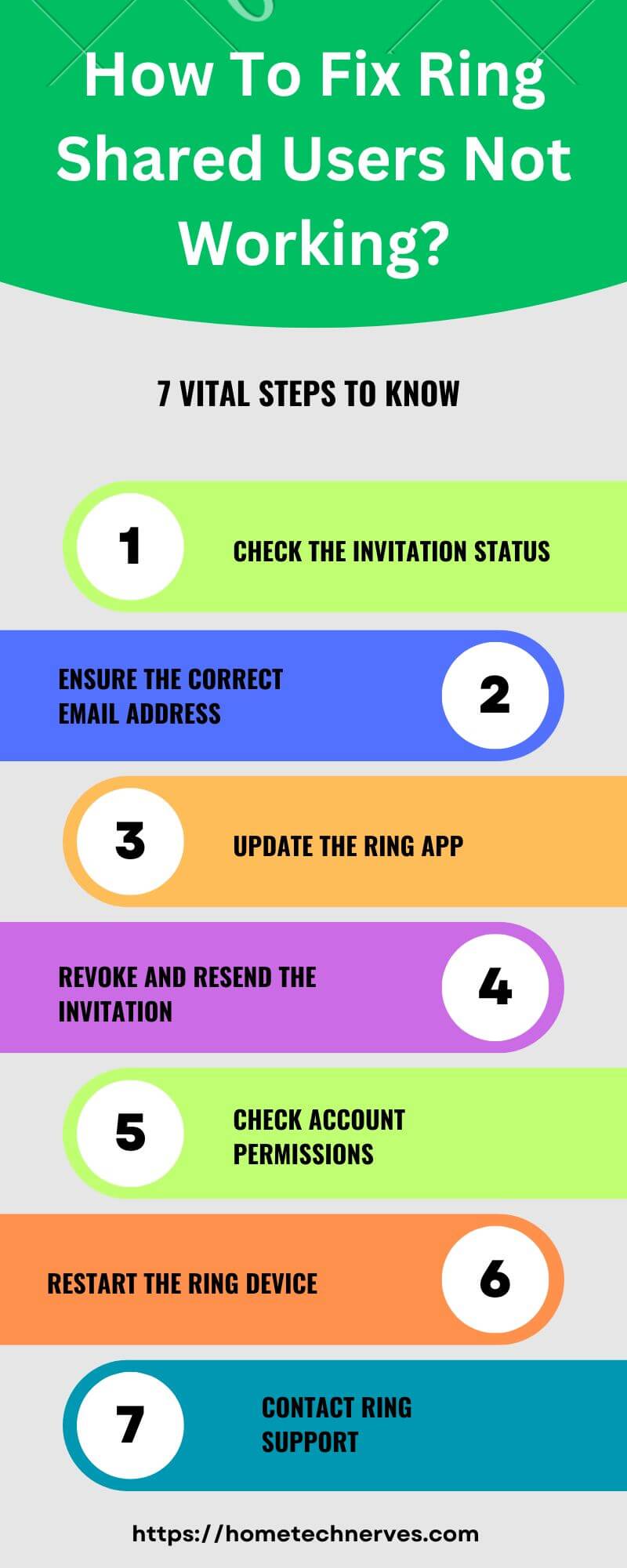
How to Fix Ring Shared User Not Showing Up?
If your Ring shared user isn’t showing up, it can be frustrating, but there are simple steps you can take to resolve the issue. Follow these quick fixes to get your shared user access up and running smoothly.
- Check Email Accuracy: Ensure the correct email was used for the invite and that the shared user accepted it properly.
- Verify App Permissions: Make sure the shared user has granted the necessary permissions within the Ring app for access.
- Update the Ring App: Ensure both you and the shared user have the latest version of the Ring app installed.
- Reconnect to Wi-Fi: Check the device’s Wi-Fi connection to ensure it is stable and functioning properly.
- Resend the Invite: If all else fails, remove the shared user and resend the invitation to troubleshoot any issues.
How to Fix Ring Shared Users Not Working iPhone?
If your Ring shared users are not working on an iPhone, don’t worry—there are easy steps to troubleshoot and fix the problem. Follow these quick solutions to restore shared user access on your iOS device.
- Check iOS Permissions: Ensure the Ring app has the necessary permissions enabled under iPhone’s settings, including notifications and location access.
- Update the Ring App: Make sure the Ring app is updated to the latest version on the iPhone to avoid compatibility issues.
- Restart the iPhone: Sometimes a simple restart of the iPhone can resolve minor glitches affecting the Ring app’s functionality.
- Re-add the Shared User: If issues persist, remove and re-invite the shared user to refresh the connection on the iPhone.
How to Fix Ring Shared Users Not Working Android?
If your Ring shared users aren’t working on an Android device, it can be frustrating, but the solution is often straightforward. Follow these steps to quickly resolve the issue and restore access.
- Check App Permissions: Ensure the Ring app has all necessary permissions granted in the Android settings, including location and storage.
- Update the Ring App: Verify that the Ring app is updated to the latest version to prevent any compatibility issues.
- Clear Cache and Data: Clear the cache and data of the Ring app from Android settings to eliminate any potential bugs.
- Re-invite the Shared User: If the problem persists, remove the shared user and send a new invitation to refresh the connection.
How to Fix Ring Shared User Not Getting Alerts?
If your Ring shared user isn’t receiving alerts, it can compromise your security and cause frustration. Fortunately, there are simple steps to troubleshoot and resolve this issue.
- Check Notification Settings: Ensure that the Ring app notifications are enabled both within the app and in the device’s settings for the shared user.
- Verify Motion and Alert Settings: Make sure the motion and alert settings are correctly configured on the Ring device for the shared user to receive notifications.
How to Fix Ring Manage Request Not Working?
If you’re unable to manage requests on your Ring device, it can disrupt your ability to control who has access. Fortunately, there are straightforward steps to resolve this issue.
- Ensure Proper Permissions: Verify that the Ring app has all necessary permissions enabled, allowing you to manage requests without restrictions.
- Update the Ring App: Check that you’re using the latest version of the Ring app to avoid any bugs or compatibility issues affecting request management.
How to Accept Ring Shared User Invite?
Accepting a Ring shared user invite is essential to gaining access to the device and its features. If you’re having trouble accepting the invite, follow these simple steps to ensure everything works smoothly.
- Check Your Email for the Invite: Locate the email from Ring containing the shared user invite and click the link to start the process.
- Log In or Create a Ring Account: After clicking the link, log in to your existing Ring account or create a new one to accept the shared user invitation.
Wrap Up
Dealing with Ring shared users not working can be frustrating, but it’s a common issue with simple solutions.
As an experienced person in smart home technology, I understand the importance of seamless security.
By following the steps we’ve discussed, you can quickly resolve these issues and ensure your Ring device functions as intended.
Remember, technology should make your life easier, not harder. If you ever run into more issues, don’t hesitate to revisit these tips or reach out for help.
Your security and peace of mind are worth it, and with the right approach, you’ll keep everything running smoothly.
Frequently Asked Questions
Why are my Ring shared users not receiving notifications?
If your Ring shared users aren’t receiving notifications, ensure they’ve accepted the invitation and have the Ring app installed. Check their notification settings in the app and on their phone to ensure notifications are enabled for the Ring app.
How do I remove a shared user from my Ring device?
To remove a shared user from your Ring device, open the Ring app, go to “Settings,” then “Shared Users.” Select the user you want to remove and tap “Remove User.” Confirm the action, and they’ll no longer have access to your device.
What should I do if my shared user can’t see the Ring device?
If a shared user can’t see the Ring device, ensure they’ve accepted the shared user invitation. Check if they are logged into the correct Ring account. You may need to resend the invitation or remove and re-add the shared user.
Can I share my Ring device with multiple users?
Yes, you can share your Ring device with multiple users. Open the Ring app, navigate to “Settings,” and select “Shared Users.” From there, you can invite additional users by entering their email addresses, allowing them to access your Ring device.

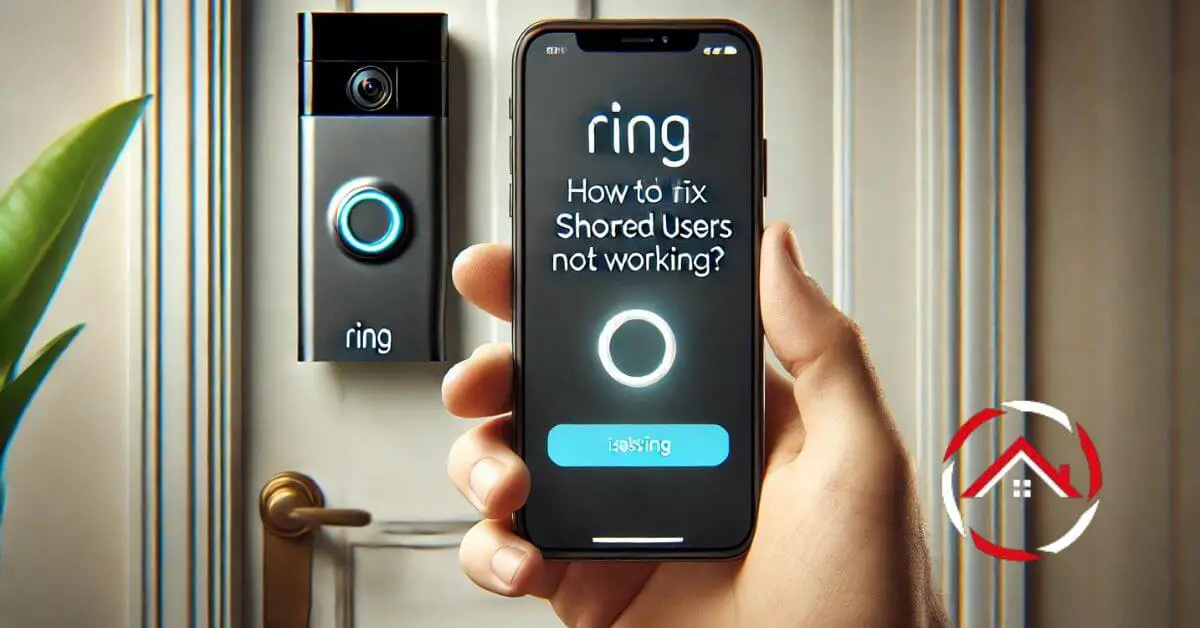

Thanks for sharing. I read many of your blog posts, cool, your blog is very good.
Thanks