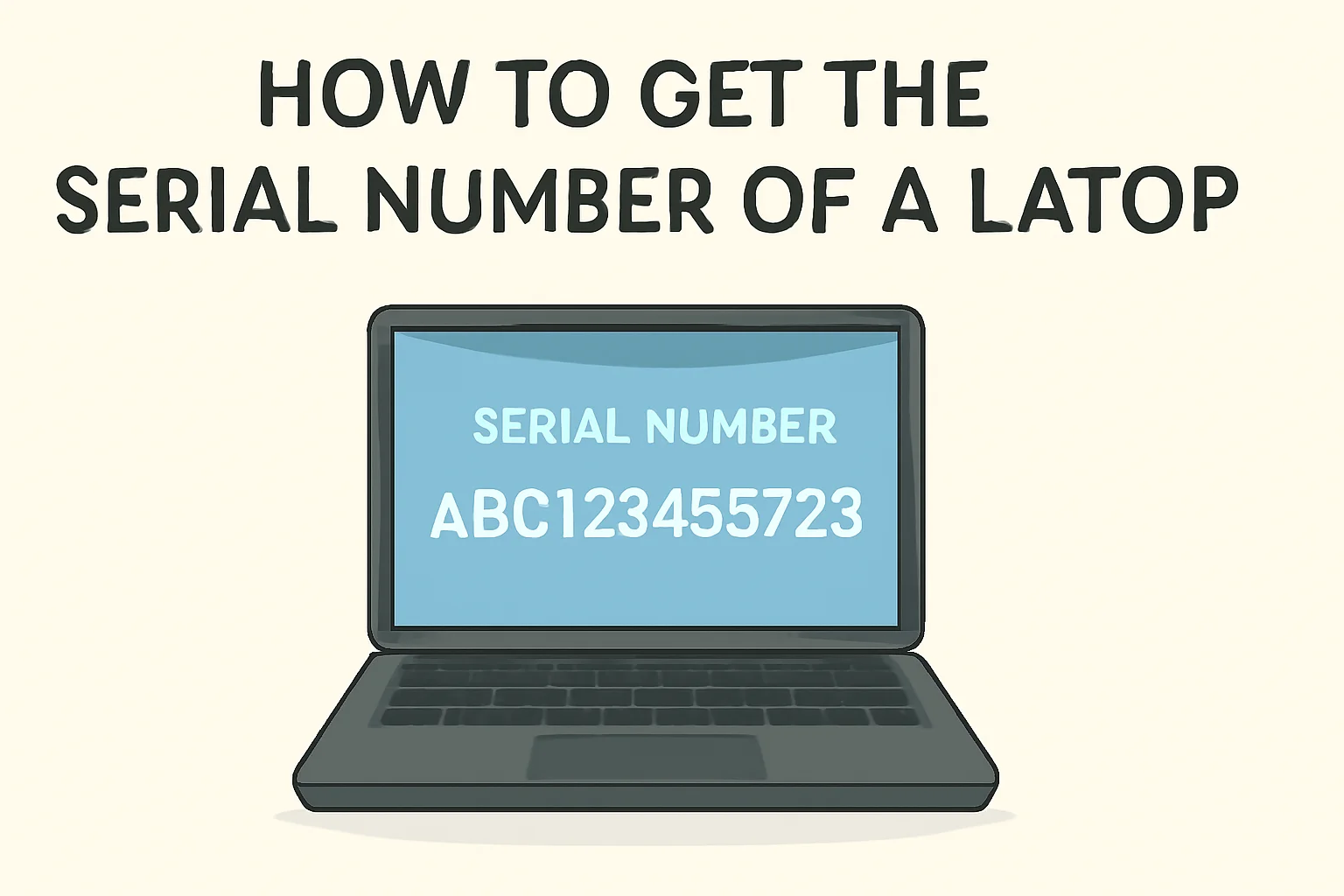Key Takeaways
The article provides helpful methods for locating your laptop’s serial number on various versions of Windows and specific laptop models.
- On Windows 11, you can find the serial number through Settings or Command Prompt.
- For Windows 10, similar methods are used: Settings or Command Prompt.
- On Windows 7, either use System Information or Command Prompt to find the serial number.
- For Lenovo laptops, the Lenovo Vantage app provides an easy option, alongside Command Prompt.
- Alternative methods include checking the label on the laptop or entering the BIOS/UEFI settings.
Knowing how to find your laptop’s serial number is essential for support, warranty, and registration, making these simple methods a valuable tool for users.
Introduction
When I first needed to find the serial number of my laptop, I had no idea where to start. It seemed like a small task, but it turned out to be a bit trickier than expected. I had to do some research, and luckily, I found a few simple ways that worked.
Whether you’re trying to register your device, check its warranty, or get tech support, knowing how to find your laptop’s serial number can save you time and hassle.
In this guide, I’ll show you the easiest ways to get your laptop’s serial number, no matter what version of Windows you’re using.
Read more: Master Your Laptop: Essential Information & Usage Tips
Table of Contents
Sarah’s Problem with Her Lenovo Laptop
Sarah recently needed her laptop’s serial number for a warranty claim. She had no idea how to find it, so she reached out to me.
After a quick walkthrough, I showed her how to easily get the serial number using simple methods on Windows 10. She was relieved and able to get the support she needed right away!
Read More: Laptops Guide: My Complete Step-by-Step Daily Companion
How to Get the Serial Number of a Laptop on Windows 11: Here’s What I Do
Finding the serial number on Windows 11 is quick and easy. I’ll walk you through the steps.
Via Settings:
- Open the Start Menu.
- Type Settings and press Enter.
- Click on System.
- Scroll down and select About.
- Under Device specifications, locate the Serial number.
Using Command Prompt (CMD):
- Press Win + X and select Command Prompt (Admin).
- Type wmic bios get serialnumber and press Enter.
- The serial number will appear on the screen.
How to Find the Serial Number on Windows 10: It’s Simple for Me
Windows 10 has a similar process to Windows 11. Here’s how I get it.
Via Settings:
- Click the Start button and go to Settings.
- Select System.
- Scroll to About.
- Find the Serial number under Device specifications.
Using CMD:
- Open Command Prompt (Admin).
- Type wmic bios get serialnumber and press Enter.
- The serial number will display.
How to Get the Serial Number on Windows 7: Here’s My Trick
If you’re still using Windows 7, you can follow these quick steps.
Via System Information:
- Press Win + R to open the Run dialog.
- Type msinfo32 and press Enter.
- Look for System Summary and locate Serial Number.
Using CMD:
- Open Command Prompt (Admin).
- Type wmic bios get serialnumber and press Enter.
How to Get the Serial Number on Lenovo Laptops: My Favorite Method
Lenovo laptops have a special app that makes this even easier. Here’s how I do it.
Via Lenovo Vantage App:
- Open the Lenovo Vantage app (download it from the Microsoft Store if needed).
- Navigate to Device Settings.
- Find your Serial Number listed under Device Information.
Using Command Prompt:
- Press Win + X and choose Command Prompt (Admin).
- Type wmic bios get serialnumber and press Enter.
- View your serial number.
Alternative Ways to Find Your Laptop’s Serial Number: Here’s What I Do
Sometimes the usual methods don’t work. But don’t worry, there are other ways to find it.
Label on the Laptop:
- Look at the bottom of your laptop.
- The serial number is often printed on a sticker.
- You may also find it in the battery compartment if removable.
BIOS/UEFI:
The serial number will be displayed there.
- Restart your laptop and enter BIOS/UEFI settings by pressing the designated key (e.g., F2 or ESC).
- Navigate to the System Information section.
Conclusion: Easy Ways to Find Your Laptop’s Serial Number
Finding your laptop’s serial number is quick and easy with these methods. Whether on Windows 10, 11, or Lenovo, you can always locate it with just a few steps. This information is crucial for tech support, warranty claims, or registration.
If you’re still unsure, follow these steps carefully. Don’t hesitate to reach out for further assistance!
Frequently Asked Questions
Can I find the serial number on a MacBook?
Yes, you can find the serial number in the “About This Mac” section under “System Report.”
What if I can’t find the serial number on my laptop?
Check the laptop’s box or invoice, or contact the manufacturer’s support for help.
Can I change my laptop’s serial number?
No, changing the serial number is not recommended and may void warranties or support.