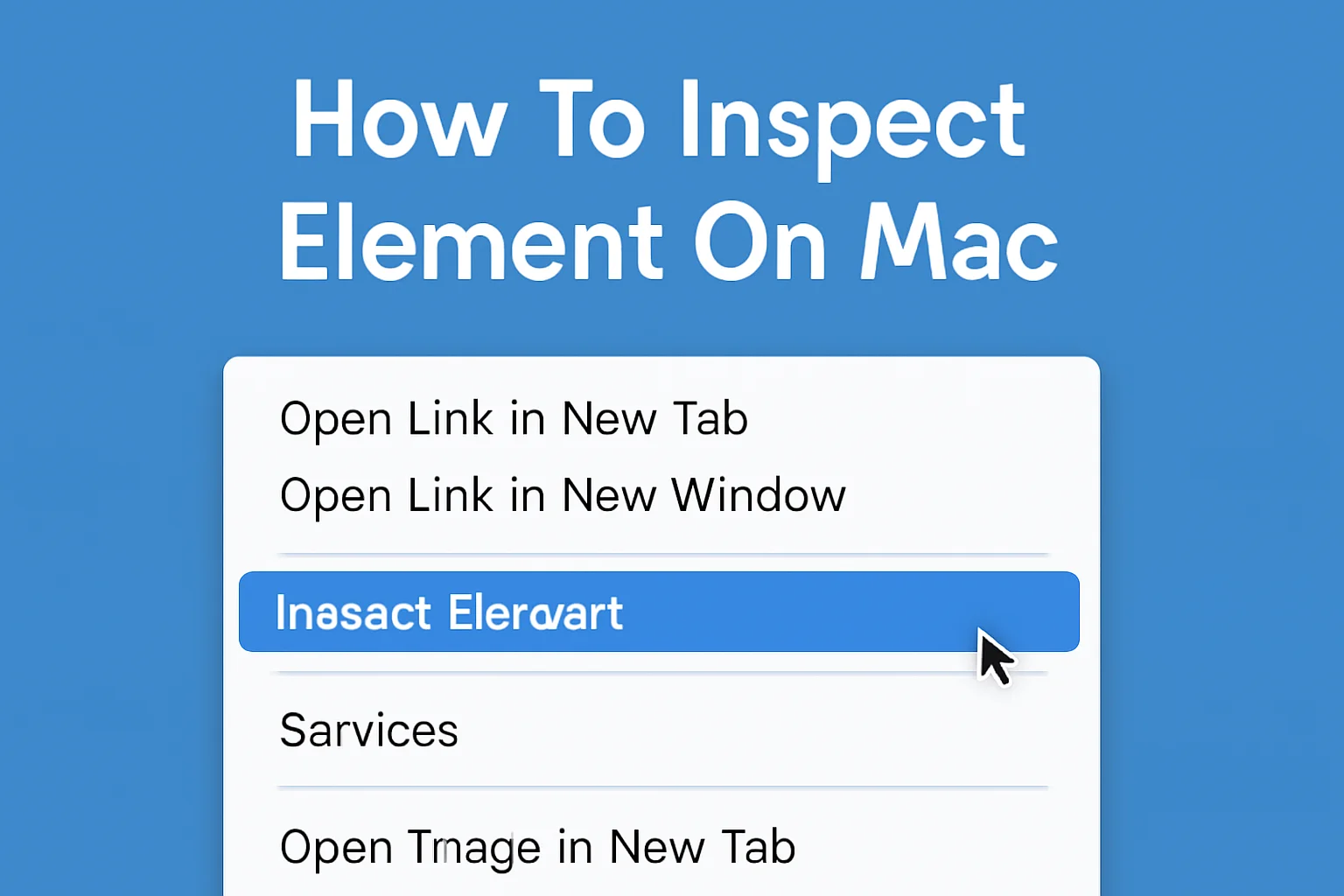When I first started working with websites, I found myself stuck trying to inspect the code behind them. It wasn’t clear how to open the tools on my Mac, especially on different browsers like Safari and Chrome.
But over time, I figured it out and began using the inspect element feature to troubleshoot, change text, and even learn how websites work.
If you’re new to inspecting elements, don’t worry. I’m here to show you how to do it step by step. It’s simpler than you might think, and I’ll help you get started quickly. Let’s dive into it together.
Table of Contents
The Story of Tim and His Journey to Inspect Elements on Mac
Tim, a web developer, was struggling with how to inspect elements on his Mac using Safari. He needed to troubleshoot a client’s website but couldn’t figure out how to access the developer tools.
After showing him the simple steps to open the inspect element on Safari and Chrome, Tim was able to seamlessly dive into the code and make necessary adjustments. He felt empowered and thanked me for demystifying the process.
How to Inspect Element on Safari Mac: Here’s What I Learned
Inspecting elements on Safari may seem tricky at first. But trust me, it’s not that complicated once you know how. I remember feeling lost trying to troubleshoot a site, but now it’s second nature. Let’s go over how to enable and use this tool step by step.
Enable Developer Tools on Safari:
- Open Safari.
- Go to “Safari” in the top menu.
- Click “Preferences” > “Advanced.”
- Check “Show Develop menu in menu bar.”
Opening the Inspect Element Tool:
- Right-click on the page.
- Select “Inspect Element” from the dropdown.
- Alternatively, use Option + Command + I to quickly open the Developer Tools.
Using the Inspect Element on Safari:
- Once opened, you’ll see the HTML structure, styles, and other elements.
- Use the Elements tab to inspect the page’s HTML and CSS.
How to Inspect Element on Mac Chrome: It’s Easier Than You Think
If you prefer Chrome, inspecting elements on this browser is just as easy. I started using Chrome’s developer tools once I realized how simple it was to inspect and tweak text. Let me show you how to set it up.
Enable Developer Tools on Chrome:
- Open Chrome.
- Click the three dots in the top right corner and select “More tools” > “Developer tools.”
- Or use Command + Option + I to quickly open it.
Using Inspect Element on Chrome:
- Right-click on any element on the page and select “Inspect” from the context menu.
- This opens the Developer Tools, letting you view the HTML, CSS, and JavaScript associated with that element.
Changing Text in Inspect Element (Mac):
- Select the element (e.g., text, image) in the HTML structure.
- Double-click on the text inside the HTML code.
- Modify the text and press Enter to see the changes live on the page.
Why Can’t I Inspect on Mac? Here’s What I Found
If you’re having trouble inspecting elements on your Mac, don’t panic. I ran into the same issue when I first tried. Usually, it’s because the Developer Tools are disabled, or there’s a restriction in your browser. Let’s troubleshoot together.
Safari:
- Ensure that the “Develop” menu is enabled under Preferences > Advanced.
Chrome:
- Check if the developer tools have been disabled by an administrator.
Extensions or Firewalls:
- Browser extensions or firewalls may sometimes block inspect element features.
Inspect Element Safari iPhone: My Guide to Inspecting on Your iPhone
I struggled with this initially, but it’s pretty simple. Inspecting elements on your iPhone requires connecting it to a Mac. Let me show you how.
Enable “Web Inspector” on iPhone:
- Go to Settings > Safari > Advanced.
- Toggle Web Inspector to On.
Connect Your iPhone to Your Mac:
- Use a USB cable to connect your iPhone to your Mac.
Inspect on Safari:
- Open Safari on your Mac.
- In the Develop menu, select your iPhone to inspect the webpage open on it.
Inspect Element Safari iPad: How to Inspect on Your iPad
Inspecting elements on your iPad is nearly the same as on an iPhone. Once I figured this out, it made things so much easier.
Enable “Web Inspector” on iPad:
- Go to Settings > Safari > Advanced.
- Toggle Web Inspector to On.
Connect Your iPad to Your Mac:
- Use a USB cable to link your iPad with your Mac.
Inspect on Safari:
- Open Safari on your Mac.
- From the Develop menu, select your iPad and start inspecting the page.
Safari Inspect Element Shortcut: My Time-Saving Trick
When I need to inspect a page quickly, I use this shortcut. It saves me time every day.
Safari Shortcut:
- Press Option + Command + I to open the Developer Tools instantly.
This shortcut works perfectly when I need to troubleshoot or make quick changes to a site.