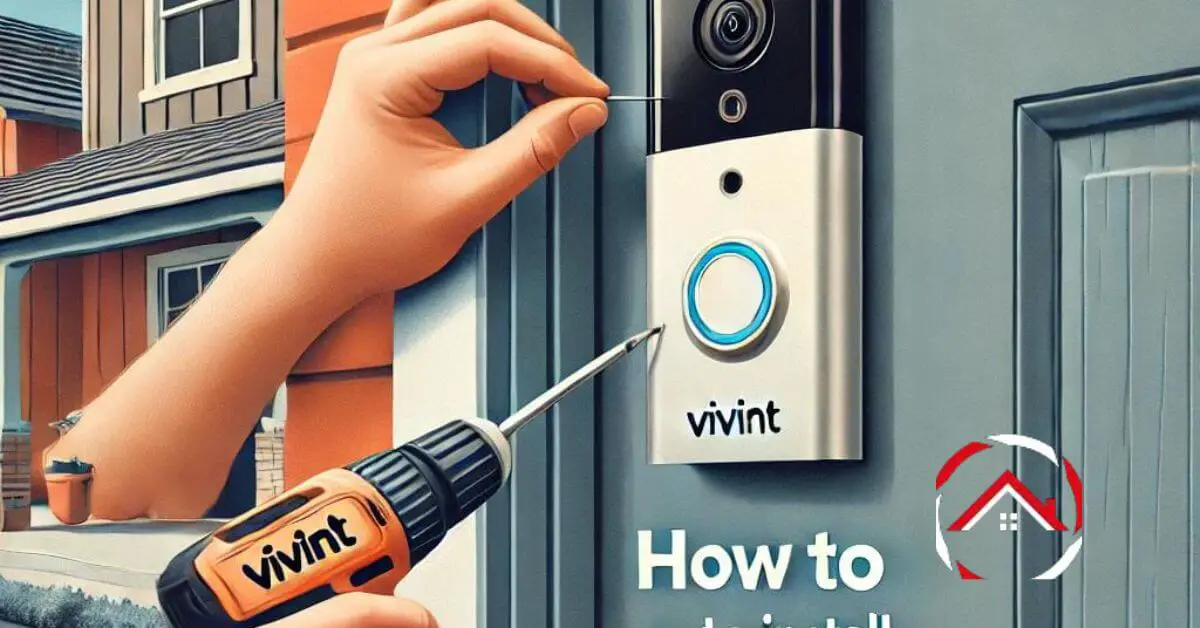Installing a Vivint Doorbell Camera is easier than you might think. Whether you’re upgrading your home’s security or adding a touch of smart technology, this guide will walk you through the process step by step.
You don’t need to be a tech expert to get it right. With just a few tools and a little time, you’ll have your new doorbell camera up and running, ready to protect your home.
Let’s dive in and get started on making your home smarter and safer today!
Read more: Vivint Home Security System Review
Table of Contents
How to Install Vivint Doorbell Camera?
Installing a Vivint Doorbell Camera is a straightforward process that adds a layer of security to your home. Here’s a quick guide to help you set it up effortlessly:
- Step 1: Turn off power to your existing doorbell from the circuit breaker.
- Step 2: Remove your old doorbell and connect the Vivint Doorbell Camera to the existing wiring.
- Step 3: Mount the camera on the wall using the screws provided.
- Step 4: Restore power and follow the in-app instructions to complete the setup.
- Step 5: Test the camera to ensure it’s working properly.
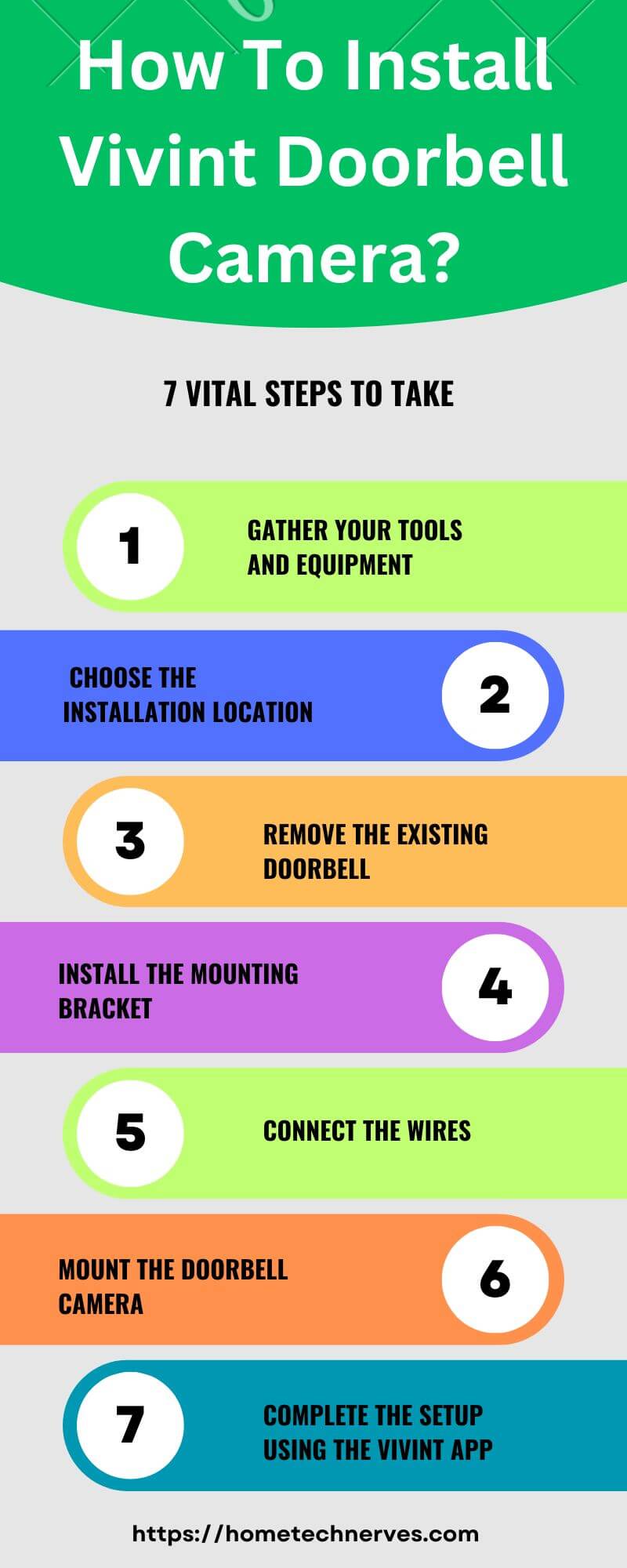
How to Connect Vivint Doorbell Camera to WiFi?
Connecting your Vivint Doorbell Camera to WiFi is essential for seamless monitoring and control. Follow these simple steps to get your camera online and ready to protect your home:
- Step 1: Open the Vivint app on your smartphone and log in to your account.
- Step 2: Navigate to Device Settings and select your doorbell camera.
- Step 3: Choose the WiFi network you want to connect to and enter the password.
- Step 4: Wait for the camera to sync with the network, then confirm the connection.
How to Replace Vivint Doorbell With Ring?
Replacing your Vivint Doorbell with a Ring Doorbell is a quick and easy process. Follow these steps to swap out your old device and upgrade to Ring’s features:
- Step 1: Turn off the power to your existing Vivint doorbell at the circuit breaker.
- Step 2: Remove the Vivint doorbell by disconnecting it from the wiring and unscrewing it from the wall.
- Step 3: Attach the Ring mounting bracket to the wall using the provided screws.
- Step 4: Connect the existing wiring to your new Ring Doorbell, then secure it to the mounting bracket.
- Step 5: Restore power and follow the Ring app’s setup instructions to complete the installation.
How to Remove Vivint Doorbell Camera?
Removing your Vivint Doorbell Camera is a straightforward process. Whether you’re upgrading or troubleshooting, follow these simple steps to safely remove the device:
- Step 1: Turn off the power to the doorbell camera at the circuit breaker to ensure safety.
- Step 2: Use a screwdriver to remove the screws holding the camera in place on the mounting bracket.
- Step 3: Disconnect the wires by carefully loosening the terminal screws and detaching the wires from the camera.
- Step 4: Gently pull the camera away from the wall and set it aside.
- Step 5: Cap the exposed wires with wire nuts to ensure safety until you’re ready to install a new doorbell or cover the hole.
How Do I Fix My Vivint Camera Offline?
If your Vivint camera is offline, don’t worry—there are a few steps you can take to troubleshoot and get it back online:
- Step 1: Check your WiFi connection. Ensure your internet is working and that the camera is within range of the router.
- Step 2: Restart the camera by unplugging it for 30 seconds and then plugging it back in. This often resolves minor connectivity issues.
- Step 3: Reboot your router by unplugging it for a minute and then powering it back on. This can help re-establish a connection between the camera and your network.
- Step 4: Check the Vivint app for any updates or notifications. Sometimes, the app will provide specific instructions or alert you to an issue.
- Step 5: If the camera is still offline, reset it to factory settings using the reset button (refer to your camera’s manual for details). Then, set it up again through the Vivint app.
- Step 6: If none of these steps work, contact Vivint support for further assistance. They can help diagnose and resolve more complex issues.
How to Fix Vivint Doorbell Camera – Offline?
If your Vivint doorbell camera is offline, follow these steps to troubleshoot and restore the connection:
- Step 1: Check your WiFi connection. Ensure your home WiFi is working properly and that the doorbell camera is within range of the router.
- Step 2: Restart the doorbell camera by removing it from its mounting bracket and then reattaching it after 30 seconds. This can help reset the connection.
- Step 3: Reboot your router by unplugging it for about a minute and then plugging it back in. This often helps re-establish the connection between the doorbell camera and your network.
- Step 4: Verify power supply. Ensure that the doorbell is receiving power by checking the breaker and making sure the wires are securely connected.
- Step 5: Check the Vivint app for any updates or specific error messages. Follow any instructions provided to troubleshoot the issue.
- Step 6: If the camera remains offline, reset it to factory settings (refer to the manual for reset instructions), and then reconfigure it through the Vivint app.
- Step 7: If none of these steps resolve the issue, contact Vivint customer support for further assistance. They can provide more in-depth troubleshooting or arrange for a technician if necessary.
Wrap Up
Congratulations! You’ve successfully installed your Vivint Doorbell Camera. Now, you can enjoy enhanced security and peace of mind knowing your home is protected.
The process was simple, right? With just a few steps, you’ve added a smart layer of protection to your front door.
Remember to check your camera regularly and keep your app updated for the best performance. If you run into any issues, Vivint’s support team is always there to help.
Now, sit back and feel confident that your home is secure with your new Vivint Doorbell Camera.
Frequently Asked Questions
How do I install my Vivint Doorbell Camera?
To install your Vivint Doorbell Camera, first, turn off the power to your existing doorbell. Remove the old unit, connect the Vivint camera to the existing wiring, and mount it on the wall. Restore power and follow the Vivint app’s instructions to complete the setup.
Can I install Vivint Doorbell Camera myself?
Yes, you can install the Vivint Doorbell Camera yourself. The installation process is straightforward and requires basic tools like a screwdriver. The Vivint app provides step-by-step guidance to help you complete the installation without professional assistance.
How do I connect my Vivint Doorbell Camera to WiFi?
To connect your Vivint Doorbell Camera to WiFi, open the Vivint app, navigate to device settings, and select your camera. Choose your WiFi network, enter the password, and wait for the camera to sync. The app will confirm once the connection is successful.
What do I do if my Vivint Doorbell Camera is offline?
If your Vivint Doorbell Camera is offline, check your WiFi connection and ensure the camera is within range. Restart the camera by briefly disconnecting it from power. If the issue persists, reboot your router or reset the camera to factory settings through the Vivint app.
References:
Support.Vivint.Com. Vivint Doorbell Camera Pro – Installation Guide. https://support.vivint.com/article/Doorbell-Camera-Pro-s-Install-Your-Doorbell-Camera